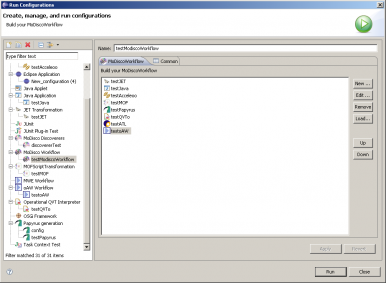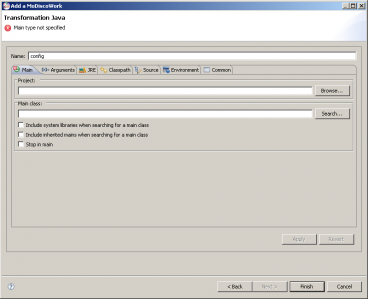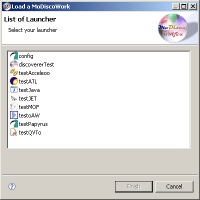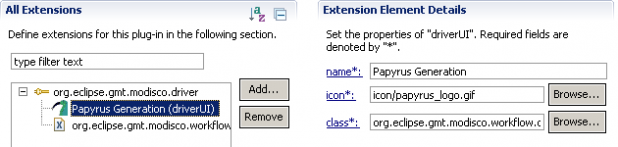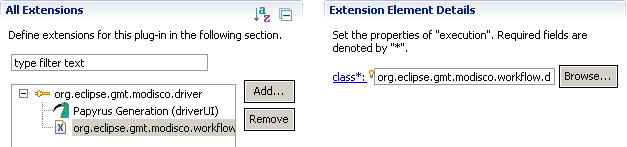Notice: this Wiki will be going read only early in 2024 and edits will no longer be possible. Please see: https://gitlab.eclipse.org/eclipsefdn/helpdesk/-/wikis/Wiki-shutdown-plan for the plan.
Difference between revisions of "MoDisco/Workflow"
(→Install MoDiscoWorkflow) |
m |
||
| Line 1: | Line 1: | ||
| − | MoDisco workflow provides a mechanism to initialize and launch a workflow of discoverers, generators and model transformations. This project uses mainly two existing components in | + | MoDisco workflow provides a mechanism to initialize and launch a workflow of discoverers, generators and model transformations. This project uses mainly two existing components in the Eclipse platform: LaunchConfiguration and MWE (Model Workflow Engine). |
== Requirements == | == Requirements == | ||
| Line 16: | Line 16: | ||
=== Dependencies errors === | === Dependencies errors === | ||
| − | Because MoDisco Workflow has a driver mechanism to manage external components, each driver has a dependency to one handled component. To install | + | Because MoDisco Workflow has a driver mechanism to manage external components, each driver has a dependency to one handled component. To install a dedicated driver properly, the handled component shall have been installed. It is a reason why when you click on the "Install..." button, you can have dependency errors. In that case, you could install the missing packages at the origin of the errors or deselect the dedicated driver. Then restart the installation process. |
[[Image:-MoDiscoWorkflow-ErrorDependency.png|thumb|center|320x340px|Example of dependencies errors]] | [[Image:-MoDiscoWorkflow-ErrorDependency.png|thumb|center|320x340px|Example of dependencies errors]] | ||
| − | If you didn't have | + | If you didn't have dependency errors, click on the "Finish" button. The installation of the MoDiscoWorkflow plug-in and its selected drivers is finished. Congratulations! |
== Build your MoDiscoWorkflow == | == Build your MoDiscoWorkflow == | ||
| Line 26: | Line 26: | ||
=== The user interface of MoDiscoWorkflow === | === The user interface of MoDiscoWorkflow === | ||
| − | To reach MoDiscoWorkflow plug-in user interface, you have to click on this button [[Image:-MoDiscoWorkflow-Execution.png]] and then click on the “Run Configuration” menu. | + | To reach the MoDiscoWorkflow plug-in user interface, you have to click on this button [[Image:-MoDiscoWorkflow-Execution.png]] and then click on the “Run Configuration” menu. |
[[Image:-MoDiscoWorkflow-PluginCentral.png|thumb|center|400x283px|User interface of MoDiscoWorkflow]] | [[Image:-MoDiscoWorkflow-PluginCentral.png|thumb|center|400x283px|User interface of MoDiscoWorkflow]] | ||
| Line 33: | Line 33: | ||
*Add a MoDiscoWork in the MoDiscoWorkflow from the “New…” button | *Add a MoDiscoWork in the MoDiscoWorkflow from the “New…” button | ||
| − | *Edit a MoDiscoWork from the | + | *Edit a MoDiscoWork from the “Edit…” button |
| − | *Remove a MoDiscoWork from the button | + | *Remove a MoDiscoWork from the “Remove” button |
| − | * | + | *Move a MoDiscoWork up in the MoDiscoWorkflow using the “Up” button |
| − | * | + | *Move a MoDiscoWork down in the MoDiscoWorkflow using the “Down” button |
*Load a MoDiscoWork in the MoDiscoWorkflow from the “Load…” button | *Load a MoDiscoWork in the MoDiscoWorkflow from the “Load…” button | ||
=== Create a MoDiscoWork === | === Create a MoDiscoWork === | ||
| − | After having clicked on the "New.." button, you must choose the type of transformation you want to add. According to the installed drivers, you have more or less choice. | + | After having clicked on the "New..." button, you must choose the type of transformation you want to add. According to the installed drivers, you have more or less choice. |
[[Image:-MoDiscoWorkflow-New.png|thumb|center|200x200px|Choice of transformation type]] | [[Image:-MoDiscoWorkflow-New.png|thumb|center|200x200px|Choice of transformation type]] | ||
| Line 47: | Line 47: | ||
After choosing the type of MoDiscoWork, click on the "Next" button to configure your transformation. For the example, we have chosen "Transformation Java". Now, you can configure your MoDiscoWork of java type. | After choosing the type of MoDiscoWork, click on the "Next" button to configure your transformation. For the example, we have chosen "Transformation Java". Now, you can configure your MoDiscoWork of java type. | ||
| − | [[Image:-MoDiscoWorkflow-AddMoDiscoWorkJava.png|thumb|center|368x300px|Add a MoDiscoWork of | + | [[Image:-MoDiscoWorkflow-AddMoDiscoWorkJava.png|thumb|center|368x300px|Add a MoDiscoWork of java type]] |
=== Edit a MoDiscoWork === | === Edit a MoDiscoWork === | ||
| Line 55: | Line 55: | ||
=== Remove a MoDiscoWork === | === Remove a MoDiscoWork === | ||
| − | [[Image:-MoDiscoWorkflow-RemoveMoDiscoWorkflow.png|thumb|center|400x270px|Remove a MoDiscoWork | + | [[Image:-MoDiscoWorkflow-RemoveMoDiscoWorkflow.png|thumb|center|400x270px|Remove a MoDiscoWork from the MoDiscoWorkflow]] |
To remove a MoDiscoWork, you must select a MoDiscoWork in the MoDiscoWorkflow and click on the "Delete" button. A new window opens proposing these various choices: | To remove a MoDiscoWork, you must select a MoDiscoWork in the MoDiscoWorkflow and click on the "Delete" button. A new window opens proposing these various choices: | ||
*"Delete from launcher": To delete the MoDiscoWork selected in the MoDiscoWorkflow and its associated launcher. | *"Delete from launcher": To delete the MoDiscoWork selected in the MoDiscoWorkflow and its associated launcher. | ||
| − | *"Delete from workflow" To delete the MoDiscoWork selected in the MoDiscoWorkflow | + | *"Delete from workflow": To delete the MoDiscoWork selected in the MoDiscoWorkflow |
| − | *Cancel | + | *Cancel: To cancel |
=== Load a MoDiscoWork === | === Load a MoDiscoWork === | ||
| Line 67: | Line 67: | ||
[[Image:-MoDiscoWorkflow-Load.png|thumb|center|200x200px|Load a MoDiscoWork]] | [[Image:-MoDiscoWorkflow-Load.png|thumb|center|200x200px|Load a MoDiscoWork]] | ||
| − | When you want to load a launcher (MoDiscoWork) in the MoDiscoWorkflow, click on the "Load…" button. A new window opens proposing every | + | When you want to load a launcher (MoDiscoWork) in the MoDiscoWorkflow, click on the "Load…" button. A new window opens proposing every launcher present in the workspace which has a driver defined for the type of launcher. To load a MoDiscoWork, select a launcher and click on the “Finish” button. |
=== Run your MoDiscoWorkflow === | === Run your MoDiscoWorkflow === | ||
| − | When you finished building your MoDiscoWorkflow, click on the “Run” button. An error window opens if one or more MoDiscoWork are not valid. Every MoDiscoWork must be valid to run MoDiscoWorkflow. | + | When you finished building your MoDiscoWorkflow, click on the “Run” button. An error window opens if one or more MoDiscoWork are not valid. Every MoDiscoWork must be valid to run the MoDiscoWorkflow. |
== Create a driver for MoDiscoWorkflow == | == Create a driver for MoDiscoWorkflow == | ||
| Line 85: | Line 85: | ||
*A field name: This name will be used to the list of transformation types. | *A field name: This name will be used to the list of transformation types. | ||
*A field icon: It’s driver icon path. | *A field icon: It’s driver icon path. | ||
| − | *A field class: The class has to implement this interface "org.eclipse.gmt.modisco.workflow.DriverInterface". | + | *A field class: The class has to implement this interface: "org.eclipse.gmt.modisco.workflow.DriverInterface". |
==== "execution" extension point ==== | ==== "execution" extension point ==== | ||
| Line 91: | Line 91: | ||
This extension point defines: | This extension point defines: | ||
| − | *A field class: The class has to implement this interface "org.eclipse.gmt.modisco.workflow.ExecutionInterface" | + | *A field class: The class has to implement this interface: "org.eclipse.gmt.modisco.workflow.ExecutionInterface" |
=== Papyrus driver example === | === Papyrus driver example === | ||
| Line 100: | Line 100: | ||
*Name this project "org.eclipse.gmt.modisco.driver.papyrus" | *Name this project "org.eclipse.gmt.modisco.driver.papyrus" | ||
*Add the "com.cea.papyrus.extensionpoints.transformation" plug-in to the list of plug-ins required for the operation of this plug-in (dependencies) | *Add the "com.cea.papyrus.extensionpoints.transformation" plug-in to the list of plug-ins required for the operation of this plug-in (dependencies) | ||
| − | *Create a class ("LaunchDriverPapyrus.java") | + | *Create a class ("LaunchDriverPapyrus.java") which implements the interface "org.eclipse.gmt.modisco.workflow.DriverInterface" (below). |
| − | *Create a class ("TransformationExecute.java") | + | *Create a class ("TransformationExecute.java") which implements the interface "org.eclipse.gmt.modisco.workflow.ExecutionInterface" (below). |
*Add a new extension named "org.eclipse.gmt.driver" | *Add a new extension named "org.eclipse.gmt.driver" | ||
*Name the "id" field of extension point "idPapyrus" | *Name the "id" field of extension point "idPapyrus" | ||
*For the "driverUI" point extension: | *For the "driverUI" point extension: | ||
**Name the "name" field "Papyrus Generation" | **Name the "name" field "Papyrus Generation" | ||
| − | **Indicate the | + | **Indicate the papyrus icon's path in the plug-in |
**Indicate the class which implements the interface "org.eclipse.gmt.modisco.workflow.DriverInterface" | **Indicate the class which implements the interface "org.eclipse.gmt.modisco.workflow.DriverInterface" | ||
*For the "execution" point extension: | *For the "execution" point extension: | ||
Revision as of 16:33, 12 January 2010
MoDisco workflow provides a mechanism to initialize and launch a workflow of discoverers, generators and model transformations. This project uses mainly two existing components in the Eclipse platform: LaunchConfiguration and MWE (Model Workflow Engine).
Contents
Requirements
To use the plug-in you need:
- JDK 1.5 or above
- Eclipse Modeling Ganymede SR2 (Version: 3.4.2) because it incorporates JET, QVTo and ATL.
Install MoDiscoWorkflow
Install instructions
You could download an archived site or use the update site of MoDisco .
Dependencies errors
Because MoDisco Workflow has a driver mechanism to manage external components, each driver has a dependency to one handled component. To install a dedicated driver properly, the handled component shall have been installed. It is a reason why when you click on the "Install..." button, you can have dependency errors. In that case, you could install the missing packages at the origin of the errors or deselect the dedicated driver. Then restart the installation process.
If you didn't have dependency errors, click on the "Finish" button. The installation of the MoDiscoWorkflow plug-in and its selected drivers is finished. Congratulations!
Build your MoDiscoWorkflow
The user interface of MoDiscoWorkflow
To reach the MoDiscoWorkflow plug-in user interface, you have to click on this button ![]() and then click on the “Run Configuration” menu.
and then click on the “Run Configuration” menu.
You can now build your MoDiscoWorkflow. Various properties are proposed to you:
- Add a MoDiscoWork in the MoDiscoWorkflow from the “New…” button
- Edit a MoDiscoWork from the “Edit…” button
- Remove a MoDiscoWork from the “Remove” button
- Move a MoDiscoWork up in the MoDiscoWorkflow using the “Up” button
- Move a MoDiscoWork down in the MoDiscoWorkflow using the “Down” button
- Load a MoDiscoWork in the MoDiscoWorkflow from the “Load…” button
Create a MoDiscoWork
After having clicked on the "New..." button, you must choose the type of transformation you want to add. According to the installed drivers, you have more or less choice.
After choosing the type of MoDiscoWork, click on the "Next" button to configure your transformation. For the example, we have chosen "Transformation Java". Now, you can configure your MoDiscoWork of java type.
Edit a MoDiscoWork
To edit a MoDiscoWork, click on the “Edit…” button after selecting the desired MoDiscoWork. A new wizard opens to configure the selected MoDiscoWork.
Remove a MoDiscoWork
To remove a MoDiscoWork, you must select a MoDiscoWork in the MoDiscoWorkflow and click on the "Delete" button. A new window opens proposing these various choices:
- "Delete from launcher": To delete the MoDiscoWork selected in the MoDiscoWorkflow and its associated launcher.
- "Delete from workflow": To delete the MoDiscoWork selected in the MoDiscoWorkflow
- Cancel: To cancel
Load a MoDiscoWork
When you want to load a launcher (MoDiscoWork) in the MoDiscoWorkflow, click on the "Load…" button. A new window opens proposing every launcher present in the workspace which has a driver defined for the type of launcher. To load a MoDiscoWork, select a launcher and click on the “Finish” button.
Run your MoDiscoWorkflow
When you finished building your MoDiscoWorkflow, click on the “Run” button. An error window opens if one or more MoDiscoWork are not valid. Every MoDiscoWork must be valid to run the MoDiscoWorkflow.
Create a driver for MoDiscoWorkflow
"driver" extension point
The MoDiscoWorkflow plug-in proposes an extension point named "driver". This extension point contains a sequence one..one of "driverUI" extension point and "execution" extension point. The "id" field is required. It allows binding both extension points.
===="driverUI" extension point====" This extension point defines:
- A field name: This name will be used to the list of transformation types.
- A field icon: It’s driver icon path.
- A field class: The class has to implement this interface: "org.eclipse.gmt.modisco.workflow.DriverInterface".
"execution" extension point
This extension point defines:
- A field class: The class has to implement this interface: "org.eclipse.gmt.modisco.workflow.ExecutionInterface"
Papyrus driver example
In this example, we are creating a new driver for launcher of papyrus. Follow these steps:
- Create a new plug-in project
- Name this project "org.eclipse.gmt.modisco.driver.papyrus"
- Add the "com.cea.papyrus.extensionpoints.transformation" plug-in to the list of plug-ins required for the operation of this plug-in (dependencies)
- Create a class ("LaunchDriverPapyrus.java") which implements the interface "org.eclipse.gmt.modisco.workflow.DriverInterface" (below).
- Create a class ("TransformationExecute.java") which implements the interface "org.eclipse.gmt.modisco.workflow.ExecutionInterface" (below).
- Add a new extension named "org.eclipse.gmt.driver"
- Name the "id" field of extension point "idPapyrus"
- For the "driverUI" point extension:
- Name the "name" field "Papyrus Generation"
- Indicate the papyrus icon's path in the plug-in
- Indicate the class which implements the interface "org.eclipse.gmt.modisco.workflow.DriverInterface"
- For the "execution" point extension:
- Indicate the class which implements the interface "org.eclipse.gmt.modisco.workflow.ExecutionInterface"
package org.eclipse.gmt.modisco.workflow.driver.papyrus.ui; import java.util.List; import org.eclipse.gmt.modisco.workflow.DriverInterface; import org.eclipse.gmt.modisco.workflow.driver.papyrus.Constant; import org.eclipse.gmt.modisco.workflow.ui.common.MoDiscoWorkParameter; public class LaunchDriverPapyrus implements DriverInterface { @Override public String getTypeLaunchConfig() { return "com.cea.papyrus.extensionpoints.transformation.launchConfigurationType"; } }
The "com.cea.papyrus.extensionpoints.transformation.launchConfigurationType" string is the papyrus launcher type. The launcher type is present in the ".launch" file. This file is created during the creation of a new launcher of this type
package org.eclipse.gmt.modisco.workflow.driver.papyrus.execution; import org.eclipse.core.runtime.CoreException; import org.eclipse.core.runtime.NullProgressMonitor; import org.eclipse.debug.core.ILaunch; import org.eclipse.debug.core.ILaunchConfigurationWorkingCopy; import org.eclipse.debug.core.ILaunchManager; import org.eclipse.gmt.modisco.workflow.ExecutionInterface; import com.cea.papyrus.extensionpoints.transformation.launch.LaunchTransformationDelegate; public class TransformationExecute implements ExecutionInterface { @Override public void launch(ILaunchConfigurationWorkingCopy configuration, ILaunch launch) { try { LaunchTransformationDelegate delegate = new LaunchTransformationDelegate(); delegate.launch(configuration,ILaunchManager.RUN_MODE, launch,new NullProgressMonitor()); } catch (CoreException e) { e.printStackTrace(); } } }
It is necessary to use the delegate to execute the configuration.
Team
Nicolas Payneau (Mia-Software)
Gabriel Barbier (Mia-Software)
Current limitations
Right now, it's not possible to bind the parameters between components. Furthermore, the workflow is executed in a sequential way.
Wishlist
- Use the engine of MWE to launch a workflow.
- Use the last version of MWE in MoDiscoWorkflow.
- Export a MoDiscoWorkflow as a new discoverer project (Java plug-in project).