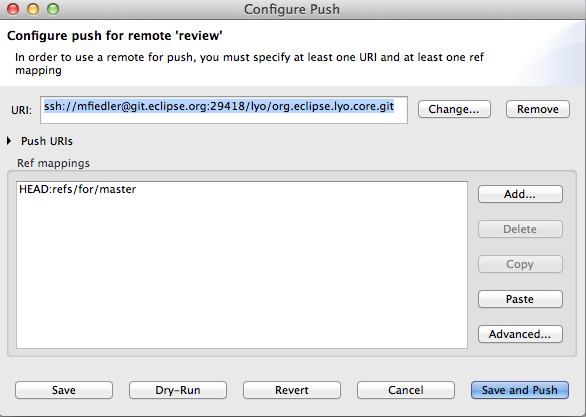Notice: this Wiki will be going read only early in 2024 and edits will no longer be possible. Please see: https://gitlab.eclipse.org/eclipsefdn/helpdesk/-/wikis/Wiki-shutdown-plan for the plan.
Difference between revisions of "Lyo/ContributorsGettingStarted"
(New page: This guide is to help you get started contributing to the Eclipse Lyo project. == Git repositories == Lyo uses Git for source control. Getting both EGit for Eclipse and the git command ...) |
(→Gerrit and Lyo) |
||
| (40 intermediate revisions by 4 users not shown) | |||
| Line 1: | Line 1: | ||
This guide is to help you get started contributing to the Eclipse Lyo project. | This guide is to help you get started contributing to the Eclipse Lyo project. | ||
| + | |||
| + | == Eclipse IP process == | ||
| + | |||
| + | Before getting started, please take a look at this important information regarding the Eclipse IP process | ||
| + | * [[Development_Resources/IP_Due_Diligence_for_Git_and_Gerrit | IP Due Dilligence for Git and Gerrit]] | ||
| + | * The Eclipse IP [http://www.eclipse.org/legal/EclipseLegalProcessPoster.pdf Flowchart Poster] | ||
| + | * Any contributions are done under the [http://www.eclipse.org/legal/epl-v10.html Eclipse Public License] and [http://www.eclipse.org/org/documents/edl-v10.php Eclipse Distribution License] | ||
== Git repositories == | == Git repositories == | ||
| Line 9: | Line 16: | ||
The Lyo project's Git [http://git.eclipse.org/c/lyo repositories]. | The Lyo project's Git [http://git.eclipse.org/c/lyo repositories]. | ||
| − | == | + | == Gerrit and Lyo == |
| + | |||
| + | Lyo uses Gerrit to accept, review and approve code contributions from the community. '''NOTE:''' Please see [http://wiki.eclipse.org/Gerrit the Eclipse Gerrit guide ] for information on configuring EGit or the command line to push to the Eclipse Gerrit instance. You will need to get your unique Gerrit userid by following those instructions. Using ssh to communicate is recommended and involves registering your public SSH key with Gerrit as described in the instructions. | ||
| + | |||
| + | The Lyo Gerrit ssh repository URLs to push to are: | ||
| + | |||
| + | {| | ||
| + | | OSLC4J core | ||
| + | | ssh://<userid>@git.eclipse.org:29418/lyo/org.eclipse.lyo.core.git | ||
| + | |- | ||
| + | | OSLC Samples | ||
| + | | ssh://<userid>@git.eclipse.org:29418/lyo/org.eclipse.lyo.server.git | ||
| + | |- | ||
| + | | OSLC Testsuite | ||
| + | | ssh://<userid>@git.eclipse.org:29418/lyo/org.eclipse.lyo.testsuite.git | ||
| + | |- | ||
| + | | OSLC RIOs | ||
| + | | ssh://<userid>@git.eclipse.org:29418/lyo/org.eclipse.lyo.rio.git | ||
| + | |- | ||
| + | | OSLC Client | ||
| + | | ssh://<userid>@git.eclipse.org:29418/lyo/org.eclipse.lyo.client.git | ||
| + | |} | ||
| + | |||
| + | Where <userid> is the user ID received when following the instructions in [http://wiki.eclipse.org/Gerrit the Eclipse Gerrit guide ]. It is not your Bugzilla user ID. | ||
| + | |||
| + | Some users, especially when using EGit to configure ssh, have reported needing a file called '''<home>/.ssh/config''' for things to work. The content of this file should be the following line: | ||
| + | |||
| + | IdentityFile .ssh/id_rsa | ||
| + | |||
| + | Example of a correctly configured Gerrit Push configuration for the Lyo Core repository: | ||
| + | |||
| + | [[Image:Lyo Gerrit Config.png]] | ||
| + | |||
| + | == Building and running the code == | ||
| + | |||
| + | For information on how to build and run the various components in Lyo in a development environment, please see the following guides: | ||
| + | |||
| + | * [[Lyo/BuildingOSLC4J | Building and running OSLC4J applications]] | ||
| + | * [[Lyo/BuildRIO | Building and running the reference implementations (RIOs)]] | ||
| + | * [[Lyo/BuildTestSuite| Building and running the OSLC test suite]] | ||
| + | * [[Lyo/BuildBugzilla | Building and running the OSLC Bugzilla sample]] | ||
| + | * [[Lyo/BuildClient | Building and running the OSLC client]] | ||
| + | |||
| + | == Lyo contribution process == | ||
| − | + | You're ready to contribute a bug fix or some new functionality to Lyo? Great. Here's what you need to do: | |
| − | + | ||
| − | + | * Make sure there is a [https://bugs.eclipse.org/bugs/enter_bug.cgi?product=Lyo Bugzilla bug] open for the work that you are doing. Make a comment in the bug or on the [mailto:lyo-dev.org mailing list] that you want it assigned to you. | |
| − | * | + | * Pull the latest Lyo code from the appropriate [http://git.eclipse.org/c/lyo Lyo git repository] per the instructions in the "Building and running the code" secition above. |
| − | * | + | * Code your change - make sure you update any copyright headers as needed. Use existing source if you need to place a new copyright header. Make sure it references '''both''' the [http://www.eclipse.org/legal/copyrightandlicensenotice.php EPL] and [http://www.eclipse.org/org/documents/edl-v10.php EDL] licenses (see [[Lyo/Licenses]] for more details about this particular choice of dual licensing in Eclipse lyo). |
| − | * | + | * Commit your change locally - all commits must include the Bugzilla number in the first line of thecommit message. Your commit must have the Gerrit Change-Id string in the last paragraph and must include a Signed-off-by. See [[Lyo/ContributorsGettingStarted#Requirements_for_Lyo_Commits | Requirements for Lyo Commits]] |
| + | * Push the code to the appropriate Lyo Gerrit repository. | ||
| + | * Visit the [https://git.eclipse.org/r/ Gerrit review instance] and login | ||
| + | * Click on your new review request and add some reviewers | ||
| + | ** Add at least one of the project committers (fiedler.mf@gmail-dot-com or spadgett@us-dot-ibm-dot-com are good choices) as a reviewer | ||
| + | ** Add any others you think would be able to provide a valuable review | ||
| + | * Edit the Bugzilla bug tracking this work and add this statement (only if it is true!!): "I wrote all this code, and have the rights to contribute it to Eclipse and contribute it under the EPL and EDL" | ||
| + | * (Optional) send a notification to the lyo-dev mailing list that the change is ready for review. | ||
| − | + | After the change is reviewed, it may require additional work or amendment based on the review comments. See [http://wiki.eclipse.org/EGit/User_Guide#Amending_Commits the EGit User's Guide] for information on amending commits. | |
| − | + | Once your change is approved, there is nothing more for you to do - the committers will push the change to the appropriate repository and others can then fetch or pull it. | |
| − | === | + | === Requirements for Lyo Commits === |
| − | + | All Git commits for Lyo must include: | |
| − | * | + | * '''A descriptive commit message.''' The first line of the commit message should be the Bug ID and a short summary of the change. Example: "Bug 12345: Add NPE protection to Foo::Bar". A more detailed explanation of the change on subsequent lines is encouraged. |
| − | * | + | * '''A Signed-off-by-line with your name and e-mail.''' In EGit there is a widget in the upper right of the commit dialog to add this. Example: "Signed-off-by: Michael Fiedler <fiedler.mf@example.com>". This asserts you are contributing this commit under the Eclipse IP terms. |
| − | + | * '''A Gerrit Change-ID string. ''' In EGit there is a widget in the upper right of the commit dialog to add this. Don't worry about the value, EGit will compute it. Example: "Change-Id: I0000000000000000000000000000000000000000" | |
| − | + | == Suggested Git workflow for making a change in Lyo == | |
| − | + | The following steps should help minimize the amount of merging you and the committers will have to do to integrate your change | |
| − | + | ||
| − | * | + | * Before making any changes, make sure you have the latest code from Eclipse |
| − | * | + | ** '''EGit''': In the Git repositories view, right click the repository where you be making a change and select '''Pull''' |
| − | * | + | ** '''Command Line''': cd to the git repository and then '''git pull origin master''' |
| − | + | * Create a new local branch to make your change on | |
| − | * | + | ** '''EGit''': Expand the repository -> Branches, right click Local -> Switch To -> New Branch. Name your branch '''BugXXXXX''' where XXXXXX is the Bugzilla number. |
| − | + | ** '''Command Line''': '''git checkout -b BugXXXXXX''' where XXXXXXX is the Bugzilla number | |
| − | + | * Code your change | |
| − | + | * Commit your change - add Signed-Off-By and Change-Id as described above. | |
| − | + | * Merge your change back to the master branch | |
| − | + | ** Checkout the master branch | |
| − | + | *** '''EGit''': Expand repository->Branches->Local, right click master and select '''Checkout''' | |
| − | + | *** '''Command Line''': '''git checkout master''' | |
| − | + | ** (Optional, but good practice) Before merging, repeat the steps above to pull from Eclipse in case anything was committed while you were making your change, especially if your change took a long time to code and test. | |
| − | + | ** Merge your BugXXXXXX branch changes to master | |
| − | + | ***'''EGit''': Expand repository->Branches->Local, right click master and select '''Merge'''. In the merge dialog, select Local->BugXXXXXX | |
| − | + | *** '''Command Line''': git merge BugXXXXXX | |
| − | + | * At this point you might have a merge conflict in your workspace. If so, resolve it manually and do a '''new commit''' for the merge changes. | |
| − | + | * Push to Gerrit (see the previous section) | |
| − | + | ||
| + | At this point you can delete the branch you made the change on if you are done with it: | ||
| − | * | + | * '''EGit''': right click the branch and delete |
| + | * '''Command Line''': git branch -D BugXXXXXX | ||
| − | + | Older instructions on using GitHub with Lyo can be found [http://wiki.eclipse.org/Lyo/LyoGitHub here ] | |
| − | + | ||
| − | + | ||
| − | + | ||
| − | + | ||
| − | + | ||
| − | + | ||
| − | + | ||
Revision as of 14:31, 15 November 2012
This guide is to help you get started contributing to the Eclipse Lyo project.
Contents
Eclipse IP process
Before getting started, please take a look at this important information regarding the Eclipse IP process
- IP Due Dilligence for Git and Gerrit
- The Eclipse IP Flowchart Poster
- Any contributions are done under the Eclipse Public License and Eclipse Distribution License
Git repositories
Lyo uses Git for source control. Getting both EGit for Eclipse and the git command line tools are recommended.
- EGit team provider for git or git command line package.
The Lyo project's Git repositories.
Gerrit and Lyo
Lyo uses Gerrit to accept, review and approve code contributions from the community. NOTE: Please see the Eclipse Gerrit guide for information on configuring EGit or the command line to push to the Eclipse Gerrit instance. You will need to get your unique Gerrit userid by following those instructions. Using ssh to communicate is recommended and involves registering your public SSH key with Gerrit as described in the instructions.
The Lyo Gerrit ssh repository URLs to push to are:
| OSLC4J core | ssh://<userid>@git.eclipse.org:29418/lyo/org.eclipse.lyo.core.git |
| OSLC Samples | ssh://<userid>@git.eclipse.org:29418/lyo/org.eclipse.lyo.server.git |
| OSLC Testsuite | ssh://<userid>@git.eclipse.org:29418/lyo/org.eclipse.lyo.testsuite.git |
| OSLC RIOs | ssh://<userid>@git.eclipse.org:29418/lyo/org.eclipse.lyo.rio.git |
| OSLC Client | ssh://<userid>@git.eclipse.org:29418/lyo/org.eclipse.lyo.client.git |
Where <userid> is the user ID received when following the instructions in the Eclipse Gerrit guide . It is not your Bugzilla user ID.
Some users, especially when using EGit to configure ssh, have reported needing a file called <home>/.ssh/config for things to work. The content of this file should be the following line:
IdentityFile .ssh/id_rsa
Example of a correctly configured Gerrit Push configuration for the Lyo Core repository:
Building and running the code
For information on how to build and run the various components in Lyo in a development environment, please see the following guides:
- Building and running OSLC4J applications
- Building and running the reference implementations (RIOs)
- Building and running the OSLC test suite
- Building and running the OSLC Bugzilla sample
- Building and running the OSLC client
Lyo contribution process
You're ready to contribute a bug fix or some new functionality to Lyo? Great. Here's what you need to do:
- Make sure there is a Bugzilla bug open for the work that you are doing. Make a comment in the bug or on the mailing list that you want it assigned to you.
- Pull the latest Lyo code from the appropriate Lyo git repository per the instructions in the "Building and running the code" secition above.
- Code your change - make sure you update any copyright headers as needed. Use existing source if you need to place a new copyright header. Make sure it references both the EPL and EDL licenses (see Lyo/Licenses for more details about this particular choice of dual licensing in Eclipse lyo).
- Commit your change locally - all commits must include the Bugzilla number in the first line of thecommit message. Your commit must have the Gerrit Change-Id string in the last paragraph and must include a Signed-off-by. See Requirements for Lyo Commits
- Push the code to the appropriate Lyo Gerrit repository.
- Visit the Gerrit review instance and login
- Click on your new review request and add some reviewers
- Add at least one of the project committers (fiedler.mf@gmail-dot-com or spadgett@us-dot-ibm-dot-com are good choices) as a reviewer
- Add any others you think would be able to provide a valuable review
- Edit the Bugzilla bug tracking this work and add this statement (only if it is true!!): "I wrote all this code, and have the rights to contribute it to Eclipse and contribute it under the EPL and EDL"
- (Optional) send a notification to the lyo-dev mailing list that the change is ready for review.
After the change is reviewed, it may require additional work or amendment based on the review comments. See the EGit User's Guide for information on amending commits.
Once your change is approved, there is nothing more for you to do - the committers will push the change to the appropriate repository and others can then fetch or pull it.
Requirements for Lyo Commits
All Git commits for Lyo must include:
- A descriptive commit message. The first line of the commit message should be the Bug ID and a short summary of the change. Example: "Bug 12345: Add NPE protection to Foo::Bar". A more detailed explanation of the change on subsequent lines is encouraged.
- A Signed-off-by-line with your name and e-mail. In EGit there is a widget in the upper right of the commit dialog to add this. Example: "Signed-off-by: Michael Fiedler <fiedler.mf@example.com>". This asserts you are contributing this commit under the Eclipse IP terms.
- A Gerrit Change-ID string. In EGit there is a widget in the upper right of the commit dialog to add this. Don't worry about the value, EGit will compute it. Example: "Change-Id: I0000000000000000000000000000000000000000"
Suggested Git workflow for making a change in Lyo
The following steps should help minimize the amount of merging you and the committers will have to do to integrate your change
- Before making any changes, make sure you have the latest code from Eclipse
- EGit: In the Git repositories view, right click the repository where you be making a change and select Pull
- Command Line: cd to the git repository and then git pull origin master
- Create a new local branch to make your change on
- EGit: Expand the repository -> Branches, right click Local -> Switch To -> New Branch. Name your branch BugXXXXX where XXXXXX is the Bugzilla number.
- Command Line: git checkout -b BugXXXXXX where XXXXXXX is the Bugzilla number
- Code your change
- Commit your change - add Signed-Off-By and Change-Id as described above.
- Merge your change back to the master branch
- Checkout the master branch
- EGit: Expand repository->Branches->Local, right click master and select Checkout
- Command Line: git checkout master
- (Optional, but good practice) Before merging, repeat the steps above to pull from Eclipse in case anything was committed while you were making your change, especially if your change took a long time to code and test.
- Merge your BugXXXXXX branch changes to master
- EGit: Expand repository->Branches->Local, right click master and select Merge. In the merge dialog, select Local->BugXXXXXX
- Command Line: git merge BugXXXXXX
- Checkout the master branch
- At this point you might have a merge conflict in your workspace. If so, resolve it manually and do a new commit for the merge changes.
- Push to Gerrit (see the previous section)
At this point you can delete the branch you made the change on if you are done with it:
- EGit: right click the branch and delete
- Command Line: git branch -D BugXXXXXX
Older instructions on using GitHub with Lyo can be found here