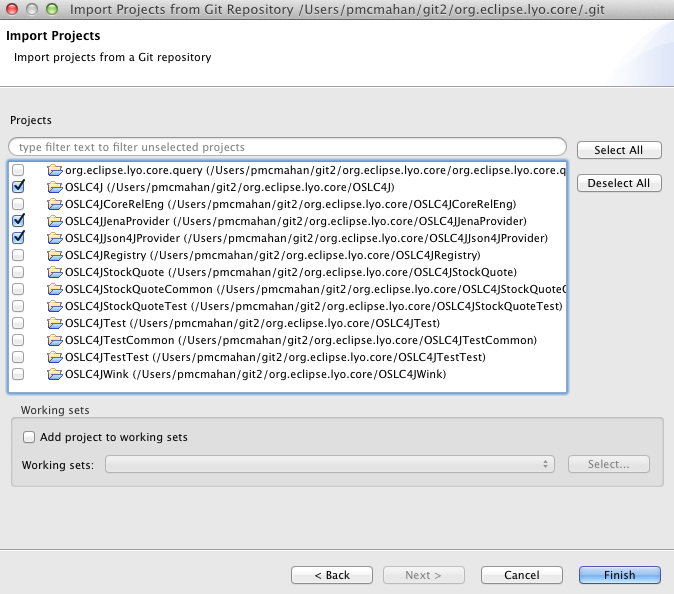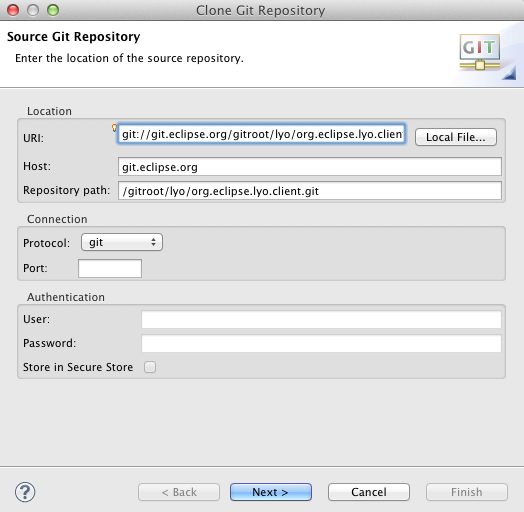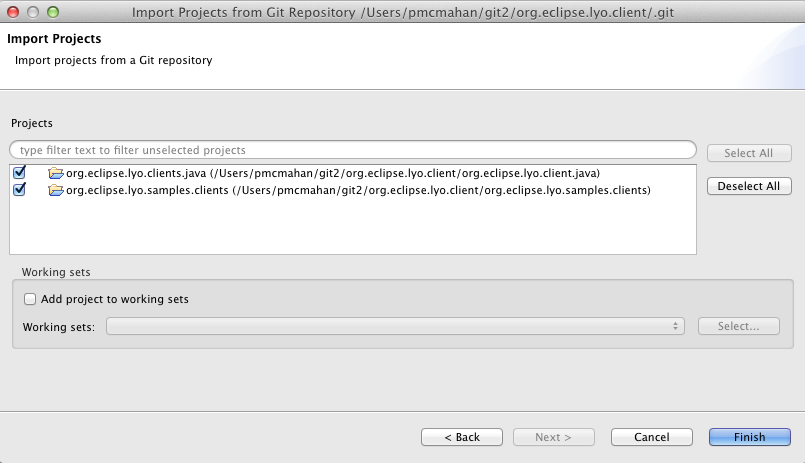Notice: this Wiki will be going read only early in 2024 and edits will no longer be possible. Please see: https://gitlab.eclipse.org/eclipsefdn/helpdesk/-/wikis/Wiki-shutdown-plan for the plan.
Difference between revisions of "Lyo/BuildClient"
| Line 9: | Line 9: | ||
*[http://www.eclipse.org/m2e/download/ m2eclipse] for Maven support in the Eclipse IDE | *[http://www.eclipse.org/m2e/download/ m2eclipse] for Maven support in the Eclipse IDE | ||
*Lyo client requires a Java 1.6 compiler and Java 1.6 runtime. The Eclipse project settings have been set appropriately. If you are building outside of Eclipse, please use Java 1.6. | *Lyo client requires a Java 1.6 compiler and Java 1.6 runtime. The Eclipse project settings have been set appropriately. If you are building outside of Eclipse, please use Java 1.6. | ||
| + | |||
| + | == Clone the Lyo Core git repository == | ||
| + | |||
| + | This example assumes EGit is being used. | ||
| + | |||
| + | *Open the Git Repositories view in Eclipse and click the Clone Git Repository icon | ||
| + | *Use <tt>git://git.eclipse.org/gitroot/lyo/org.eclipse.lyo.core.git</tt> as the URI (browse it also [http://git.eclipse.org/c/lyo/org.eclipse.lyo.core.git/ on line]). User/Password are not required. | ||
| + | |||
| + | [[Image:lyo_core_clone_git.png]] | ||
| + | |||
| + | *On the Branch Selection page, select the master branch | ||
| + | *On the Local Destination page, specify a location or accept the default and click Finish | ||
| + | |||
| + | The repository should now show up in your Git Repositories view. | ||
| + | |||
| + | == Import Eclipse projects from the git repository == | ||
| + | |||
| + | *In the Git Repositories view, right click org.eclipse.lyo.client and select Import Projects | ||
| + | *Select the Import Existing Projects wizard and click Next | ||
| + | *Import the following projects: | ||
| + | **org.eclipse.lyo.core.query | ||
| + | **OSLC4J | ||
| + | **OSLC4JJenaProvider | ||
| + | **OSLC4JJson4JProvider | ||
| + | |||
| + | You may import the other projects if you like, though they are not required for building the client. | ||
| + | |||
| + | [[Image:Lyo_core_import_projects.png]] | ||
| + | |||
| + | *[Optional] Add the projects to a new working set. | ||
| + | |||
| + | == Build all projects == | ||
| + | |||
== Clone the Lyo Client git repository == | == Clone the Lyo Client git repository == | ||
Revision as of 10:19, 16 October 2012
The Lyo Client provides helpful APIs and sample code that can be used to interact with OSLC Service Providers. It provides an additional layer of functionality on top of Apache HttpClient, Apache Wink, and OSLC4J that can give you a head start on some of the common use cases such as form login, OAuth handling, service discovery, sending queries, and processing query results. It also provides sample code that demonstrates how to use the Lyo client in interesting ways, such as acting as a remote agent for an OSLC Automation service provider.
Contents
Building and Running the Lyo Client in Eclipse
Prerequisites
- Eclipse 3.6 or higher IDE
- EGit team provider for git (recommended) or git command line package.
- m2eclipse for Maven support in the Eclipse IDE
- Lyo client requires a Java 1.6 compiler and Java 1.6 runtime. The Eclipse project settings have been set appropriately. If you are building outside of Eclipse, please use Java 1.6.
Clone the Lyo Core git repository
This example assumes EGit is being used.
- Open the Git Repositories view in Eclipse and click the Clone Git Repository icon
- Use git://git.eclipse.org/gitroot/lyo/org.eclipse.lyo.core.git as the URI (browse it also on line). User/Password are not required.
- On the Branch Selection page, select the master branch
- On the Local Destination page, specify a location or accept the default and click Finish
The repository should now show up in your Git Repositories view.
Import Eclipse projects from the git repository
- In the Git Repositories view, right click org.eclipse.lyo.client and select Import Projects
- Select the Import Existing Projects wizard and click Next
- Import the following projects:
- org.eclipse.lyo.core.query
- OSLC4J
- OSLC4JJenaProvider
- OSLC4JJson4JProvider
You may import the other projects if you like, though they are not required for building the client.
- [Optional] Add the projects to a new working set.
Build all projects
Clone the Lyo Client git repository
This example assumes EGit is being used.
- Open the Git Repositories view in Eclipse and click the Clone Git Repository icon
- Use git://git.eclipse.org/gitroot/lyo/org.eclipse.lyo.client.git as the URI (browse it also on line). User/Password are not required.
- On the Branch Selection page, select the master branch
- On the Local Destination page, specify a location or accept the default and click Finish
The repository should now show up in your Git Repositories view.
Import Eclipse projects from the git repository
- In the Git Repositories view, right click org.eclipse.lyo.client and select Import Projects
- Select the Import Existing Projects wizard and click Next
- Import the following projects:
- org.eclipse.lyo.client.java
- org.eclipse.lyo.samples.clients
- [Optional] Add the projects to a new working set.
Build all projects
- Expand the org.eclipse.lyo.clients.java project
- Right click pom.xml -> Run As -> Maven clean
- Right click pom.xml -> Run As -> Maven install
- Expand the org.eclipse.lyo.samples.client project
- Right click pom.xml -> Run As -> Maven clean
- Right click pom.xml -> Run As -> Maven install