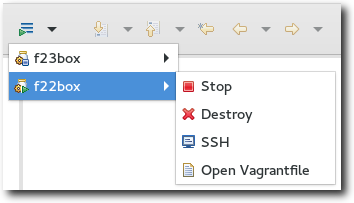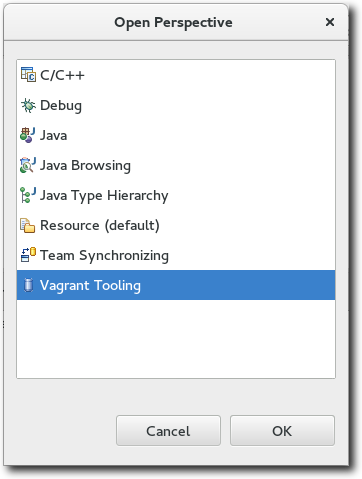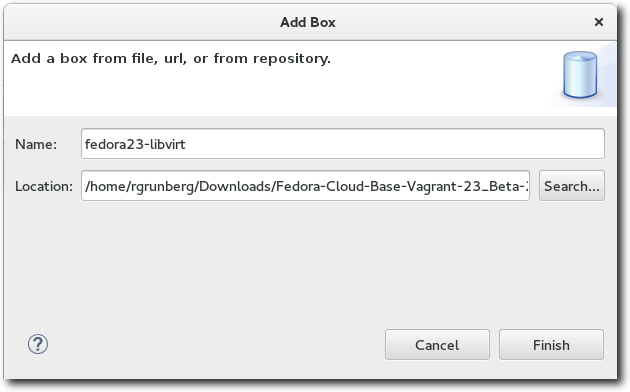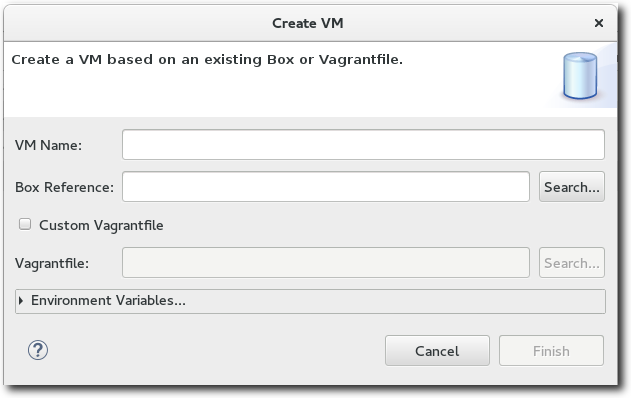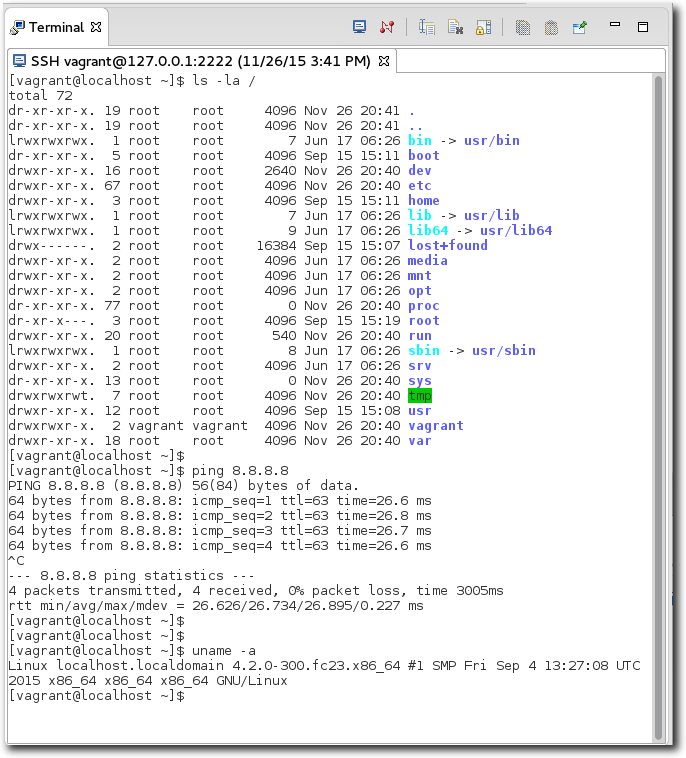Notice: this Wiki will be going read only early in 2024 and edits will no longer be possible. Please see: https://gitlab.eclipse.org/eclipsefdn/helpdesk/-/wikis/Wiki-shutdown-plan for the plan.
Linux Tools Project/Vagrant Tooling/User Guide
Contents
Introduction
The Linux Tools Vagrant Tooling plug-ins allow a user to manage Vagrant Boxes, and Virtual Machines as one might do with the 'vagrant' commandline tool.
For details on Vagrant, see https://www.vagrantup.com/
Vagrant Toolbar Menu
Sometimes, it might be desired to perform some common actions through Vagrant without having to switch perspectives. For these tasks, the Vagrant Tooling also contributes a workbench toolbar icon with a dropdown menu. This displays the set of known VMs, their state, and actions that are possible from that context.
Vagrant Tooling Perspective
A new perspective known as the Vagrant Tooling Perspective is added.
Vagrant Box View
Overview
The Vagrant Box view is used to manage the set of existing Box files of which Vagrant is aware.
The following actions are possible from this view depending on the context :
-
 - Add Vagrant Box
- Add Vagrant Box -
 - Create VM
- Create VM -
 - Remove one or more boxes
- Remove one or more boxes -
 - Refresh list of boxes
- Refresh list of boxes
Adding a Vagrant Box
To add a Vagrant Box, simply click the "Add Box" icon. Provide a name for the box, and then specify either the system path, url, or Atlas repository for the Box file.
Creating a Virtual Machine
One can create a virtual machine in 2 different ways :
- Using an existing Vagrant Box file
- Using an existing Vagrantfile
In either case, we selected the "Create VM" button, and assign some name to our virtual machine. If a Box was imported into the Vagrant Box View, we can use it to define our virtual machine. We can even specify a Box file on the local system that hasn't been imported. If on the other hand we have a Vagrantfile, we can simply select "Custom Vagrantfile" and provide the location of this file on our system.
We can optionally provide environment variables to be passed to the creation of this virtual machine.
Vagrant VM View
Overview
The Vagrant VM view is used to manage the set of existing virtual machines managed by Vagrant.
The following actions are possible from this view depending on the context :
-
 - Start a stopped VM
- Start a stopped VM -
 - Stop a running VM
- Stop a running VM -
 - Delete a VM
- Delete a VM -
 - SSH into VM
- SSH into VM -
 - Refresh VM list
- Refresh VM list
SSH'ing into a Virtual Machine
If a Virtual Machine is configured with a proper SSH daemon, one can connect to it with the click of a button.