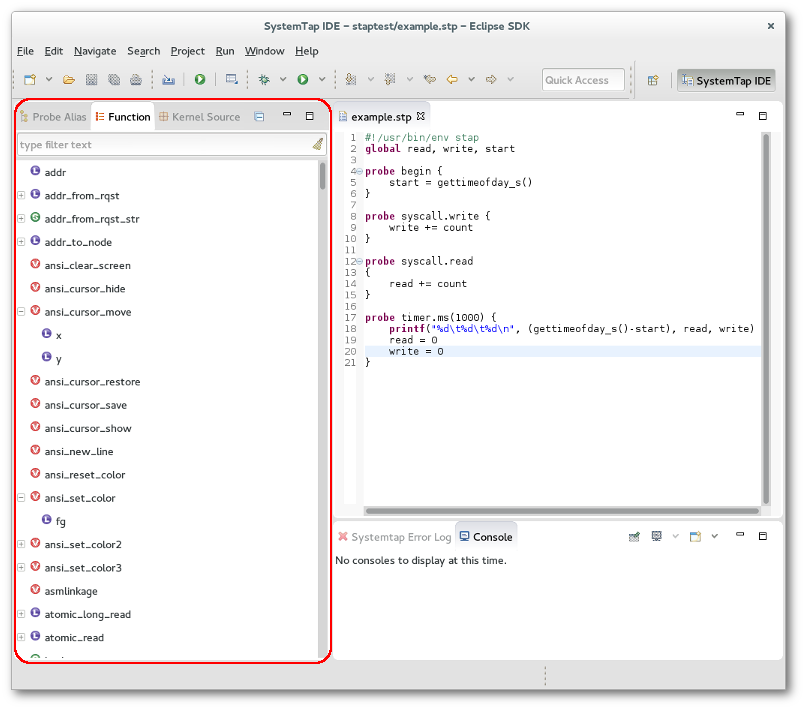Notice: This Wiki is now read only and edits are no longer possible. Please see: https://gitlab.eclipse.org/eclipsefdn/helpdesk/-/wikis/Wiki-shutdown-plan for the plan.
Difference between revisions of "Linux Tools Project/Systemtap/User Guide/ide/functionBrowser.html"
| Line 6: | Line 6: | ||
<ul> | <ul> | ||
| − | <li> | + | <li>[[Image:var_str.gif]] String</li> |
| − | <li> | + | <li>[[Image:var_long.gif]] Long</li> |
| − | <li> | + | <li>[[Image:var_void.gif]] Void</li> |
</ul> | </ul> | ||
If you double click on any function a call to that function will be added to the active editor at the current cursor location. Also if you right click on a function and click "View Definition" the tapset file where the function is defined will be opened.<br><br> | If you double click on any function a call to that function will be added to the active editor at the current cursor location. Also if you right click on a function and click "View Definition" the tapset file where the function is defined will be opened.<br><br> | ||
| − | <br> | + | <br>[[Image:function.png]]<br><br> |
Latest revision as of 07:26, 10 November 2010
Function Browser
The Funtion Browser lists all of the functions that are defined in the tapset library. Functions are grouped by the file that they are defined. Each listed function has an icon that corresponds to its return type.
If you double click on any function a call to that function will be added to the active editor at the current cursor location. Also if you right click on a function and click "View Definition" the tapset file where the function is defined will be opened.