Notice: This Wiki is now read only and edits are no longer possible. Please see: https://gitlab.eclipse.org/eclipsefdn/helpdesk/-/wikis/Wiki-shutdown-plan for the plan.
Difference between revisions of "Linux Tools Project/Systemtap/User Guide/graphing/dataTable.html"
| Line 1: | Line 1: | ||
| − | + | == DataTable == | |
| − | DataTable | + | |
| − | + | ||
| − | The DataTable is the default view the user sees when running a script with the chart option. It | + | The DataTable is the default view the user sees when running a script with the chart option. It intitially starts empty and populates as it recieves information parsed from the console originally from the script. The DataTable is a visualization of the data structure that every other graph type spawns from.<br>[[Image:GraphingPerspective.png]]<br> |
| − | intitially starts empty and populates as it recieves information parsed from the console originally | + | |
| − | from the script. The DataTable is a visualization of the data structure that every other graph type | + | |
| − | spawns from.<br><br> | + | |
| − | + | The columns of the DataTable can be resized at will by dragging the seperation lines between column headers. In addition, the information in the data table can be [[Linux Tools Project/Systemtap/User Guide/graphing/importDataSet.html|saved and loaded ]] without having to re-run the script. Furthermore, the user can populate the DataTable without having to run a script if a script's output has been saved into a file, see [[Linux Tools Project/Systemtap/User Guide/graphing/openScriptOutput.html|Opening Script Output ]].<br>Right clicking the DataTable provides a menu with the following options: | |
| − | + | *'''Format as...''' - Depending on which column the user right clicked, his allows the user to format that column's data as one of the following: | |
| − | + | **Unformated - No formating is applied. | |
| − | + | **String | |
| − | + | **Date | |
| − | + | **Double | |
| − | + | **Hex | |
| − | + | **Octal | |
| − | + | **Binary | |
| − | format that column's data as one of the following: | + | *'''Add Filter...''' - Adds a [[Linux Tools Project/Systemtap/User Guide/graphing/filters.html|filter ]] to the DataTable. |
| − | + | *'''Remove Filter...''' - Removes a [[Linux Tools Project/Systemtap/User Guide/graphing/filters.html|filter ]] from the DataTable. | |
| − | + | *'''Manually Resize''' - Allows the user to resize column width without bouncing back to the minimum based on the largest value. | |
| − | + | ||
| − | + | ||
| − | + | ||
| − | + | ||
| − | + | ||
| − | + | ||
| − | + | ||
| − | + | ||
| − | + | ||
| − | + | ||
| − | + | ||
| − | minimum based on the largest value. | + | |
| − | + | ||
Latest revision as of 08:06, 10 November 2010
DataTable
The DataTable is the default view the user sees when running a script with the chart option. It intitially starts empty and populates as it recieves information parsed from the console originally from the script. The DataTable is a visualization of the data structure that every other graph type spawns from.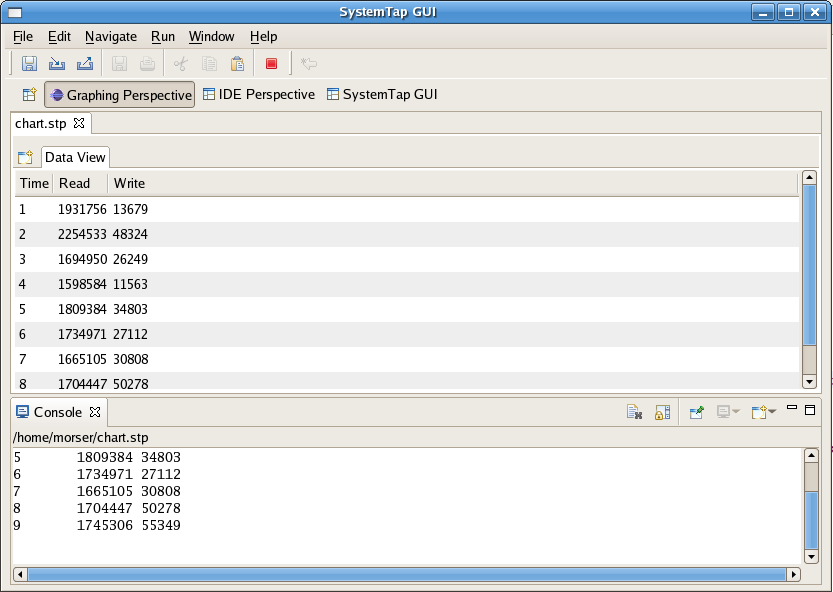
The columns of the DataTable can be resized at will by dragging the seperation lines between column headers. In addition, the information in the data table can be saved and loaded without having to re-run the script. Furthermore, the user can populate the DataTable without having to run a script if a script's output has been saved into a file, see Opening Script Output .
Right clicking the DataTable provides a menu with the following options:
- Format as... - Depending on which column the user right clicked, his allows the user to format that column's data as one of the following:
- Unformated - No formating is applied.
- String
- Date
- Double
- Hex
- Octal
- Binary
- Add Filter... - Adds a filter to the DataTable.
- Remove Filter... - Removes a filter from the DataTable.
- Manually Resize - Allows the user to resize column width without bouncing back to the minimum based on the largest value.
