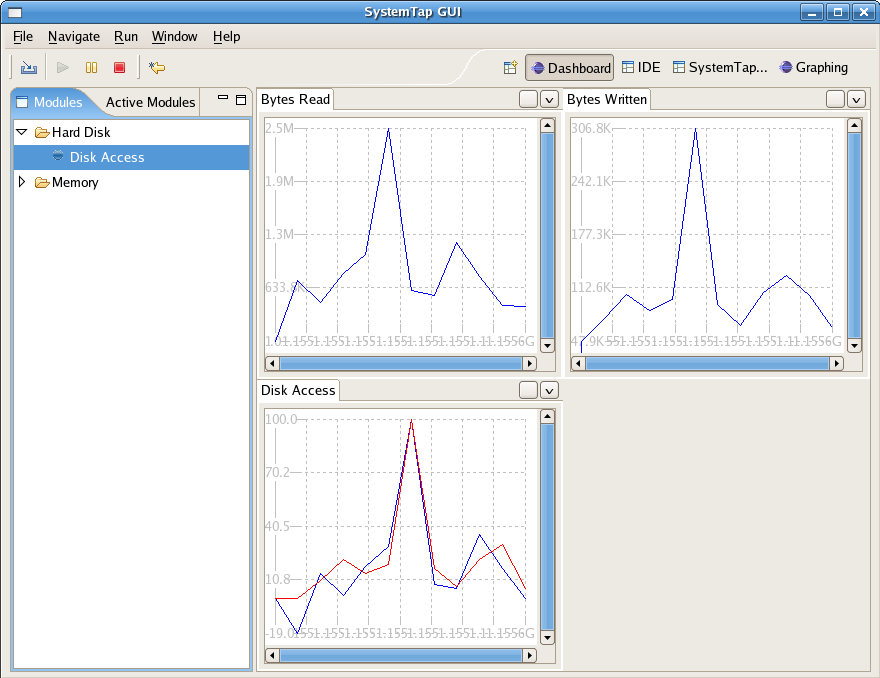Notice: this Wiki will be going read only early in 2024 and edits will no longer be possible. Please see: https://gitlab.eclipse.org/eclipsefdn/helpdesk/-/wikis/Wiki-shutdown-plan for the plan.
Linux Tools Project/Systemtap/User Guide/dashboard/runningModules.html
Running Modules
The Modules Browser contains a list of modules available to run.
Running modules in the Dashboard Perspective can be accomplished in three different ways. You may select it and
Run->Run Script. You can alternatively click the Run Script button in the Toolbar.
SystemTap GUI will request the details of the remote system(IPAddress,username,password).Enter these details and make
sure that the username has sufficient access to execute SystemTap scripts
You should see a display similar to the following, graphs differing based on what
module you chose to run and Module Browser differences based off of your current module include list:
Multiple Module Execution
SystemTap GUI supports the execution of more than one module at one time. The currently running script does not not to be halted and the currently open graphs do not need to be closed, though they may be if desired. To execute another module, simply select and run it using one of the two methods described above.
Up to 8 graphs may be open at one given time in any given tab.
Stopping the script
will halt the running script of that module and remove the graphs entirely from the view pane. It will not affect
graphs or scripts associated with any other modules. If at any time you are unsure of which modules are
currently active you can check this by navigating to the Active Modules Browser