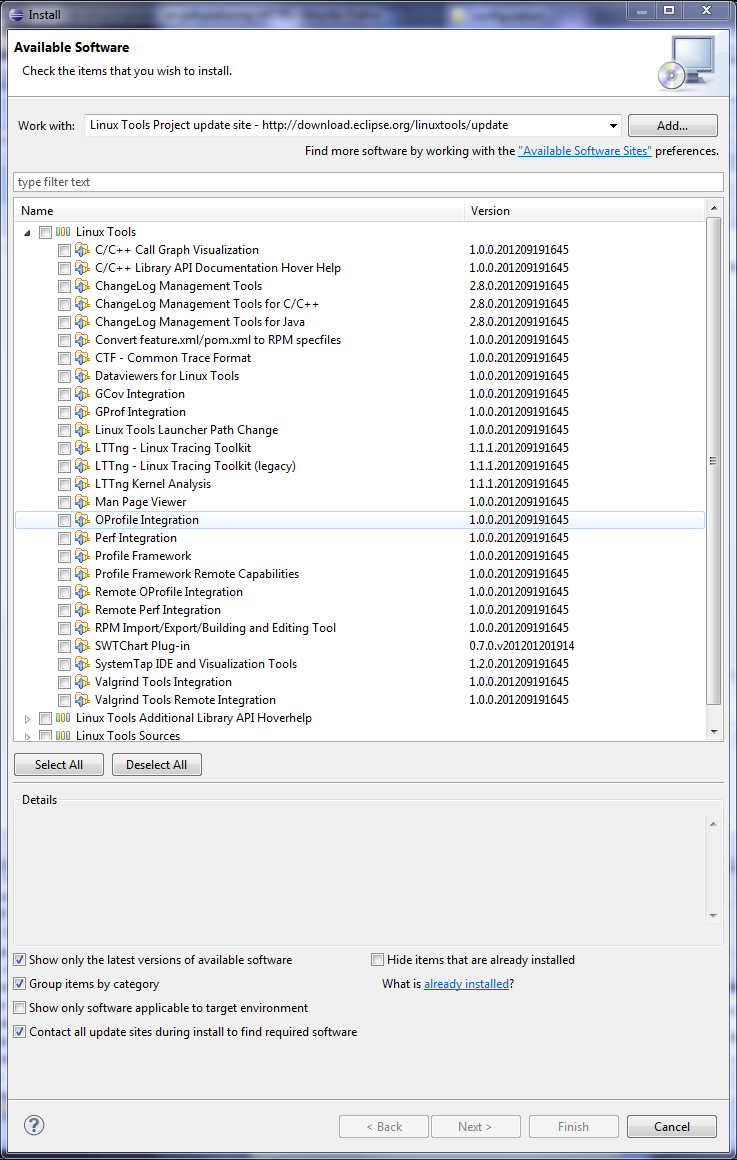Notice: this Wiki will be going read only early in 2024 and edits will no longer be possible. Please see: https://gitlab.eclipse.org/eclipsefdn/helpdesk/-/wikis/Wiki-shutdown-plan for the plan.
Linux Tools Project/PluginInstallHelp
Installing Linux Tools Project Content
This article teaches users how to set up Eclipse to download and install content provided by the Linux Tools Project. It is intended for users who are attempting to do so for the first time.
Installing Updates From the Linux Tools Update Site
The easiest way to install plug-ins and other software provided by the Linux Tools Project is to directly download and install plug-ins from the Linux Tools Update Site. This can be done through the Install New Software dialog. To do so, follow these steps:
- Go to Help > Install New Software... to open the Install dialog.
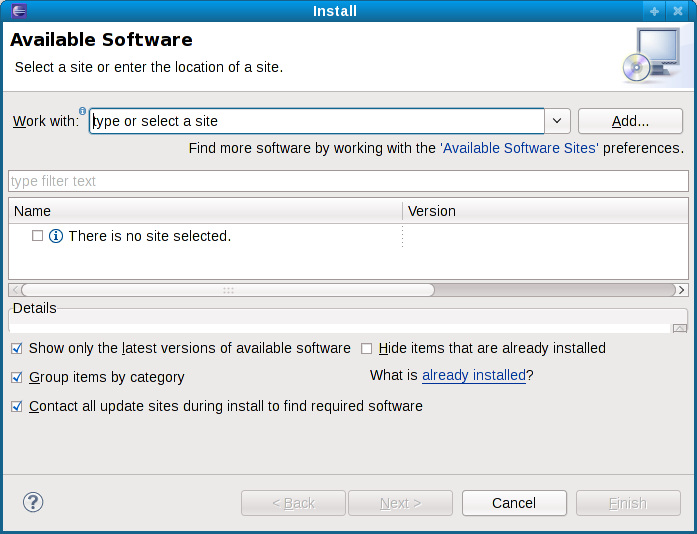
- Click the Add... button; this will display the Add Site dialog.
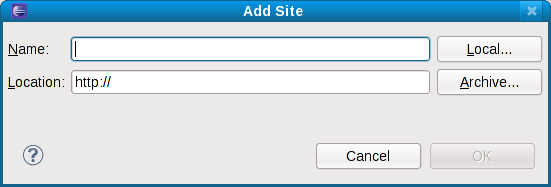
- Enter http://download.eclipse.org/linuxtools/update in the Location: field and "Linux Tools" in the Name: field and click OK. This will add the Linux Tools Project update site to the list of available sites.
- The Linux Tools Project update site should now be selected in the Work with: selection box. If it is not, you can select it from the list by clicking the down arrow and locating its entry. You can simply collapse the entry for this site to view content available for installation.
- To install a feature/update, check the corresponding box and click the Next button, following the wizard.