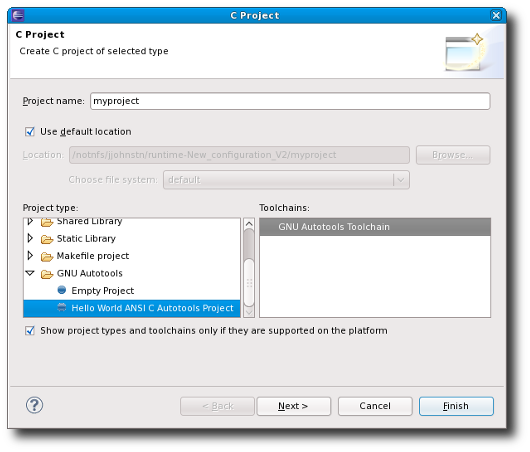Notice: this Wiki will be going read only early in 2024 and edits will no longer be possible. Please see: https://gitlab.eclipse.org/eclipsefdn/helpdesk/-/wikis/Wiki-shutdown-plan for the plan.
Difference between revisions of "Linux Tools Project/Autotools/User Guide"
(→Configuration) |
(→Overview) |
||
| Line 1: | Line 1: | ||
| − | = | + | = Introduction = |
The Autotools plug-in for Eclipse extends the CDT (C/C++ Development Tools) to add support for maintaining and | The Autotools plug-in for Eclipse extends the CDT (C/C++ Development Tools) to add support for maintaining and | ||
| Line 17: | Line 17: | ||
For more details on the GNU Autotools, see http://www.gnu.org/software/autoconf/ and | For more details on the GNU Autotools, see http://www.gnu.org/software/autoconf/ and | ||
http://www.gnu.org/software/automake/ | http://www.gnu.org/software/automake/ | ||
| + | |||
| + | = Creating an Autotools Project = | ||
| + | |||
| + | There a number of ways to create an Autotools project. The first method is through the CDT C and C++ Project wizards which can be activated from the File -> New -> C Project and File -> New -> C++ Project menu items, respectively, which are available while in the C/C++ Perspective. These two wizards can also be located by clicking on the File -> New -> Project... menu item and then opening the C/C++ folder found there. | ||
| + | |||
| + | Looking at the C Wizard, we see that there is a GNU Autotools category. | ||
| + | |||
| + | [[Image:Linuxtools-AutotoolsCProjectWizard.png]] | ||
= Configuration = | = Configuration = | ||
Revision as of 15:24, 11 November 2009
Introduction
The Autotools plug-in for Eclipse extends the CDT (C/C++ Development Tools) to add support for maintaining and building C/C++ projects that use GNU Autotools.
The GNU Autotools are a set of tools used to make a project portable to multiple systems or build environments. The tools aid the developer to create a configure script which is meant to be invoked prior to performing the build. The configure script may perform tests such as testing the current platform, the OS, what is locally installed, or any number of things. Parameters can be passed as well to provide information that is not calculable (e.g. what will be the target platform the project will be run on). Results of tests and parameters are used to create the Makefiles for the build or in some cases, additional files such as header files or code sequences.
What gets tested is fully controllable by the developer by way of special input files which are fed to the Autotools. Typically, the most commonly used Autotools are 'autoconf', 'automake', and 'aclocal'. The 'autoconf' tool takes a 'configure.in' or 'configure.ac' input file and creates the 'configure' script previously discussed. It is possible to have multiple configure scripts in various subdirectories, but a project should be designed so there is one top-level configure script that calls any lower-level ones automatically.
The 'automake' tool takes a 'Makefile.am' input file and creates a 'Makefile.in' file which is used at configuration time by the configure script as a template for creating a Makefile. Each Makefile will have its own corresponding Makefile.in file. There may be if/else logic used to determine what ends up in the Makefile or there may be requests to directly substitute variables calculated in the configure step.
The 'aclocal' tool creates a repository of macros that are specified directly or indirectly in the 'autoconf' input files. Such macros are provided to perform commonly used tests or actions (e.g. test that a certain header file exists or find the C compiler). The macros are written in a language called m4 and the developer is free to create their own macros to add to the repository.
For more details on the GNU Autotools, see http://www.gnu.org/software/autoconf/ and http://www.gnu.org/software/automake/
Creating an Autotools Project
There a number of ways to create an Autotools project. The first method is through the CDT C and C++ Project wizards which can be activated from the File -> New -> C Project and File -> New -> C++ Project menu items, respectively, which are available while in the C/C++ Perspective. These two wizards can also be located by clicking on the File -> New -> Project... menu item and then opening the C/C++ folder found there.
Looking at the C Wizard, we see that there is a GNU Autotools category.
Configuration
Prior to running a build, the Autotools plug-in runs the configure script. Parameters to be passed to configure may be entered via the Project -> Properties -> Autotools -> Configure Settings UI shown below:
In some cases, a project may choose not to invoke the Autotools ahead of time and instead require this be done prior to configuration. The input files that are fed to the Autotools are provided, but the output of the Autotools are not. This may be done to lower the download size and additionally to avoid having to constantly regenerate the output files as the Autotools are updated. In such cases, an autogen.sh script may be provided which is simply a script that runs the various Autotools required. This script may or may not run the configure script at the end. Alternatively, there is also the autoreconf tool which can be invoked to recursively run through the source tree and run all Autotools where the input files are newer than the output files (this includes the case where no output file is present). Any options required when invoking the Autotools can be encoded within the input files themselves.
The following defines how the Autotools plug-in performs a configure
As mentioned, a project using Autotools requires a step prior to building known as configuration. There are multiple alternatives as to what files exist in the project before-hand and how Autotools will perform the configuration. The following documents various set-ups and what Autotools does.
- A config.status file exists
- This file indicates a configuration has already been performed. If the file already exists in the build directory, it is simply run with a --recheck option
- A configure script exists
- In this case, the configure script is run with any configuration options specified in the project properties.
- An autogen script exists
- In this case, the autogen.sh script is run and following that, a check is made to see if it has run configure. If not, configure is run automatically.
- A Makefile.cvs file exists
- In this case, make is performed for this file. If a configure script is created and not run by invoking make, it is run automatically.
- autoreconf -i is performed
- The autoreconf -i will invoke autotools for all input files that are older than their output targets or if their output targets do not exist. If the configure script is generated, it is run automatically
If after all of this, the top-level Makefile is not created, an error is generated and building stops. The entire configuration step is performed by a special builder that is added by the Autotools plug-in. A separate console is used for the output of all tools runs by this builder. To access this special console, click the little t.v. icons in the Console tab as follows:
Note that the configure console output is per project and shows configuration output for the last build of the project. It is not saved between Eclipse sessions.