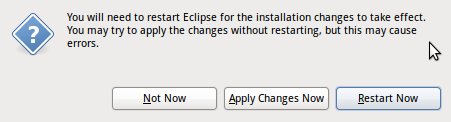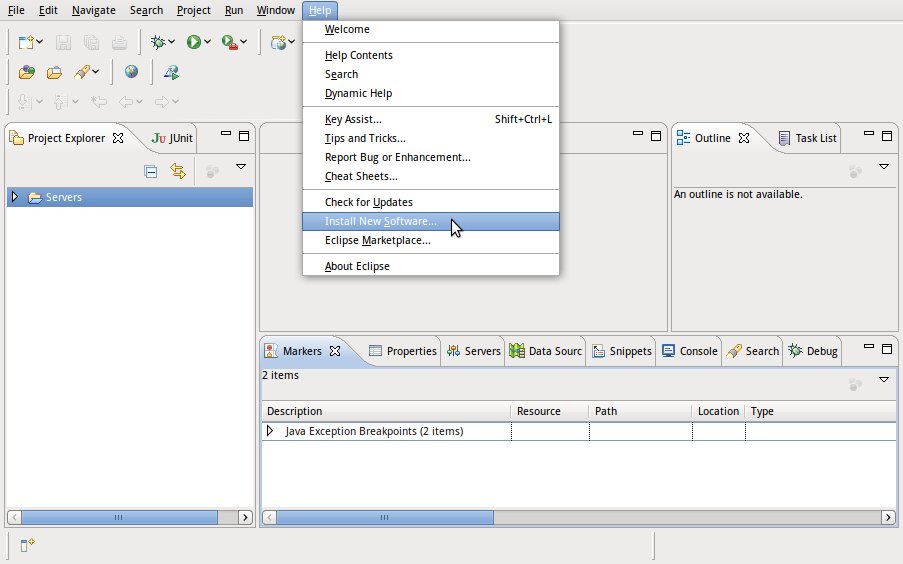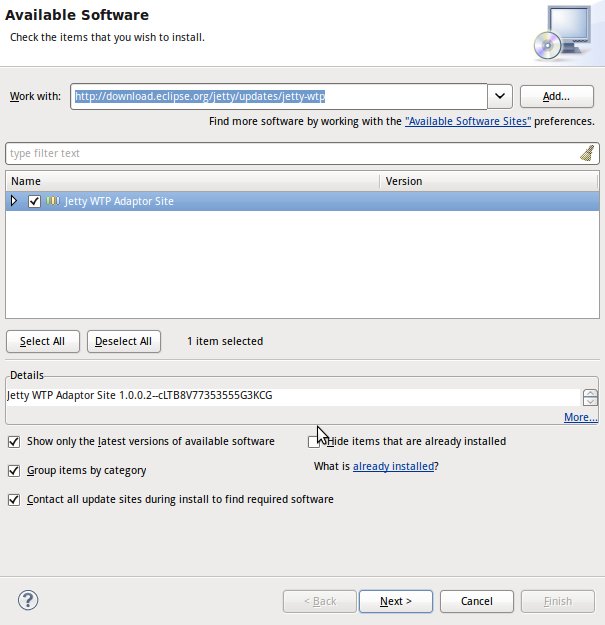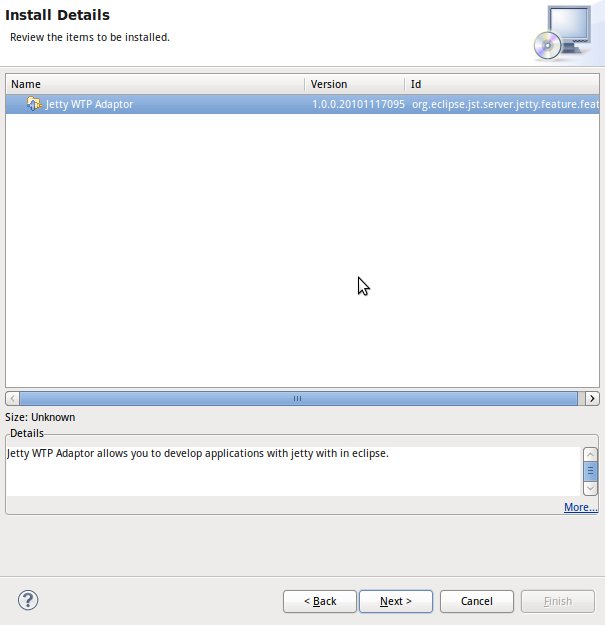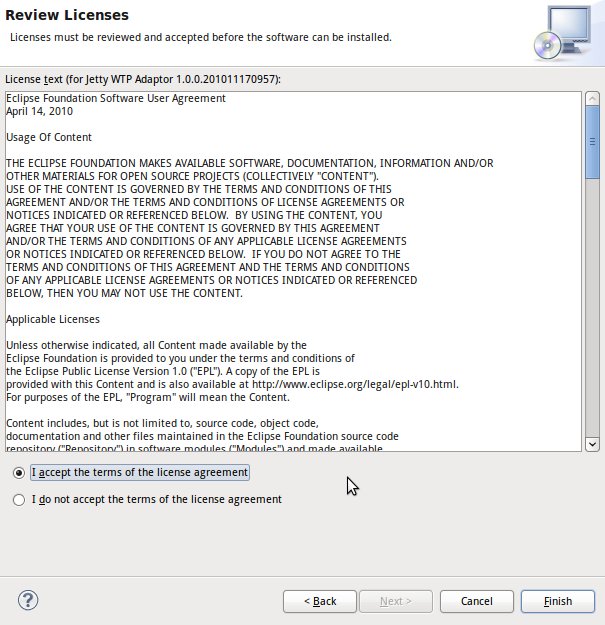Notice: this Wiki will be going read only early in 2024 and edits will no longer be possible. Please see: https://gitlab.eclipse.org/eclipsefdn/helpdesk/-/wikis/Wiki-shutdown-plan for the plan.
Difference between revisions of "Jetty WTP Plugin/Jetty WTP Install"
(New page: {{Jetty}} === Installing the WTP Adaptor === To install the WTP Adaptor, complete the following steps. <ol> <li> Open Eclipse. <li> In the taskbar at the top of your screen, click '''H...) |
m (Warned that unmaintained) |
||
| (One intermediate revision by one other user not shown) | |||
| Line 1: | Line 1: | ||
| − | |||
{{Jetty}} | {{Jetty}} | ||
| − | |||
=== Installing the WTP Adaptor === | === Installing the WTP Adaptor === | ||
| − | + | {{Warning|This functionality is currently unmaintained, though it would be nice to find something that used it and wanted to improve it.}} | |
To install the WTP Adaptor, complete the following steps. | To install the WTP Adaptor, complete the following steps. | ||
<ol> | <ol> | ||
| − | <li> Open Eclipse. | + | <li> Open Eclipse.</li> |
| − | <li> In the taskbar at the top of your screen, click '''Help -> Install New Software'''. The ''Available Software'' dialog box opens. | + | <li> In the taskbar at the top of your screen, click '''Help -> Install New Software'''. The ''Available Software'' dialog box opens.</li> |
| + | |||
[[Image:Jetty-wtp-install1.jpg]] | [[Image:Jetty-wtp-install1.jpg]] | ||
| − | <li> In the Work with: field, type one of the URLs provided below: | + | <li> In the Work with: field, type one of the URLs provided below:</li> |
| − | + | ||
| − | |||
* Stable releases of the plugin: <nowiki>http://download.eclipse.org/jetty/updates/jetty-wtp</nowiki> | * Stable releases of the plugin: <nowiki>http://download.eclipse.org/jetty/updates/jetty-wtp</nowiki> | ||
* More bleeding edge versions of the plugin (each successful build on Hudson): <nowiki>http://download.eclipse.org/jetty/updates/jetty-wtp/development</nowiki> | * More bleeding edge versions of the plugin (each successful build on Hudson): <nowiki>http://download.eclipse.org/jetty/updates/jetty-wtp/development</nowiki> | ||
| − | <li> Press '''Return'''. | + | <li> Press '''Return'''.</li> |
| − | <li> In the ''Name/Version'' box below, select the box for Jetty WTP Adaptor Site. | + | <li> In the ''Name/Version'' box below, select the box for Jetty WTP Adaptor Site.</li> |
| − | + | ||
| − | </li> | + | |
| − | + | ||
| − | |||
| − | |||
| − | <li> | + | [[Image:Jetty-wtp-install2.jpg]] |
| + | |||
| + | <li> Click '''Next'''. | ||
| + | |||
| + | <li>The ''Install Details'' dialog box opens.</li> | ||
| + | |||
| + | [[Image:Jetty-wtp-install3.jpg]] | ||
| + | |||
| + | <li> Click '''Next''' again. </li> | ||
| + | <li>The ''Review Licenses'' dialog box opens.</li> | ||
[[Image:Jetty-wtp-install4.jpg]] | [[Image:Jetty-wtp-install4.jpg]] | ||
| + | <li> Accept the terms and click '''Finish'''.</li> | ||
| − | < | + | <li>The ''Installing Software'' dialog box opens, displaying progress for installing the WTP adaptor. |
| − | When it completes, the ''Software Updates'' dialog box opens with a message that you need to restart Eclipse to complete the installation. | + | When it completes, the ''Software Updates'' dialog box opens with a message that you need to restart Eclipse to complete the installation.</li> |
| − | <li>Click '''Restart Now'''. | + | <li>Click '''Restart Now'''.</li> |
[[Image:Jetty-wtp-install5.jpg]] | [[Image:Jetty-wtp-install5.jpg]] | ||
| − | |||
| − | |||
| − | |||
| − | |||
| − | |||
Latest revision as of 12:13, 18 February 2013
Installing the WTP Adaptor
To install the WTP Adaptor, complete the following steps.
- Open Eclipse.
- In the taskbar at the top of your screen, click Help -> Install New Software. The Available Software dialog box opens.
- In the Work with: field, type one of the URLs provided below:
- Stable releases of the plugin: http://download.eclipse.org/jetty/updates/jetty-wtp
- More bleeding edge versions of the plugin (each successful build on Hudson): http://download.eclipse.org/jetty/updates/jetty-wtp/development
- Press Return.
- In the Name/Version box below, select the box for Jetty WTP Adaptor Site.
- Click Next.
- The Install Details dialog box opens.
- Click Next again.
- The Review Licenses dialog box opens.
- Accept the terms and click Finish.
- The Installing Software dialog box opens, displaying progress for installing the WTP adaptor. When it completes, the Software Updates dialog box opens with a message that you need to restart Eclipse to complete the installation.
- Click Restart Now.