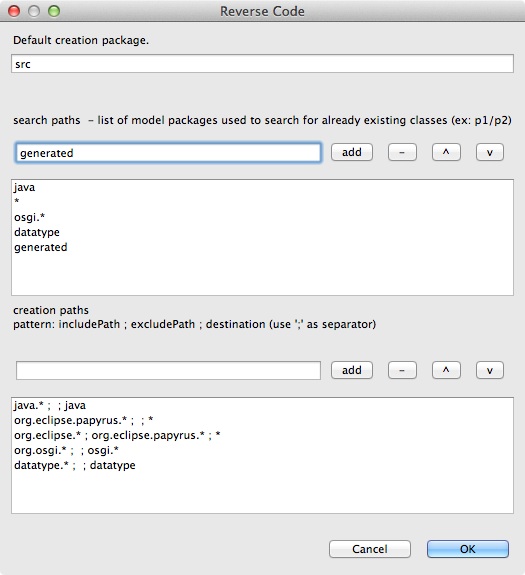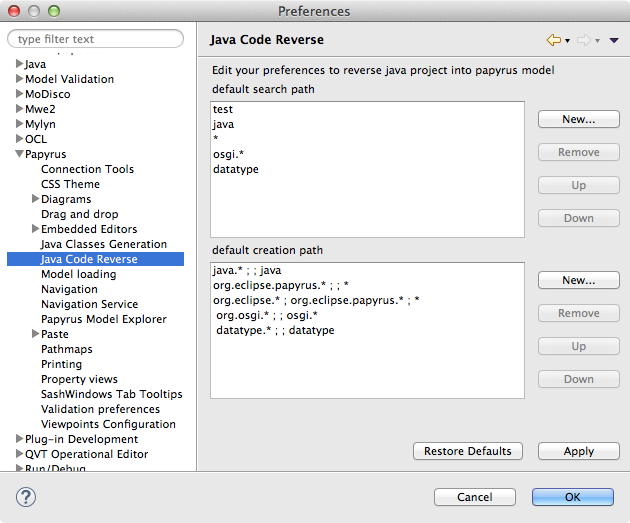Notice: this Wiki will be going read only early in 2024 and edits will no longer be possible. Please see: https://gitlab.eclipse.org/eclipsefdn/helpdesk/-/wikis/Wiki-shutdown-plan for the plan.
Difference between revisions of "Java reverse engineering"
(How to use the Java reverse engineering extra plugin) |
|||
| Line 2: | Line 2: | ||
== Reverse a Java class == | == Reverse a Java class == | ||
| − | |||
A java class can be reversed into a Papyrus class diagram: | A java class can be reversed into a Papyrus class diagram: | ||
*open the class diagram, | *open the class diagram, | ||
| Line 12: | Line 11: | ||
== Reverse a package == | == Reverse a package == | ||
| − | |||
A java package (and all classes included) can be reversed into a Papyrus class diagram: | A java package (and all classes included) can be reversed into a Papyrus class diagram: | ||
*open the class diagram, | *open the class diagram, | ||
| Line 24: | Line 22: | ||
By default, a package named "generated" is created for the reverse engineering. You can choose another package name on the options menu. | By default, a package named "generated" is created for the reverse engineering. You can choose another package name on the options menu. | ||
| − | [[ | + | [[Image:JavaReverseOptionsMenu.jpg]] |
This options menu allows to: | This options menu allows to: | ||
| Line 30: | Line 28: | ||
* add or remove search path. The reverse generator search existing uml classes and regenerate them. | * add or remove search path. The reverse generator search existing uml classes and regenerate them. | ||
* add or remove creation path. The reverse generator search on existing java classes to generate a uml class. Useful for creating java imports (ex: String, Integer). | * add or remove creation path. The reverse generator search on existing java classes to generate a uml class. Useful for creating java imports (ex: String, Integer). | ||
| + | |||
| + | == Change default reverse settings == | ||
| + | The java code reverse plugin allows you to change default settings on eclipse preferences: | ||
| + | *Open ''Eclipse Preferences'', | ||
| + | *Search for ''Papyrus'' section, | ||
| + | *Choose ''Java Code Reverse'' sub-section | ||
| + | |||
| + | In this preferences page, you can change: | ||
| + | *default search path values, | ||
| + | *default creation path values. | ||
| + | Note that there are default values; if you have changed these values for a project, your changes are saved, and default values are not used. | ||
| + | |||
| + | [[Image:JavaCodeReversePreferences.png]] | ||
Revision as of 06:02, 6 August 2014
The Java reverse engineering is available in the extra plugins of Papyrus. It allows to reverse java filles or packages to a Papyrus class diagram.
Contents
Reverse a Java class
A java class can be reversed into a Papyrus class diagram:
A UML class has been created into the Model Explorer. Your can now add it into your diagram. Note that all associated classes are also been added into the model.
Reverse a package
A java package (and all classes included) can be reversed into a Papyrus class diagram:
Package and classes have been created into the Model Explorer. Your can now add them into your diagram. Note that all associated classes are also been added into the model.
Choose reverse options
By default, a package named "generated" is created for the reverse engineering. You can choose another package name on the options menu.
This options menu allows to:
- change the default package of the reverse engineering,
- add or remove search path. The reverse generator search existing uml classes and regenerate them.
- add or remove creation path. The reverse generator search on existing java classes to generate a uml class. Useful for creating java imports (ex: String, Integer).
Change default reverse settings
The java code reverse plugin allows you to change default settings on eclipse preferences:
- Open Eclipse Preferences,
- Search for Papyrus section,
- Choose Java Code Reverse sub-section
In this preferences page, you can change:
- default search path values,
- default creation path values.
Note that there are default values; if you have changed these values for a project, your changes are saved, and default values are not used.