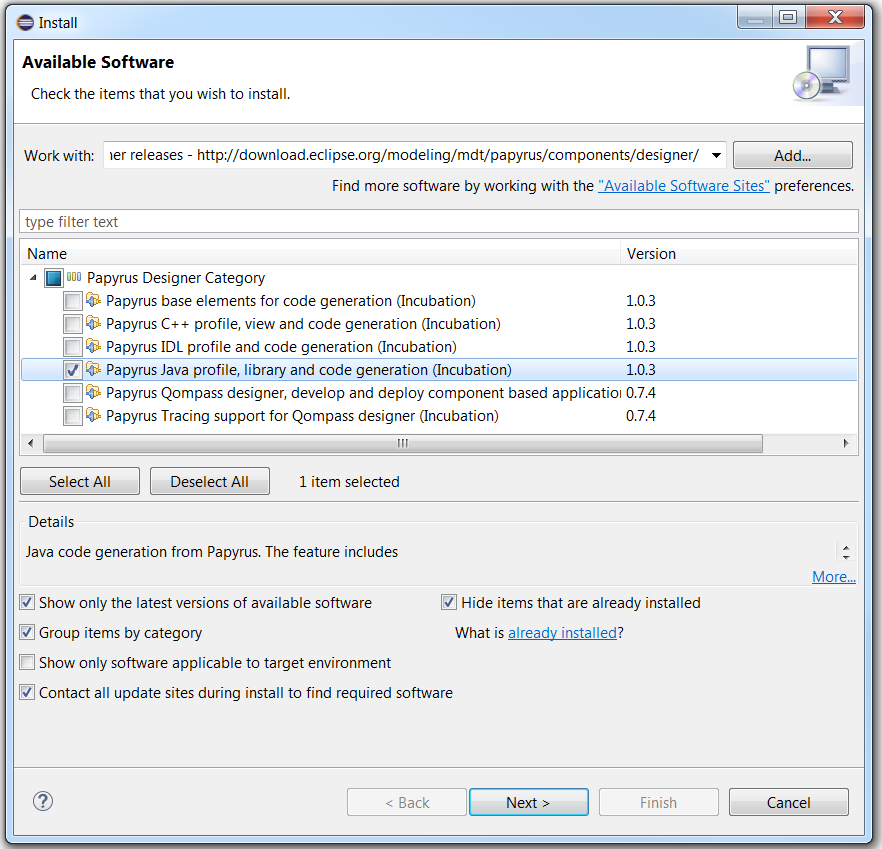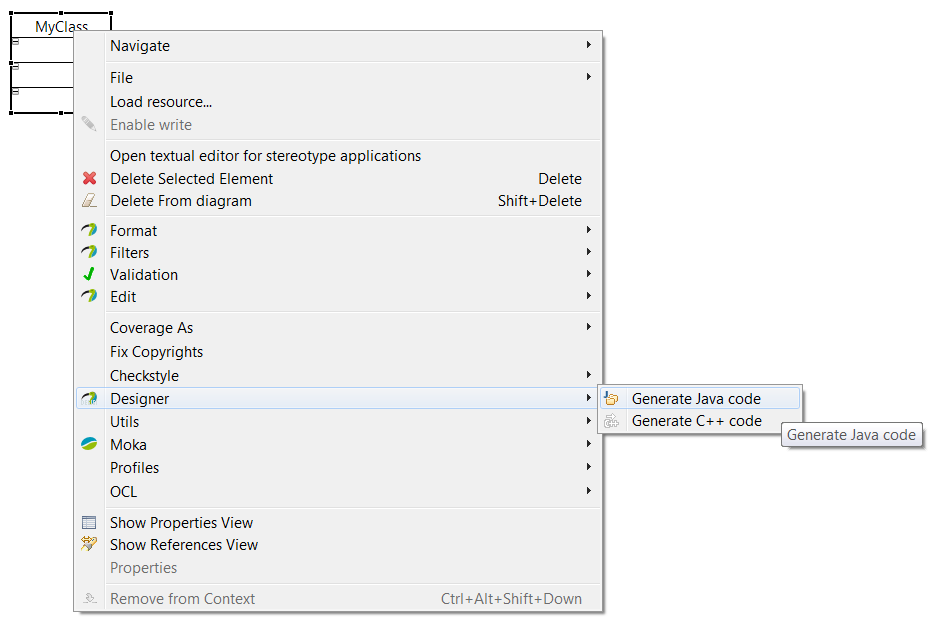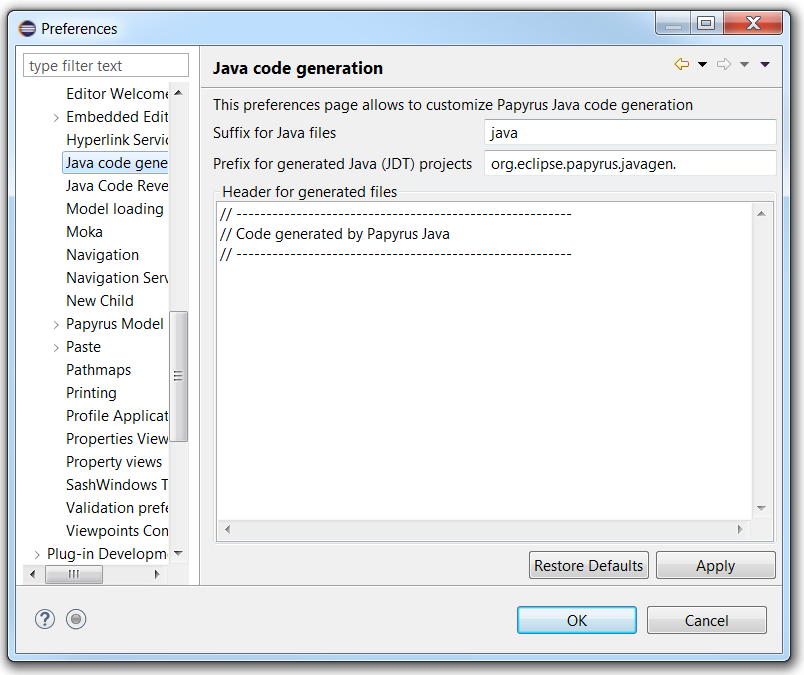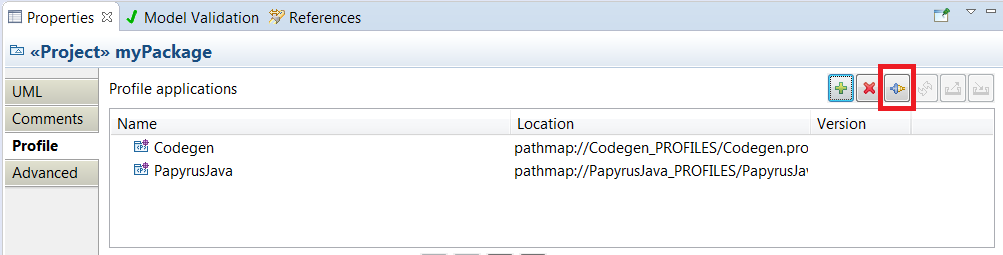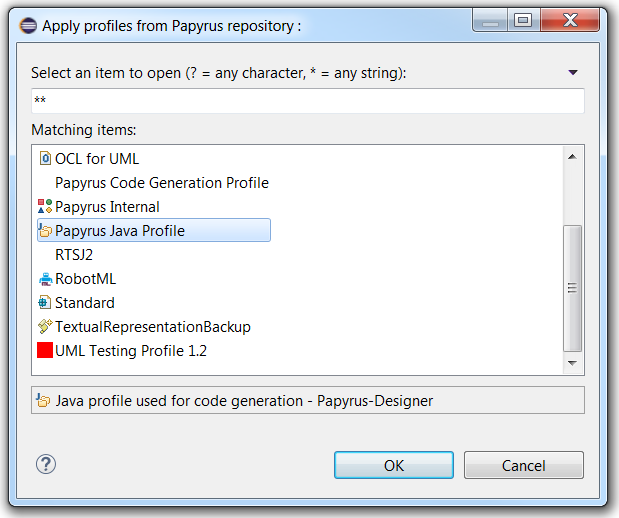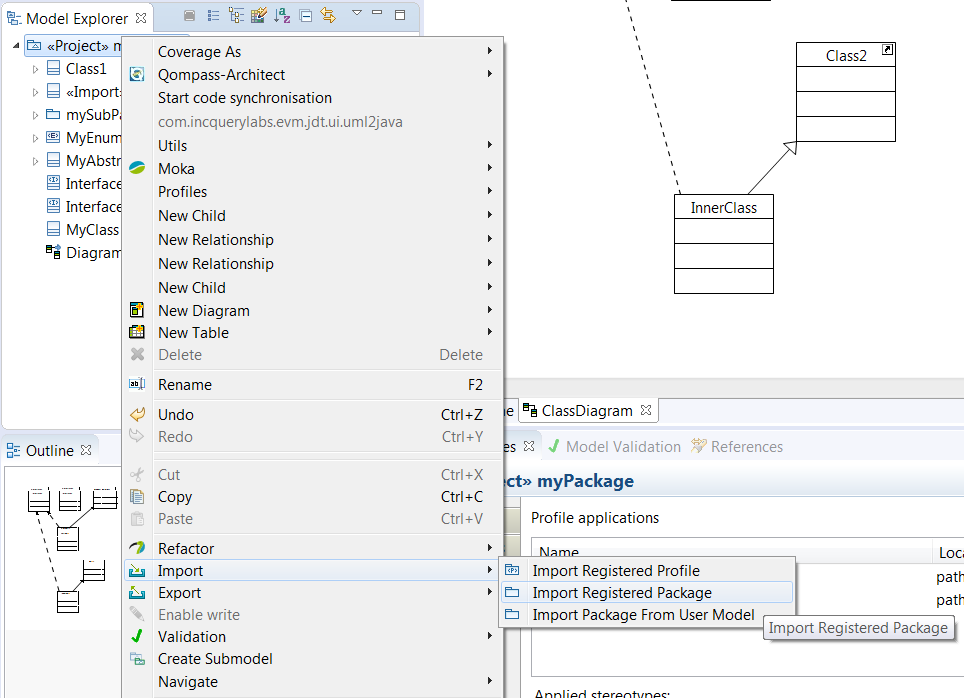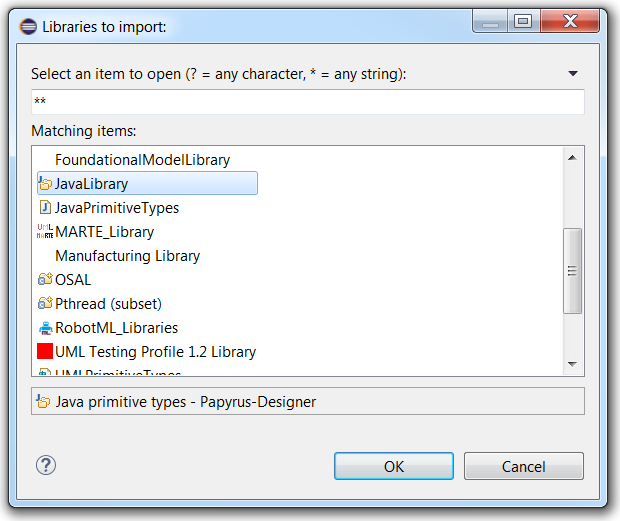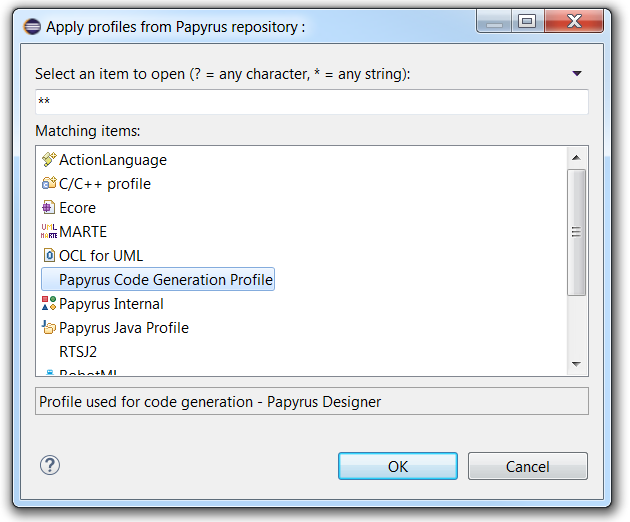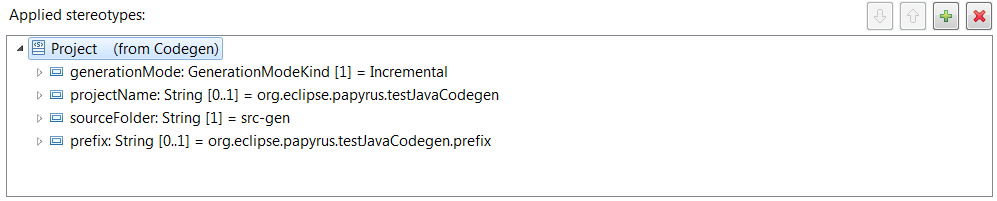Notice: this Wiki will be going read only early in 2024 and edits will no longer be possible. Please see: https://gitlab.eclipse.org/eclipsefdn/helpdesk/-/wikis/Wiki-shutdown-plan for the plan.
Java Code Generation
The Java code generation is available in the extra plugins of Papyrus. It can be used by installing the latest version of Papyrus. It allows to create Java source code from a class diagram.
Contents
Installation instructions
The Java features of Papyrus are available as part of the Papyrus Software Designer extra feature.
You can install it by using the Papyrus Software Designer update-site:
Or you can use the nightly build update site (paste following url in eclipse update site):
Then select "Papyrus Java profile, library and code generation (Incubation)" feature. You need JDT installed (which comes with most Eclipse packages).
Code generation from UML elements
You can generate code for a specific classifier or package in your UML model. To generate code, do the following:
- Right click on classifier or package, either in a diagram or in the model explorer
- Designer > Generate Java code
- Follow the JDT dialogs that let you create a new JDT project in Eclipse, where code will be generated, if there is no JDT project associated with your model (e.g. the first time you generate code from your model)
When you generate code from a classifier, its required classifiers are also generated. Required classifiers are classifiers related for the generated classifier, e.g. typing one of its attributes, inheritance relationship, dependency relationship. When you generate code from a package (e.g. the root of your model), all of its classifiers, and their required classifiers, will be generated.
Change generation preferences
You can change the Java code generation preferences using the Eclipse preferences menu, and choose Papyrus > Java code generation. Available options are:
- Extension for Java files
- Prefix for name of created JDT project (if unspecified in the model, see below)
- Header for generated files
Java profile and library
The installed Java feature, of Papyrus Software Designer, comes with a Java profile and a Java library. Furthermore, it also installs a generic code generation profile for meta-information (e.g. project name modeling).
Java profile
The Java profile adds stereotypes to model specific Java elements that otherwise cannot be modeled in UML. The stereotypes can be seen as tags to put on UML elements. To apply the Java profile:
- Click on your model (in the Model Explorer view)
- In the Properties view, choose the Profile tab
- Click on Apply registered profile:
- In the dialog that opens, choose the Java profile:
Java library
The Java library provides Java primitives and their wrapper classes. To import, this library:
- Right click on your model (in the Model Explorer view)
- Import > Import Registered Package
- Choose the JavaLibrary package
- Then you can use the Java primitives in this package, when you type attributes, parameters, etc...
Common code generation profile
Papyrus Software Designer also offers a common code generation profile, that can be used for Java code generation. This profile lets the user model meta-information, e.g. path where code is generated.
To use this feature, first the Papyrus code generation profile must be applied:
Then you can apply the <<Project>> stereotype to your model (root element). This stereotype lets you
- Generation mode: either batch or incremental
- Name of the JDT project (can be an existing one in the workspace)
- Source folder
- Prefix for all packages