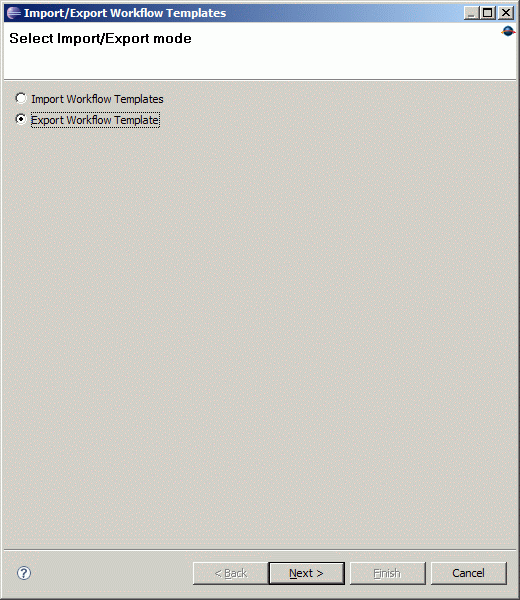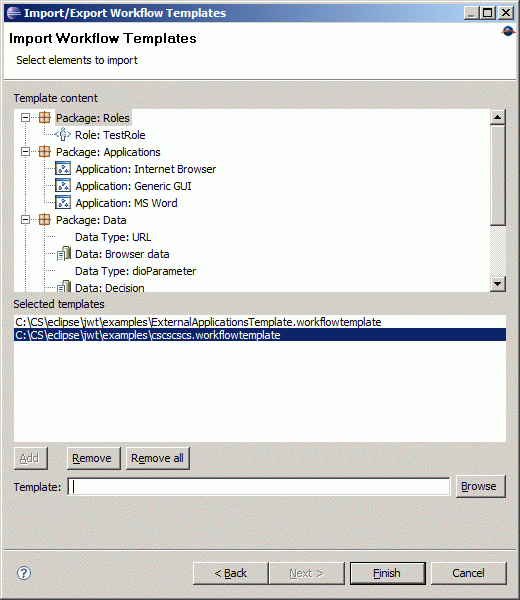Notice: this Wiki will be going read only early in 2024 and edits will no longer be possible. Please see: https://gitlab.eclipse.org/eclipsefdn/helpdesk/-/wikis/Wiki-shutdown-plan for the plan.
JWT Tutorial Templates
For convenience, parts of existing workflows can be exported into template files from which they can be reimported to other workflows.
Exporting templates
Once you have created your packages with applications, data and roles you are able to export them to use them in future process models. Therefore, click on the corresponding Import/Export toolbar icon. In the following wizard you can choose between importing and exporting workflow elemets.
Select "Export Workflow Template" and press "Next". In the next dialog you can select the packages that you want to export and the name of the target template file:
Choose the filename where you want to export the packages and all their content to and click on “Finish”. When you click on “Export comments”, then all comments are exported into the template, too. Comments can be created to each element in the outline view to store some additional information that does not fit anywhere else. Use it if you find it necessary and export the comments then, too. Otherwise simply ignore this option. Elements that can be exported include: Data, Roles, Applications, Datatypes, Comments and Activities (with their contents).
Hint If you select activities that contain references to elements outside this activity, the export wizard will notify you of this issue and include the required elements automatically.
Importing templates
Templates can be imported at two points:
1. When you create a new workflow, the creation wizard offers the possibility to include some templates:
2. Through the Import/Export wizard in the toolbar templates can be imported to existing workflows:
To import templates, browse for the .workflowtemplate file and add it to the list of selected templates. By clicking on an entry in this list, the contents of the corresponding package are shown in the field above.