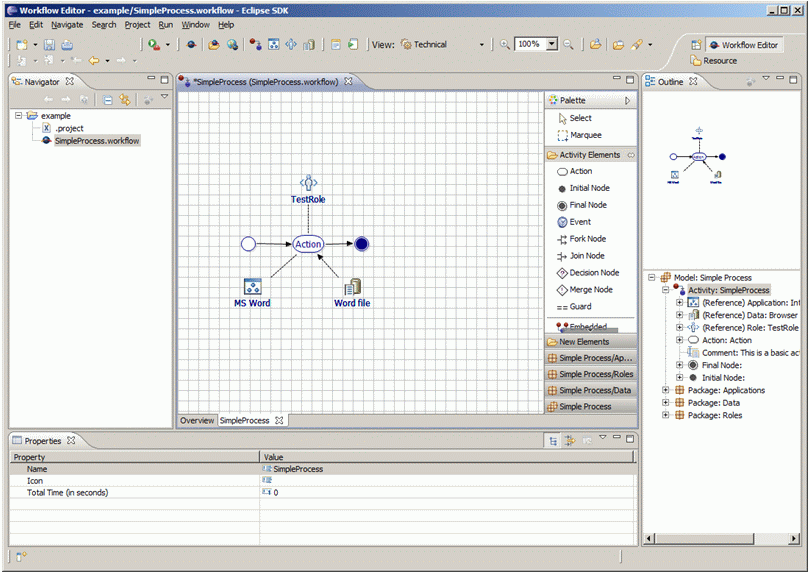Notice: this Wiki will be going read only early in 2024 and edits will no longer be possible. Please see: https://gitlab.eclipse.org/eclipsefdn/helpdesk/-/wikis/Wiki-shutdown-plan for the plan.
Difference between revisions of "JWT Tutorial Additional"
(New page: This page just explains some of the Workflow Editor's features that don't fit in another category or are not relevant enough to have a page of their own. = Grid = To toggle the help grid...) |
(→Save as Image) |
||
| Line 18: | Line 18: | ||
= Save as Image = | = Save as Image = | ||
| + | Pending feature? | ||
= See also = | = See also = | ||
Latest revision as of 13:10, 7 September 2010
This page just explains some of the Workflow Editor's features that don't fit in another category or are not relevant enough to have a page of their own.
Contents
Grid
To toggle the help grid, right click on the editor area an select the "Grid" menu. It offers you the possibility to switch the displayment of the grid on or off. With "Automatic snap to grid" on the graphical elements are aligned along the grid automatically as you move them.
There are two options to arrange items on demand:
- "Align items to grid" moves the elements so that their top left corner lies on a grid point
- "Align items to grid (centered)" moves the elements so that their center lies on a grid point
Hint You can set the vertical and horizontal distance between the grid's lines in the preferences.
Alignment
Save as Image
Pending feature?