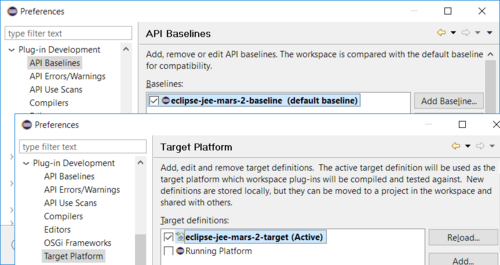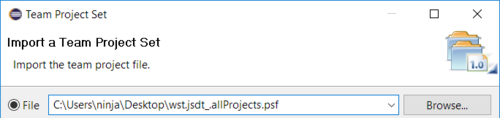Notice: this Wiki will be going read only early in 2024 and edits will no longer be possible. Please see: https://gitlab.eclipse.org/eclipsefdn/helpdesk/-/wikis/Wiki-shutdown-plan for the plan.
Difference between revisions of "JSDT/Development"
m (→Contribute Code: minor edit) |
(→Setup the Development Environment) |
||
| Line 42: | Line 42: | ||
== Setup the Development Environment == | == Setup the Development Environment == | ||
| − | + | To setup the development environment you can either use a Full Stack ''Eclipse IDE loaded with the Target Platform Plug-ins'', or use an ''Eclipse IDE'' for coding and keep a separate installation as a ''Target Platform''. | |
| − | + | ||
| − | + | ||
Separating your development IDE from Target Platform makes your IDE lighter, more stable when adding development plug-ins and more flexible for development against different versions. | Separating your development IDE from Target Platform makes your IDE lighter, more stable when adding development plug-ins and more flexible for development against different versions. | ||
| − | Watch once this video on how to the setup the JSDT development environment | + | Watch once this video on how to the setup the JSDT development environment: https://www.youtube.com/watch?v=SFxfuudlau8 (for Mars.1) |
| − | https://www.youtube.com/watch?v=SFxfuudlau8 (for Mars.1) | + | |
=== Eclipse IDE + Target Platform aside === | === Eclipse IDE + Target Platform aside === | ||
Revision as of 09:49, 19 April 2016
| JSDT | |
| Website | |
| Download | |
| Community | |
| Mailing List • Forums • IRC • mattermost | |
| Issues | |
| Open • Help Wanted • Bug Day | |
| Contribute | |
| Browse Source |
JSDT is a subproject of WTP providing JavaScript editing features based on JDT; other editors based on SSE; Nodejs and JS debugging support based on ChromeDevTools and much more. Check the project pages below and see Developer Resources to get the list of Source repositories:
- JSDT: JavaScript Development Tools
- WTP: WebTools Platform, parent project since WTP3.0
- SSE: Structured Source Editing, for editors like XML, CSS, JSON
- JDT: Java Development Tools, extended by the JavaScript Editor
Contributing to JSDT
The JSDT is driven by a small and dedicated development team with limited resources. ANY serious developers or contributors will be enthusiastically welcomed. For more information on how to become a Committer, read how we nominate and elect new committers according the standard Eclipse process.
To contribute to JSDT you can report bugs, resolve bugs and write documents or create media contents to spread your knowledge.
Getting in touch with the Community
For more information about contributing to JSDT or for questions about its internals you have few options:
- contact wtp-dev@eclipse.org after you subscribed to the wtp-dev mailing list.
- chat via IRC on the #eclipse or #eclipse-dev channel
- get in touch on the Eclipse mattermost webtools channel
- ask the WebTools Project forum
- check the JSDT Confcalls
Bugzilla for JSDT Bugs
You can Report a JSDT bug through Eclipse Bugzilla choosing WebTools category, JSDT component.
Here is a list of open JSDT bugs. We're working through them as fast as we can!
Don't forget to subscribe to Bugzilla notifications for JSDT. Here is an "how-to" reminder:
- Go to https://bugs.eclipse.org/bugs/userprefs.cgi?tab=email
- Add jsdt.web-inbox@eclipse.org to the watch list, at the end of the page.
Contribute Code
As Contributor, you can fix JSDT bugs and send code contributions via Gerrit:
- To start you need to sign the CLA and to [setup the development environment]
- Then pick an open JSDT Bug, if not assigned to any team member, assign it to yourself.
- Solve the bug and test the solution, so you can commit and push your change with Gerrit.
- Now wait for a committer who has to review and approve (+1) before your changes are committed.
Below you can read how to setup the development environment, get the source code, edit the source, run the application, perform tests, and commit the changes via Gerrit.
Setup the Development Environment
To setup the development environment you can either use a Full Stack Eclipse IDE loaded with the Target Platform Plug-ins, or use an Eclipse IDE for coding and keep a separate installation as a Target Platform.
Separating your development IDE from Target Platform makes your IDE lighter, more stable when adding development plug-ins and more flexible for development against different versions.
Watch once this video on how to the setup the JSDT development environment: https://www.youtube.com/watch?v=SFxfuudlau8 (for Mars.1)
Eclipse IDE + Target Platform aside
To get an Eclipse IDE and a separate Target Platform it is recommended to use recent builds from eclipse download page.
See https://www.eclipse.org/downloads/ for the latest stable builds and start downloading two Eclipse installations
- IDE (dev tools) : Eclipse for RCP and RAP developers (Mars.2)
- TP (target) : Eclipse IDE for Java EE Developers (Mars.2)
After unzipping both installations, you can launch the IDE and setup Properties, TP and Baseline.
Target Platform, API Baseline and Other Preferences
Below you see how to setup the Target Platform, API Baselines and other recommended preferences.
To set the Target Platform and the API Baseline open Windows > Preferences from menu and then select:
- Plug-in Development > API Baseline and point to the Target Platform installation
- Plug-in Development > Target Platform and point to the Target Platform installation.
To set the other recommended preferences in line with the Platform_UI/How_to_Contribute guidelines open Windows > Preferences from menu and then select:
- Preferences > General > Workspace, set text file delimiters to Unix line delimiters
- Preferences > Java > Editor > Save Actions, enable the “Perform the selected actions ..” and set:
- Format Source Code > Format Edited Lines: to avoid formatting the whole file, but limit the changes to edited lines.
- Additional Actions > Remove Trailing Whitespaces: to avoid adding trailing whitespaces
- Preferences > Java > Installed JREs add the needed JREs. Usually I add Java8, 7 and 6.
Get the Source Code
Download the projectSet defining all the needed JSDT projects along with their repositories:
wst.jsdt_.allProjects_20160209.psf
Then import all projects via:
- Import > Team > Team Project Set and choose the project set file
JSDT Source Repositories
To edit JSDT code, you will need to fetch code from four project repositories. Below you can see the Gerrit URLs.
https://git.eclipse.org/r/p/jsdt/webtools.jsdt https://git.eclipse.org/r/p/sourceediting/webtools.sourceediting http://git.eclipse.org/gitroot/www.eclipse.org/webtools.git https://git.eclipse.org/r/platform/eclipse.platform.runtime
If you already provided Eclipse your Gerrit https password, you can clone and setup quickly by prepending your username to the URL as https://<YOUR-USERNAME>@git.eclipse.org/....
JSDT Git Sources
- Git Repositories: http://git.eclipse.org/c/jsdt/webtools.jsdt.git/ webtools.jsdt.git
- Developer resources https://projects.eclipse.org/projects/webtools.jsdt/developer
- Detailed repository contents: http://wiki.eclipse.org/WTP_Git_Migration_Checklist
Testing
Here you can find information on JSDT testing by launching an inner eclipse, by building and testing locally and about functional testing scenarios.
Launch the Target Platform from IDE
Launching an inner eclipse with target platform plugins onboard, added by the plugins of which you are editing the source code:
- Create a new launch configuration, based on plugins contained in the target platform
- Then Run the launch configuration. You will see a new Inner Eclipse popping up.
- If needed you can debug this Eclipse instance you’re going to develop against.
You can check the video starting 9'44" to see how to choose plug-ins and run the application.
Building and testing JSDT locally
Simply run mvn clean verify -Pbuild-individual-bundles -DskipTests=false. This command will run the Unit-tests. After the build, you can install your JSDT snapshot in an Eclipse IDE or other RCP application using the p2 repository in location site/target/repository
JSDT Functional Testing
Gerrit Reviews
Pushing a new patch for review
You can use Gerrit (mandatory reading, important to set up hooks, SSH keys, CLA & other) to push Git commits on JSDT repositories. The repo URL for JSDT@Gerrit is ssh://user@git.eclipse.org:29418/jsdt/webtools.jsdt. Once logged into Gerrit, you can see more details about the URL at https://git.eclipse.org/r/#/admin/projects/jsdt/webtools.jsdt .
Assuming you named this repo gerrit, you can push a commit to one of this repository with
$ git push gerrit HEAD:refs/for/master
This will give you the URL of the Gerrit review where you can interact with project committers to get your commit merged.
In case you need to push another version of the patch, don't forget to copy the Change-Id from the Gerrit review if you didn't set up the git hook. Providing another version of the patch doesn't require a new commit, simply amend the one you already pushed, and push it again:
$ git log -1 #Shows the commit. Message should contain Sign-Off-By and Change-Id $ git add file/to/change $ git commit --amend # add --signoff if Sign-Off-By is missing, and copy Change-Id from Gerrit review if missing $ git push gerrit HEAD:refs/for/master # will create another version of the patch, on the same review.
Reviewing a patch
Incoming patch automatically triggers a build and will receive an automated vote according to whether patch breaks the build/tests or not. The CI job providing this vote is https://hudson.eclipse.org/webtools/job/jsdt-gerrit.
- Anytime Hudson votes with -1, it generally means that something is wrong with the patch: it breaks build or make a test failing, so the patch shouldn't be merged. The build log should be inspected by submitter and reviewers to understand the cause of the bug and submit (or assist in submitting) a better patch.
- Hudson voting +1 means that the test didn't introduce any regression visible by build or automated tests.
Anyone is free to add comments and vote on a review. Committers have the final power to decide whether or not a patch can be merged.
List reviews and be notified
You can see the list of open Gerrit reviews at https://git.eclipse.org/r/#/q/status:open+project:jsdt/webtools.jsdt,n,z .
Regular contributors and committers should really subscribe to notifications of proposed patches. You can set up notifications for proposed incoming changes at https://git.eclipse.org/r/#/settings/projects
Static analysis with SonarQube
JSDT uses SonarQube to get reports about static analysis. Those can show potential bugs, performance traps, or just bad practices. Here is the status of JSDT on these topics: https://dev.eclipse.org/sonar/dashboard/index/org.eclipse.webtools.jsdt:jsdt-parent . Any help to clean up warnings is welcome!