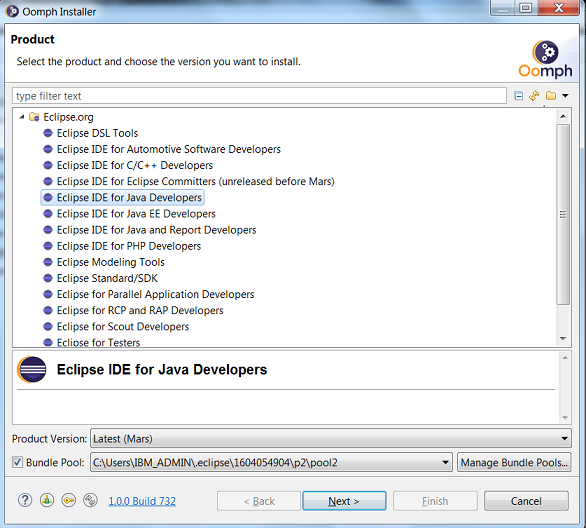Notice: this Wiki will be going read only early in 2024 and edits will no longer be possible. Please see: https://gitlab.eclipse.org/eclipsefdn/helpdesk/-/wikis/Wiki-shutdown-plan for the plan.
Difference between revisions of "JDT Code Setup Using Oomph"
(→Eclipse Product and Version selection) |
|||
| Line 21: | Line 21: | ||
=== Eclipse Product and Version selection=== | === Eclipse Product and Version selection=== | ||
Eclipse Product and Version can be selected in the next step.<br> | Eclipse Product and Version can be selected in the next step.<br> | ||
| − | [File:ProductSelection.PNG]<br> | + | [[File:ProductSelection.PNG]]<br> |
=== Project setup=== | === Project setup=== | ||
Revision as of 04:48, 10 February 2015
This page is a work in progress ...
This page is a starting point for where to begin when wanting to contribute to the JDT project using Oomph. The goal of this wiki page is to help users to setup coding workspace for JDT components using Oomph.
Contents
Setting up Oomph
Oomph can be extracted to a local folder after downloading it from https://wiki.eclipse.org/Setup-Eclipse.
You can know more about Oomph project at https://projects.eclipse.org/proposals/oomph
FAQ is available at https://wiki.eclipse.org/Eclipse_Oomph_FAQ
Using Oomph
Commonly used Preferences
Eclipse has many workspace-specific preferences. Oomph helps us set the preferences across all workspaces.
Oomph can manage following preferences and by enabling the last preference, any preference set later can be managed by Oomph:
- Refresh Resources Automatically?
- Show Line Numbers in Editors?
- Check Spelling in Text Editors?
- Execute Jobs in Background?
- Encode Text Files with UTF-8?
- Enable Oomph Preference Recorder?
Eclipse Product and Version selection
Eclipse Product and Version can be selected in the next step.