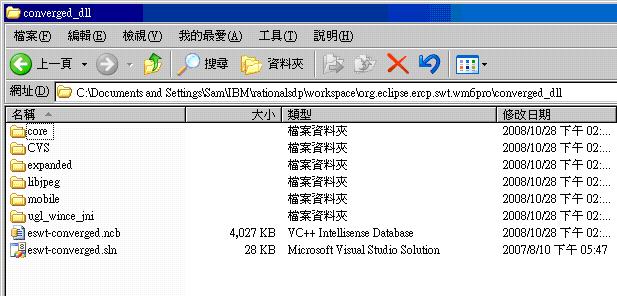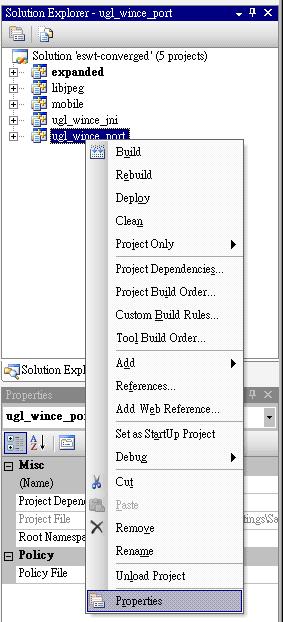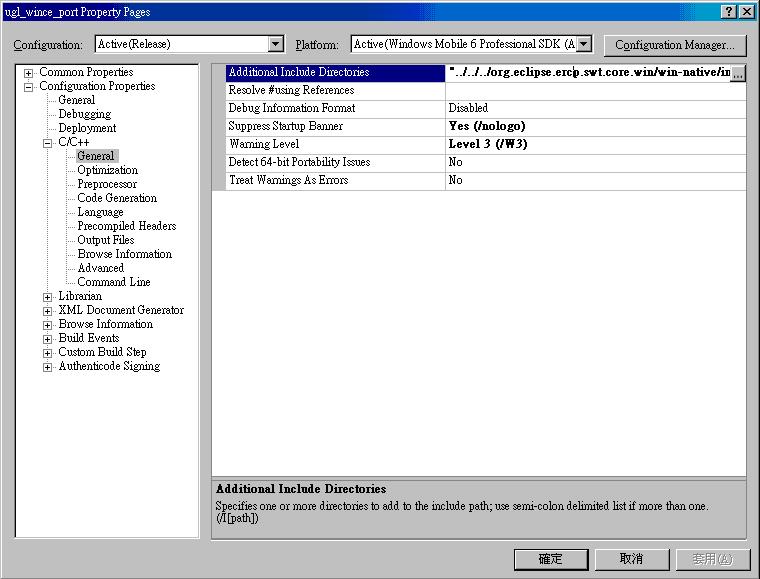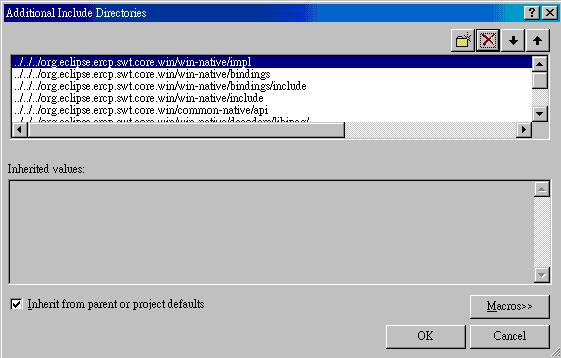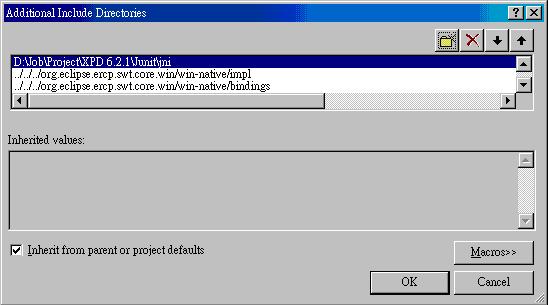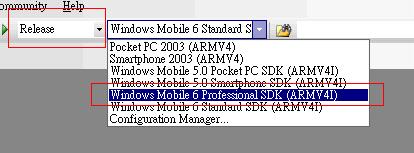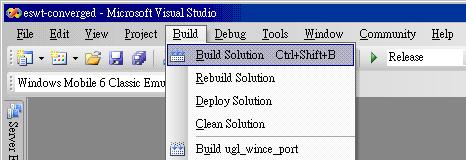Notice: this Wiki will be going read only early in 2024 and edits will no longer be possible. Please see: https://gitlab.eclipse.org/eclipsefdn/helpdesk/-/wikis/Wiki-shutdown-plan for the plan.
Difference between revisions of "How to build eSWT for WM 5/WM 6 Pro/WM 6 STD/Win32"
(→Prerequisite) |
(→Section 1: Prerequisite) |
||
| (24 intermediate revisions by 2 users not shown) | |||
| Line 1: | Line 1: | ||
| − | === Prerequisite === | + | === Section 1: Prerequisite === |
| − | *Install '''Visual Studio 2003''' | + | *Install '''Visual Studio.Net 2003''' for win32 and '''Visual Studio 2005''' for Windows Mobile DLL compiling |
| − | *Install '''Required SDK''' for different | + | *Install '''Required SDK''' for different platforms |
| − | **Install '''Windows Mobile 5 | + | **Install '''Windows Mobile 5 SDK''' for''' Windows Mobile 5 devices''' |
**Install '''Windows Mobile 6 Professional SDK''' for''' Windows Mobile 6 Professional devices''' | **Install '''Windows Mobile 6 Professional SDK''' for''' Windows Mobile 6 Professional devices''' | ||
**Install '''Windows Mobile 6 Standard SDK''' for '''Window Mobile 6 Standard devices''' | **Install '''Windows Mobile 6 Standard SDK''' for '''Window Mobile 6 Standard devices''' | ||
| Line 12: | Line 12: | ||
**'''org.eclipse.ercp.swt.mobile.win''' | **'''org.eclipse.ercp.swt.mobile.win''' | ||
*Checkout '''required build project''' from '''dev.eclipse.org''' -> '''/cvsroot/dsdp''' repository | *Checkout '''required build project''' from '''dev.eclipse.org''' -> '''/cvsroot/dsdp''' repository | ||
| − | **'''org.eclipse.ercp.swt.wm6pro''' for''' Windows Mobile 5 | + | **'''org.eclipse.ercp.swt.wm6pro''' for''' Windows Mobile 5, Windows Mobile 6 Professional''' or '''Windows Mobile 6 Standard''' |
| − | + | ||
**'''org.eclipse.ercp.swt.win32''' for '''Windows related platforms''' | **'''org.eclipse.ercp.swt.win32''' for '''Windows related platforms''' | ||
*Developer should have '''Java JNI''' tool including ''' jniport.h''' and '''jni.h''' for compiling native DLL. | *Developer should have '''Java JNI''' tool including ''' jniport.h''' and '''jni.h''' for compiling native DLL. | ||
| − | === Steps of How to Resovle the Errors in org.eclipse.ercp.swt.core(expanded|mobile).win === | + | === Section 2: Steps of How to Resovle the Errors in org.eclipse.ercp.swt.core(expanded|mobile).win === |
*Right click '''org.eclipse.ercp.swt.core.win''' in your IDE | *Right click '''org.eclipse.ercp.swt.core.win''' in your IDE | ||
*Click '''Propertis''' | *Click '''Propertis''' | ||
| Line 23: | Line 22: | ||
*Click '''Libraries''' | *Click '''Libraries''' | ||
*'''Remove all default jar/lib path''' | *'''Remove all default jar/lib path''' | ||
| − | *'''Add Library''' | + | *Click '''Add Library''' |
*Choose '''JRE System Library''' | *Choose '''JRE System Library''' | ||
*Click '''Next''' and Point to the''' Device JRE''' | *Click '''Next''' and Point to the''' Device JRE''' | ||
*Then we should resolve the errors in the project | *Then we should resolve the errors in the project | ||
| − | *Do the same steps for expanded.win and mobile.win to resolve the errors | + | *Do the same steps for expanded.win and mobile.win to resolve the errors |
| − | === Steps of How to build eswt-converge.dll === | + | === Section 3: Steps of How to build eswt-converge.dll === |
*Go to '''~\workspace\org.eclipse.ercp.swt.{platform}\converged_dll''' | *Go to '''~\workspace\org.eclipse.ercp.swt.{platform}\converged_dll''' | ||
[[Image:converged_dll folder.JPG]] | [[Image:converged_dll folder.JPG]] | ||
| Line 56: | Line 55: | ||
| − | === Steps of How to build eswt-converge.jar === | + | === Section 4: Steps of How to build eswt-converge.jar === |
*This '''required Java SDK''' to build and here I install this SDK as following C:\Program Files\IBM\Java142\ | *This '''required Java SDK''' to build and here I install this SDK as following C:\Program Files\IBM\Java142\ | ||
*Modify the '''env.ini''' under '''~\workspace\org.eclipse.ercp.swt.{platform}\converged_jar''' folder | *Modify the '''env.ini''' under '''~\workspace\org.eclipse.ercp.swt.{platform}\converged_jar''' folder | ||
Latest revision as of 06:03, 13 November 2008
Contents
Section 1: Prerequisite
- Install Visual Studio.Net 2003 for win32 and Visual Studio 2005 for Windows Mobile DLL compiling
- Install Required SDK for different platforms
- Install Windows Mobile 5 SDK for Windows Mobile 5 devices
- Install Windows Mobile 6 Professional SDK for Windows Mobile 6 Professional devices
- Install Windows Mobile 6 Standard SDK for Window Mobile 6 Standard devices
- Install DirectX SDK for Windows related platforms (DirectX 2007 August SDK is recommended for Windows XP)
- Install Java 2 SDK, such as IBM Java SDK or Sun Java SDK
- Checkout following eSWT source projects from dev.eclipse.org -> /cvsroot/dsdp repository
- org.eclipse.ercp.swt.core.win
- org.eclipse.ercp.swt.expanded.win
- org.eclipse.ercp.swt.mobile.win
- Checkout required build project from dev.eclipse.org -> /cvsroot/dsdp repository
- org.eclipse.ercp.swt.wm6pro for Windows Mobile 5, Windows Mobile 6 Professional or Windows Mobile 6 Standard
- org.eclipse.ercp.swt.win32 for Windows related platforms
- Developer should have Java JNI tool including jniport.h and jni.h for compiling native DLL.
Section 2: Steps of How to Resovle the Errors in org.eclipse.ercp.swt.core(expanded|mobile).win
- Right click org.eclipse.ercp.swt.core.win in your IDE
- Click Propertis
- Click Java Build Path
- Click Libraries
- Remove all default jar/lib path
- Click Add Library
- Choose JRE System Library
- Click Next and Point to the Device JRE
- Then we should resolve the errors in the project
- Do the same steps for expanded.win and mobile.win to resolve the errors
Section 3: Steps of How to build eswt-converge.dll
- Go to ~\workspace\org.eclipse.ercp.swt.{platform}\converged_dll
- Double click eswt-converged.sln
- Visual Studio will bring up
- Right click ugl_wince_port in right panel
- Click Properties, it will bring up the property page
- Expand C/C++
- Click General
- Click the scroll-down button of the Additional Include Diectories, it will bring up the Additional Include Directories page
- Click New Line, it will generate a new entry
- Click the scroll-down button on the right hand side again
- Point to the folder which jniport.h and jni.h resides
- Click OK and save this configuration
- Choose the corresponding platform SDK on top-center scroll-down menu
- Choose Release mode of top-left-center scroll-down menu
- Click Build-->Builds Solution
- Then you can build eswt-converge.dll successfully which resides in ~\workspace\org.eclipse.ercp.swt.wm6pro\os\win32\arm
Section 4: Steps of How to build eswt-converge.jar
- This required Java SDK to build and here I install this SDK as following C:\Program Files\IBM\Java142\
- Modify the env.ini under ~\workspace\org.eclipse.ercp.swt.{platform}\converged_jar folder
- JAVA_COMPILER=C:\Program Files\IBM\Java142\bin\javac.exe
- JAVA_ARCHIVE=C:\Program Files\IBM\Java142\bin\jar.exe
- Double click main.bat
- Then you can build eswt-converge.jar successfully which resides in ~\workspace\org.eclipse.ercp.swt.wm6pro\ws\win32\