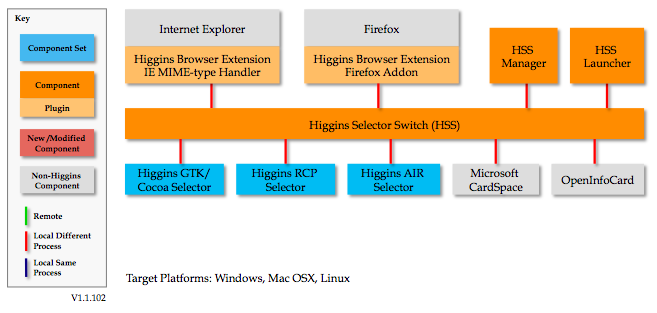Notice: this Wiki will be going read only early in 2024 and edits will no longer be possible. Please see: https://gitlab.eclipse.org/eclipsefdn/helpdesk/-/wikis/Wiki-shutdown-plan for the plan.
Higgins Selector
Revision as of 23:09, 16 March 2009 by Ptrevithick.gmail.com (Talk | contribs)
{{#eclipseproject:technology.higgins|eclipse_custom_style.css}}
Contents
Architecture
There are two kinds of selectors: client-based and web-based.
Client Architecture
The core of the client-based selector is surrounded by two ancillary components: The HBX and the HSS:
- Higgins Browser Extension – interacts with the current webpage and requests/retrieves identity information from the selector via the Higgins Selector Switch.
- Higgins Selector Switch – launches the user's chosen selector. The HSS Manager provides a UI to allow the user to set their default selector (e.g. CardSpace or one of the Higgins selectors, etc.). The HSS Launcher makes sure that the HSS service is running as a background process.
- Selector – client code that manages identity information using the I-Card metaphor. A selector is used to manage the users's identity-related interactions (including authentication) with RPs. At the user’s option, the HSS can either launch one of the Higgins selectors or CardSpace™.
Higgins 1.0 Selectors
In Higgins 1.0 we made partial progress towards the architecture diagrammed above. In 1.0 we hadn’t yet invented the concept of a selector switch, and the three selector solutions use different browser extensions. See each of the following selector solutions for details:
- GTK and Cocoa Selector 1.0 - client-based
- RCP Selector 1.0 - client-based
- Firefox-Embedded Selector 1.0 - client-based
Higgins 1.1 Selectors
Goals:
- All client-based selector solutions should share a common set of Higgins Browser Extensions (aka HBX) --one for each supported browser.
- Add support for non-I-Card authentication methods into HBX. We’re interested in both OpenID and plain old username/password. There’s been discussions within OSIS, and with members of the IDIB project about collaborating on this.
- We have a Higgins Selector Switch (and related components) for Windows. We neeed to port HSS to Mac OSX (and preferably Linux too.)
H1.1 Selectors:
- GTK and Cocoa Selector 1.0 - client based
- AIR Client and Server 1.1 - client based
- See also Selector Architecture Harmonization - client based
- Web Selector - web based
How to use a Selector and I-Cards
- You get cards from web sites. Or you can create your own.
- You install a wallet-like software app called a selector that lets you see and manage them.
- By clicking on a card you can log into sites. No more passwords.
- By clicking on a card you express yourself. No more filling in forms.
- You can share cards with friends and businesses you trust.
- Some cards create permanent connections to your friends, communities and businesses.