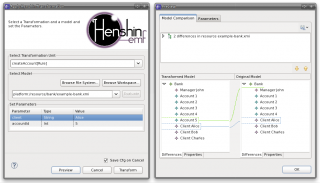Notice: this Wiki will be going read only early in 2024 and edits will no longer be possible. Please see: https://gitlab.eclipse.org/eclipsefdn/helpdesk/-/wikis/Wiki-shutdown-plan for the plan.
Henshin/Interpreter
The Henshin interpreter is the default engine for executing model transformations defined in Henshin. The interpreter can be invoked either using a wizard or programmatically using an API.
Interpreter Wizard
The interpreter wizard can be invoked by a right-click on a *.henshin file in the Package Explorer and selecting Henshin→Apply with Henshin.
In the first page of the wizard, you need to enter the following information:
- Choose a transformation rule or unit to be applied.
- Specify a model file to be transformed using the rule or unit.
- Enter possible parameters of the rule or unit. Make sure that the type of the parameters is correctly set. Ignore means that the parameter is not set and will be matched automatically by the interpreter.
If you click Preview you should either see the modifications to the model or get a message that the rule or unit could not be applied. If you think it should be applicable but still get a message that it is not, make sure the parameters are all correctly set including their types.
If you click Transform the model will be transformed and saved, if possible.
Interpreter API
The interpreter can be also invoked programatically, either as an IApplication in Eclipse or as a simple stand-alone Java application.
Make sure you have all dependencies fulfilled to the Henshin runtime and to EMF. For Henshin, you should include the the model and the interpreter plug-in into your classpath (e.g. as a plug-in dependency). For examples, see also the Java source codes in the documented examples page.
Loading & Saving
For loading and saving of models and transformations you can use the class HenshinResourceSet, which provides some convenience methods. Below you can see how to load models and transformations.
// Create a resource set for the working directory "my/working/directory" HenshinResourceSet resourceSet = new HenshinResourceSet("my/working/directory"); // Load a model: EObject root = resourceSet.getObject("mymodel.xmi"); // Load a transformation system: TransformationSystem system = resourceSet.getTransformationSystem("mytransformation.henshin"); // Apply the transformation (see below)... // Save the result: resourceSet.saveObject(root, "result.xmi");
Note that all relative file paths will be resolved using the working directory of the resource set. You should make sure that you use a single resource set for all loading and saving operations. Dynamic EMF is supported by the resource set implementation and saveObject() will automatically add scheme-locations to the saved files.
Transforming
Here is a typical use case for the interpreter:
// Prepare the engine: Engine engine = new EngineImpl(); // Initialize the graph: EGraph graph = new EGraphImpl(); graph.addTree(root); // Find the main transformation unit: TransformationUnit unit = system.findUnitByName("myMainUnit"); // Apply the unit: UnitApplication application = new UnitApplicationImpl(engine); application.setUnit(unit); application.setEGraph(graph); application.execute(null);
This is all code necessary to execute a transformation in Henshin! Note that engines should always be reused (you need only a single instance). The same holds for the EGraph. UnitApplications can be reused, but there is also no harm in creating new instances.
This is how you can assign parameter values for the unit application (before executing it), and retrieving the resulting values (after the application):
application.setParameterValue("p1", "helloworld"); application.setParameterValue("p2", object); application.execute(null); Object newValue = application.getResultParameterValue("p2");
If you want to apply a single rule, you can also use RuleApplication. In this class, you can also specify partial or complete matches, and get the result match (a.k.a. co-match) after the rule application.