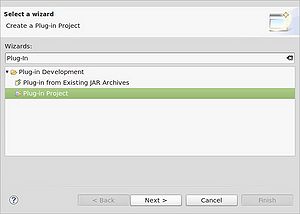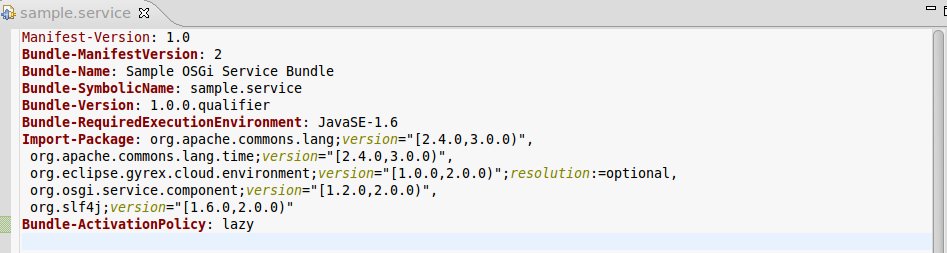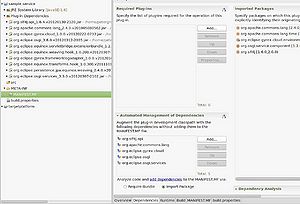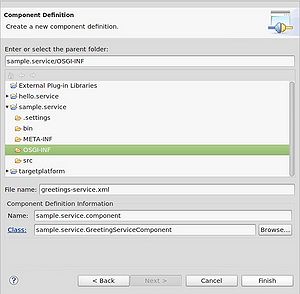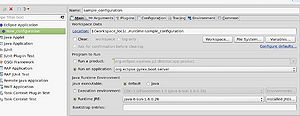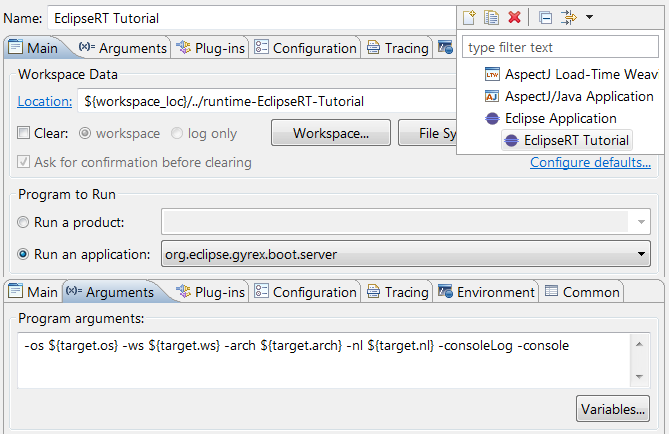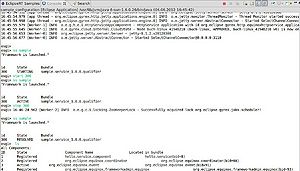Notice: this Wiki will be going read only early in 2024 and edits will no longer be possible. Please see: https://gitlab.eclipse.org/eclipsefdn/helpdesk/-/wikis/Wiki-shutdown-plan for the plan.
Difference between revisions of "Gyrex/Learning Material/Develop OSGi DS"
(→Launch Server (in debug mode)) |
|||
| (12 intermediate revisions by 4 users not shown) | |||
| Line 1: | Line 1: | ||
{{Gyrex}} | {{Gyrex}} | ||
| − | This article | + | This article will show you how to use OSGi Declarative Services in Gyrex. As a example the GreetingService will be implemented and can be used in later tutorials to let the consumer "greet". Using Declarative Services the GreetingService will be made available in the OSGi framework. To make this possible an OSGi DS component has to be created. A well structured pattern provides the service as an interface which will be re-implemented in a component class. This class keeps the reference to the real implementation and only delegates to it. |
| − | + | You can find [[media:Sample.service.zip|here (zip-file)]] the whole sample-project with all classes described later in the article. | |
=== Requirements === | === Requirements === | ||
| − | OSGi Declarative Services requires a target plattform | + | The OSGi Declarative Services Tutorial requires a working Gyrex target plattform as well as Java 6 or Java 7 runtime environment. <br> |
| − | ''This tutorial was created using eclipse Indigo Service Release 2.'' <br> | + | ''This tutorial was created using eclipse Indigo Service Release 2.'' <br> |
=== Tutorial === | === Tutorial === | ||
| − | [[Image:Create Project.jpg|thumb|Select Plug-In Project]] | + | |
| − | The first step is to create a new | + | [[Image:Create Project.jpg|thumb|Select Plug-In Project]] The first step is to create a new plug-in project by clicking ''File -> New -> Other''. Typing in '''"Plug-In Project"''' and select the shown option. After clicking ''Next'', give your project a name like '''"sample.service"'''. In the section ''Target Platform'' select '''"Equinox"''' as the OSGi framework. At this time we don't need an Activator so deselect it on the next page. Here you also can give a special name for your plug-in. On the next page you can choose, whether you want to create the plug-in with templates, but just remove the check mark on this page. Clicking ''Finish'' on the next page the project will be created. <br> Now it's required to import some packages. To do so open the ''MANIFEST.MF'' of your project. You will find this file in the folder ''META-INF''. Switch to the register ''MANIFEST.MF'' and add following lines: |
<pre>Import-Package: org.apache.commons.lang;version="[2.4.0,3.0.0)", | <pre>Import-Package: org.apache.commons.lang;version="[2.4.0,3.0.0)", | ||
org.apache.commons.lang.time;version="[2.4.0,3.0.0)", | org.apache.commons.lang.time;version="[2.4.0,3.0.0)", | ||
| Line 22: | Line 22: | ||
<pre>Bundle-ActivationPolicy: lazy | <pre>Bundle-ActivationPolicy: lazy | ||
</pre> | </pre> | ||
| − | + | Please notice the empty line at the end of the text. This is absolutely required [[Image:Manifest mf.jpg|border|center|Your MANIFEST.MF should look like this after adding the packages]] <br> | |
| − | Furthermore you have to add dependencies in the ''MANIFEST''. Switch to register ''Dependencies'' to section ''Automated Management of Dependencies''. There you have to add following packages: [[Image:Added packages.jpg|thumb]] | + | Furthermore you have to add dependencies in the ''MANIFEST''. Switch to register ''Dependencies'' to section ''Automated Management of Dependencies''. There you have to add following packages: [[Image:Added packages.jpg|thumb|Added packages]] |
| − | + | *org.slf4j.api | |
| − | org.apache.commons.lang | + | *org.apache.commons.lang |
| − | org.eclipse.gyrex.cloud | + | *org.eclipse.gyrex.cloud |
| − | org.eclipse.osgi | + | *org.eclipse.osgi |
| − | org.eclpse.osgi.services | + | *org.eclpse.osgi.services |
| − | + | ||
| − | With | + | With these packages you will be able to start the server at the end of this tutorial with the OSGi framework in which your bundle is available. You still need to implement your service. To do this you have to create a new package with the same name as your project with a right-click on ''src'' in your project selecting ''New -> Package''. This package will contain at least 4 classes. In this example they are: |
<pre>sample.service.GreetingService | <pre>sample.service.GreetingService | ||
sample.service.GreetingServiceImpl | sample.service.GreetingServiceImpl | ||
sample.service.GreetingServiceProvider | sample.service.GreetingServiceProvider | ||
sample.service.GreetingServiceComponent | sample.service.GreetingServiceComponent | ||
| − | </pre> | + | </pre> ''GreetingService'' is an interface providing methods. These methods will be implemented later by several separated bundles, which can be added dynamically to the running system. Therefore this class should not be placed in the same bundle as the classes implementing the interface, but in a separated bundle. In this example there are three methods to be implemented. |
| − | ''GreetingService'' is an interface providing methods. | + | |
<pre>Colleytion<String> getGreetings() | <pre>Colleytion<String> getGreetings() | ||
void processGreetings() | void processGreetings() | ||
void sayHello(final String greeting) | void sayHello(final String greeting) | ||
</pre> | </pre> | ||
| − | With | + | With these methods the consumer can "greet" (''sayHello''), get a list of all sent greetings (''getGreetings'') and process greetings, which just en The real implementation of the interface are in the class ''GreetingServiceImpl''. The delegation to these methods is done by the class ''GreetingServiceComponent''. There is also an implementation of the methods, but it only delegates to the referenced "real" implementation. Further Methods are implemented to start/activate and stop/deactivate components. The ''GreetingServiceProvider'' provides the access to the ''GreetingService'' instance. |
| − | [[Image:Create component def.jpg|thumb]] Once you have implemented your classes | + | [[Image:Create component def.jpg|thumb|Type in necessary data]] Once you have implemented your classes, you have to tell the OSGi framework that you have implemented a new component to use. It is necessary to tell the framework which is the interface that you provide and which class the interface provides. In order to do this, create an new folder in your project called '''"OSGI-INF"''' and then create an OSGi DS component there. ''Right-click'' on this folder ''-> New -> Other''. Type in '''"Component Definition"''' and select the shown option. On the next page the parent folder should be '''"sample.service/OSGI-INF"'''. The filename in this example is '''"greeting-service.xml"'''. In ''Component Definiton Information'' the name is '''"sample.service.component"''' and the class is '''"sample.service.GreetingServiceComponent"''', which is the called class, and delegates to the real implementation. By clicking on ''Finish'' this file will be created too. <br> After you opened this file, switch to the register ''Source''. There, methods activate and deactivate have to be added. [[Image:Greeting service xml.jpg|border|center|Your greetings-service.xml should looks like this now]] <br> At the end you have to tell your ''MANIFEST.MF'' that there is a Service-Component. Open the ''MANIFEST.MF'', switch to the register ''MANIFEST.MF'' and add the following line if it isn't already done: |
<pre>Service Component: OSGI-INF/greetings-service.xml | <pre>Service Component: OSGI-INF/greetings-service.xml | ||
</pre> | </pre> | ||
| − | |||
| − | *'ss '+name - shows all | + | ==== Launch Server (in debug mode) ==== |
| + | [[Image:Debug configuration.jpg|thumb|Edit Debug Configurations]] To Start the server now, you have to setup the debug configurations. To accomplish this, right-click on your project, choose ''Debug As -> Debug Configurations..''. Right-clicking on ''Eclipse Application'' an choosing ''New'' opens the page to set up the configuration. To set up a name just type it in the box ''Name''. In the section ''Program to Run'' select ''Run an application'' and '''org.eclipse.gyrex.boot.server'''. After switching to the register ''Arguments'' you have to add '''"-console"''' to the ''Program arguments'' in order to be able to monitor the state of the components. | ||
| + | |||
| + | [[Image:Gyrex Launch Configuration Setup.png|border|center|Overview of a Gyrex launch configuration.]] <br> | ||
| + | |||
| + | With clicking ''Apply'' and then ''Debug'' the server will start. Now open the console view where you can monitor that all the necessary bundles are starting. Once you read the line: ''[Worker-0] INFO o.e.jetty.server.AbstractConnector - Started SelectChannelConnector@0.0.0.0:3110'' first press ''Enter'' and you can issue a few console commands to check your components state. Possible commands are: [[Image:Console output.jpg|thumb|Console output]] | ||
| + | |||
| + | *'ss '+name - shows all bundles of "name", their state and ID ('ss sample') | ||
*'start '+id - starts the bundle called by id ('start 297') | *'start '+id - starts the bundle called by id ('start 297') | ||
*'stop '+id - stops the bundle called by id ('stop 297') | *'stop '+id - stops the bundle called by id ('stop 297') | ||
*'ls' - shows all available components | *'ls' - shows all available components | ||
| − | + | This tutorial ends at this point. Now you have implemented a component in OSGi Declarative Services with the possibilty to change the state of it. This is the basis to implement whole OSGi frameworks. Like we said at the beginning, an interface is normally separated in an extra bundle from which you want to access the real implementations dynamicaly according to the scenario. This will be shown in a next tutorial. | |
Latest revision as of 01:29, 2 August 2012
| Gyrex | |
| Website | |
| Download | |
| Community | |
| Mailing List • Forums • IRC • mattermost | |
| Issues | |
| Open • Help Wanted • Bug Day | |
| Contribute | |
| Browse Source • Project Set File |
This article will show you how to use OSGi Declarative Services in Gyrex. As a example the GreetingService will be implemented and can be used in later tutorials to let the consumer "greet". Using Declarative Services the GreetingService will be made available in the OSGi framework. To make this possible an OSGi DS component has to be created. A well structured pattern provides the service as an interface which will be re-implemented in a component class. This class keeps the reference to the real implementation and only delegates to it. You can find here (zip-file) the whole sample-project with all classes described later in the article.
Requirements
The OSGi Declarative Services Tutorial requires a working Gyrex target plattform as well as Java 6 or Java 7 runtime environment.
This tutorial was created using eclipse Indigo Service Release 2.
Tutorial
The first step is to create a new plug-in project by clicking File -> New -> Other. Typing in "Plug-In Project" and select the shown option. After clicking Next, give your project a name like "sample.service". In the section Target Platform select "Equinox" as the OSGi framework. At this time we don't need an Activator so deselect it on the next page. Here you also can give a special name for your plug-in. On the next page you can choose, whether you want to create the plug-in with templates, but just remove the check mark on this page. Clicking Finish on the next page the project will be created.Now it's required to import some packages. To do so open the MANIFEST.MF of your project. You will find this file in the folder META-INF. Switch to the register MANIFEST.MF and add following lines:
Import-Package: org.apache.commons.lang;version="[2.4.0,3.0.0)",
org.apache.commons.lang.time;version="[2.4.0,3.0.0)",
org.eclipse.gyrex.cloud.environment;version="[1.0.0,2.0.0)";resolution:=optional,
org.osgi.service.component;version="[1.2.0,2.0.0)",
org.slf4j;version="[1.6.0,2.0.0)"
Add following line to the MANIFEST.MF, too.
Bundle-ActivationPolicy: lazyPlease notice the empty line at the end of the text. This is absolutely required
Furthermore you have to add dependencies in the MANIFEST. Switch to register Dependencies to section Automated Management of Dependencies. There you have to add following packages:
- org.slf4j.api
- org.apache.commons.lang
- org.eclipse.gyrex.cloud
- org.eclipse.osgi
- org.eclpse.osgi.services
With these packages you will be able to start the server at the end of this tutorial with the OSGi framework in which your bundle is available. You still need to implement your service. To do this you have to create a new package with the same name as your project with a right-click on src in your project selecting New -> Package. This package will contain at least 4 classes. In this example they are:
sample.service.GreetingService sample.service.GreetingServiceImpl sample.service.GreetingServiceProvider sample.service.GreetingServiceComponentGreetingService is an interface providing methods. These methods will be implemented later by several separated bundles, which can be added dynamically to the running system. Therefore this class should not be placed in the same bundle as the classes implementing the interface, but in a separated bundle. In this example there are three methods to be implemented.
Colleytion<String> getGreetings() void processGreetings() void sayHello(final String greeting)
With these methods the consumer can "greet" (sayHello), get a list of all sent greetings (getGreetings) and process greetings, which just en The real implementation of the interface are in the class GreetingServiceImpl. The delegation to these methods is done by the class GreetingServiceComponent. There is also an implementation of the methods, but it only delegates to the referenced "real" implementation. Further Methods are implemented to start/activate and stop/deactivate components. The GreetingServiceProvider provides the access to the GreetingService instance.
Once you have implemented your classes, you have to tell the OSGi framework that you have implemented a new component to use. It is necessary to tell the framework which is the interface that you provide and which class the interface provides. In order to do this, create an new folder in your project called "OSGI-INF" and then create an OSGi DS component there. Right-click on this folder -> New -> Other. Type in "Component Definition" and select the shown option. On the next page the parent folder should be "sample.service/OSGI-INF". The filename in this example is "greeting-service.xml". In Component Definiton Information the name is "sample.service.component" and the class is "sample.service.GreetingServiceComponent", which is the called class, and delegates to the real implementation. By clicking on Finish this file will be created too.After you opened this file, switch to the register Source. There, methods activate and deactivate have to be added.
At the end you have to tell your MANIFEST.MF that there is a Service-Component. Open the MANIFEST.MF, switch to the register MANIFEST.MF and add the following line if it isn't already done:
Service Component: OSGI-INF/greetings-service.xml
Launch Server (in debug mode)
To Start the server now, you have to setup the debug configurations. To accomplish this, right-click on your project, choose Debug As -> Debug Configurations... Right-clicking on Eclipse Application an choosing New opens the page to set up the configuration. To set up a name just type it in the box Name. In the section Program to Run select Run an application and org.eclipse.gyrex.boot.server. After switching to the register Arguments you have to add "-console" to the Program arguments in order to be able to monitor the state of the components.With clicking Apply and then Debug the server will start. Now open the console view where you can monitor that all the necessary bundles are starting. Once you read the line: [Worker-0] INFO o.e.jetty.server.AbstractConnector - Started SelectChannelConnector@0.0.0.0:3110 first press Enter and you can issue a few console commands to check your components state. Possible commands are:
- 'ss '+name - shows all bundles of "name", their state and ID ('ss sample')
- 'start '+id - starts the bundle called by id ('start 297')
- 'stop '+id - stops the bundle called by id ('stop 297')
- 'ls' - shows all available components
This tutorial ends at this point. Now you have implemented a component in OSGi Declarative Services with the possibilty to change the state of it. This is the basis to implement whole OSGi frameworks. Like we said at the beginning, an interface is normally separated in an extra bundle from which you want to access the real implementations dynamicaly according to the scenario. This will be shown in a next tutorial.