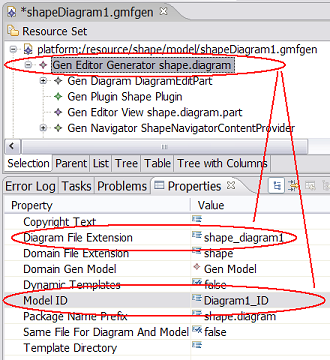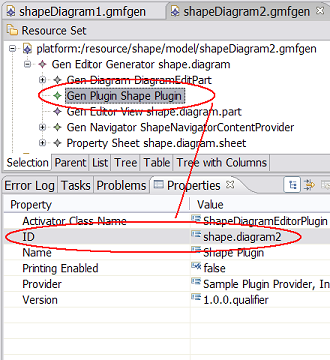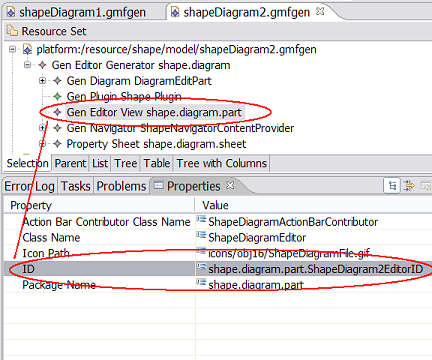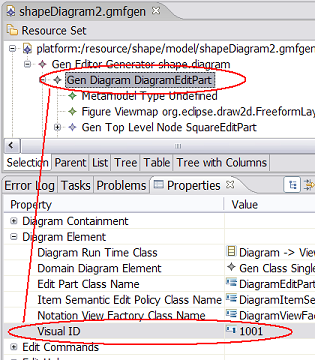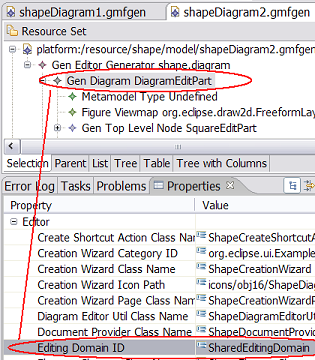Notice: this Wiki will be going read only early in 2024 and edits will no longer be possible. Please see: https://gitlab.eclipse.org/eclipsefdn/helpdesk/-/wikis/Wiki-shutdown-plan for the plan.
Difference between revisions of "Graphical Modeling Framework/Tips"
m (GMF/Tips moved to Graphical Modeling Framework/Tips) |
|||
| Line 1: | Line 1: | ||
| − | A collection of snippets and tips... | + | A collection of snippets and tips... |
| − | = Creating New Elements And Corresponding Views = | + | = Creating New Elements And Corresponding Views = |
| − | + | <pre>DeviceEditPart selectedElement = ...; | |
| − | <pre> | + | |
| − | DeviceEditPart selectedElement = ...; | + | |
String compartemntsSemanticHint = NetworkVisualIDRegistry.getType(tests.mindmap.network.diagram.edit.parts.Device_ModulesCompartmentEditPart.VISUAL_ID); | String compartemntsSemanticHint = NetworkVisualIDRegistry.getType(tests.mindmap.network.diagram.edit.parts.Device_ModulesCompartmentEditPart.VISUAL_ID); | ||
| Line 19: | Line 17: | ||
CreateViewAndElementRequest req = new CreateViewAndElementRequest(viewDescriptor); | CreateViewAndElementRequest req = new CreateViewAndElementRequest(viewDescriptor); | ||
CompoundCommand cmd = new CompoundCommand("Create 10 modules"); | CompoundCommand cmd = new CompoundCommand("Create 10 modules"); | ||
| − | for (int i=0; i | + | for (int i=0; i<10; i++) { |
cmd.add(modulesCompartment.getCommand(req)); | cmd.add(modulesCompartment.getCommand(req)); | ||
} | } | ||
selectedElement.getDiagramEditDomain().getDiagramCommandStack().execute(cmd); | selectedElement.getDiagramEditDomain().getDiagramCommandStack().execute(cmd); | ||
</pre> | </pre> | ||
| − | + | = Change Names Of Newly Created Elements = | |
| − | = Change Names Of Newly Created Elements = | + | <pre>Collection results = DiagramCommandStack.getReturnValues(cmd); |
| − | + | ||
| − | <pre> | + | |
| − | Collection results = DiagramCommandStack.getReturnValues(cmd); | + | |
for (Object res: results) { | for (Object res: results) { | ||
if (res instanceof IAdaptable) { | if (res instanceof IAdaptable) { | ||
IAdaptable adapter = (IAdaptable) res; | IAdaptable adapter = (IAdaptable) res; | ||
View view = (View) adapter.getAdapter(View.class); | View view = (View) adapter.getAdapter(View.class); | ||
| − | if (view != null) { | + | if (view != null) { |
Module newMod = (Module)view.getElement(); | Module newMod = (Module)view.getElement(); | ||
SetRequest reqSet = new SetRequest(selectedElement.getEditingDomain(), | SetRequest reqSet = new SetRequest(selectedElement.getEditingDomain(), | ||
| Line 45: | Line 40: | ||
} | } | ||
</pre> | </pre> | ||
| − | + | = Create New Elements Using RecordingCommand and CanonicalEditPolicies = | |
| − | = Create New Elements Using RecordingCommand and CanonicalEditPolicies = | + | |
| − | + | ||
<pre> | <pre> | ||
| − | |||
final Device dev = (Device)((View)selectedElement.getModel()).getElement(); | final Device dev = (Device)((View)selectedElement.getModel()).getElement(); | ||
TransactionalEditingDomain editingDomain = selectedElement.getEditingDomain(); | TransactionalEditingDomain editingDomain = selectedElement.getEditingDomain(); | ||
| Line 56: | Line 48: | ||
protected void doExecute() { | protected void doExecute() { | ||
dev.setName("Morda13"); | dev.setName("Morda13"); | ||
| − | for (int i = 0; i | + | for (int i = 0; i < 5; i++) { |
Module newMod = NetworkFactory.eINSTANCE.createModule(); | Module newMod = NetworkFactory.eINSTANCE.createModule(); | ||
newMod.setName("X26 - " + i); | newMod.setName("X26 - " + i); | ||
| Line 65: | Line 57: | ||
</pre> | </pre> | ||
| + | = Remove Property Sheet altogether = | ||
| − | + | Add next method to the generated diagram editor class (usually <ModelName>DiagramEditor) | |
| − | + | <pre> public Object getAdapter(Class type) { | |
| − | Add next method to the generated diagram editor class (usually <ModelName>DiagramEditor) | + | |
| − | + | ||
| − | <pre> | + | |
| − | + | ||
if (type == IPropertySheetPage.class) { | if (type == IPropertySheetPage.class) { | ||
return null; | return null; | ||
| Line 78: | Line 67: | ||
} | } | ||
</pre> | </pre> | ||
| + | = Sharing single EditingDomain instance across several diagrams = | ||
| − | + | '''NOTE:''' This problem (and a solution) is also discussed here: http://code.google.com/p/gmftools/wiki/SharedEditingDomain. | |
| − | + | ||
| − | '''NOTE:''' This problem (and a solution) is also discussed here: http://code.google.com/p/gmftools/wiki/SharedEditingDomain | + | |
| − | + | ||
| − | + | ||
| − | + | ||
| − | + | ||
| − | + | ||
| − | + | ||
| − | + | Generated code always creates new (own) instance of EditingDomain for each opened diagram editor. Since EditingDomain owns ResourceSet, different instances of domain model elements will be loaded for each opened diagram editor. Sometimes it is important to share the same domain model instances across several diagram editors (for example to get rid of synchronization problems). This leads us to the question of sharing same instance of EditingDomain across several generated diagram editors. Below you can find step by step description of necessary modifications you have to apply to the generated code to share the same EditingDomain instance between two diagrams of different types. | |
| − | + | 1. Make sure you have org.eclipse.gmf.bridge.trace plugin installed as a part of GMF SDK. (It is provided with the GMF Experimental SDK.) | |
| + | 2. Create diagram1.gmfmap, diagram2.gmfmap files and generate diagram1.gmfgen, diagram2.gmfgen. Ensure diagram1.trace and diagram2.trace files created. | ||
| − | + | 3. Modify generated diagram1.gmfgen and diagram2.gmfgen files to use different Model IDs, Plugin IDs, Editor IDs. Optionally two different diagrams could has different diagram file extensions as well: | |
| − | + | [[Image:Model ID.PNG]] [[Image:Plugin ID.PNG]] [[Image:Editor ID.PNG]] | |
| − | + | <br>4. Modify diagram2.trace file to use different visualID values then specified in diagram1.trace file - the easiest way is to replace “"200”-> “"210”, .., “"800” -> “"810” – and regenerate diagram2.gmfgen from diagram2.gmfmap | |
| + | 5. Open diagram2.gmfgen and modify visualID property for GenDiagram to make it different then visualID of GenDiagram in diagram1.gmfgen: | ||
| − | + | [[Image:Diagram2Visual ID.PNG]] | |
| − | + | <br>6. Ensure both diagram1.gmfgen and diagram2.gmfgen are using the same EditingDomain ID: | |
| + | [[Image:EditingDomain ID.PNG]] | ||
| − | 7. Generate code for both diagram plugins. | + | <br>7. Generate code for both diagram plugins. |
| − | 8. In both generated ???DocumentProvider classes substitute EditingDomain creation code: | + | 8. In both generated ???DocumentProvider classes substitute EditingDomain creation code: |
/** | /** | ||
| Line 118: | Line 103: | ||
… | … | ||
| − | with the following call to the central EditingDomain registry: | + | with the following call to the central EditingDomain registry: |
/** | /** | ||
| Line 134: | Line 119: | ||
… | … | ||
| − | NOTE-1: If you are using GMF older then 2.0 M5 you have to modify generated ???DiagramEditor.createEditingDomain() instead to simply call the superclass implementation of following method: | + | NOTE-1: If you are using GMF older then 2.0 M5 you have to modify generated ???DiagramEditor.createEditingDomain() instead to simply call the superclass implementation of following method: |
/** | /** | ||
| Line 143: | Line 128: | ||
} | } | ||
| − | NOTE-2: The idea of this step is to let two connected instances of GMF editors using the same instance of EditingDomain. You can easily create your own EditingDomain registry/accessor and call it from the corresponding methods instead of calling TransactionalEditingDomain.Registry. | + | NOTE-2: The idea of this step is to let two connected instances of GMF editors using the same instance of EditingDomain. You can easily create your own EditingDomain registry/accessor and call it from the corresponding methods instead of calling TransactionalEditingDomain.Registry. |
| − | You can see an example of alternative ???DocumentProvider modification in the following article: http://www.eclipse.org/articles/Article-Integrating-EMF-GMF-Editors/index.html#extending_the_editor_input. | + | You can see an example of alternative ???DocumentProvider modification in the following article: http://www.eclipse.org/articles/Article-Integrating-EMF-GMF-Editors/index.html#extending_the_editor_input. |
| + | <br>9. Declare EditingDomain with the shared EditingDomain ID (see step 5.) inside plugin.xml for generated for diagram1: | ||
| − | + | <!-- gmf generator persistent region begin --> | |
| − | + | <extension | |
| − | <!-- gmf generator persistent region begin -- | + | point="org.eclipse.emf.transaction.editingDomains"> |
| − | + | <editingDomain | |
| − | point="org.eclipse.emf.transaction.editingDomains" | + | |
| − | + | ||
factory="org.eclipse.emf.workspace.WorkspaceEditingDomainFactory" | factory="org.eclipse.emf.workspace.WorkspaceEditingDomainFactory" | ||
| − | id="SharedEditingDomain"/ | + | id="SharedEditingDomain"/> |
| − | + | </extension> | |
| − | <!-- gmf generator persistent region end -- | + | <!-- gmf generator persistent region end --> |
| − | NOTE: This step is necessary to initialize TransactionalEditingDomain.Registry used above with the proper EditingDomain id. If you are not using TransactionalEditingDomain.Registry to access/create EditingDomain instance (e.g. following the article: http://www.eclipse.org/articles/Article-Integrating-EMF-GMF-Editors/index.html#extending_the_editor_input) then you should skip this step. | + | NOTE: This step is necessary to initialize TransactionalEditingDomain.Registry used above with the proper EditingDomain id. If you are not using TransactionalEditingDomain.Registry to access/create EditingDomain instance (e.g. following the article: http://www.eclipse.org/articles/Article-Integrating-EMF-GMF-Editors/index.html#extending_the_editor_input) then you should skip this step. |
| − | 10. Only one metamodelType could be registered for each EClass in scope of one EditingDomain. During this step you have to replace by specializationType declaration all the | + | 10. Only one metamodelType could be registered for each EClass in scope of one EditingDomain. During this step you have to replace by specializationType declaration all the metamodelType declarations inside plugin.xml for diagram2 duplicating metamodelType declarations inside plugin.xml for diagram1 (having the same eclass attribute). Following part of plugin.xml: |
| − | + | <'''metamodelType''' | |
id="shape.diagram2.Diagram_1001" | id="shape.diagram2.Diagram_1001" | ||
name="Undefined" | name="Undefined" | ||
kind="org.eclipse.gmf.runtime.emf.type.core.IHintedType" | kind="org.eclipse.gmf.runtime.emf.type.core.IHintedType" | ||
'''eclass'''="Diagram" | '''eclass'''="Diagram" | ||
| − | '''edithelper'''="'''shape.diagram.edit.helpers.DiagramEditHelper'''" | + | '''edithelper'''="'''shape.diagram.edit.helpers.DiagramEditHelper'''"> |
| − | + | <param name="semanticHint" value="1001"/> | |
| − | + | </'''metamodelType'''> | |
| − | Should be replaced with: | + | Should be replaced with: |
| − | + | <'''specializationType''' | |
id="shape.diagram2.Diagram_1001" | id="shape.diagram2.Diagram_1001" | ||
name="Undefined" | name="Undefined" | ||
kind="org.eclipse.gmf.runtime.emf.type.core.IHintedType" | kind="org.eclipse.gmf.runtime.emf.type.core.IHintedType" | ||
| − | '''edithelperadvice'''="'''org.eclipse.gmf.runtime.emf.type.core.edithelper.AbstractEditHelperAdvice'''" | + | '''edithelperadvice'''="'''org.eclipse.gmf.runtime.emf.type.core.edithelper.AbstractEditHelperAdvice'''"> |
| − | + | <'''specializes''' id="shape.diagram1.Diagram_1000"/> | |
| − | + | <param name="semanticHint" value="1001"/> | |
| − | + | </'''specializationType'''> | |
| − | '' | + | ''<specializes>'' attribute for newly creates specializationTypes should point to the corresponding metamodeType id from plugin.xml generated for diagram1. |
| − | 11. Patch plugin.xml generated for diagram2 and specify the same clientContext for elementTypeBindings extension point as it is specified for diagram1. Instead of: | + | 11. Patch plugin.xml generated for diagram2 and specify the same clientContext for elementTypeBindings extension point as it is specified for diagram1. Instead of: |
| − | + | <extension point="org.eclipse.gmf.runtime.emf.type.core.elementTypeBindings"> | |
| − | + | <clientContext id="'''Diagram2_IDClientContext'''"> | |
… | … | ||
| − | + | </clientContext> | |
| − | + | <binding context="'''Diagram2_IDClientContext'''"> | |
… | … | ||
| − | + | </binding> | |
| − | + | </extension> | |
| − | type: | + | type: |
| − | + | <extension point="org.eclipse.gmf.runtime.emf.type.core.elementTypeBindings"> | |
| − | + | <clientContext id="'''Diagram1_IDClientContext'''"> | |
… | … | ||
| − | + | </clientContext> | |
| − | + | <binding context="'''Diagram1_IDClientContext'''"> | |
… | … | ||
| − | + | </binding> | |
| − | + | </extension> | |
| − | 12. To correctly unload (model) resources associated with diagram you can add method to generated ???DocumentProvider: | + | 12. To correctly unload (model) resources associated with diagram you can add method to generated ???DocumentProvider: |
protected void disposeElementInfo(Object element, ElementInfo info) { | protected void disposeElementInfo(Object element, ElementInfo info) { | ||
| Line 214: | Line 198: | ||
} | } | ||
| − | = Making figures sensitive to attributes of semantic elements = | + | = Making figures sensitive to attributes of semantic elements = |
| − | '''TASK:''' | + | '''TASK:''' |
| − | Change a diagram editor generated by GMF to make its figures sensitive to changes of semantic elements’ attributes’ values. Changes of attributes’ values should be automatically detected and reflected in figures’ look. | + | Change a diagram editor generated by GMF to make its figures sensitive to changes of semantic elements’ attributes’ values. Changes of attributes’ values should be automatically detected and reflected in figures’ look. |
| − | '''SOLUTION:''' | + | '''SOLUTION:''' |
| − | You have to make a little change in ''*EditPart'' class. I’m going to change edit part for the semantic model element named '''Port''', so I have to edit ''my.package''.diagram.edit.parts.'''''PortEditPart''''' class. | + | You have to make a little change in ''*EditPart'' class. I’m going to change edit part for the semantic model element named '''Port''', so I have to edit ''my.package''.diagram.edit.parts.'''''PortEditPart''''' class. |
| − | '''1.''' Add a new method to the '''''PortFigure''''' class, which is a ''PortEditPart''’s inner class: | + | '''1.''' Add a new method to the '''''PortFigure''''' class, which is a ''PortEditPart''’s inner class: |
| − | + | <pre> public void updateFace() { | |
| − | <pre> | + | |
| − | + | ||
Port port = (Port) ((Node) PortEditPart.this.getModel()).getElement(); | Port port = (Port) ((Node) PortEditPart.this.getModel()).getElement(); | ||
// set line width according to number of some children | // set line width according to number of some children | ||
int lineWidth = 1; | int lineWidth = 1; | ||
| − | if (port.getLogicalUnits().size() | + | if (port.getLogicalUnits().size() > 1) { |
lineWidth = 2; | lineWidth = 2; | ||
} | } | ||
| Line 239: | Line 221: | ||
// update tooltip | // update tooltip | ||
String tooltipText; | String tooltipText; | ||
| − | if (port.getDescription() != null | + | if (port.getDescription() != null |
| − | && port.getDescription().length() | + | && port.getDescription().length() > 0) { |
tooltipText = port.getDescription(); | tooltipText = port.getDescription(); | ||
} else { | } else { | ||
| Line 252: | Line 234: | ||
} | } | ||
</pre> | </pre> | ||
| + | The ''updateFace'' method makes actual changes to the figure’s look. This example implementation sets the line’s width according to the number of Port’s children (''port.getLogicalUnits().size()'') and sets the tool-tip text to the value of element’s attribute named ''description''. | ||
| − | + | Then you have to hook up this method in two places: ''PortFigure''’s constructor to update the look when editor starts and the ''handleNotificationEvent'' method to react to live changes. | |
| − | + | '''2.''' Change ''PortFigure''’s constructor to make it use new method. | |
| − | + | <pre> /** | |
| − | '''2.''' Change ''PortFigure''’s constructor to make it use new method. | + | |
| − | + | ||
| − | <pre> | + | |
| − | + | ||
* @generated NOT | * @generated NOT | ||
*/ | */ | ||
| Line 276: | Line 255: | ||
} | } | ||
</pre> | </pre> | ||
| − | + | '''3.''' Override handleNotificationEvent(Notification notification) method in PortEditPart. | |
| − | '''3.''' Override handleNotificationEvent(Notification notification) method in PortEditPart. | + | <pre> @Override |
| − | + | ||
| − | <pre> | + | |
| − | + | ||
protected void handleNotificationEvent(Notification notification) { | protected void handleNotificationEvent(Notification notification) { | ||
if (notification.getNotifier() instanceof Port) { | if (notification.getNotifier() instanceof Port) { | ||
| Line 288: | Line 264: | ||
} | } | ||
</pre> | </pre> | ||
| + | Without this method you would need to restart editor to reflect element's changes in figure parameters. | ||
| − | + | Tested on GMF version 2.0. → [http://serdom.eu/ser/2009/01/21/eclipse-gmf-making-figures-sensitive-to-attributes-of-semantic-elements Original post] | |
| − | + | = Printing multiple diagrams = | |
| − | + | See this [http://cyberpen.wordpress.com/2008/07/27/print-all-gmf-diagrams-with-a-single-click/ blog posting] by Anoop Menon. | |
| − | See this [http://cyberpen.wordpress.com/2008/07/27/print-all-gmf-diagrams-with-a-single-click/ blog posting] by Anoop Menon. | + | |
| − | = Rotating a border item = | + | = Rotating a border item = |
| − | + | ||
| − | + | From a newsgroup posting by Jaap Reitsma on 01/31/08: | |
| − | The seemingly elegant solution is to hook into the layout of the border item container, i.e. the parent of my bordered triangle figure. The code I have used follows below: | + | I have fond a solution that rotates my bordered triangle (always pointing inwards in a container) as well as being initialized properly when opening the diagram. In my first attempt I used MyTriangleEditPart.refreshBounds() to manipulate the orientation. Although it works when dragging the triangle around the container, it does not get initialized properly as the refreshBounds of the bordered item is called when the layout of the parent has not been done yet. |
| − | <pre> | + | |
| − | /* (non-Javadoc) | + | The seemingly elegant solution is to hook into the layout of the border item container, i.e. the parent of my bordered triangle figure. The code I have used follows below: |
| + | <pre>/* (non-Javadoc) | ||
* @see | * @see | ||
org.eclipse.gmf.runtime.diagram.ui.editparts.GraphicalEditPart#activate() | org.eclipse.gmf.runtime.diagram.ui.editparts.GraphicalEditPart#activate() | ||
| Line 347: | Line 323: | ||
} | } | ||
</pre> | </pre> | ||
| − | The setRotationInDegrees is a method in my custom RotableScalablePolygon which is actually a copy of the implementation of the inner figure generated by GMF when using a scalable polygon as figure. | + | The setRotationInDegrees is a method in my custom RotableScalablePolygon which is actually a copy of the implementation of the inner figure generated by GMF when using a scalable polygon as figure. |
| − | = [[Image:New-small.gif]] Different Figures for one Ecore class = | + | = [[Image:New-small.gif]] Different Figures for one Ecore class = |
| − | '''TASK:''' | + | '''TASK:''' |
| − | You want to have different looking diagram figures but all backed by the same Ecore class. | + | You want to have different looking diagram figures but all backed by the same Ecore class. |
| − | '''SOLUTION:''' | + | '''SOLUTION:''' |
Class: CommonClass | Class: CommonClass | ||
| Line 363: | Line 339: | ||
Values: TypeA = 0, TypeB = 1 | Values: TypeA = 0, TypeB = 1 | ||
| − | For CommonClass of CommonClassType.TypeA display Figure 'A' if CommonClassType.TypeB disaply Figure B. | + | For CommonClass of CommonClassType.TypeA display Figure 'A' if CommonClassType.TypeB disaply Figure B. |
My.gmfmap | My.gmfmap | ||
| Line 380: | Line 356: | ||
Feature Value Spec '''Feature''' ''CommonClass.type:CommonClassType'' | Feature Value Spec '''Feature''' ''CommonClass.type:CommonClassType'' | ||
Value Expression '''Body''' ''CommonClass.type::TypeB'', '''Language''' ''ocl'' | Value Expression '''Body''' ''CommonClass.type::TypeB'', '''Language''' ''ocl'' | ||
| + | |||
| − | You will of course have to define two figures, two creation tool items, etc.. | + | You will of course have to define two figures, two creation tool items, etc.. |
| − | =Setting Initial Position of a Node= | + | = Setting Initial Position of a Node = |
| − | '''TASK:''' | + | '''TASK:''' You want to set the initial position of a node, but the user should still be able to move the node. |
| − | You want to set the initial position of a node, but the user should still be able to move the node. | + | |
| − | '''SOLUTION:''' | + | '''SOLUTION:''' There is more than one solution. The following solution overrides activate() in XYZEditPart. |
| − | There is more than one solution. The following solution overrides activate() in XYZEditPart. | + | <pre>/** |
| − | + | ||
| − | <pre> | + | |
| − | /** | + | |
* @generated NOT | * @generated NOT | ||
*/ | */ | ||
| Line 424: | Line 397: | ||
} | } | ||
</pre> | </pre> | ||
| + | <br> | ||
| + | = Setting default Routing for connections = | ||
| − | + | '''TASK:''' You want to set the routing of the connections to be Rectilinear (90 degrees angles) or Tree style, as default. | |
| − | + | '''SOLUTION:''' On your connection's EditPart, modify the createConnectionFigure method to: | |
| − | + | <pre>/** | |
| − | + | ||
| − | '''SOLUTION:''' | + | |
| − | On your connection's EditPart, modify the createConnectionFigure method to: | + | |
| − | + | ||
| − | <pre> | + | |
| − | /** | + | |
* @generated NOT | * @generated NOT | ||
*/ | */ | ||
| Line 457: | Line 426: | ||
} | } | ||
</pre> | </pre> | ||
| − | [[Category:Modeling]][[Category:Snippets]][[Category:GMF]] | + | <br> |
| + | |||
| + | = Removing line drawn at top of compartments = | ||
| + | '''TASK:''' You want to hide the line that is always displayed ontop of a compartment | ||
| + | '''SOLUTION:''' Add the following line setBorder(null) to the createFigure method of your compartment's EditPart. It will look like this: | ||
| + | <pre> | ||
| + | /** | ||
| + | * @generated NOT | ||
| + | */ | ||
| + | public IFigure createFigure() { | ||
| + | ResizableCompartmentFigure result = (ResizableCompartmentFigure) super.createFigure(); | ||
| + | result.setTitleVisibility(false); | ||
| + | //changed code | ||
| + | result.setBorder(null); | ||
| + | return result; | ||
| + | } | ||
| + | </pre> | ||
| + | |||
| + | see [http://www.eclipse.org/forums/index.php?t=msg&th=202222&start=0&S=5059bd448f2bc04757ebccb13e07a184 forums post]. | ||
| + | |||
| + | [[Category:Modeling]] [[Category:Snippets]] [[Category:GMF]] | ||
Revision as of 08:42, 23 December 2010
A collection of snippets and tips...
Contents
- 1 Creating New Elements And Corresponding Views
- 2 Change Names Of Newly Created Elements
- 3 Create New Elements Using RecordingCommand and CanonicalEditPolicies
- 4 Remove Property Sheet altogether
- 5 Sharing single EditingDomain instance across several diagrams
- 6 Making figures sensitive to attributes of semantic elements
- 7 Printing multiple diagrams
- 8 Rotating a border item
- 9 Different Figures for one Ecore class
- 10 Setting Initial Position of a Node
- 11 Setting default Routing for connections
- 12 Removing line drawn at top of compartments
Creating New Elements And Corresponding Views
DeviceEditPart selectedElement = ...;
String compartemntsSemanticHint = NetworkVisualIDRegistry.getType(tests.mindmap.network.diagram.edit.parts.Device_ModulesCompartmentEditPart.VISUAL_ID);
Device_ModulesCompartmentEditPart modulesCompartment = (Device_ModulesCompartmentEditPart)selectedElement.getChildBySemanticHint(compartemntsSemanticHint);
IElementType type = NetworkElementTypes.Module_3001;
ViewAndElementDescriptor viewDescriptor = new ViewAndElementDescriptor(
new CreateElementRequestAdapter(new CreateElementRequest(type)),
Node.class,
((IHintedType) type).getSemanticHint(),
selectedElement.getDiagramPreferencesHint());
CreateViewAndElementRequest req = new CreateViewAndElementRequest(viewDescriptor);
CompoundCommand cmd = new CompoundCommand("Create 10 modules");
for (int i=0; i<10; i++) {
cmd.add(modulesCompartment.getCommand(req));
}
selectedElement.getDiagramEditDomain().getDiagramCommandStack().execute(cmd);
Change Names Of Newly Created Elements
Collection results = DiagramCommandStack.getReturnValues(cmd);
for (Object res: results) {
if (res instanceof IAdaptable) {
IAdaptable adapter = (IAdaptable) res;
View view = (View) adapter.getAdapter(View.class);
if (view != null) {
Module newMod = (Module)view.getElement();
SetRequest reqSet = new SetRequest(selectedElement.getEditingDomain(),
newMod, NetworkPackage.eINSTANCE.getNamedElement_Name(),
"ModX");
SetValueCommand operation = new SetValueCommand(reqSet);
selectedElement.getDiagramEditDomain().getDiagramCommandStack().execute(new
ICommandProxy(operation));
}
}
}
Create New Elements Using RecordingCommand and CanonicalEditPolicies
final Device dev = (Device)((View)selectedElement.getModel()).getElement();
TransactionalEditingDomain editingDomain = selectedElement.getEditingDomain();
editingDomain.getCommandStack().execute(new RecordingCommand(editingDomain) {
@SuppressWarnings("unchecked")
protected void doExecute() {
dev.setName("Morda13");
for (int i = 0; i < 5; i++) {
Module newMod = NetworkFactory.eINSTANCE.createModule();
newMod.setName("X26 - " + i);
dev.getModules().add(newMod);
}
}
});
Remove Property Sheet altogether
Add next method to the generated diagram editor class (usually <ModelName>DiagramEditor)
public Object getAdapter(Class type) {
if (type == IPropertySheetPage.class) {
return null;
}
return super.getAdapter(type);
}
Sharing single EditingDomain instance across several diagrams
NOTE: This problem (and a solution) is also discussed here: http://code.google.com/p/gmftools/wiki/SharedEditingDomain.
Generated code always creates new (own) instance of EditingDomain for each opened diagram editor. Since EditingDomain owns ResourceSet, different instances of domain model elements will be loaded for each opened diagram editor. Sometimes it is important to share the same domain model instances across several diagram editors (for example to get rid of synchronization problems). This leads us to the question of sharing same instance of EditingDomain across several generated diagram editors. Below you can find step by step description of necessary modifications you have to apply to the generated code to share the same EditingDomain instance between two diagrams of different types.
1. Make sure you have org.eclipse.gmf.bridge.trace plugin installed as a part of GMF SDK. (It is provided with the GMF Experimental SDK.)
2. Create diagram1.gmfmap, diagram2.gmfmap files and generate diagram1.gmfgen, diagram2.gmfgen. Ensure diagram1.trace and diagram2.trace files created.
3. Modify generated diagram1.gmfgen and diagram2.gmfgen files to use different Model IDs, Plugin IDs, Editor IDs. Optionally two different diagrams could has different diagram file extensions as well:
4. Modify diagram2.trace file to use different visualID values then specified in diagram1.trace file - the easiest way is to replace “"200”-> “"210”, .., “"800” -> “"810” – and regenerate diagram2.gmfgen from diagram2.gmfmap
5. Open diagram2.gmfgen and modify visualID property for GenDiagram to make it different then visualID of GenDiagram in diagram1.gmfgen:
6. Ensure both diagram1.gmfgen and diagram2.gmfgen are using the same EditingDomain ID:
7. Generate code for both diagram plugins.
8. In both generated ???DocumentProvider classes substitute EditingDomain creation code:
/**
* @generated
*/
private TransactionalEditingDomain createEditingDomain() {
TransactionalEditingDomain editingDomain = DiagramEditingDomainFactory.getInstance().createEditingDomain();
editingDomain.setID("SharedEditingDomain"); //$NON-NLS-1$
…
with the following call to the central EditingDomain registry:
/**
* @generated NOT
*/
private TransactionalEditingDomain createEditingDomain() {
// Modification started
TransactionalEditingDomain editingDomain;
editingDomain = TransactionalEditingDomain.Registry.INSTANCE.getEditingDomain("SharedEditingDomain"); //$NON-NLS-1$
if (editingDomain == null) {
editingDomain = DiagramEditingDomainFactory.getInstance().createEditingDomain();
editingDomain.setID("SharedEditingDomain"); //$NON-NLS-1$
}
// Continue with the original code.
…
NOTE-1: If you are using GMF older then 2.0 M5 you have to modify generated ???DiagramEditor.createEditingDomain() instead to simply call the superclass implementation of following method:
/**
* @generated NOT
*/
protected TransactionalEditingDomain createEditingDomain() {
return super.createEditingDomain();
}
NOTE-2: The idea of this step is to let two connected instances of GMF editors using the same instance of EditingDomain. You can easily create your own EditingDomain registry/accessor and call it from the corresponding methods instead of calling TransactionalEditingDomain.Registry.
You can see an example of alternative ???DocumentProvider modification in the following article: http://www.eclipse.org/articles/Article-Integrating-EMF-GMF-Editors/index.html#extending_the_editor_input.
9. Declare EditingDomain with the shared EditingDomain ID (see step 5.) inside plugin.xml for generated for diagram1:
<!-- gmf generator persistent region begin -->
<extension
point="org.eclipse.emf.transaction.editingDomains">
<editingDomain
factory="org.eclipse.emf.workspace.WorkspaceEditingDomainFactory"
id="SharedEditingDomain"/>
</extension>
<!-- gmf generator persistent region end -->
NOTE: This step is necessary to initialize TransactionalEditingDomain.Registry used above with the proper EditingDomain id. If you are not using TransactionalEditingDomain.Registry to access/create EditingDomain instance (e.g. following the article: http://www.eclipse.org/articles/Article-Integrating-EMF-GMF-Editors/index.html#extending_the_editor_input) then you should skip this step.
10. Only one metamodelType could be registered for each EClass in scope of one EditingDomain. During this step you have to replace by specializationType declaration all the metamodelType declarations inside plugin.xml for diagram2 duplicating metamodelType declarations inside plugin.xml for diagram1 (having the same eclass attribute). Following part of plugin.xml:
<metamodelType
id="shape.diagram2.Diagram_1001"
name="Undefined"
kind="org.eclipse.gmf.runtime.emf.type.core.IHintedType"
eclass="Diagram"
edithelper="shape.diagram.edit.helpers.DiagramEditHelper">
<param name="semanticHint" value="1001"/>
</metamodelType>
Should be replaced with:
<specializationType
id="shape.diagram2.Diagram_1001"
name="Undefined"
kind="org.eclipse.gmf.runtime.emf.type.core.IHintedType"
edithelperadvice="org.eclipse.gmf.runtime.emf.type.core.edithelper.AbstractEditHelperAdvice">
<specializes id="shape.diagram1.Diagram_1000"/>
<param name="semanticHint" value="1001"/>
</specializationType>
<specializes> attribute for newly creates specializationTypes should point to the corresponding metamodeType id from plugin.xml generated for diagram1.
11. Patch plugin.xml generated for diagram2 and specify the same clientContext for elementTypeBindings extension point as it is specified for diagram1. Instead of:
<extension point="org.eclipse.gmf.runtime.emf.type.core.elementTypeBindings">
<clientContext id="Diagram2_IDClientContext">
…
</clientContext>
<binding context="Diagram2_IDClientContext">
…
</binding>
</extension>
type:
<extension point="org.eclipse.gmf.runtime.emf.type.core.elementTypeBindings">
<clientContext id="Diagram1_IDClientContext">
…
</clientContext>
<binding context="Diagram1_IDClientContext">
…
</binding>
</extension>
12. To correctly unload (model) resources associated with diagram you can add method to generated ???DocumentProvider:
protected void disposeElementInfo(Object element, ElementInfo info) {
super.disposeElementInfo(element, info);
// Unload all the resources associated with diagram here if necessary.
}
Making figures sensitive to attributes of semantic elements
TASK:
Change a diagram editor generated by GMF to make its figures sensitive to changes of semantic elements’ attributes’ values. Changes of attributes’ values should be automatically detected and reflected in figures’ look.
SOLUTION:
You have to make a little change in *EditPart class. I’m going to change edit part for the semantic model element named Port, so I have to edit my.package.diagram.edit.parts.PortEditPart class.
1. Add a new method to the PortFigure class, which is a PortEditPart’s inner class:
public void updateFace() {
Port port = (Port) ((Node) PortEditPart.this.getModel()).getElement();
// set line width according to number of some children
int lineWidth = 1;
if (port.getLogicalUnits().size() > 1) {
lineWidth = 2;
}
this.setLineWidth(lineWidth);
// update tooltip
String tooltipText;
if (port.getDescription() != null
&& port.getDescription().length() > 0) {
tooltipText = port.getDescription();
} else {
tooltipText = port.getName();
}
if (getToolTip() == null) {
setToolTip(new Label(tooltipText));
} else if (getToolTip() instanceof Label) {
((Label) getToolTip()).setText(tooltipText);
}
}
The updateFace method makes actual changes to the figure’s look. This example implementation sets the line’s width according to the number of Port’s children (port.getLogicalUnits().size()) and sets the tool-tip text to the value of element’s attribute named description.
Then you have to hook up this method in two places: PortFigure’s constructor to update the look when editor starts and the handleNotificationEvent method to react to live changes.
2. Change PortFigure’s constructor to make it use new method.
/**
* @generated NOT
*/
public PortFigure() {
this.setFill(true);
this.setFillXOR(false);
this.setOutline(true);
this.setOutlineXOR(false);
this.setLineStyle(Graphics.LINE_SOLID);
//this.setLineWidth(1);
//this.setForegroundColor(PORTFIGURE_FORE);
//this.setBackgroundColor(PORTFIGURE_BACK);
updateFace();
createContents();
}
3. Override handleNotificationEvent(Notification notification) method in PortEditPart.
@Override
protected void handleNotificationEvent(Notification notification) {
if (notification.getNotifier() instanceof Port) {
getPrimaryShape().updateFace();
}
super.handleNotificationEvent(notification);
}
Without this method you would need to restart editor to reflect element's changes in figure parameters.
Tested on GMF version 2.0. → Original post
Printing multiple diagrams
See this blog posting by Anoop Menon.
Rotating a border item
From a newsgroup posting by Jaap Reitsma on 01/31/08:
I have fond a solution that rotates my bordered triangle (always pointing inwards in a container) as well as being initialized properly when opening the diagram. In my first attempt I used MyTriangleEditPart.refreshBounds() to manipulate the orientation. Although it works when dragging the triangle around the container, it does not get initialized properly as the refreshBounds of the bordered item is called when the layout of the parent has not been done yet.
The seemingly elegant solution is to hook into the layout of the border item container, i.e. the parent of my bordered triangle figure. The code I have used follows below:
/* (non-Javadoc)
* @see
org.eclipse.gmf.runtime.diagram.ui.editparts.GraphicalEditPart#activate()
*/
@Override
public void activate() {
IBorderItemLocator locator = getBorderItemLocator();
if (locator instanceof BorderItemLocator) {
((BorderItemLocator)locator).setBorderItemOffset(new Dimension(8,
8));
}
IFigure figure = getFigure();
if (figure instanceof BorderedNodeFigure) {
BorderedNodeFigure bnf = (BorderedNodeFigure)figure;
IFigure bicf = bnf.getBorderItemContainer();
bicf.addLayoutListener(new LayoutListener.Stub() {
@Override
public void postLayout(IFigure container) {
getBorderItemLocator().relocate(getFigure());
int position =
getBorderItemLocator().getCurrentSideOfParent();
int rotation = 0;
switch (position) {
case PositionConstants.WEST:
break;
case PositionConstants.NORTH:
rotation = 90;
break;
case PositionConstants.EAST:
rotation = 180;
break;
case PositionConstants.SOUTH:
rotation = 270;
break;
default:
break;
}
getPrimaryShape().setRotationInDegrees(rotation);
}
});
}
super.activate();
}
The setRotationInDegrees is a method in my custom RotableScalablePolygon which is actually a copy of the implementation of the inner figure generated by GMF when using a scalable polygon as figure.
 Different Figures for one Ecore class
Different Figures for one Ecore class
TASK:
You want to have different looking diagram figures but all backed by the same Ecore class.
SOLUTION:
Class: CommonClass Attribute: CommonClass.type:CommonClassType
Enumeration: CommonClassType Values: TypeA = 0, TypeB = 1
For CommonClass of CommonClassType.TypeA display Figure 'A' if CommonClassType.TypeB disaply Figure B.
My.gmfmap
Mapping
Top Node Reference Diagram Node Node TypeAFigure
Node Mapping
Constraint Body self.type = CommonClassType::TypeA, Language ocl
Feature Seq Initalizer Element Class CommonClass
Feature Value Spec Feature CommonClass.type:CommonClassType
Value Expression Body CommonClass.type::TypeA, Language ocl
Top Node Reference Diagram Node Node TypeBFigure
Node Mapping
Constraint Body self.type = CommonClassType::TypeB, Language ocl
Feature Seq Initalizer Element Class CommonClass
Feature Value Spec Feature CommonClass.type:CommonClassType
Value Expression Body CommonClass.type::TypeB, Language ocl
You will of course have to define two figures, two creation tool items, etc..
Setting Initial Position of a Node
TASK: You want to set the initial position of a node, but the user should still be able to move the node.
SOLUTION: There is more than one solution. The following solution overrides activate() in XYZEditPart.
/**
* @generated NOT
*/
@Override
public void activate() {
super.activate();
AbstractEMFOperation emfOp = new AbstractEMFOperation(getEditingDomain(), "Location setting") {
@Override
protected IStatus doExecute(IProgressMonitor monitor, IAdaptable info) throws ExecutionException {
Location lc = (Location) ((Node) getModel()).getLayoutConstraint();
lc.setX(x);
lc.setY(y);
return Status.OK_STATUS;
}
};
IStatus status;
try {
status = OperationHistoryFactory.getOperationHistory().execute(emfOp, null, null);
} catch (ExecutionException e) {
status = new Status(IStatus.ERROR, Activator.PLUGIN_ID, "Setting location failed", e);
}
if (status.getCode() == IStatus.WARNING || status.getCode() == IStatus.ERROR) {
Activator.getDefault().getLog().log(status);
}
}
Setting default Routing for connections
TASK: You want to set the routing of the connections to be Rectilinear (90 degrees angles) or Tree style, as default.
SOLUTION: On your connection's EditPart, modify the createConnectionFigure method to:
/**
* @generated NOT
*/
protected Connection createConnectionFigure() {
XYZFigure figure = new XYZFigure();
AbstractEMFOperation emfOp = new AbstractEMFOperation(getEditingDomain(), "line routing setting") {
@Override
protected IStatus doExecute(IProgressMonitor monitor, IAdaptable info) throws ExecutionException {
RoutingStyle style = (RoutingStyle) ((View) getModel()).getStyle(NotationPackage.Literals.ROUTING_STYLE);
style.setRouting(Routing.RECTILINEAR_LITERAL); //or Routing.TREE_LITERAL
return Status.OK_STATUS;
}
};
try {
OperationHistoryFactory.getOperationHistory().execute(emfOp, null, null);
} catch (ExecutionException e) {}
return figure;
}
Removing line drawn at top of compartments
TASK: You want to hide the line that is always displayed ontop of a compartment SOLUTION: Add the following line setBorder(null) to the createFigure method of your compartment's EditPart. It will look like this:
/**
* @generated NOT
*/
public IFigure createFigure() {
ResizableCompartmentFigure result = (ResizableCompartmentFigure) super.createFigure();
result.setTitleVisibility(false);
//changed code
result.setBorder(null);
return result;
}
see forums post.