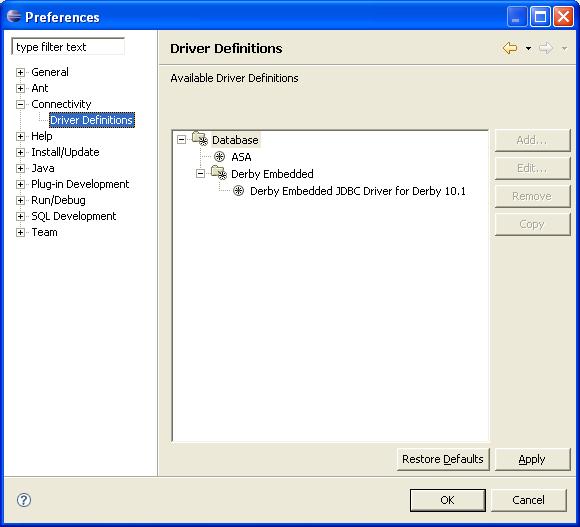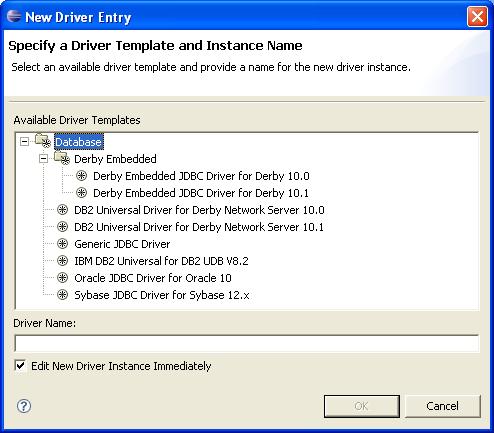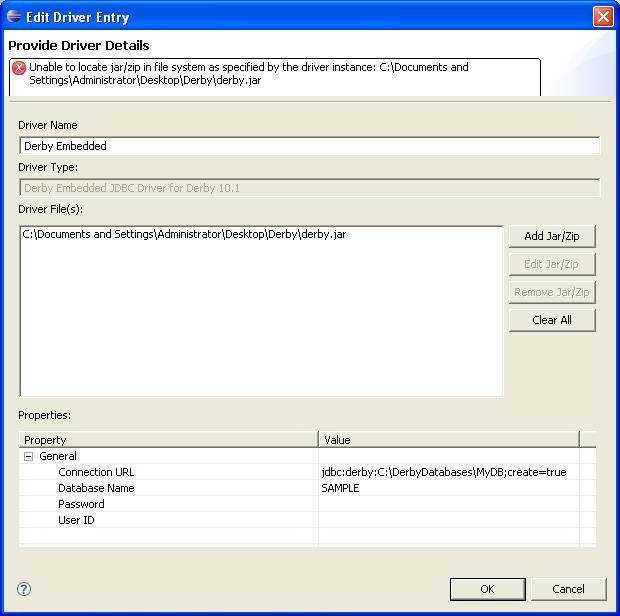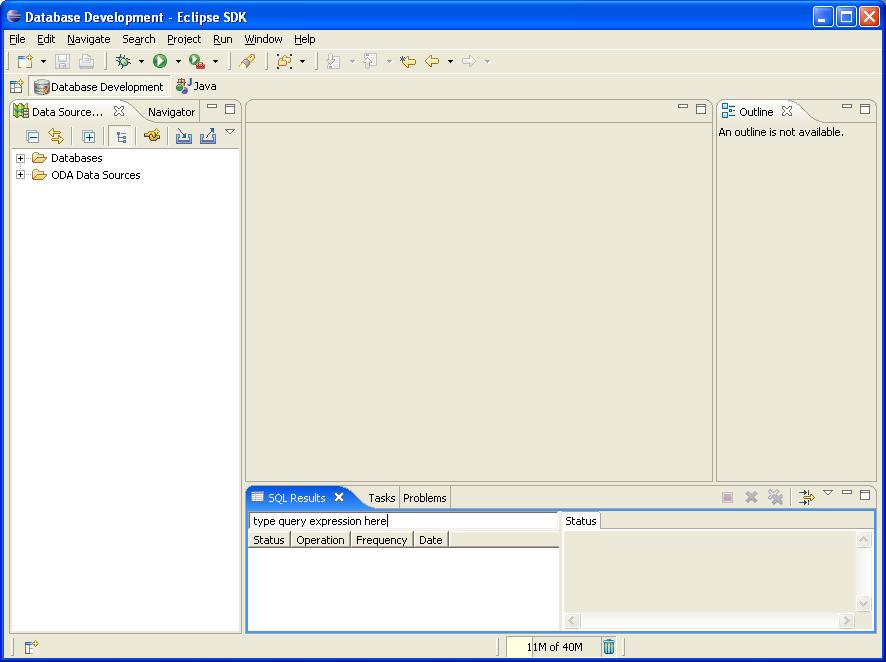Notice: this Wiki will be going read only early in 2024 and edits will no longer be possible. Please see: https://gitlab.eclipse.org/eclipsefdn/helpdesk/-/wikis/Wiki-shutdown-plan for the plan.
Getting Started with DTP
Contents
Requirements
This page describes steps to get started with DTP 0.7 and the 0.9 streams. We assume that you have installed the appropriate version of the Eclipse platform, EMF and GEF as described on the DTP downloadpage for your specific DTP build. We also assume that you have downloaded Apache Derby version 10.x, and are generally familiar with it. We also assume that you are familiar with using Eclipse features such as preference pages, editors, views, and so on.
Introduction
While DTP is not solely about databases, we have used relational databases as our primary set of examples in DTP 0.7 and 0.9. Further, we have selected Apache Derby as our sample database. Therefore, this guide will show the basic steps required for connecting to, and working with, Apache Derby using DTP.
Connecting to Apache Derby
The following are the essential steps for connecting to Apache Derby using DTP.
Defining a Driver Template
- Once Eclipse+DTP is running, open the Preferences dialog and select Connectivity-->Driver Definitions:
Since this is the first time to create a driver definition, there will be no entries under Derby Embedded. Select Derby Embedded and click on Add, launching the driver definition wizard:
Select Derby Embedded JDBC Driver... for the version of Apache Derby you have, change the name of the driver name (if you wish), and click on OK. This opens the driver details dialog:
Clear the sample derby.jar location and point to the correct one for your Apache Derby install. An embedded Apache Derby database doesn't require a user name or password, so those properties can be left blank. You might want to alter the url to point to another location for the embedded database.
Connecting to Apache Derby Embedded
Once you have created an Apache Derby embedded driver definition, you can then use that as the basis to create a connection. Open the Perspective selection dialog in Eclipse, and choose the Database Development perspective. Once open, this perspective should look like the following:
The Data Source Explorer (DSE) is found on the lefthand side.