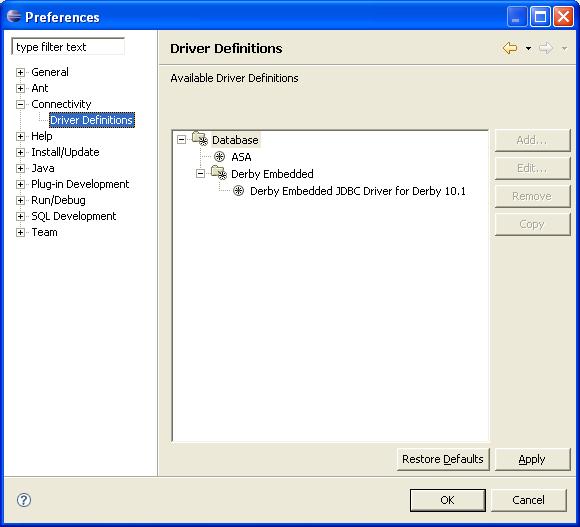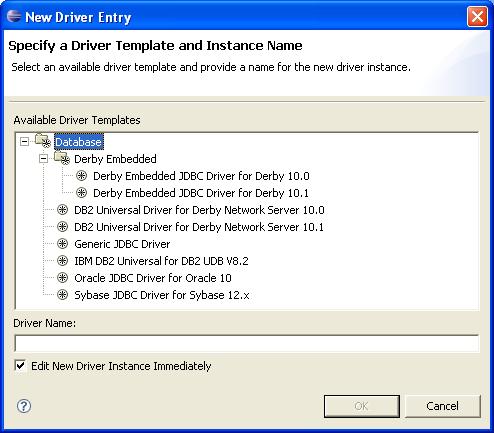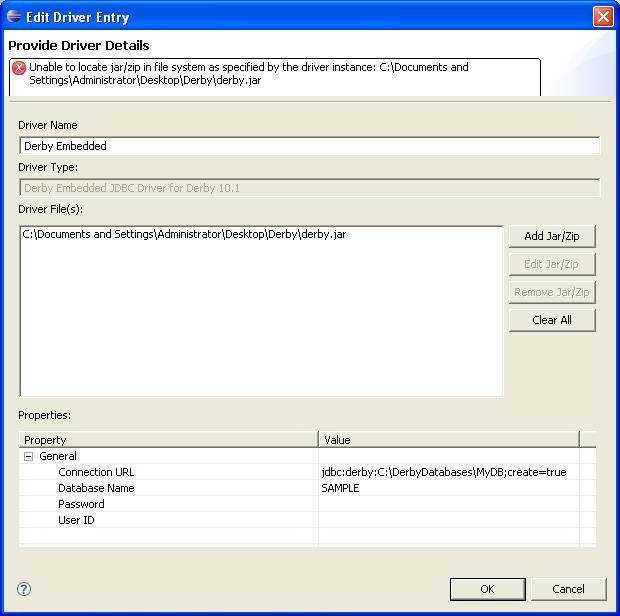Notice: this Wiki will be going read only early in 2024 and edits will no longer be possible. Please see: https://gitlab.eclipse.org/eclipsefdn/helpdesk/-/wikis/Wiki-shutdown-plan for the plan.
Difference between revisions of "Getting Started with DTP"
(→Defining a Driver Template) |
(→Defining a Driver Template) |
||
| Line 8: | Line 8: | ||
==Defining a Driver Template== | ==Defining a Driver Template== | ||
* Once Eclipse+DTP is running, open the Preferences dialog and select ''Connectivity-->Driver Definitions'': | * Once Eclipse+DTP is running, open the Preferences dialog and select ''Connectivity-->Driver Definitions'': | ||
| − | [[Image:DriverPrefs.jpg]] | + | [[Image:DriverPrefs.jpg | left]] |
Since this is the first time to create a driver definition, there will be no entries under ''Derby Embedded''. Select ''Derby Embedded'' and click on ''Add'', launching the driver definition wizard: | Since this is the first time to create a driver definition, there will be no entries under ''Derby Embedded''. Select ''Derby Embedded'' and click on ''Add'', launching the driver definition wizard: | ||
| − | [[Image:DriverWiz1.jpg]] | + | [[Image:DriverWiz1.jpg | left]] |
Select ''Derby Embedded JDBC Driver...'' for the version of Apache Derby you have, change the name of the driver name (if you wish), and click on ''OK''. This opens the driver details dialog: | Select ''Derby Embedded JDBC Driver...'' for the version of Apache Derby you have, change the name of the driver name (if you wish), and click on ''OK''. This opens the driver details dialog: | ||
| − | [[Image:DriverDefDetails.jpg]] | + | [[Image:DriverDefDetails.jpg | left]] |
Revision as of 11:53, 17 April 2006
Requirements
This page describes steps to get started with DTP 0.7 and the 0.9 streams. We assume that you have installed the appropriate version of the Eclipse platform, EMF and GEF as described on the DTP downloadpage for your specific DTP build. We also assume that you have downloaded Apache Derby version 10.x, and are generally familiar with it. We also assume that you are familiar with using Eclipse features such as preference pages, editors, views, and so on.
Introduction
While DTP is not solely about databases, we have used relational databases as our primary set of examples in DTP 0.7 and 0.9. Further, we have selected Apache Derby as our sample database. Therefore, this guide will show the basic steps required for connecting to, and working with, Apache Derby using DTP.
Connecting to Apache Derby
The following are the essential steps for connecting to Apache Derby using DTP.
Defining a Driver Template
- Once Eclipse+DTP is running, open the Preferences dialog and select Connectivity-->Driver Definitions:
Since this is the first time to create a driver definition, there will be no entries under Derby Embedded. Select Derby Embedded and click on Add, launching the driver definition wizard:
Select Derby Embedded JDBC Driver... for the version of Apache Derby you have, change the name of the driver name (if you wish), and click on OK. This opens the driver details dialog: