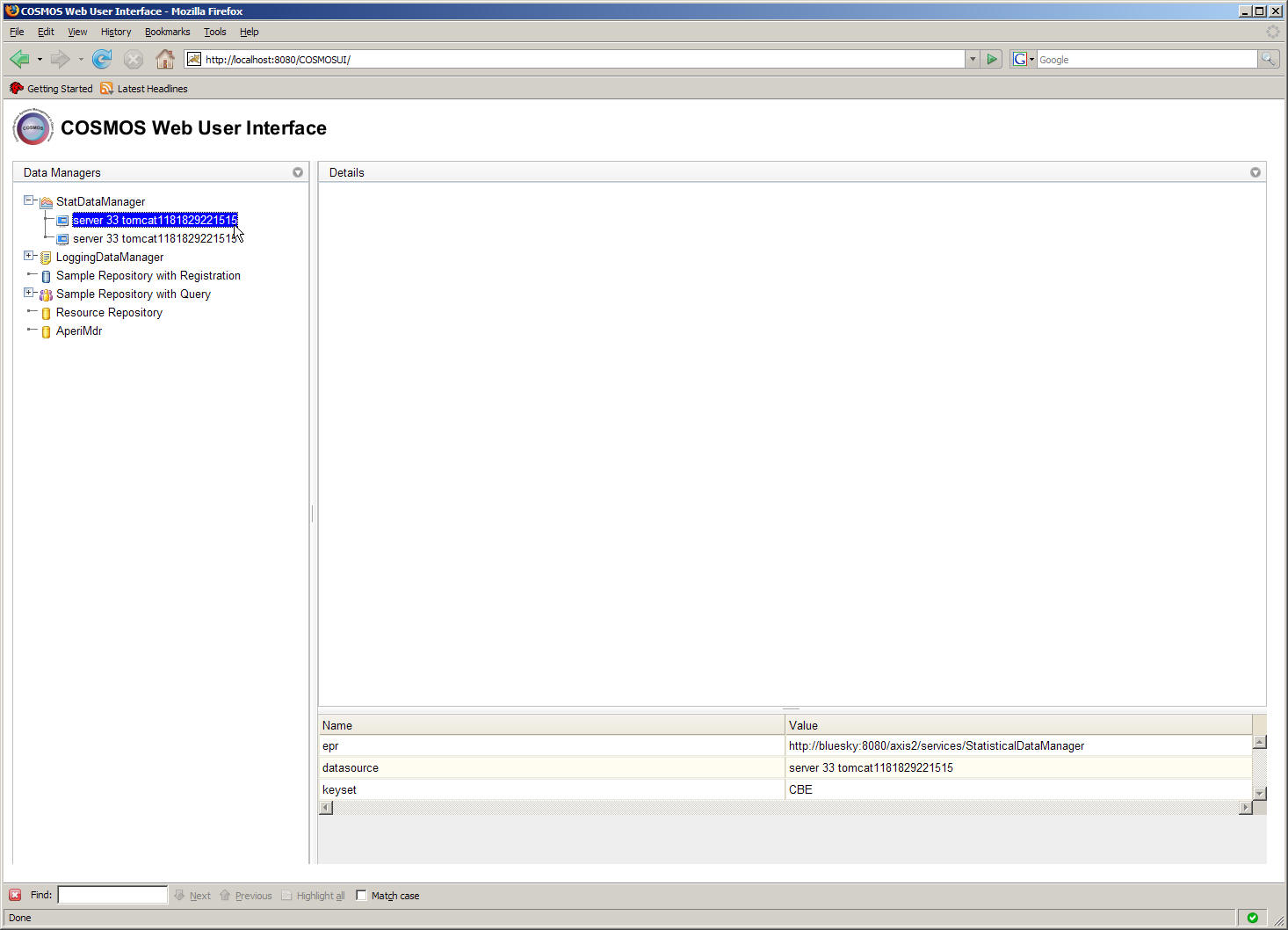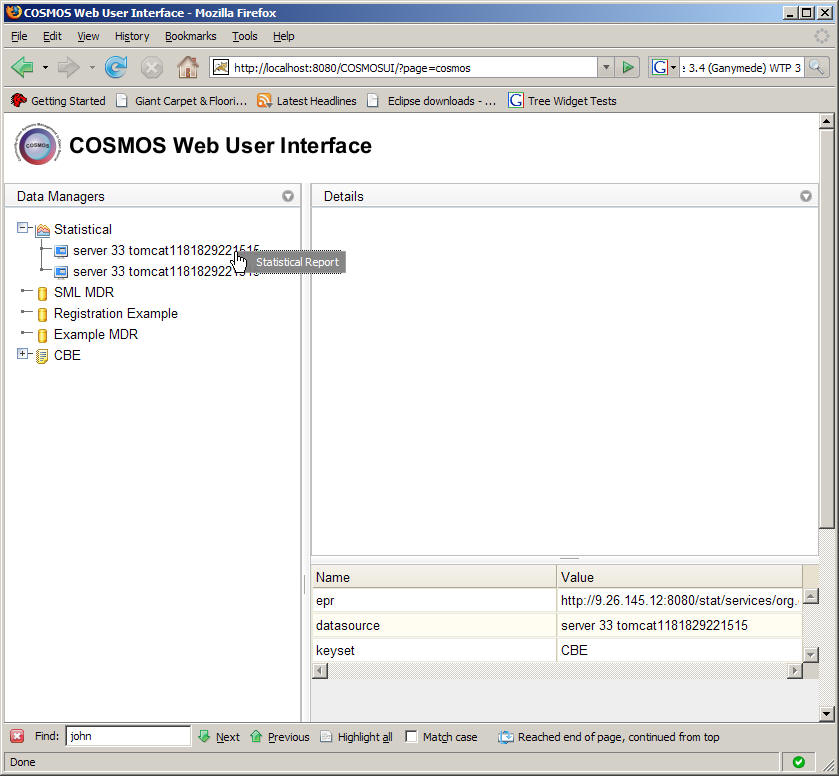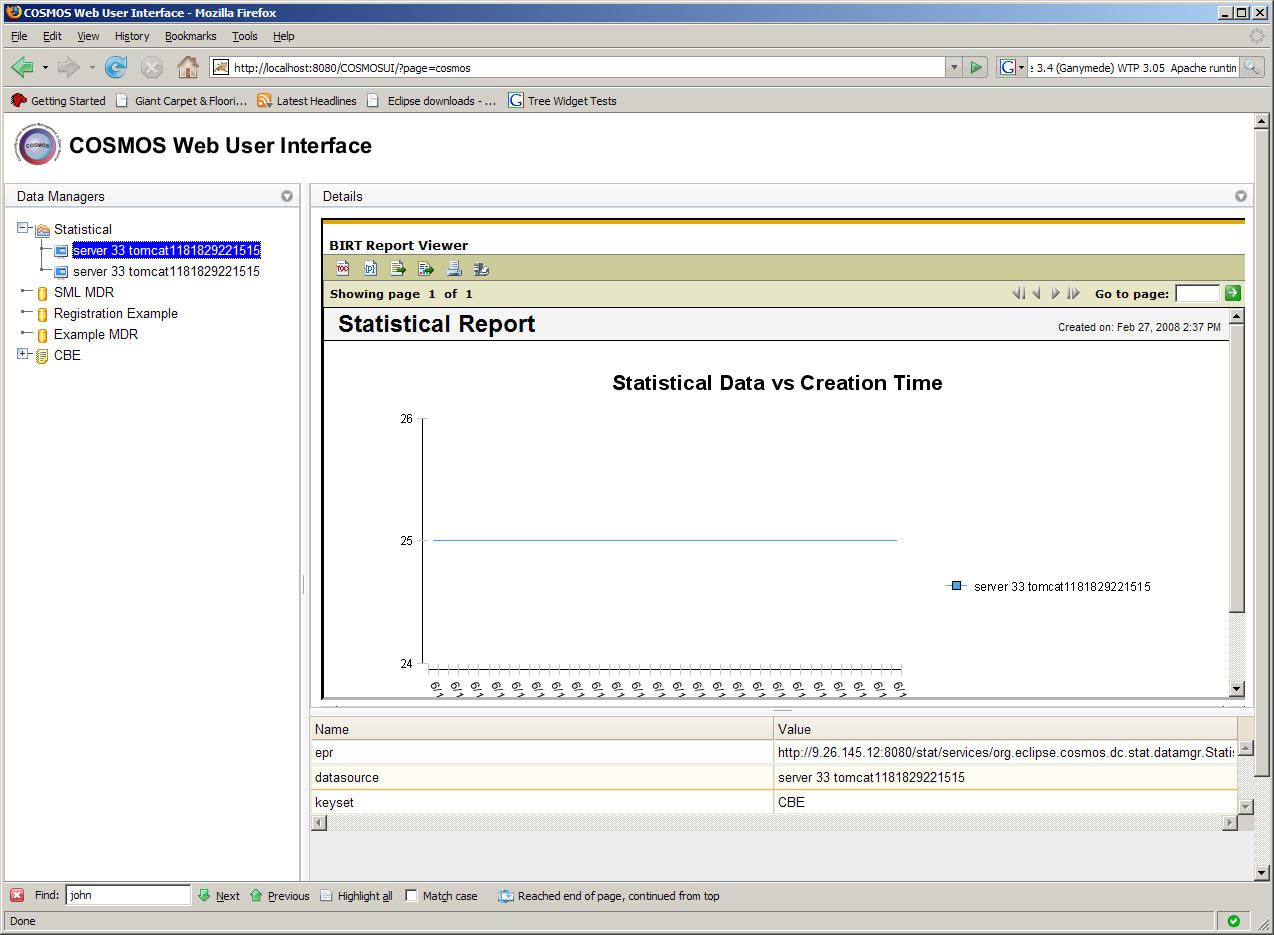Notice: This Wiki is now read only and edits are no longer possible. Please see: https://gitlab.eclipse.org/eclipsefdn/helpdesk/-/wikis/Wiki-shutdown-plan for the plan.
Difference between revisions of "Generate Statistical Report"
| Line 5: | Line 5: | ||
The user can expand the "StatDataManager" node in the left pane to show a list of recorded statistical data sessions. Note that two data collection sessions have been recorded and saved. This is illustrated below. | The user can expand the "StatDataManager" node in the left pane to show a list of recorded statistical data sessions. Note that two data collection sessions have been recorded and saved. This is illustrated below. | ||
| − | [[Image: | + | [[Image:Demoi10_statlist.jpg]] |
Note that the properties view shows the properties of the data collection session and shows the datasource, epr and keyset information. | Note that the properties view shows the properties of the data collection session and shows the datasource, epr and keyset information. | ||
Revision as of 16:11, 22 April 2008
COSMOS Wiki > COSMOS Document Plan > COSMOS Manual Guide > COSMOS UG Web Console
The Statistical Data Manager contains statistical observation that have been previously collected and saved within a database. The user can use the COSMOS UI to query the Statistical data manager for a list of data collection sessions and generate reports on the recorded data.
The user can expand the "StatDataManager" node in the left pane to show a list of recorded statistical data sessions. Note that two data collection sessions have been recorded and saved. This is illustrated below.
Note that the properties view shows the properties of the data collection session and shows the datasource, epr and keyset information.
The user can generate a report on the collected data by right-clicking the session they want to generate the report on. A menu option should be shown to generate a "Statistical Report". The is illustrated below.
When the user clicks on the "Statistical Report" menu option the following report will be generated in the "Details" pane in the top right pane.