Notice: this Wiki will be going read only early in 2024 and edits will no longer be possible. Please see: https://gitlab.eclipse.org/eclipsefdn/helpdesk/-/wikis/Wiki-shutdown-plan for the plan.
EclipseLink/Release/2.4.0/JPA-RS/Eclipse
< EclipseLink | Release | 2.4.0/JPA-RS
Configure Eclipse Environment
Now you can configure Eclipse to run the MySports example.
- Add a variable named eclipselink_2.3_jar with the value <ECLIPSELINK OSGI BUNDLE>\org.eclipse.persistence.core_2.3.0.<BUILD>.jar.
This is used for the javaagent of the test project. You can add this variable by creating a String Substitution variable, as shown here: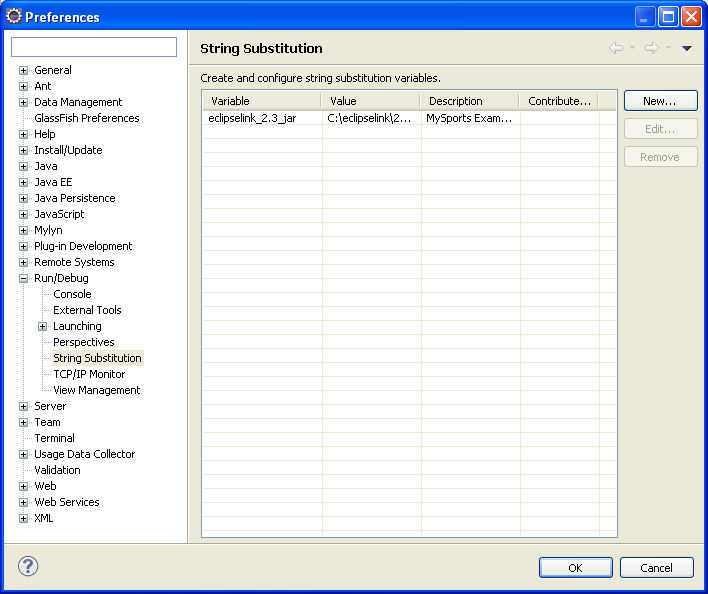
- Obtain the three example projects from the EclipseLink SVN repository:
Note: If you use the Eclipse Team Provider for SVN plugin (http://www.eclipse.org/subversive/downloads.php) Eclipse will can import the example projects.- http://dev.eclipse.org/svnroot/rt/org.eclipse.persistence/branches/2.3/trunk/examples/my-sports/MySports/
- http://dev.eclipse.org/svnroot/rt/org.eclipse.persistence/branches/2.3/trunk/examples/my-sports/MySportsAdmin/
- http://dev.eclipse.org/svnroot/rt/org.eclipse.persistence/branches/2.3/trunk/examples/my-sports/MySportsTests/
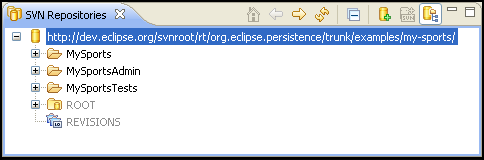
- Start the Derby server. The GlassFish installation includes a Derby instance that can be used, in the <GLASSFISH_HOME>\javadb\ folder.
- Import the EclipseLink MySports projects into Eclipse.
- Create a new Derby connection profile. Use the same JDBC Connection Properties that you used when creating the GlassFish connection pool.
- Add the Connectivity Driver Definition for the Derby database to the project.
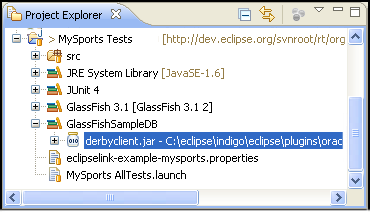
- Edit the eclipselink-examples-mysports.properties file to match your database connection information.
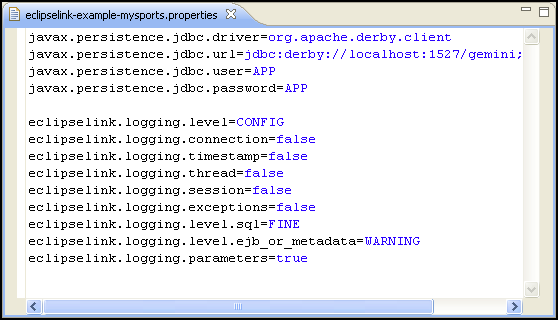
Running the Example
Now, you're ready to run the MySports example.
- Run the MySports AllTests launch target. This will create the database tables and prepare an initial population
- Run the MySports Admin application
- Run the MySports application
