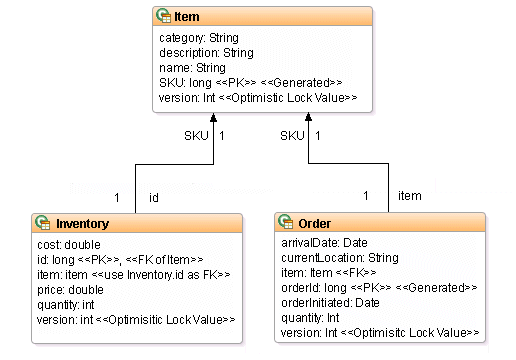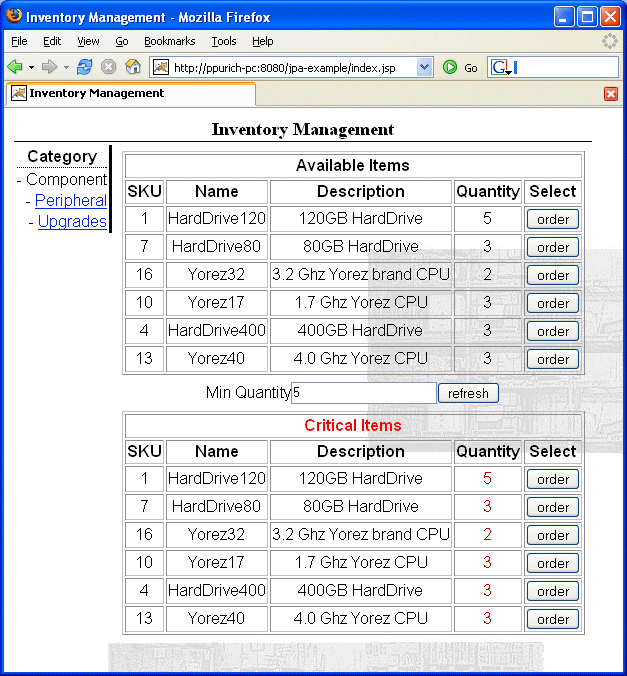Notice: this Wiki will be going read only early in 2024 and edits will no longer be possible. Please see: https://gitlab.eclipse.org/eclipsefdn/helpdesk/-/wikis/Wiki-shutdown-plan for the plan.
EclipseLink/Examples/JPA/JSF Tutorial
Tutorial: Build a Web Application (JSF) Using JPA
This tutorial will walk you through the basic steps of developing, packaging, and deploying a Web application using the EclipseLink.
In this application, a Java Server Faces (JSF) presentation layer will make use of JPA for persistence outside of an EJB 3.0 container.
See the complementary Running EclipseLink JPA on Tomcat 6 in a non-JSF servlet
This figure shows the object model that this tutorial uses.
Tutorial Object Model
Required Software
This tutorial uses:
- JDK 1.6
- Eclipse 3.3
- Web container. This tutorial assumes that you are using Apache Tomcat.
- Relational database. This tutorial assumes that you are using Apache Derby.
- EclipseLink
Setup and Configuration
Before starting this tutorial, you must setup and configure the required software:
- Install JDK 5.0
- Install Ant
- Install the example and tutorial source files:
- Create a directory in which to unzip the example source files.This is the <EXAMPLE_HOME> directory.
- Unzip the order-jsf-jpa-example.zip file to the <EXAMPLE_HOME> directory.This directory contains the completed tutorial source.
- Create a directory in which to unzip the tutorial source files.This is the <TUTORIAL_HOME> directory.
- Unzip the order-jsf-jpa-tutorial.zip file to the <TUTORIAL_HOME> directory.This directory contains the stubbed tutorial source that you will complete in this tutorial.
For more information about the structure and content of the <EXAMPLE_HOME> and <TUTORIAL_HOME> directories, see Understanding the Tutorial Source Files. - Install and setup your relational database:
- Apache Derby
- Add your relational database JDBC driver to:
- <EXAMPLE_HOME>\lib
- <TUTORIAL_HOME>\lib
- Install and setup your Web container:
- Install EclipseLink:
- Add eclipselink.jar and persistence.jar to:
- <EXAMPLE_HOME>\lib
- <TUTORIAL_HOME>\lib
- Add eclipselink.jar and persistence.jar to:
- Validate your installation:
- Edit the <EXAMPLE_HOME>\persistence-unit\src\META-INF\persistence.xml file and set the following properties to match your relational database:
<property name="eclipselinkjdbc.driver" value="<jdbc-driver>"/> <property name="eclipselink.jdbc.url" value="<jdbc-url>"/> <property name="eclipselink.jdbc.password" value="<jdbc-password>"/> <property name="eclipselink.jdbc.user" value="<jdbc-user>"/>
Where:- <jdbc-driver> is the name of your JDBC driver class. Example: org.apache.derby.jdbc.ClientDriver.
- <jdbc-url> is the JDBC connection URL to your database. Example: jdbc:derby://localhost:1527/sample;create=true.
- <jdbc-password> is the JDBC password you use to connect to your database. Example: demo.
- <jdbc-user> is the JDBC user name you use to connect to your databse. Example: demo
- Create and populate the database.
- From the command line, change directories to the <EXAMPLE_HOME> directory and execute:
ant -f build.xml generate-tables ant -f build.xml populate-data
- Confirm that TABLE CREATE statements are visible in the log messages written to standard out.
- If they are, then you are connecting to the database successfully.
- If they are not, then you are not connecting to the database. In this case, confirm your persistence.xml file settings and ensure that your database is up and running.
- Deploy the web application.
- From the command line, change directories to the <EXAMPLE_HOME> directory and execute:
ant -f build.xml package.webapp
- Deploy the <EXAMPLE_HOME>\web-application\deploy\jpa-example.war file. See Deploying to Tomcat
- Run the application. See: Running the Application on Tomcat
Confirm that you can see the tutorial application main page as this figure shows.You are now ready to start the tutorial (see #Tutorial Steps).
Tutorial Application Main Page
Tutorial Steps
The following procedure leads you through the important steps in creating the tutorial application. At each step, you will be directed to modify the <TUTORIAL_HOME> source files as necessary.
- Creating an Eclipse Project
- Annotating the Entities
- Configuring the Persistence Unit
- Using JPA to Implement the Service
- Using JPA Queries
- Packaging and Deployment
- Run the Application
Creating an Eclipse Project
- Select File > New > Project. The New Project dialog appears.
- Select Java Project and click Next. The New Java Project wizard appears.
- On the Create a Java Project dialog, complete the following fields and click Next.
- For the Project Name, enter EclipseLink Tutorial.
- In the Contents area, select Create project from existing source and click Browse. Select the <TUTORIAL_HOME> directory.
- On the Java Settings dialog, select the Libraries.
- On the Libraries tab, click Add External JARs and select the eclipselink.jar and persistence.jar.
- Click Finish. Eclipse creates the project and opens the Java perspective.
Annotating the Entities
Annotations are a simple, expressive means of decorating Java source code with metadata that is compiled into the corresponding Java class files for interpretation at runtime by a JPA persistence provider to manage JPA behavior.
Persistent classes are decorated with JPA annotations to tell the JPA persistence provider what classes require persistence and to specify persistent class details.
In most cases, you can rely on JPA defaults. This tutorial shows the required annotations and some common optional annotations.
For more information, see Using EclipseLink JPA Extensions (ELUG).
This section describes:
Annotating the Inventory Entity
This section describes how to annotate the Inventory.java file. This is a plain old Java object (POJO). It is one of the persistent entities we want to manage using EclipseLink JPA.
- In Eclipse, open the <TUTORIAL_HOME>\persistence-unit\src\org\eclipse\persistence\jpa\example\inventory\model\Inventory.java source file.
- Designate this class as a persistent entity using the @Entity annotation as this example shows.
@Entity in Inventory.java@Entity public class Inventory { ... }
An entity's table will contain all its persistent fields. JPA specifies that all the fields of an entity are persistent unless they are decorated with the @Transient annotation.
By default, the name of an entity is its class name.Also by default, the entity name is the name of the entity's database table. You can use the @Table annotation to override this default behavior (for an example, see Annotating the Order Entity). - Designate a persistent field as the entity's primary key using the @Id annotation as this example shows.
@Id in Inventory.java@Entity public class Inventory { @Id protected long id; ... public void setItem(Item item) { this.item = item; this.id = item.getSKU(); } ... }
Each entity must have a primary key.The Inventory class field id is designated as the primary key. In this case, a @GeneratedValue annotation is not used because the Inventory entity gets its primary key value from its Item as the Inventory method setItem shows. - Specify the characteristics of the database table column that corresponds to the primary key field using the @Column annotation as this example shows.
@Column in Inventory.java@Entity public class Inventory { @Id @Column(name="ITEM_SKU", insertable=false, updatable=false) protected long id; ... public void setItem(Item item) { this.item = item; this.id = item.getSKU(); } ... }
By default, JPA specifies that for each entity, each persistent field will correspond to a column in the entity's relational database table where the column name and type correspond to the field name and type.You can use the @Column annotation to override this default behavior.In the Inventory class, the @Column annotation is used to fine-tune the relational database column for field id as @Column in Inventory.java shows. Because the Inventory entity gets its primary key value from its Item as the Inventory method setItem shows, we must ensure that this value is never overwritten in the database. In this case, we use the @Column annotation to configure the column as not insertable or updatable. This means the JPA persistence provider will not include this column in SQL INSERT or SQL UPDATE statements. Because this column contains the foreign key to the Inventory class's Item, we use the @Column annotation attribute name to specify a name for this column that we can use when we specify the join column for the OneToOne mapping we will make to Item (see step 5 and 6). - Specify the relationship between the Inventory entity and the Item entity using the @OneToOne annotation as this example shows.
@OneToOne in Inventory.java@Entity public class Inventory { @Id @Column(name="ITEM_SKU", insertable=false, updatable=false) protected long id; @OneToOne protected Item item; ... public void setItem(Item item) { this.item = item; this.id = item.getSKU(); } }
The Inventory class field item is decorated with the @OneToOne annotation to specify the relationship between Inventory and Item as @OneToOne in Inventory.java shows.
By default, a JPA persistence provider will automatically manage basic mappings (for most Java primitive types, wrappers of the primitive types, and enums). You can use the @Basic annotation to fine-tune basic mappings.You must specify mappings for relationships. In addition to the @OneToOne annotation, you can use the following annotations for relationship mappings: - Specify that the foreign key column that references the Item is the Inventory column named ITEM_SKU using the @JoinColumn annotation as this example shows.
@JoinColumn in Inventory.java@Entity public class Inventory { @Id @Column(name="ITEM_SKU", insertable=false, updatable=false) protected long id; @OneToOne @JoinColumn(name="ITEM_SKU") protected Item item; ... public void setItem(Item item) { this.item = item; this.id = item.getSKU(); } } - Specify a persistent field as the optimistic locking field using the @Version annotation as this example shows.
@Version in Inventory.java@Entity public class Inventory { @Id @Column(name="ITEM_SKU", insertable=false, updatable=false) protected long id; @OneToOne @JoinColumn(name="ITEM_SKU") protected Item item; ... @Version protected int version; ... public void setItem(Item item) { this.item = item; this.id = item.getSKU(); } }
The Inventory class field version is decorated with the @Version annotation to specify it as the optimistic locking field.By default, a JPA persistence provider assumes that the application is responsible for data consistency. We recommend that you use the @Version annotation to enable JPA persistence provider-managed optimistic locking by specifying the version field or property of an entity class that serves as its optimistic lock value. - Define a named query using the @NamedQuery annotation as this example shows.
@NamedQuery in Inventory.java@Entity @NamedQuery( name="inventoryForCategory", query="SELECT i FROM Inventory i WHERE i.item.category = :category and i.quantity <= :maxQuantity" ) public class Inventory { .... }
In a JPA application, you can use an EntityManager to create JPA query language queries dynamically at runtime or you can pre-define such queries using the @NamedQuery annotation and execute them by name at runtime (see Using JPA Queries). This is convenient for frequently used or complex queries.If you want to define two or more named queries, you must use the @NamedQueries annotations as is done in Order.java (see @NamedQueries in Order.java).You can also create native SQL queries (see @NamedNativeQuery and the @NamedNativeQueries). - Save and close the file.
Annotating the Item Entity
This section describes how to annotate the Item.java file. This is a plain old Java object (POJO). It is one of the persistent entities we want to manage using JPA.
- In Eclipse, open the <TUTORIAL_HOME>\persistence-unit\src\org\eclipse\persistence\jpa\example\inventory\model\Item.java source file.
- Designate this class as a persistent entity using the @Entity annotation as this example shows.
@Entity in Item.java@Entity public class Item { ... } - Designate a persistent field as the entity's primary key using the @Id annotation as this example shows.
@Id in Item.java@Entity public class Item { protected long SKU; ... @Id @GeneratedValue public long getSKU() { return SKU; } ... }
The Item class property getSKU is designated as the primary key as @Id in Item.java shows. In general, you can annotate either the field (as in Inventory.java) or the property associated with a field. The @GeneratedValue annotation tells the JPA persistence provider to take responsibility for sequencing: generating and managing unique identifier values for this field. - Specify a persistent field as the optimistic locking field using the @Version annotation as this example shows.
@Version in Item.java@Entity public class Item { protected long SKU; ... @Id @GeneratedValue public long getSKU() { return SKU; } ... @Version public void setVersion(int version) { this.version = version; } ... }
The Item class property setVersion is decorated with the @Version annotation to specify that corresponding field version is the optimistic locking field.
- Save and close the file.
Annotating the Order Entity
This section describes how to annotate the Order.java file. This is a plain old Java object (POJO). It is one of the persistent entities we want to manage using JPA.
- In Eclipse, open the <TUTORIAL_HOME>\persistence-unit\src\org\eclipse\persistence\jpa\example\inventory\model\Order.java source file.
- Designate this class as a persistent entity using the @Entity annotation as this example shows.
@Entity in Order.java@Entity public class Order { ... }
By default, the name of an entity is its class name and, also by default, the entity name is the name of the entity's database table.For Order entities, you cannot create a table named ORDER because that name is a reserved word in most relational databases. In this case, we use the @Table annotation to override the default table name as this example shows.
@Table in Order.java@Entity @Table(name="ORDER_TABLE") public class Order { ... } - Designate a persistent field as the entity's primary key using the @Id annotation as this example shows.
@Id in Order.java@Entity @Table(name="ORDER_TABLE") public class Order { @Id @GeneratedValue protected long orderId; ... }
The Order class field orderId is designated as the primary key. The @GeneratedValue annotation tells the JPA persistence provider to take responsibility for sequencing: generating and managing unique identifier values for this field. - Specify the relationship between the Order entity and the Item entity using the @OneToOne annotation as this example shows.
@OneToOne in Order.java@Entity @Table(name="ORDER_TABLE") public class Order { @Id @GeneratedValue protected long orderId; ... @OneToOne protected Item item; ... }
The Order class field item is decorated with the @OneToOne annotation to specify the relationship between Order and Item as @OneToOne in Order.java shows. - Specify a persistent field as the optimistic locking field using the @Version annotation as this example shows.
@Version in Order.java@Entity @Table(name="ORDER_TABLE") public class Order { @Id @GeneratedValue protected long orderId; ... @Version protected int version; @OneToOne protected Item item; ... }
The Order class field version is decorated with the @Version annotation to specify it as the optimistic locking field.By default, a JPA persistence provider assumes that the application is responsible for data consistency. We recommend that you use the @Version annotation to enable JPA persistence provider-managed optimistic locking by specifying the version field or property of an entity class that serves as its optimistic lock value. - Define two named queries using the @NamedQueries annotation as this example shows.
@NamedQueries in Order.java@Entity @Table(name="ORDER_TABLE") @NamedQueries({ @NamedQuery( name="shippedOrdersForItem", query="SELECT o FROM Order o JOIN o.item i WHERE i.sKU = :itemId and o.arrivalDate is not null" ), @NamedQuery( name="pendingOrdersForItem", query="SELECT o FROM Order o WHERE o.item.sKU = :itemId and o.arrivalDate is null" ) }) public class Order { ... }
If you want to define one named query, you must use the @NamedQuery annotation as is done in Inventory.java (see @NamedQuery in Inventory.java). - Save and close the file.
Configuring the Persistence Unit
The entity manager is the primary JPA interface you use to perform basic persistence operations on your entities (create, read, update, and delete).
A persistence unit defines an entity manager's configuration by logically grouping details like entity manager provider, configuration properties, and persistent managed classes.
Each persistence unit must have a name. Only one persistence unit of a given name may exist in a given EJB-JAR, WAR, EAR, or application client JAR. You specify a persistence unit by name when you acquire an entity manager factory (see Acquire an Entity Manager Factory).
You define persistence units in the persistence.xml file.
To configure the persistence unit:
- In Eclipse, open the <TUTORIAL_HOME>\persistence-unit\src\META-INF\persistence.xml file.
- Edit the persistence.xml file as follows:
- Confirm that the <provider> is org.eclipse.persistence.jpa.PersistenceProvider.
- Replace the <!-- class list goes here --> comment with a <class> element for each of the persistent JPA entity classes:
<class>org.eclipse.persistence.jpa.example.inventory.model.Inventory</class> <class>org.eclipse.persistence.jpa.example.inventory.model.Order</class> <class>org.eclipse.persistence.jpa.example.inventory.model.Item</class>
- Change the following properties to match your relational database:
<property name="eclipselinkjdbc.driver" value="<jdbc-driver>"/> <property name="eclipselink.jdbc.url" value="<jdbc-url>"/> <property name="eclipselink.jdbc.password" value="<jdbc-password>"/> <property name="eclipselink.jdbc.user" value="<jdbc-user>"/>
Where:- <jdbc-driver> is the name of your JDBC driver class. Example: org.apache.derby.jdbc.ClientDriver.
- <jdbc-url> is the JDBC connection URL to your database. Example: jdbc:derby://localhost:1527/sample;create=true.
- <jdbc-password> is the JDBC password you use to connect to your database. Example: demo.
- <jdbc-user> is the JDBC user name you use to connect to your databse. Example: demo
- Save the persistence.xml file.
Your persistence.xml file should look like the following example.
Persistence Unit in Persistence.xml
...
<persistence-unit name="default" transaction-type="RESOURCE_LOCAL">
<provider>
org.eclipse.persistence.jpa.PersistenceProvider
</provider>
<class>org.eclipse.persistence.jpa.example.inventory.model.Inventory</class>
<class>org.eclipse.persistence.jpa.example.inventory.model.Order</class>
<class>org.eclipse.persistence.jpa.example.inventory.model.Item</class>
<properties>
<property name="eclipselink.logging.level" value="FINE"/>
<property name="eclipselink.jdbc.driver" value="org.apache.derby.jdbc.ClientDriver"/>
<property name="eclipselink.jdbc.url" value="jdbc:derby://localhost:1527/sample;create=true"/>
<property name="eclipselink.jdbc.password" value="demo"/>
<property name="eclipselink.jdbc.user" value="demo"/>
</properties>
</persistence-unit>
...
The name of this persistence unit is default. Its transaction-type is RESOURCE_LOCAL, meaning that entity managers for this persistence unit do not participate in JTA transactions. It uses provider org.eclipse.persistence.jpa.PersistenceProvider. Finally, persistence unit properties are set. You can use persistence unit properties to fine-tune the underlying JPA persistence provider and to specify the connection details for the underlying relational database that this persistence unit should be associated with.
- For more information, about EclipseLink JPA persistence provider extensions, see Using EclipseLink JPA Extensions (ELUG).
- For more information about the persistence.xml file, see JSR-000220 Enterprise JavaBeans v3.0 JPA specification, section 6.3.
Using JPA to Implement the Service
The main resource for managing the tutorial user interface is org.eclipse.persistence.jpa.example.inventory.ui.InventoryManagerBean. It contains a reference to the following classes that use JPA to implement the services provided by this application:
- org.eclipse.persistence.jpa.example.inventory.services.impl.ManagedOrderBean (implements org.eclipse.persistence.jpa.example.inventory.services.OrderService)
- org.eclipse.persistence.jpa.example.inventory.services.impl.ManagedInventoryBean (implements org.eclipse.persistence.jpa.example.inventory.services.InventoryService)
These two classes show how to use JPA to:
Acquire an Entity Manager Factory
Both the ManagedOrderBean and ManagedInventoryBean use an instance of helper class org.eclipse.persistence.jpa.example.inventory.services.impl.JPAResourceBean to acquire an instance of the entity manager factory for the persistence unit named default that we defined in the persistence.xml file (see Configuring the Persistence Unit). This example shows how the entity manager factory is acquired.
Acquiring the Entity Manager Factory
public EntityManagerFactory getEMF (){
if (emf == null){
emf = Persistence.createEntityManagerFactory("default");
}
return emf;
}
Once acquired, the ManagedOrderBean and ManagedInventoryBean classes use the entity manager factory to obtain an entity manager to perform all the basic persistence operations (create, read, update, and delete).
Create an Entity
This example shows how the ManagedOrderBean uses its EntityManager to create a new Order entity.
Creating an Order in ManagedOrderBean
public void createNewOrder(Order order){
EntityManager em = jpaResourceBean.getEMF().createEntityManager();
try{
em.getTransaction().begin();
em.persist(order);
em.getTransaction().commit();
}finally{
em.close();
}
}
Read an Entity
This example shows how the ManagedOrderBean uses its EntityManager to read an existing Order entity by primary key.
Reading an Order in ManagedOrderBean
public Order getOrderById(long orderId){
EntityManager em = jpaResourceBean.getEMF().createEntityManager();
try{
return em.find(Order.class, orderId);
}finally{
em.close();
}
}
Update an Entity
This example shows how the ManagedOrderBean uses its EntityManager to update an existing Order entity. Any changes made to the Order entity are persisted when the local transaction is committed.
Updating an Order in ManagedOrderBean
public void alterOrderQuantity(long orderId, int newQuantity){
EntityManager em = jpaResourceBean.getEMF().createEntityManager();
try{
em.getTransaction().begin();
Order order = em.find(Order.class, orderId);
order.setQuantity(newQuantity);
em.getTransaction().commit();
}finally{
em.close();
}
}
Delete an Entity
This example shows how the ManagedOrderBean uses its EntityManager to delete an existing Order entity by primary key.
Deleting an Order in ManagedOrderBean
public void requestCancelOrder(long orderId){
EntityManager em = jpaResourceBean.getEMF().createEntityManager();
try{
em.getTransaction().begin();
Order order = em.find(Order.class, orderId);
em.remove(order);
em.getTransaction().commit();
}finally{
em.close();
}
}
Using JPA Queries
Both the ManagedInventoryBean and ManagedOrderBean classes use JPA queries. This section describes:
Using Queries in the ManagedInventoryBean Class
This section describes how to code named and dynamic queries in the ManagedInventoryBean.java file.
- In Eclipse, open the <TUTORIAL_HOME>\web-application\src\org\eclipse\persistence\jpa\example\inventory\services\impl\ManagedInventoryBean.java source file.
- Use the EntityManager method createNamedQuery to return a Query instance for the query named inventoryForCategory as this example shows.
Using a Named Query in ManagedInventoryBeanpublic class ManagedInventoryBean implements InventoryService{ ... public Collection<Inventory> getInventoryForCategoryMaxQuantity(String category, int quantity){ EntityManager em = jpaResourceBean.getEMF().createEntityManager(); try{ Query query = em.createNamedQuery("inventoryForCategory"); query.setParameter("category", category); query.setParameter("maxQuantity", quantity); return query.getResultList(); }finally{ em.close(); } } ... }
You created this named query previously, in the Inventory class.
- Use the EntityManager method createQuery to create a dynamic query as this example shows.
Using a Dynamic Query in ManagedInventoryBeanpublic class ManagedInventoryBean implements InventoryService{ ... //Returns a list of available item categories public Collection<Category> getCategories(){ //Create an EntityManager from the Factory stored in the JPAResourceBean EntityManager em = jpaResourceBean.getEMF().createEntityManager(); try{ //execute a JPQL query that collects summary data and stores it in a //non-entity class Category. This query will pass the results of the //query into the constructor of Category and return a list of Category //objects Collection<Category> result = em.createQuery("Select new org.eclipse.persistence.jpa.example.inventory.nonentity.Category(i.category) from Item i group by i.category").getResultList(); return result; }finally{ em.close(); } } ... }
Note that this query builds and returns a Collection of Category classes that are not entity classes. It uses summary data to create this non-entity helper class.
- Save and close the file.
Using Queries in the ManagedOrderBean Class
This section describes how to code named and dynamic queries in the ManagedOrderBean.java file.
- In Eclipse, open the <TUTORIAL_HOME>\web-application\src\org\eclipse\persistence\jpa\example\inventory\services\impl\ManagedOrderBean.java source file.
- Use the EntityManager method createNamedQuery to return a Query instance for the query named inventoryForCategory as this example shows.
Using a Named Query in ManagedOrderBeanpublic class ManagedOrderBean implements OrderService{ ... // Returns those orders that have a set arrival date indicating that they have shipped public Collection<Order> getShippedOrdersForItem(long itemId){ //Create an EntityManager from the Factory stored in the JPAResourceBean EntityManager em = jpaResourceBean.getEMF().createEntityManager(); try{ //create an instance of the NamedQuery defined in the Inventory class. Query query = em.createNamedQuery("shippedOrdersForItem"); //setting the provided parameters on the query query.setParameter("itemId", itemId); //return result of query return query.getResultList(); }finally{ em.close(); } } // Returns those orders that have a set arrival date indicating that they have shipped public Collection<Order> getPendingOrdersForItem(long itemId){ EntityManager em = jpaResourceBean.getEMF().createEntityManager(); try{ Query query = em.createNamedQuery("pendingOrdersForItem"); query.setParameter("itemId", itemId); return query.getResultList(); }finally{ em.close(); } } ... }
You previously created these named queries in the Order class. - Use the EntityManager method createQuery to create a dynamic query as this example shows.
Using a Dynamic Query in ManagedOrderBeanpublic class ManagedInventoryBean implements InventoryService{ ... //Returns a list of available item categories public Collection<Category> getCategories(){ //Create an EntityManager from the Factory stored in the JPAResourceBean EntityManager em = jpaResourceBean.getEMF().createEntityManager(); try{ //execute a JPQL query that collects summary data and stores it in a //non-entity class Category. This query will pass the results of the //query into the constructor of Category and return a list of Category //objects Collection<Category> result = em.createQuery("Select new org.eclipse.persistence.jpa.example.inventory.nonentity.Category(i.category) from Item i group by i.category").getResultList(); return result; }finally{ em.close(); } } ... } - As this example shows, use the appropriate EntityManager methods to transactionally find an Order by primary key and remove it.
Finding and Removing an Order in a Transaction in ManagedOrderBeanpublic class ManagedInventoryBean implements InventoryService{ ... // request that an order be canceled. Assume success if no exception is thrown public void requestCancelOrder(long orderId){ //Create an EntityManager from the Factory stored in the JPAResourceBean EntityManager em = jpaResourceBean.getEMF().createEntityManager(); try{ //changes will be made so begin a transaction em.getTransaction().begin(); //find the order that will be deleted. This step ensures the order //will be managed as the specification requires the object be //managed before remove can be called. Order order = em.find(Order.class, orderId); //set the order to be delet4ed em.remove(order); //commit the transaction, this will cause the the delete SQL to be //sent to the database. em.getTransaction().commit(); }finally{ em.close(); } } // request that an order be canceled assume success if no exception is thrown public void alterOrderQuantity(long orderId, int newQuantity){ EntityManager em = jpaResourceBean.getEMF().createEntityManager(); try{ em.getTransaction().begin(); //ensure that this order is a managed object. Order order = em.find(Order.class, orderId); //update the order object directly order.setQuantity(newQuantity); //commit the transaction to have the update sent to the database em.getTransaction().commit(); }finally{ em.close(); } } // Create a new order request for a particular item; public void createNewOrder(Order order){ EntityManager em = jpaResourceBean.getEMF().createEntityManager(); try{ em.getTransaction().begin(); //calling persist on the order object will mark the object as new //within the persistence context. em.persist(order); //commit the transaction to have the object data inserted to the //database em.getTransaction().commit(); }finally{ em.close(); } } ... } - As this example shows, use EntityManager method find to retrieve an Order by primary key.
Finding an Order by Primary Key in ManagedOrderBeanpublic class ManagedInventoryBean implements InventoryService{ ... // finds a particular order by the specified order id public Order getOrderById(long orderId){ EntityManager em = jpaResourceBean.getEMF().createEntityManager(); try{ return em.find(Order.class, orderId); }finally{ em.close(); } } // finds a particular order by the specified order id public Item getItemById(long itemId){ EntityManager em = jpaResourceBean.getEMF().createEntityManager(); try{ return em.find(Item.class, itemId); }finally{ em.close(); } } ... } - Save and close the file.
Packaging and Deployment
This section describes how to package and deploy the tutorial application, including:
Compiling and Packaging the Application
To compile and package the tutorial application, from the command line, change directories to the <TUTORIAL_HOME> directory and execute the following:
ant -f build.xml package.webapp
This creates <TUTORIAL_HOME>\web-application\deploy\jpa-example.war.
In this tutorial, we package the persistence unit in WEB-INF\lib\persistence-unit.jar within the jpa-example.war file. By confining the persistence unit to its own JAR file, you can easily re-use the persistence unit in other applications.
Deploying to Tomcat
To deploy the tutorial application to Tomcat:
- Verify that the following system properties are set:
- JAVA_HOME - set to your JDK 1.5 installation.
Example: C:\Program Files\Java\jdk1.5.0_06 - CATALINA_HOME - set to your Tomcat installation directory.
Example: C:\apache-tomcat-5.5.17 - PATH - your path must include %JAVA_HOME%\bin
- JAVA_HOME - set to your JDK 1.5 installation.
- Copy the jpa-example.war file to the Tomcat CATALINA_HOME\webapps directory.
- Start Tomcat from the command line:On Windows:
cd %CATALINA_HOME% cd bin startup.cmd
On UNIX:cd $CATALINA_HOME cd bin startup.sh
- Confirm that the application deploys successfully by looking for the log message "deployWAR INFO: Deploying web application archive jpa-example.war" on standard out or in the CATALINA_HOME/logs/catalina.out log file.
Run the Application
This section describes how to access the application after deployment:
Running the Application on Tomcat
Start a browser and enter the following URL:
http://<hostname>:8080/jpa-example/ or http://<hostname>:8080/jpa-example/index.jsp
Where <hostname> is the name of the computer you deployed the application to.
Summary
This tutorial described a JSF Web application that manages persistence using JPA.
For more information, see Understanding EclipseLink (Concepts Guide) and EclipseLink Solutions Guide.