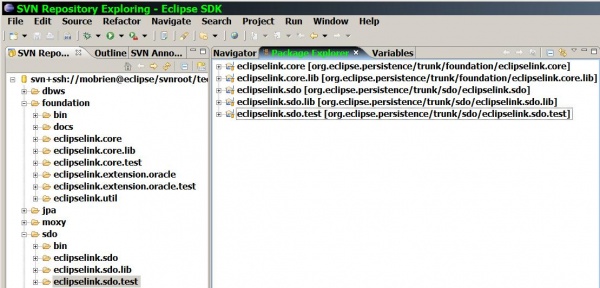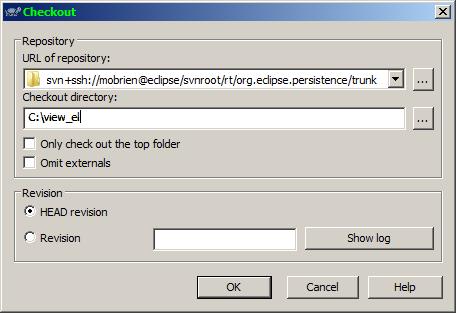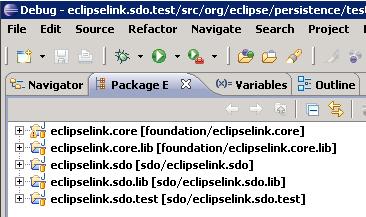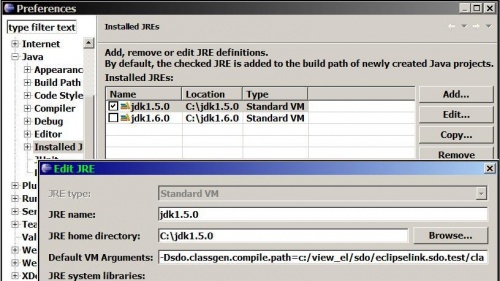Notice: this Wiki will be going read only early in 2024 and edits will no longer be possible. Please see: https://gitlab.eclipse.org/eclipsefdn/helpdesk/-/wikis/Wiki-shutdown-plan for the plan.
Difference between revisions of "EclipseLink/Development/Testing/SDO"
(→Building & Running the SDO Junit tests) |
(→Summary) |
||
| (187 intermediate revisions by 3 users not shown) | |||
| Line 1: | Line 1: | ||
== Summary == | == Summary == | ||
| − | This page is intended to outline the setup and execution steps required to successfully run the SDO JUnit tests. There are 2 ways to | + | The SDO test suite is written using JUnit. It consists of a set of jars and classes that contain various tests and resources. The tests are contained in the eclipselink.sdo.test project. This page is intended to outline the setup and execution steps required to successfully run the SDO JUnit tests. There are 2 ways to checkout EclipseLink and 2 ways to run the tests. Ant 1.7 or greater is recommended when using EclipseLink's Ant build files. |
| − | # Checkout using subclipse all projects individually into your eclipse workspace and | + | # Checkout using [[http://subclipse.tigris.org/update_1.2.x | Subclipse]] all projects individually into your eclipse workspace |
| − | # Checkout using | + | ## [[EclipseLink/Development/TestStatus/SDO-Instructions#Running_the_SDO_Junit_tests_in_Eclipse|Build classes in eclipse and run/debug there]] |
| + | ## [[EclipseLink/Development/TestStatus/SDO-Instructions#Running_the_SDO_Junit_tests_using_Ant|Build/run classes using Ant]] | ||
| + | # Checkout using [[http://tortoisesvn.tigris.org | TortoiseSVN]] the root trunk into a folder outside your workspace ''(IE: c:/view_el)'' and either use ant to build an eclipselink.jar or create proxy projects using link to source from eclipse - Recommended if you would like to build the eclipselink.jar - but you will requires some build.properties changes. | ||
| + | ## [[EclipseLink/Development/TestStatus/SDO-Instructions#Running_the_SDO_Junit_tests_in_Eclipse|Build classes in eclipse and run/debug there]] | ||
| + | ## [[EclipseLink/Development/TestStatus/SDO-Instructions#Running_the_SDO_Junit_tests_using_Ant|Build/run classes using Ant]] | ||
| − | + | [[EclipseLink/Test/Prereq| General prerequisites for building & running EclipseLink tests]] | |
| + | # The eclipselink.core.lib variable already set on the local build.properties will resolve a dependency on org.eclipse.persistence.internal.libraries.asm in eclipselink-asm.jar | ||
| − | + | ===Configuration options=== | |
| − | + | *The tests run by default using a non-static customContext=true which is the mode that will normally be used in a multithreaded container. | |
| − | + | ||
| − | + | ||
| − | + | ||
| − | + | ||
| − | + | ||
| − | + | ||
| − | + | ||
| − | + | ||
| − | + | ||
| − | *The tests run | + | |
**customContext = true (run test using an thread-safe instantiable instance of SDOHelperContext) - default | **customContext = true (run test using an thread-safe instantiable instance of SDOHelperContext) - default | ||
**customContext = false (run test using static HelperContext Singleton) | **customContext = false (run test using static HelperContext Singleton) | ||
| − | + | == Building & Running inside an Eclipse Workspace== | |
| + | ===Running using Ant=== | ||
| + | # The <project>/build.properties is configured to run inside eclipse by default - leave eclipselink.core and eclipselink.core.lib variables as-is on the local build.properties | ||
| + | # Navigate to the <workspace>/eclipselink.sdo.test directory | ||
| + | # Goto [[EclipseLink/Development/TestStatus/SDO-Instructions#Running_the_SDO_Junit_tests_using_Ant|Running the SDO JUnit tests using Ant]] | ||
| − | + | ===Running using Eclipse=== | |
| − | + | '''Setting up Eclipse | |
| − | + | * Checkout/Create or Update 5 of 11 new projects (they will be created inside the workspace using SVN) | |
| − | + | **org.eclipse.persistence.core | |
| + | **eclipselink.core.lib | ||
| + | **org.eclipse.persistence.sdo | ||
| + | **eclipselink.sdo.lib | ||
| + | **eclipselink.sdo.test | ||
| + | * Turn off ''build automatically'' temporarily | ||
| + | [[Image:eclipselink_sdo_java_projects_workspace_ide__cap.jpg|600px]] | ||
| + | # Goto [[EclipseLink/Development/TestStatus/SDO-Instructions#Running_the_SDO_Junit_tests_in_Eclipse|Running the SDO JUnit tests in Eclipse]] | ||
| − | + | == Building & Running outside an Eclipse Workspace== | |
| − | + | Subversion checkout is outside the eclipse workspace. | |
| − | + | * Create your own view directory - for example "c:/view_el/" | |
| − | + | * Check out the SVN project for SDO into this directory using the format '''svn+ssh://<username>@<svn_session>/svnroot/rt/org.eclipse.persistence/trunk | |
| − | + | [[Image:Explorer_right_click_svn_checkout_dialog.JPG]] | |
| − | + | * Either build all 4 core, jpa, moxy and sdo projects into an eclipselink.jar by following the instructions in [[EclipseLink/Development/TestStatus/MOXy-Instructions| Building EclipseLink Source]] - specifically the section on setting up the extension jars not included in eclipselink.core.lib like (''aqapi.jar, sdoapi.jar(spatial), ojdb14dms_10.jar(or other jdbc lib), xdb.jar, xml.jar, xmlparserv2.jar''), or allow the sdo test script to run off classes by doing the following... | |
| − | + | ||
| − | + | ||
| − | + | ||
| − | + | ||
| − | + | ||
| − | + | ===Running using Ant=== | |
| + | # The <project>/build.properties file is configured to run inside eclipse - modify it or your <user-dir>/build.properties. The following variables account for the different directory structure... | ||
| + | ##eclipselink.core=../../foundation/eclipselink.core | ||
| + | ##eclipselink.core.lib=../../foundation/eclipselink.core.lib | ||
| + | # Navigate to the eclipselink.sdo.test directory | ||
| + | # Goto [[EclipseLink/Development/TestStatus/SDO-Instructions#Running_the_SDO_Junit_tests_using_Ant|Running the SDO JUnit tests using Ant]] | ||
| − | + | ===Running using Eclipse=== | |
| − | + | '''Setting up Eclipse | |
| − | + | * Create 5 of 11 new projects from existing source = "c:/view_el/eclipselink.* | |
| − | + | **org.eclipse.persistence.core | |
| − | + | **eclipselink.core.lib | |
| − | # | + | **org.eclipse.persistence.sdo |
| + | **eclipselink.sdo.lib | ||
| + | **eclipselink.sdo.test | ||
| + | * Turn off ''build automatically'' temporarily | ||
| + | [[Image:eclipselink_sdo_java_projects_ide_cap.jpg]] | ||
| + | # Goto [[EclipseLink/Development/TestStatus/SDO-Instructions#Running_the_SDO_Junit_tests_in_Eclipse|Running the SDO JUnit tests in Eclipse]] | ||
| − | + | == Running the SDO Junit tests using Ant== | |
| − | + | These instructions are common to both running Ant ''inside'' or ''outside'' an eclipse workspace. | |
| − | ### | + | # Classpath Variable entry |
| − | ## | + | ## Several variables will need to be configured either in your <project> or <user-dir> '''build.properties''' |
| − | + | ##junit.lib=<JUNIT_HOME>/junit.jar - If junit.jar is not in your ant lib dir. | |
| − | # | + | # Run the eclipselink.sdo.test/build.xml script by typing '''"ant"'''. This will compile in order eclipselink.core, eclipselink.sdo and eclipselink.sdo.test and should take around 2-4 min. |
| − | + | # View results in the reports subdirectory '''true''' or ''false'' | |
| − | + | ||
| − | + | ||
| − | + | ||
| − | + | == Running the SDO Junit tests in Eclipse== | |
| − | + | These instructions are common to both running from projects checked out ''inside'' or ''outside'' an eclipse workspace. | |
| − | + | * Turn ''build automatically'' back on to build classes | |
| − | + | * Classpath Variable entry | |
| − | + | * Pick a sanity test suite - we will use '''org.eclipse.persistence.testing.sdo.helper.classgen.SDOClassGenTestSuite''' as it is small and utilizes resources, core xsd/xml define/load functions as well as internal code compilation. | |
| + | * Create a new ''java application run/debug target'' | ||
| + | * Modify the ''arguments tab|working directory'' to point to '''${workspace_loc:eclipselink.sdo.test/resource}''' or create a resource ''variable'' to reuse in other targets - this is where all tests will execute. | ||
| + | *[[Image:eclipselink_sdo_test_working_directory.jpg|500px]] | ||
| + | * Setup sdo variables, in particular those used by class generation | ||
| + | **In eclipse, navigate to '''Window | Preferences | Java | Installed JRE's | <your JDK> | Edit | Default VM Arguments''' | ||
| + | ***-DuseLogging=true ''- Optional flag'' | ||
| + | ***-DignoreCRLF=true ''- Optional flag for windows clients'' | ||
| + | ***-DcustomContext=true ''- Optional flag'' | ||
| + | ***-DloggingLevelFinest=false ''- turn on finest level logging'' ''- Optional flag'' | ||
| + | ***-Xloggc:c:\wse\gc.log -DXprof ''(profiling log - optional)'' | ||
| + | ***-DXmx512m ''(increase memory size - may be required for some larger suites like loadandsave)'' | ||
| + | ***The '''SDOClassGenTestSuite''' suite has a runtime dependency on the following jars and classes (sdo classes, sdo.test classes, (mail.jar, activation.jar in eclipselink.core.lib) and commonj.sdo.jar). | ||
| + | ****(c:/view_el is your svn checkout dir, there are no spaces between entries...) | ||
| + | *****[[Image:Eclipse_jre_vm_arg_dialog.JPG|500px]] | ||
| + | ****Pending: variable below using system environment variable %ECLIPSE_VIEW% (TBD 20071029) | ||
| + | <blockquote style="background: grey; border: 1px solid rgb(153, 153, 153); padding: 1em;"><pre><nowiki> | ||
| + | Required flag | ||
| + | -Dsdo.classgen.compile.path=c:/view_el/sdo/eclipselink.sdo.test/classes; | ||
| + | c:/view_el/sdo/org.eclipse.persistence.sdo/classes;c:/view_el/sdo/eclipselink.sdo.lib/commonj.sdo.jar; | ||
| + | c:/view_el/eclipselink.core.lib/mail.jar;c:/view_el/eclipselink.core.lib/activation.jar;.; | ||
| + | </nowiki></pre></blockquote> | ||
| + | * Run the test and observe results in the Console | ||
| + | ==Debugging== | ||
| + | ===Debugging using Ant built classes=== | ||
| + | The generated classes for each project and the eclipselink.jar are debug enabled by default ''(debuglevel="lines, vars, and source")'', in each project the following variable on javac is set to '''true''' - enabling the -g flag. | ||
| + | *debug="${javac.debug}" | ||
| + | If you would like to build without debugging info - override this value at the project level or in your <user-dir>build.properties. | ||
| + | Note: If you build classes with ant in an eclipse workspace and then try to run in eclipse - even using "build automatically" in eclipse will not recompile these classes - you will need to do a clean and rebuild. | ||
| + | ===Debugging using Eclipse built classes=== | ||
| + | Eclipse builds with debugging info by default. | ||
| − | + | == Interpreting Ant Test Results== | |
| − | + | * See the [[EclipseLink/Development/TestStatus#/SDO |SDO test results page]] to validate your own results. | |
| − | + | * Depending on the value of the customContext variable look under the true|false subdirectory in ''junit-noframes.html'' | |
Latest revision as of 16:41, 26 November 2008
Contents
Summary
The SDO test suite is written using JUnit. It consists of a set of jars and classes that contain various tests and resources. The tests are contained in the eclipselink.sdo.test project. This page is intended to outline the setup and execution steps required to successfully run the SDO JUnit tests. There are 2 ways to checkout EclipseLink and 2 ways to run the tests. Ant 1.7 or greater is recommended when using EclipseLink's Ant build files.
- Checkout using [| Subclipse] all projects individually into your eclipse workspace
- Checkout using [| TortoiseSVN] the root trunk into a folder outside your workspace (IE: c:/view_el) and either use ant to build an eclipselink.jar or create proxy projects using link to source from eclipse - Recommended if you would like to build the eclipselink.jar - but you will requires some build.properties changes.
General prerequisites for building & running EclipseLink tests
- The eclipselink.core.lib variable already set on the local build.properties will resolve a dependency on org.eclipse.persistence.internal.libraries.asm in eclipselink-asm.jar
Configuration options
- The tests run by default using a non-static customContext=true which is the mode that will normally be used in a multithreaded container.
- customContext = true (run test using an thread-safe instantiable instance of SDOHelperContext) - default
- customContext = false (run test using static HelperContext Singleton)
Building & Running inside an Eclipse Workspace
Running using Ant
- The <project>/build.properties is configured to run inside eclipse by default - leave eclipselink.core and eclipselink.core.lib variables as-is on the local build.properties
- Navigate to the <workspace>/eclipselink.sdo.test directory
- Goto Running the SDO JUnit tests using Ant
Running using Eclipse
Setting up Eclipse
- Checkout/Create or Update 5 of 11 new projects (they will be created inside the workspace using SVN)
- org.eclipse.persistence.core
- eclipselink.core.lib
- org.eclipse.persistence.sdo
- eclipselink.sdo.lib
- eclipselink.sdo.test
- Turn off build automatically temporarily
Building & Running outside an Eclipse Workspace
Subversion checkout is outside the eclipse workspace.
- Create your own view directory - for example "c:/view_el/"
- Check out the SVN project for SDO into this directory using the format svn+ssh://<username>@<svn_session>/svnroot/rt/org.eclipse.persistence/trunk
- Either build all 4 core, jpa, moxy and sdo projects into an eclipselink.jar by following the instructions in Building EclipseLink Source - specifically the section on setting up the extension jars not included in eclipselink.core.lib like (aqapi.jar, sdoapi.jar(spatial), ojdb14dms_10.jar(or other jdbc lib), xdb.jar, xml.jar, xmlparserv2.jar), or allow the sdo test script to run off classes by doing the following...
Running using Ant
- The <project>/build.properties file is configured to run inside eclipse - modify it or your <user-dir>/build.properties. The following variables account for the different directory structure...
- eclipselink.core=../../foundation/eclipselink.core
- eclipselink.core.lib=../../foundation/eclipselink.core.lib
- Navigate to the eclipselink.sdo.test directory
- Goto Running the SDO JUnit tests using Ant
Running using Eclipse
Setting up Eclipse
- Create 5 of 11 new projects from existing source = "c:/view_el/eclipselink.*
- org.eclipse.persistence.core
- eclipselink.core.lib
- org.eclipse.persistence.sdo
- eclipselink.sdo.lib
- eclipselink.sdo.test
- Turn off build automatically temporarily
Running the SDO Junit tests using Ant
These instructions are common to both running Ant inside or outside an eclipse workspace.
- Classpath Variable entry
- Several variables will need to be configured either in your <project> or <user-dir> build.properties
- junit.lib=<JUNIT_HOME>/junit.jar - If junit.jar is not in your ant lib dir.
- Run the eclipselink.sdo.test/build.xml script by typing "ant". This will compile in order eclipselink.core, eclipselink.sdo and eclipselink.sdo.test and should take around 2-4 min.
- View results in the reports subdirectory true or false
Running the SDO Junit tests in Eclipse
These instructions are common to both running from projects checked out inside or outside an eclipse workspace.
- Turn build automatically back on to build classes
- Classpath Variable entry
- Pick a sanity test suite - we will use org.eclipse.persistence.testing.sdo.helper.classgen.SDOClassGenTestSuite as it is small and utilizes resources, core xsd/xml define/load functions as well as internal code compilation.
- Create a new java application run/debug target
- Modify the arguments tab|working directory to point to ${workspace_loc:eclipselink.sdo.test/resource} or create a resource variable to reuse in other targets - this is where all tests will execute.

- Setup sdo variables, in particular those used by class generation
- In eclipse, navigate to Window | Preferences | Java | Installed JRE's | <your JDK> | Edit | Default VM Arguments
- -DuseLogging=true - Optional flag
- -DignoreCRLF=true - Optional flag for windows clients
- -DcustomContext=true - Optional flag
- -DloggingLevelFinest=false - turn on finest level logging - Optional flag
- -Xloggc:c:\wse\gc.log -DXprof (profiling log - optional)
- -DXmx512m (increase memory size - may be required for some larger suites like loadandsave)
- The SDOClassGenTestSuite suite has a runtime dependency on the following jars and classes (sdo classes, sdo.test classes, (mail.jar, activation.jar in eclipselink.core.lib) and commonj.sdo.jar).
- In eclipse, navigate to Window | Preferences | Java | Installed JRE's | <your JDK> | Edit | Default VM Arguments
Required flag -Dsdo.classgen.compile.path=c:/view_el/sdo/eclipselink.sdo.test/classes; c:/view_el/sdo/org.eclipse.persistence.sdo/classes;c:/view_el/sdo/eclipselink.sdo.lib/commonj.sdo.jar; c:/view_el/eclipselink.core.lib/mail.jar;c:/view_el/eclipselink.core.lib/activation.jar;.;
- Run the test and observe results in the Console
Debugging
Debugging using Ant built classes
The generated classes for each project and the eclipselink.jar are debug enabled by default (debuglevel="lines, vars, and source"), in each project the following variable on javac is set to true - enabling the -g flag.
- debug="${javac.debug}"
If you would like to build without debugging info - override this value at the project level or in your <user-dir>build.properties. Note: If you build classes with ant in an eclipse workspace and then try to run in eclipse - even using "build automatically" in eclipse will not recompile these classes - you will need to do a clean and rebuild.
Debugging using Eclipse built classes
Eclipse builds with debugging info by default.
Interpreting Ant Test Results
- See the SDO test results page to validate your own results.
- Depending on the value of the customContext variable look under the true|false subdirectory in junit-noframes.html