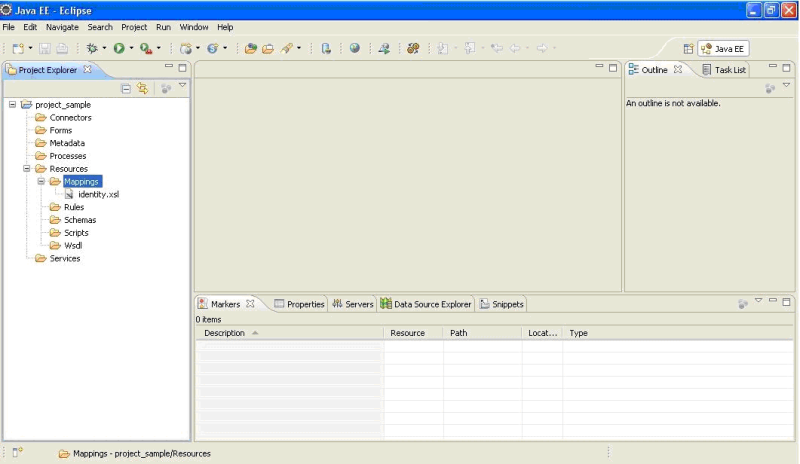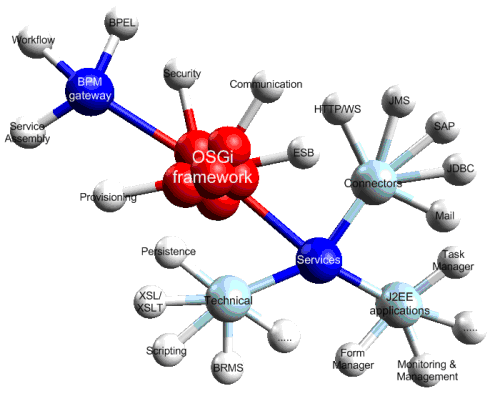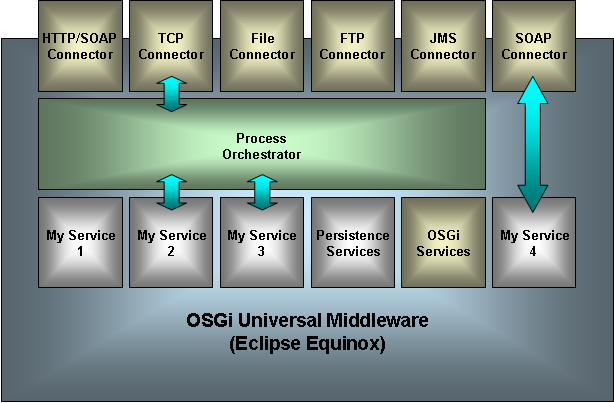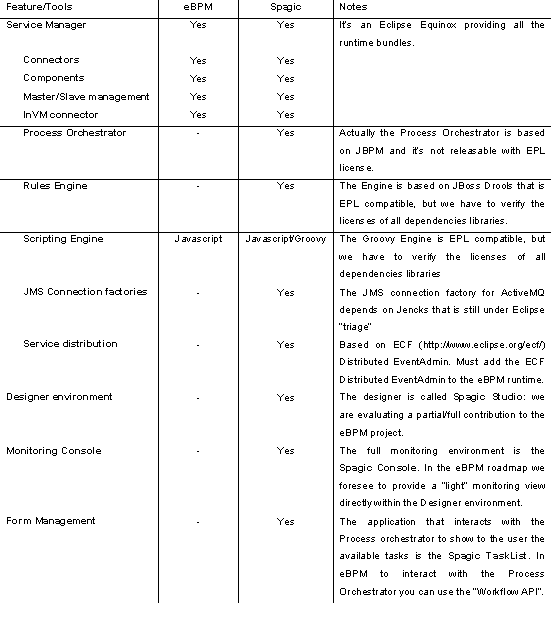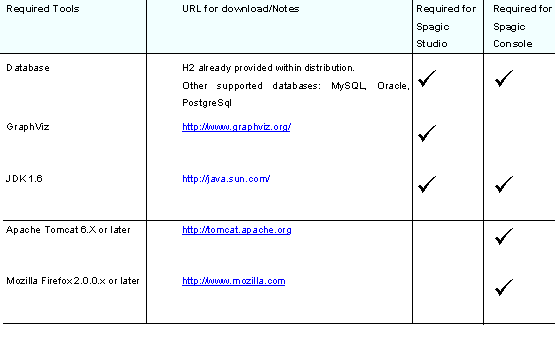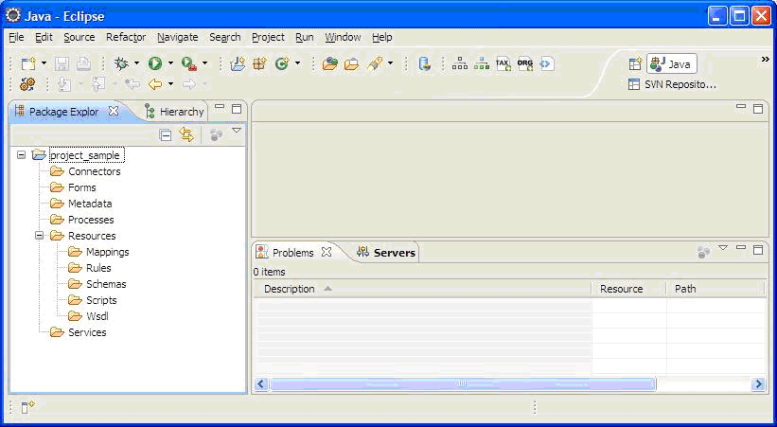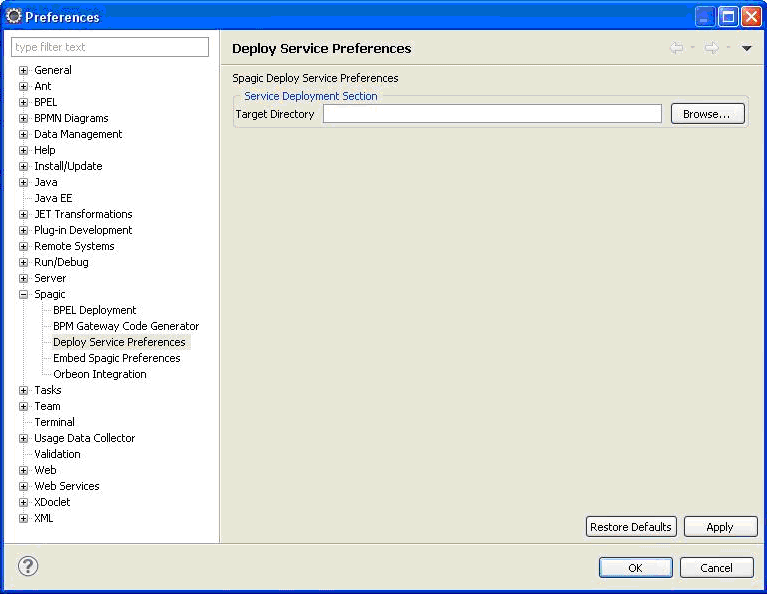Notice: this Wiki will be going read only early in 2024 and edits will no longer be possible. Please see: https://gitlab.eclipse.org/eclipsefdn/helpdesk/-/wikis/Wiki-shutdown-plan for the plan.
Difference between revisions of "Ebpm/Getting Started"
| Line 50: | Line 50: | ||
== Services/Connectors == | == Services/Connectors == | ||
| + | <h3>Configuration of a new service</h3> | ||
| + | In the folder Services we can place all the services definitions we need. | ||
| + | In our example we will configure a service that performs a XSLT transformation. For simplicity we provide all the resources used in this demo, within the folder sample_resources in the eBPM package. | ||
| + | |||
| + | First, we need the resources necessary to configure the services we are creating: in our sample the resource used by the service is an xsl file. So we place this file in the folder Mappings, under the Resources folder. | ||
| + | Placing all the resources used by services in project under the Resources folder before configuring the service, is more comfortable for the feature of drag and drop of files, available in several service configuration in Spagic 3. | ||
| + | [[Image:SC1.jpg]] | ||
Revision as of 04:35, 26 August 2010
Contents
Document Goal
The goal of this document is to provide you with an introduction on using eBPM looking at a demo application that should allow you to explore some of the most interesting features of the new platform.
Introduction
eBPM is a project whose goal is proposing an OSGi Enterprise Universal Middleware that enables the development of both single services and complex solutions including orchestration processes, workflows with human activities and features like support of rules engines, registries and multi-node distributions.
In eBPM the atomic units of execution are the services that are exposed to the external world through connectors. These services can be deployed and executed alone or composed within complex processes.
In eBPM, processes are simply “special services” built by composition of OSGi services that are hosted within an OSGi container (actually Equinox).
The services can simply be configured with a connector (also hosted on the OSGi container) like “My Service 4” in the previous figure, or they can be orchestrated in a complex process by a service called “Process Orchestrator” like “My Service 2” and “My Service 3” in the previous figure. Also this kind of complex processes can be configured with a connector, for the activation of the process.
Before proceeding with the guided tour we have to explain what is contained in the eBPM package: eBPM is the result of the contribution to Eclipse of most of the core of an open source project called Spagic (http://spagoworld.com/xwiki/bin/view/Spagic/). The contribution work is still in progress: this means that using eBPM without auxiliary tools is quite complex. For this reason, in this tour we’ll use some complementary tools provided by the original project Spagic and the eBPM runtime provided is the basic one with some additional Spagic bundles.
In the following table we summarize the features that are included in eBPM, and the ones that are included only in Spagic. As you can see, some features will be ported on eBPM, while others will remain on Spagic (that is the eBPM supported version).
Software Requirements
eBPM Package
The eBPM package consists of several separated applications, it contains:
- The eBPM Service Manager (a standalone Equinox server)
- The designer environment Spagic Studio (a customized Eclipse IDE).
- The monitoring application Spagic Console to install into Tomcat (or another servlet container).
Start the Service Manager
In order to start up the service manager, open the command window and start the eBPM executable that is within the Service Manager directory (from now on we will call it SERVICE_MANAGER). You can also optionally open an OSGi console, towards eBPM, opening a telnet connection on the port 9999. Use the command “help” to have the list of available commands. Then start the Tomcat containing the console: remember to install the H2 driver in Tomcat before starting it.
Creation of a new Project
In this document we’ll use the notation: WORKSPACE_DIR as the directory of the Eclipse workspace that you will create with Spagic Studio. Once created the workspace after the start of Spagic Studio, in order to create a new Project, select File->New->Project…, choose Spagic3 Project under the category Spagic and click on Next. A Wizard is opened where you can define the name of the project you want to create. Write “project_sample” as the project name, and click on the Finish button.
Within the project main folder you will find different subfolders where you can place the components of your project: connectors, processes, services, forms, metadata and resources, further divided in other several subfolders. Before to start the design of your project components you need to setup the Target Directory inside your Spagic Studio. The Target Directory is a folder where Spagic Deploy Manager will copy all files necessary for the execution of Spagic processes and services. By default the Target Directory is set to the folder SERVICE_MANAGER\default. If you want to change it, go in Windows-> Preferences-> Spagic->Deploy Service Preferences and change the value of the Target Directory field.
If you change the Target Directory value in Spagic Studio you need to do it also for Spagic Service Manager: you simply need to change the value of -Dspagic.home parameter of eBPM.ini file inside the SERVICE_MANAGER directory (by default it’s commented).
Services/Connectors
Configuration of a new service
In the folder Services we can place all the services definitions we need. In our example we will configure a service that performs a XSLT transformation. For simplicity we provide all the resources used in this demo, within the folder sample_resources in the eBPM package.
First, we need the resources necessary to configure the services we are creating: in our sample the resource used by the service is an xsl file. So we place this file in the folder Mappings, under the Resources folder.
Placing all the resources used by services in project under the Resources folder before configuring the service, is more comfortable for the feature of drag and drop of files, available in several service configuration in Spagic 3.