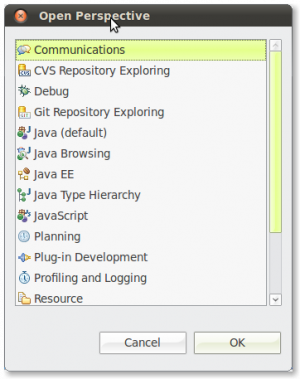Notice: this Wiki will be going read only early in 2024 and edits will no longer be possible. Please see: https://gitlab.eclipse.org/eclipsefdn/helpdesk/-/wikis/Wiki-shutdown-plan for the plan.
Difference between revisions of "EUG:Applications"
(→Sed ligula purus, aliquet ut porttitor a, blandit a lorem=) |
(→Applications) |
||
| Line 3: | Line 3: | ||
==Applications== | ==Applications== | ||
[[Image:eug.introduction.03.png|Open Perspective|right|300px]] | [[Image:eug.introduction.03.png|Open Perspective|right|300px]] | ||
| − | Upon installation of both the ECF 'Core' feature and the ECF 'Application' feature, ECF creates a new perspective for the workspace called 'Communications'. To access this perspective, open the Window menu and select Open Perspective/Other... and select 'Communications' perspective. Once the perspective is open, you can switch back and forth by using the perspective toolbar which is normally located in the upper right corner of the Eclipse IDE. | + | Upon installation of both the ECF 'Core' feature and the ECF 'Application' feature, ECF creates a new perspective for the workspace called 'Communications'. To access this perspective, open the 'Window' menu and select 'Open Perspective/Other...' and select the 'Communications' perspective. Once the perspective is open, you can switch back and forth by using the perspective toolbar which is normally located in the upper right corner of the Eclipse IDE. |
There are several communication applications available inside ECF. The next topics will discuss all of them. | There are several communication applications available inside ECF. The next topics will discuss all of them. | ||
Revision as of 17:00, 12 December 2010
Contents
Applications
Upon installation of both the ECF 'Core' feature and the ECF 'Application' feature, ECF creates a new perspective for the workspace called 'Communications'. To access this perspective, open the 'Window' menu and select 'Open Perspective/Other...' and select the 'Communications' perspective. Once the perspective is open, you can switch back and forth by using the perspective toolbar which is normally located in the upper right corner of the Eclipse IDE.
There are several communication applications available inside ECF. The next topics will discuss all of them.