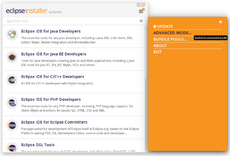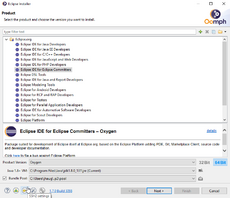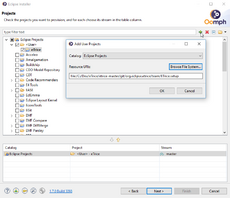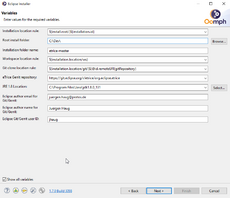|
|
| (10 intermediate revisions by 2 users not shown) |
| Line 1: |
Line 1: |
| − | = Prepare Eclipse and build eTrice = | + | = Oomph eTrice Setup = |
| − | # get the sources ([[ETrice/Development/Repository |see how]])
| + | |
| − | # download the latest release of the [http://www.eclipse.org/downloads/packages/eclipse-modeling-tools/keplerr Eclipse Modeling Tools package]
| + | |
| − | # start Eclipse
| + | |
| − | # Install additional Plugins (if not already installed)
| + | |
| − | ## Graphiti for the Graphical Editors
| + | |
| − | ### select Help -> Install New Software -> Kepler - http://download.eclipse.org/releases/kepler
| + | |
| − | ### select Graphiti 0.10.0
| + | |
| − | ## Xtext and Xtend for the DSL development and the code generators
| + | |
| − | ### Help -> Install New Software -> Kepler - http://download.eclipse.org/releases/kepler
| + | |
| − | ### select Xtext 2.4.2 (from Modeling) and Xtend 2.4.2 (from Languages)
| + | |
| − | ## might be already there: Apache Commons IO for file operations (e.g. for incremental code generator)
| + | |
| − | ### Help -> Install New Software : http://download.eclipse.org/tools/orbit/downloads/drops/R20130118183705/repository/ (the link is a p2 update site of Orbit)
| + | |
| − | ### Apache Commons IO 2.0.1
| + | |
| − | ## Google Guava (needed for Kieler Plugins)
| + | |
| − | ### Help -> Install New Software : Guava - http://guava-osgi.googlecode.com/svn/trunk/repository/
| + | |
| − | ### deselect "show only the latest versions of available software", because we need an older version
| + | |
| − | ### select Guava 8.0.0
| + | |
| − | ## Kieler for automatic layout of graphical editors
| + | |
| − | ### Help -> Install New Software : http://download.eclipse.org/etrice/KIELER/kieler-0.7.1
| + | |
| − | ### if "there are no categorized items" in the list, de-select "Group items by category" -> do not forget to -> select after installation
| + | |
| − | ### select all Kieler Plugins
| + | |
| − | # import all projects from your local GIT clone to your Workspace (with EGit plugin)
| + | |
| − | ## Git Repositories View
| + | |
| − | ## Add Repository (local GIT clone)
| + | |
| − | ## Context Menu of Working Directory -> Import Projects
| + | |
| − | ## Import all Projects
| + | |
| − | # make sure you are using a JDK (in Eclipse: Window->Preferences->Java->Installed JREs->e.g. jdk1.6.0_24), <b>attention</b>: do not use jdk1.6.0_18 or jdk1.6.0_22!
| + | |
| | | | |
| − | = Working in the Runtime Workspace =
| + | 1. Download and run [https://wiki.eclipse.org/Eclipse_Installer Oomph installer] in ''Advanced Mode'' |
| − | * start the runtime workspace: org.eclipse.etrice.core.room.ui -> eTrice-rt.launch (contextmenu -> Run As)
| + | [[File:eTrice_oomph_advancedMode.png|thumbnail|upright|center]] |
| − | * follow the steps in the Tutorials chapter of the eTrice online help (use Eclipse: Help > Help Contents or view the 0.3 documentation in [http://eclipse.org/etrice/documentation/doc/etrice-doc.html HTML] or as [http://eclipse.org/etrice/documentation/manual/etrice.pdf PDF])
| + | |
| | | | |
| − | = Deriving from an Existing Generator =
| |
| | | | |
| − | There is a minimal example that shows how a generator can be derived from the existing eTrice Java generator.
| + | 2. Select desired Eclipse product + version, e.g. product ''Eclipse IDE for Eclipse Committer'' and version from build config in git: [http://git.eclipse.org/c/etrice/org.eclipse.etrice.git/tree/releng/org.eclipse.etrice.parent/pom.xml Tycho/Maven pom.xml] |
| − | The example shows how the derived DetailCodeTranslator handles an additional tag.
| + | |
| | | | |
| − | The example consist of two plugins:
| + | 3. Optional for commiters: set your git ssh key |
| − | * examples/my.etrice.generator
| + | [[File:eTrice_oomph_etrice_ssh.png|thumbnail|upright|center]] |
| − | * examples/my.etrice.generator.launch
| + | |
| − | You will find the examples in the eTrice GIT repository: http://git.eclipse.org/c/etrice/org.eclipse.etrice.git/tree/examples
| + | |
| | | | |
| − | The first one overrides the Java generator, the second one overrides the Java launch configuration to launch the derived generator.
| + | |
| − | Please have a look at the comments marked with ''EXAMPLE:'' (you can add that as a Java task tag in the preferences and use the Tasks View to locate these comments).
| + | 4. Download the eTrice setup file [http://git.eclipse.org/c/etrice/org.eclipse.etrice.git/plain/team/ETrice.setup ETrice.setup] and add & select it in the oomph catalog |
| | + | [[File:eTrice_oomph_eTriceSetup.png|thumbnail|upright|center]] |
| | + | |
| | + | |
| | + | 6. Configure your personal installation |
| | + | [[File:eTrice_oomph_etriceConfig.png|thumbnail|upright|center]] |
| | + | |
| | + | |
| | + | TODO: add eTrice to official Eclipse catalog |
| | | | |
| | [[Category:eTrice]] | | [[Category:eTrice]] |
3. Optional for commiters: set your git ssh key