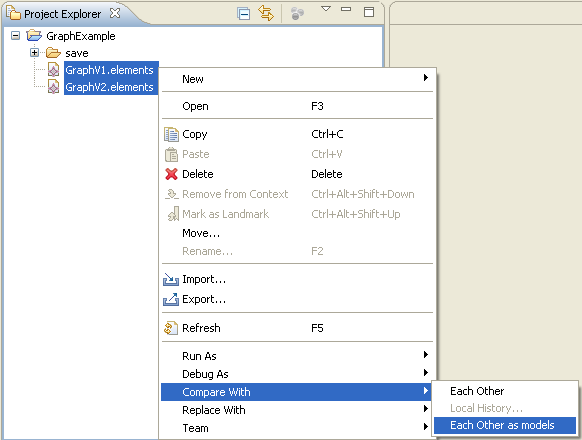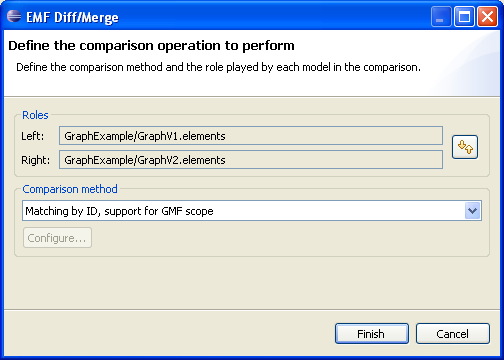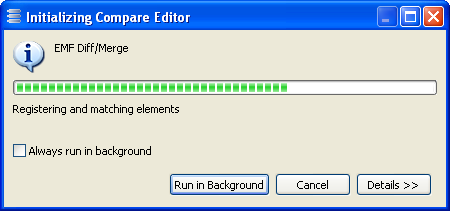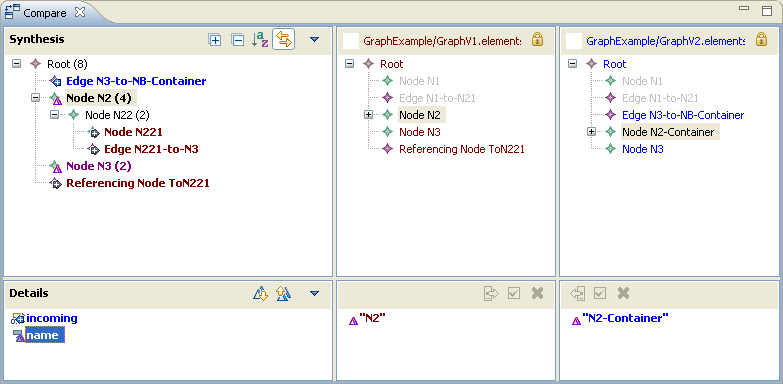Notice: this Wiki will be going read only early in 2024 and edits will no longer be possible. Please see: https://gitlab.eclipse.org/eclipsefdn/helpdesk/-/wikis/Wiki-shutdown-plan for the plan.
Difference between revisions of "EMF DiffMerge/Default GUI"
| Line 11: | Line 11: | ||
[[Image:ComparisonAction.png|center]]<br> | [[Image:ComparisonAction.png|center]]<br> | ||
| − | A dialog pops up for configuring the comparison. You may specify what model is on what side and, in the case of a 3-way comparison (3 files selected), which model is the common ancestor of the other 2. If you have defined different comparison methods, you may select which one to use and you may configure it. | + | A dialog pops up for configuring the comparison. You may specify what model is on what side and, in the case of a 3-way comparison (3 files selected), which model is the common ancestor of the other 2. If you have defined different [http://wiki.eclipse.org/EMF_DiffMerge/Programmatic_Usage#Or:_Extend_default_comparison_action comparison methods], you may select which one to use and you may configure it. |
[[Image:SetupDialog.png|center]]<br> | [[Image:SetupDialog.png|center]]<br> | ||
| − | A progress dialog is then being displayed. Computing the differences between models takes time according to the size of the models and the number of differences between them. Click the ''Run in background'' button in order to keep working with Eclipse while the differences are being computed in parallel. The comparison editor opens as soon as the computation is finished. | + | A progress dialog is then being displayed. Computing the differences between models takes time according to the size of the models and the number of differences between them. Click the ''Run in background'' button in order to keep working with Eclipse while the differences are being computed in parallel. |
| + | |||
| + | [[Image:Computation.png|center]] | ||
| + | |||
| + | The comparison editor opens as soon as the computation is finished. | ||
| + | |||
| + | [[Image:GUIOverview.png|center]] | ||
== GUI structure == | == GUI structure == | ||
Revision as of 05:45, 27 July 2012
Overview
In addition to an engine, EMF Diff/Merge also provides simple GUI components for visualizing comparisons, testing comparison methods, and letting end-users merge models manually.
A default mechanism provides a comparison action (pop-up menu) which allows end-users to open a comparison in an editor. This mechanism can be customized to support different kinds of comparison. Alternatively, a comparison can be displayed in other graphical contexts.
Default comparison action
The default comparison action is applicable on workspace files. Select 2 or 3 model files in the Eclipse workspace, right-click, then select Compare with, Each Other as models. Note that the corresponding metamodel(s) must be registered in the platform.
A dialog pops up for configuring the comparison. You may specify what model is on what side and, in the case of a 3-way comparison (3 files selected), which model is the common ancestor of the other 2. If you have defined different comparison methods, you may select which one to use and you may configure it.
A progress dialog is then being displayed. Computing the differences between models takes time according to the size of the models and the number of differences between them. Click the Run in background button in order to keep working with Eclipse while the differences are being computed in parallel.
The comparison editor opens as soon as the computation is finished.
GUI structure
TBD
User actions
TBD