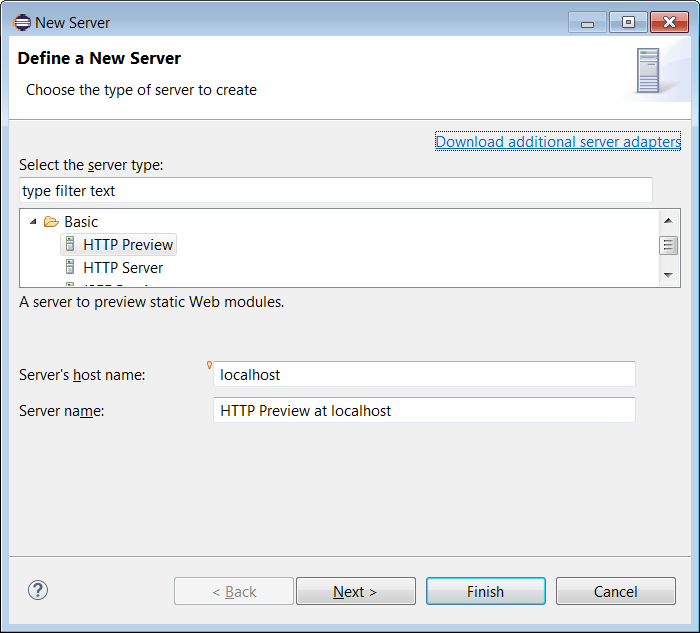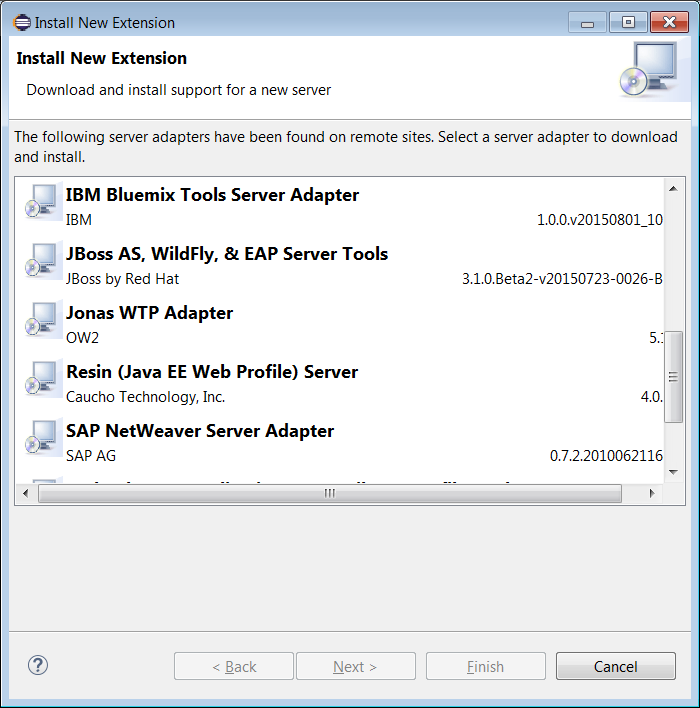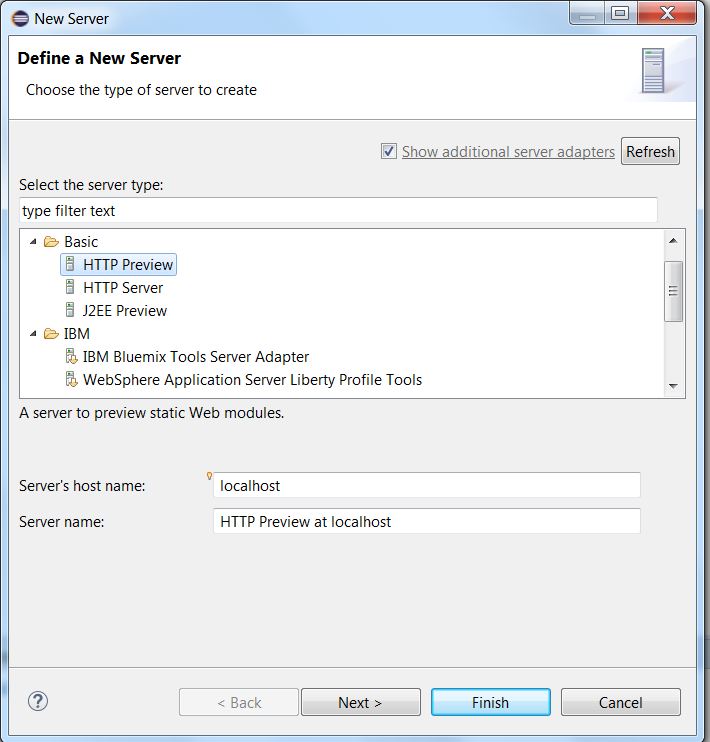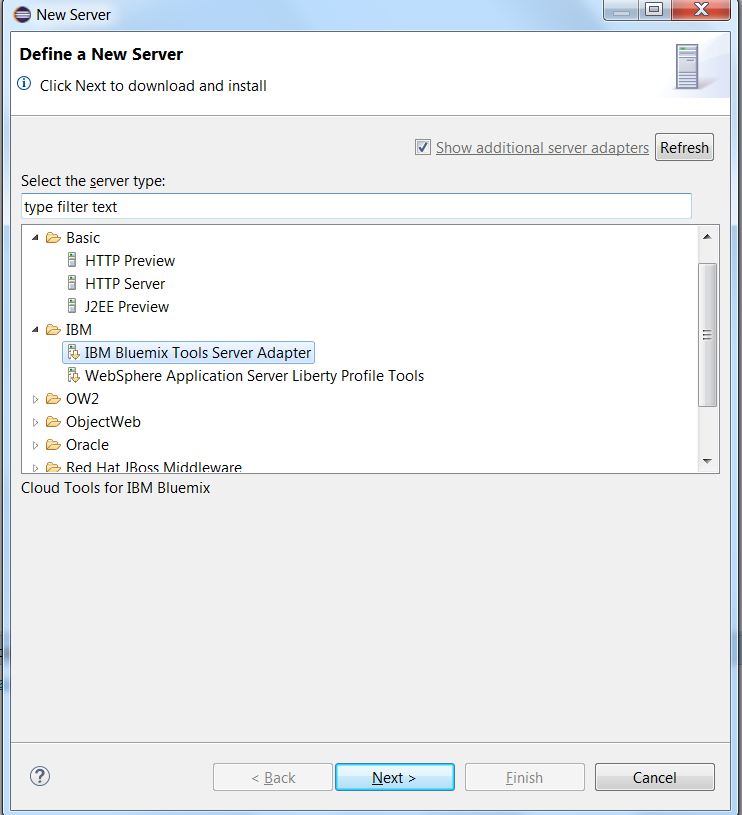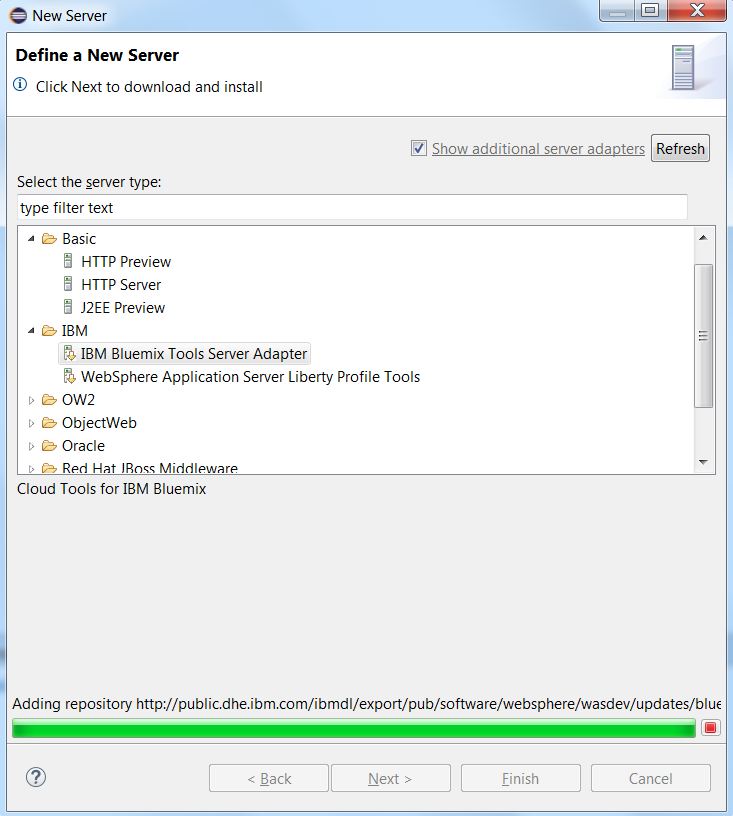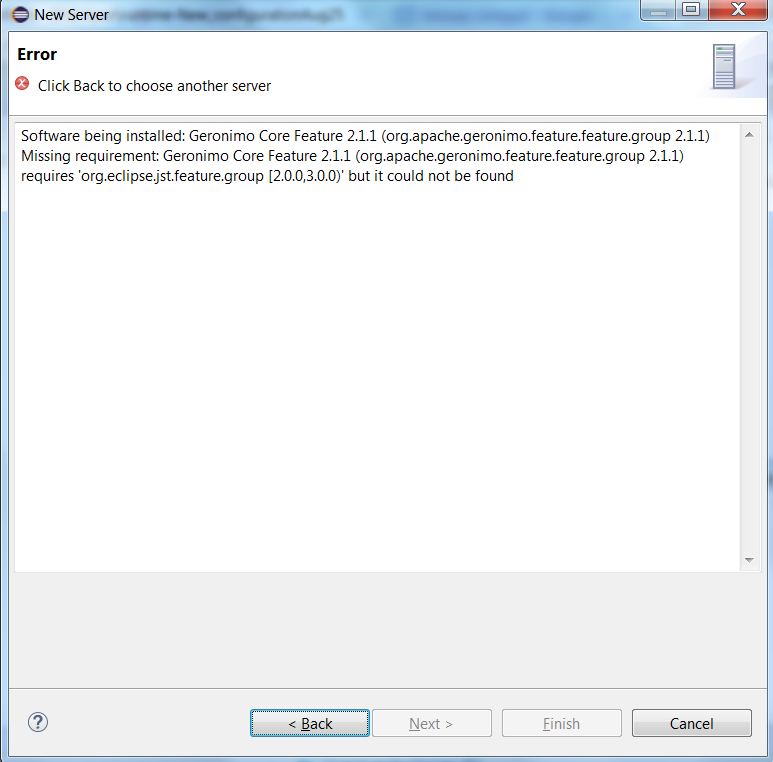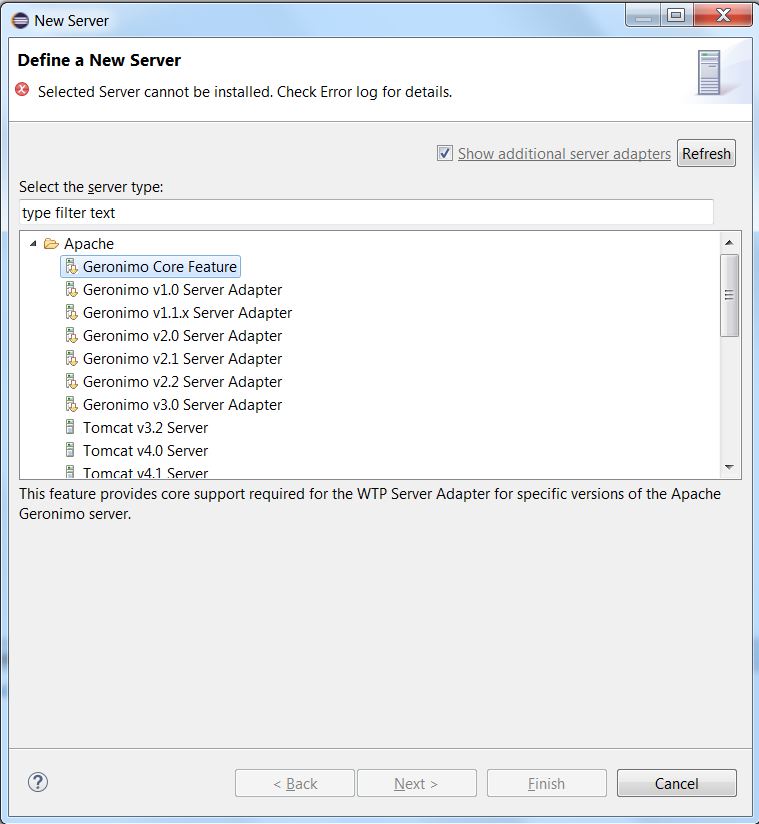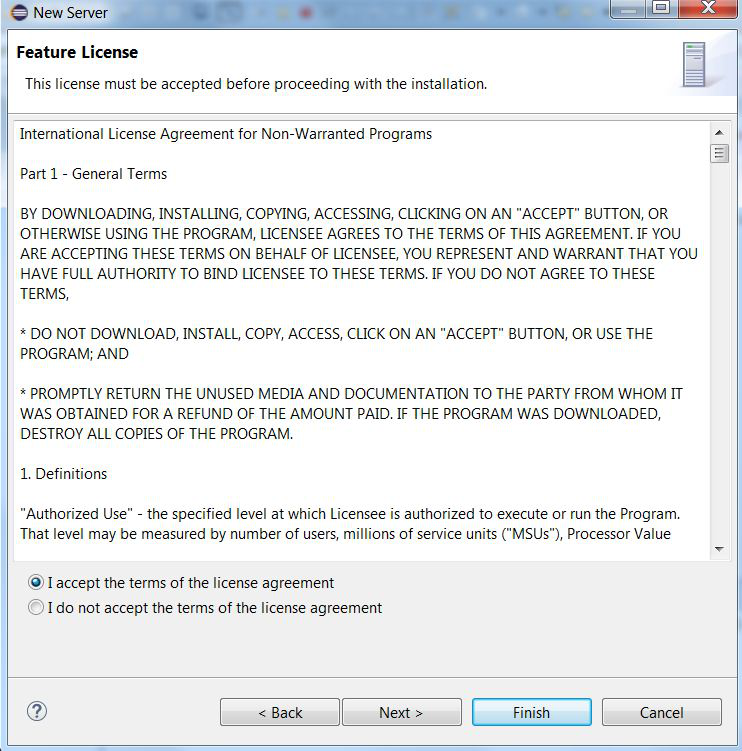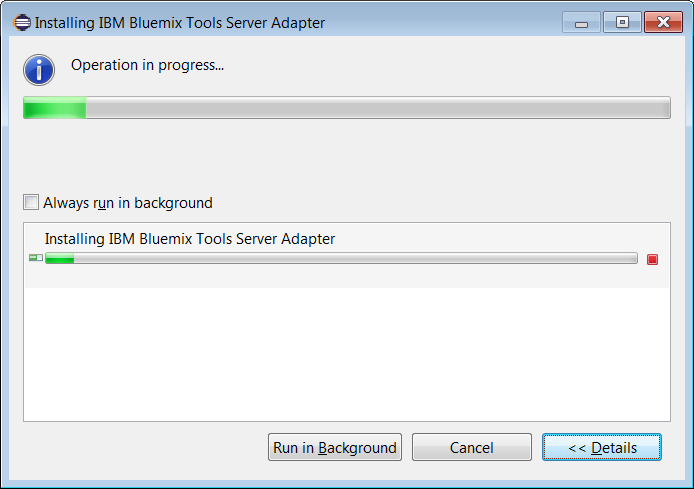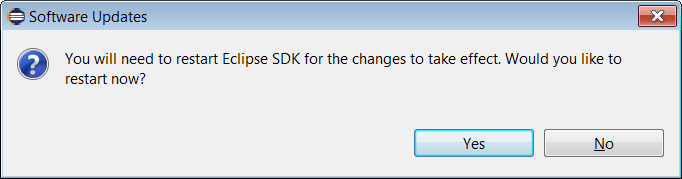Notice: this Wiki will be going read only early in 2024 and edits will no longer be possible. Please see: https://gitlab.eclipse.org/eclipsefdn/helpdesk/-/wikis/Wiki-shutdown-plan for the plan.
Difference between revisions of "EDT:NewServerWizardFlow"
(→New Flow) |
|||
| Line 18: | Line 18: | ||
[[File:New 01.JPG]] | [[File:New 01.JPG]] | ||
| − | When you select a server node which has not been downloaded yet, | + | When you select a server node which has not been downloaded yet, information will be displayed and the Next button will be enabled. |
| − | [[File: | + | [[File:UninstalledServerSelected.JPG]] |
| − | If the user is unable to install the | + | On Click of Next Button, the server will be refreshed and provisioning will happen. |
| + | |||
| + | [[File:RefreshingUnInstalledServer.JPG]] | ||
| + | |||
| + | |||
| + | |||
| + | If the user is unable to install the server (e.g. the server adapter is not compatible with the current Eclipse), an error message will be shown in the Next page. | ||
| + | |||
| + | [[File:ErrorPage.JPG]] | ||
| + | |||
| + | On Click of Back, Error Message will be shown on the Wizard and the Next Button will be disabled. | ||
[[File:Install incompatible error.JPG]] | [[File:Install incompatible error.JPG]] | ||
| − | + | When the user clicks Next for a server which can be installed, they will see the license acceptance page. | |
| − | |||
[[File:New_02.png]] | [[File:New_02.png]] | ||
| Line 38: | Line 47: | ||
[[File:New 04.png]] | [[File:New 04.png]] | ||
| + | |||
| + | The list of downloadable server adapters is cached to ensure there are no performance issues. When you click on a server, and click Next, it will refresh that particular server adapter. The user can click the "Refresh" button to update the cache manually. This feature will allow for new server adapters or changes to existing servers (e.g. name, description, etc.) to take place. The process will happen in the background to avoid freezing the UI. | ||
== Questions/Comments == | == Questions/Comments == | ||
Please post your questions and comments to the wtp-dev mailing list. | Please post your questions and comments to the wtp-dev mailing list. | ||
Revision as of 06:08, 9 September 2015
Bugzilla Link
Goal
At present, in the "New Server" wizard, there is a hyper link "Download additional server adapters". This requires the user to click on it which then pops a secondary wizard.
The suggested enhancement is to have this be populated automatically in the first wizard in the same tree viewer, when the check box "Download additional server adapters" is enabled (the check box is enabled by default).
The rest of the flow remains the same. This is to improve user visibility to the additional server adapters.
New Flow
The user can see available servers on the first wizard page. Servers that have not been downloaded will have a down arrow overlay icon on the server icon.
When you select a server node which has not been downloaded yet, information will be displayed and the Next button will be enabled.
On Click of Next Button, the server will be refreshed and provisioning will happen.
If the user is unable to install the server (e.g. the server adapter is not compatible with the current Eclipse), an error message will be shown in the Next page.
On Click of Back, Error Message will be shown on the Wizard and the Next Button will be disabled.
When the user clicks Next for a server which can be installed, they will see the license acceptance page.
After accepting the license terms, the user installation will begin with a progress dialog.
The user will be prompted to restart Eclipse to complete the installation.
The list of downloadable server adapters is cached to ensure there are no performance issues. When you click on a server, and click Next, it will refresh that particular server adapter. The user can click the "Refresh" button to update the cache manually. This feature will allow for new server adapters or changes to existing servers (e.g. name, description, etc.) to take place. The process will happen in the background to avoid freezing the UI.
Questions/Comments
Please post your questions and comments to the wtp-dev mailing list.