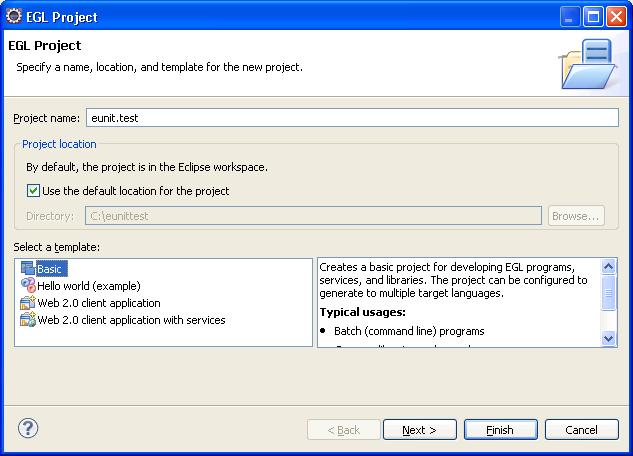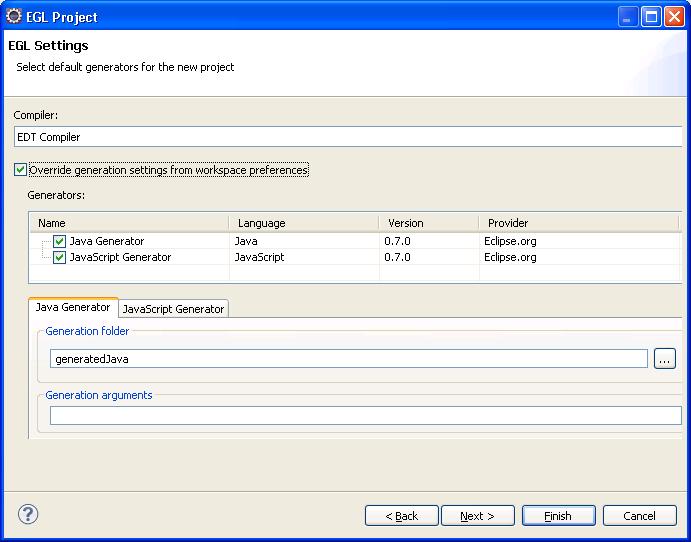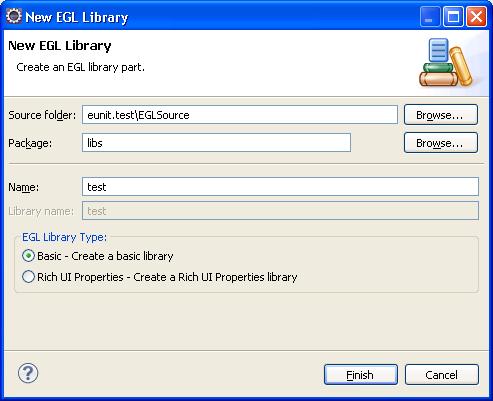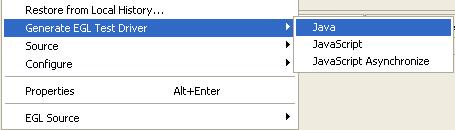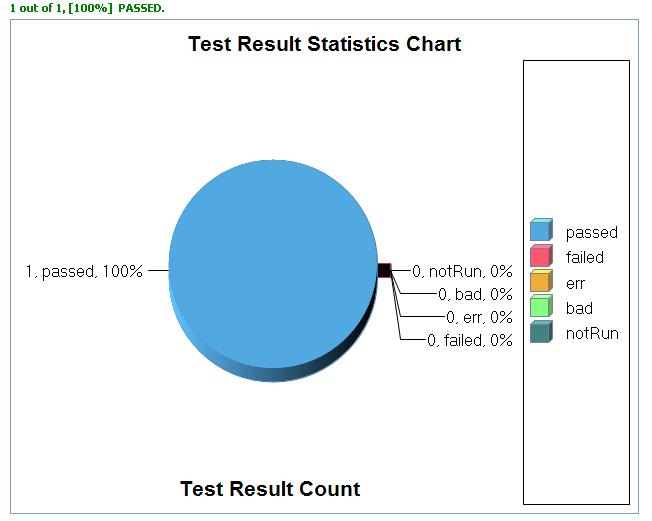Notice: this Wiki will be going read only early in 2024 and edits will no longer be possible. Please see: https://gitlab.eclipse.org/eclipsefdn/helpdesk/-/wikis/Wiki-shutdown-plan for the plan.
EDT:EUnit Testing
Contents
EUnit Test Framework Overview
- What is EUnit
EUnit stands for EGL Unit testing framework. It is a simple open source framework to write and run repeatable EGL tests.
Its features include:
- Tooling to generate test runner and run the test cases – Provided by EDT Framework
- Manually and Automated
- Can be run as often as needed (on demand, nightly build, etc.)
- GUI and command line interfaces
- Logging, Reporting, Analyzing
- Can be used in a multiple language environment (java, javascript, etc)
- Test Cases - Provided by test writters
- Documentation - Provided by
- What does each test case test
- What does each test case test
Design
How to write test cases using EUnit
1. Create an EGL Project, for example: eunit.test
- Select Basic as the template.
- Set the generators:
1) If you run the testing on both Java and JavaScript platform, just leave the default settings (both Java and JavaScript generator selected).
2) If you run the testing on a specific platform, select Override generation settings from workspace preferences and choose a generator.
2. Create an EGL Library, for example: test, and give a package name libs.
3. Open the library with the EGL Editor, and remove the automatically generated code.
4. Type the variable declarations and functions (we treat each function as an EUnit test case) in the library, which should contain the annotation @Test. For example:
package libs;
import org.eclipse.edt.eunit.runtime.LogResult;
import org.eclipse.edt.eunit.runtime.Test;
// basic library
library test
const constFlexName string = "Fred Smith";
varFlexName string;
variation string;
function runAssignmentFunction01(){@Test {}}
variation = "constant initialization";
LogResult.assertStringEqual1("Fred Smith", constFlexName);
end
end
- Tips
If you want to disable some specific test cases, you can use targetLang in the annotation. For example, below is a test case which cannot be generated into JavaScript.
function runAssignmentFunction01(){@Test {targetLang = [JAVA]}}
variation = "constant initialization";
LogResult.assertStringEqual1("Fred Smith", constFlexName);
end
How to run tests using EUnit
- Java
1. Right click on the project you just created, and choose Generate EGL Test Driver > Java to create the Java test driver.
2. Go to project eunit.test.eunit.java > folder generatedJava > Run test.RunAllTests_pgm as Java application.
3. Refresh project eunit.test.eunit.java. You should see a new folder, ResultRoot. Expand its subfolder (name is in current timestamp yyyymmdd_hhmmss), until you see file ResultSummary.trs. Double click to open this file. You need to install Eclipse BIRT to view the Test Result Statistics Chart. You can also go through every individual report by clicking the leaf node of the result tree and navigating to the corresponding source file.
- Tips
You can also select one or more packages, egl files (they must be the same type) to generate the test driver, instead of the entire EGL project.
- JavaScript
1. Right click on the project you just created, and choose Generate EGL Test Driver > JavaScript to create the JavaScript test driver.
2. There are two ways to execute the test:
- Go to project eunit.test.eunit.javascript > EGLSource > eunitgen.RunAllTests_rui.egl, open it in EGL Rich UI editor's preview pane, and execute it
- Go to project eunit.test.eunit.javascript > EGLSource > deploy eunit_test_eunit_javascript.egldd file to a target project. Start the server and then run the html file in the browser.
3. Refresh project eunit.test.eunit.javascript. You should see a new folder, ResultRoot,. Then do the same steps as described in the Java section above.