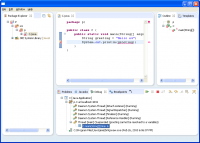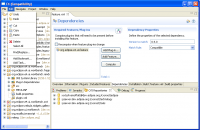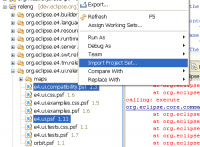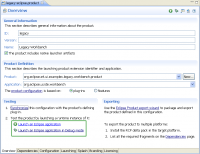Notice: this Wiki will be going read only early in 2024 and edits will no longer be possible. Please see: https://gitlab.eclipse.org/eclipsefdn/helpdesk/-/wikis/Wiki-shutdown-plan for the plan.
E4/Compatibility/Running the compatibility layer
Contents
1.0M3
This section describes how to run the e4 compatibility layer.
Setup
- Download a recent e4 SDK here.
- Checkout the
org.eclipse.e4.ui.relengmodule from the/cvsroot/eclipse'se4/relengdirectory. - Right-click on the
e4.ui.compatibility.psffile and select 'Import project set...'. You will have compiler errors. - Repeat the procedure for
e4.ui.psfande4.ui.css.psf.
Running the compatibility layer
- Change the contents of the
Application.e4xmifile located in theorg.eclipse.e4.ide.applicationproject, using the patch below. To do this, copy the patch and paste it into the Package Explorer view. The Apply Patch wizard should open - click Finish. - Open the
e4-ide.productfile. - Click on the 'Launch an Eclipse application' button in the 'Overview' tab to generate a launch configuration. Quit the empty application that was launched.
- Open the generated launch configuration and go to the 'Plug-ins' tab.
- Check the
org.eclipse.ui.views.logbundle and then click the 'Add Required Plug-ins' button (or select 'all workspace and selected target plug-ins'). Now click 'Run'. You will be warned about the errors, proceed anyway. - The 'Error Log' should now show up on the side although it likely has no content.
- You can use 'Window > Show View...' to show other views. Since a lot of methods are unimplemented, most views will likely fail to show anything. Note that you will have to resize the window to get the new view to show up.
### Eclipse Workspace Patch 1.0
#P org.eclipse.e4.ide.application
Index: Application.e4xmi
===================================================================
RCS file: /cvsroot/eclipse/e4/org.eclipse.e4.ui/bundles/org.eclipse.e4.ide.application/Application.e4xmi,v
retrieving revision 1.6
diff -u -r1.6 Application.e4xmi
--- Application.e4xmi 14 Jan 2010 16:12:29 -0000 1.6
+++ Application.e4xmi 14 Jan 2010 16:23:43 -0000
@@ -10,7 +10,9 @@
<children xsi:type="application:PartStack" id="org.eclipse.e4.primaryDataStack" containerData="70"/>
<children xsi:type="application:PartStack" id="org.eclipse.e4.secondaryNavigationStack" containerData="20"/>
</children>
- <children xsi:type="application:PartStack" id="org.eclipse.e4.secondaryDataStack" containerData="30"/>
+ <children xsi:type="application:PartStack" id="org.eclipse.e4.secondaryDataStack" containerData="30">
+ <children xsi:type="application:Part" xmi:id="_AHwv0fycEd63_PQWsI3SBA" id="org.eclipse.pde.runtime.LogView" URI="platform:/plugin/org.eclipse.ui.workbench/org.eclipse.ui.internal.e4.compatibility.CompatibilityView" label="Error Log"/>
+ </children>
</children>
</children>
</children>0.9
This demo shows the current state of the eclipse 3.x compatibility layer . The image shows a workbench populated from an IPerspectiveFactory. The resulting menu, stacks, views and Editor Area are creating by turning the API calls into changes to the modeled UI's structure.
The views and editors are created through the LegacyViewFactory, a specialized PartFactory that mimics the part creation protocol (creating the executable extension for the part, calling 'createPartControl'...) in eclipse 3.x.
Setup
Warning: These setup instructions are significantly different from the various e4 demos because of technical constraints on fragment development.
Unlike the demos, we have to sacrifice (possibly) some stability because the current fragment handling code requires that the workspace contains a checked out org.eclipse.ui.workbench project. If the base eclipse that you are running is not recent then the workbench project may fail to compile due to underlying project changes and you could end up 'pulling on a piece of thread' (i.e. checking out multiple other projects one after the other to satisfy the compilation requirements).
Install Eclipse
Start with a fresh install of the latest I-build.
Install EMF
- "Help" -> "Install New Software..."
- Select the "http://download.eclipse.org/releases/galileo" update site
- Open "Models and Model Development"
- Check "EMF SDK - Eclipse Modeling Framework SDK"
- Hit "Next" as necessary (accepting the license agreement)
- Hit "Finish"
- Restart eclipse when prompted
Load the compatibility layer
- Open the CVS Repositories view
- Add a new connection to
dev.eclipse.orgwith the repository path 'cvsroot/eclipse', if you are not a committer simply use 'anonymous' as the User name. - Check out the 'e4\releng' project from HEAD
Now you should have a 'releng' project in your workspace. Drill down into 'org.eclipse.e4.ui.releng', select both 'e4.ui.psf' and 'e4.ui.compatibility.psf', right-click and select 'Import Project Set...'. This will check out the projects that you need in order to run the compatibility layer.
Running the Code
- Open
/org.eclipse.e4.ui.examples.legacy.workbench/legacy-eclipse.product. This gets you a PDE product editor. - Click on the "Launch an Eclipse Application" link.
You should see a Shell similar to the one depicted above.
The first time you run the workspace will be empty, the following gestures will work to populate it with projects...
- New -> Project.. : You can access this through the Project Explorer's context menu (the main menu version is empty at the moment)
- CVS : You can create a CVS connection (as you had to do to install the compatibility layer into your outer eclipse workspace) and check out projects.
Now that you have something to work with you can 'kick the tires'. Many of the standard UI gestures (double-click to open, Ctrl-S to save) work but you may experience some that don't. The save will trigger the compiler/builder as necessary and update the problem view... Also, the '>' adornment will appear if the file is shared in CVS.
The current code is capable of performing a complete modification cycle; check out, make changes, save (w/ compile/update) and check in. We're currently working on getting the Debug part of the development workflow working; creating/launching a debug session, adding breakpoints, getting the Breakpoints and Variables views up...so far we have the Debug View working, you can add breakpoints (using the context menu in the editor) and they'll trigger when hit. In order to launch an 'inner' Debug session you should right-click in the Project Explorer and use the "Debug As >" menu.
NOTE: This is still a work in progress, many things work and many don't. To fill the gaps we'll try to give known 'working' UI gestures to accomplish various activities.
Caveats:
- Right now we don't support parameterized commands, meaning that some very useful menu functionality is missing (notably "Import..." and "Show View..."), they're coming!.
- In general you're better off using the various view's context menus rather than the main menu equivalents.
- There is only one perspective so saying 'yes' to prompts to switch perspectives won't get you there
- When editing you'll notice some oddities;
- 'Delete' doesn't work but 'Backspace' will ('Delete' is a parameterized command)
- The Copy/Paste key bindings don't work but the context menu does
Adding CSS Styling
OK, it's...um...functional (sort of) and this is e4, we've gotta be able to do better than that...
Close the e4 session if it's open
Return to the 'releng' project and import e4.ui.css.psf
Re-run your e4 session, it should now be styled. The path to the CSS file can be found in /org.eclipse.e4.ui.examples.legacy.workbench/plugin.xml
<property name="applicationCSS" value="platform:/plugin/org.eclipse.e4.ui.examples.legacy.workbench/css/xp-silver-legacy.css"> </property>
Edit the file and kick the tires (it's fun...;-) ! You'll have to restart your e4 session to pick up the changes.
Under the Covers
The bulk of the compatibility layer's implementation resides in the /org.eclipse.e4.ui.workbench.fragment project. A 'fragment' is a special type of OSGI bundle that has the ability to provide a relpacement for classes defined in some other bundle (in this case org.eclipse.ui.workbench).
What do we have and how is it done? Providing the ability to host 3.x components in the e4 workbench is a mix of three different approaches...
- Replace: We need to replace some of the top-level classes such as:
-
PlatformUI: the root singleton through which the rest of the UI functionality is accessed. -
Workbench: The main class for a running eclipse session. -
WorkbenchWindow: The main implementation class for an eclipse window -
WorkbenchPage: Essentially more implementation for a WorkbenchWindow
-
We expect that over time we will also have to replace some of the (possibly abstract) base classes used in the API such as ViewPart and EditorPart in order to have them integrate correctly into the e4 environment.
- Re-use: Many of the capabilities available through the Workbench[Window[View|Editor]]] are implemented as discreet classes that encapsulate their functionality. Where appropriate we simply instantiate the 3.x class. In some cases (i.e. providing selections, Command infrastructure) we will be forced to re-implement the functionality in order to merge it into the e4 architecture correctly).
- Re-implement: Where the API returns an interface and where the existing implementation (if any) is not suitable for use in e4. the layer will re-implement the interface itself, mapping the various method's functionality into the e4 structure.