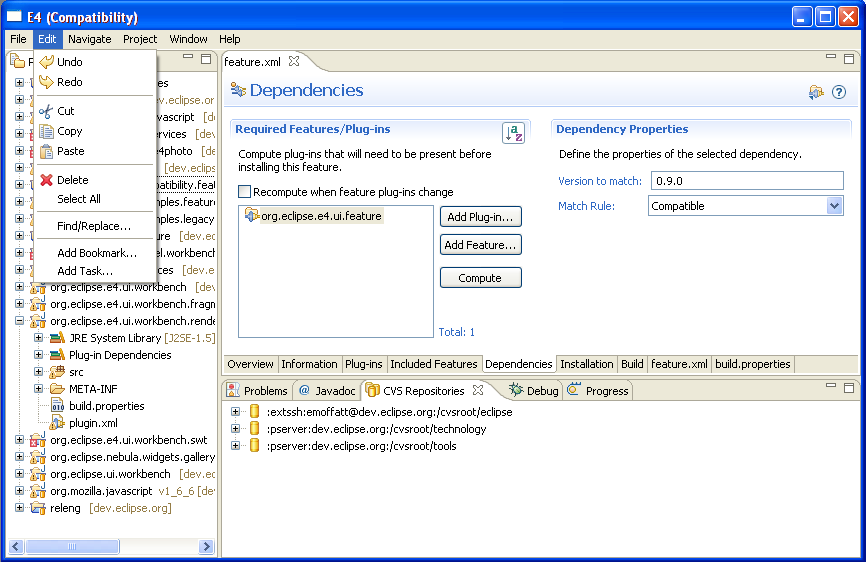Notice: this Wiki will be going read only early in 2024 and edits will no longer be possible. Please see: https://gitlab.eclipse.org/eclipsefdn/helpdesk/-/wikis/Wiki-shutdown-plan for the plan.
Difference between revisions of "E4/Compatibility/Running the compatibility layer"
| Line 37: | Line 37: | ||
<b>Running the code</b> | <b>Running the code</b> | ||
| − | + | You will have an Eclipse Application launch config "legacy.workbench.product". Run it. | |
The Compatibility demo will come up. Eventually it will be boring because it'll just look like eclipse 3.5. For now the demo will show the current state of the compatibility layer | The Compatibility demo will come up. Eventually it will be boring because it'll just look like eclipse 3.5. For now the demo will show the current state of the compatibility layer | ||
Revision as of 15:01, 18 March 2009
This demo shows the current state of the eclipse 3.x compatibility layer. The image above shows a workbench populated from an IPerspectiveFactory. The resulting stacks, views and Editor Area are creating by turning the API calls into changes to the modeled UI's structure.
The views and editors are created through the LegacyViewFactory, a specialized PartFactory that mimics the part creation protocol (creating the executable extension for the part, calling 'createPartControl'...) in eclipse 3.x.
Setup:
These setup instructions are significantly different from the various e4 demos because the compatibility layer requires that we run against a checked out org.eclipse.ui.workbench project.
1) Install eclipse
Start with a fresh install of the latest I-build. Unlike the demos, we have to sacrifice (possibly) some stability because the current fragment handling code requires that the workspace contains a checked out org.eclipse.ui.workbench project. If the base eclipse that you are running is not recent then it will fail to compile due to underlying project changes and you may end up 'pulling on a piece of thread' (i.e. checking out multiple other projects one after the other to satisfy the compilation requirements).
2) Install EMF:
- "Help" -> "Install New Software..."
- Select the "http://download.eclipse.org/releases/galileo" update site
- Open "Models and Model Development"
- Check "EMF SDK - Eclipse Modeling Framework SDK"
- Hit "Next" as necessary (accepting the license agreement)
- Hit "Finish"
- Restart eclipse when prompted
3) Load the compatibility layer
- Open the CVS Repositories view
- Add a new connection to
dev.eclipse.orgwith the repository path 'cvsroot/eclipse', if you are not a committer simply use 'anonymous' as the User name. - Check out the 'e4\releng' project from HEAD
Now you should have a 'releng' project in your workspace. Drill down into 'org.eclipse.e4.ui.releng', select both 'e4.ui.psf' and 'e4.ui.compatibility.psf', right-click and select 'Import Project Set...'. This will check out the porjects that you need in order to run the compatibility layer.
Running the code
You will have an Eclipse Application launch config "legacy.workbench.product". Run it.
The Compatibility demo will come up. Eventually it will be boring because it'll just look like eclipse 3.5. For now the demo will show the current state of the compatibility layer