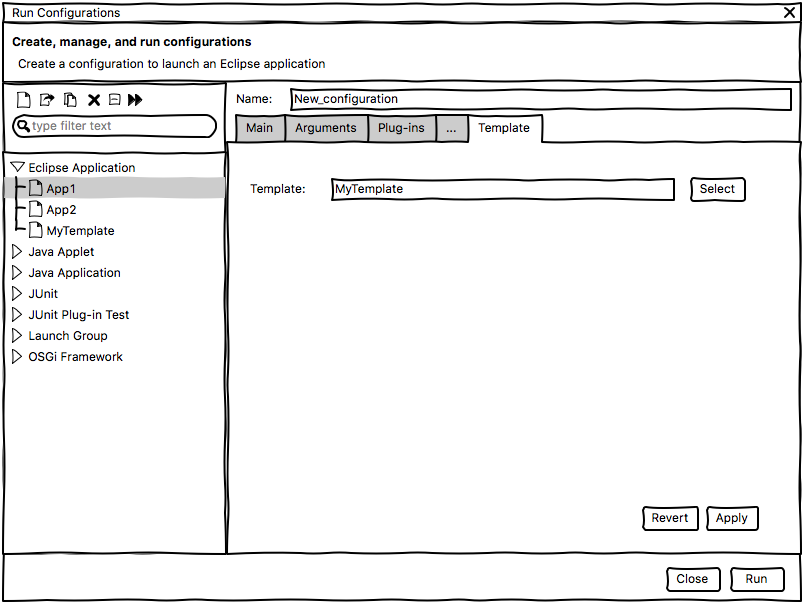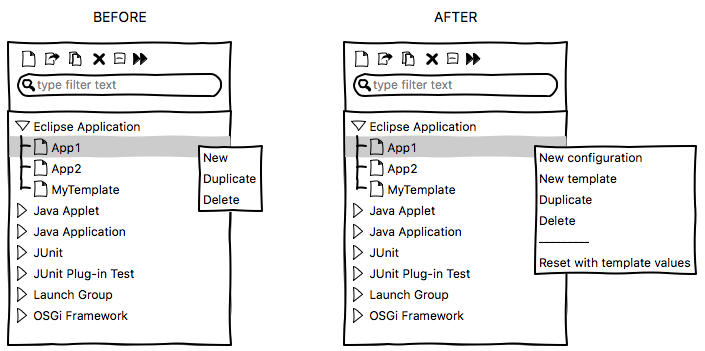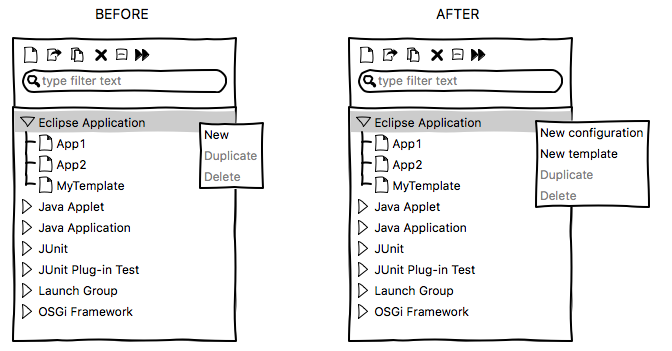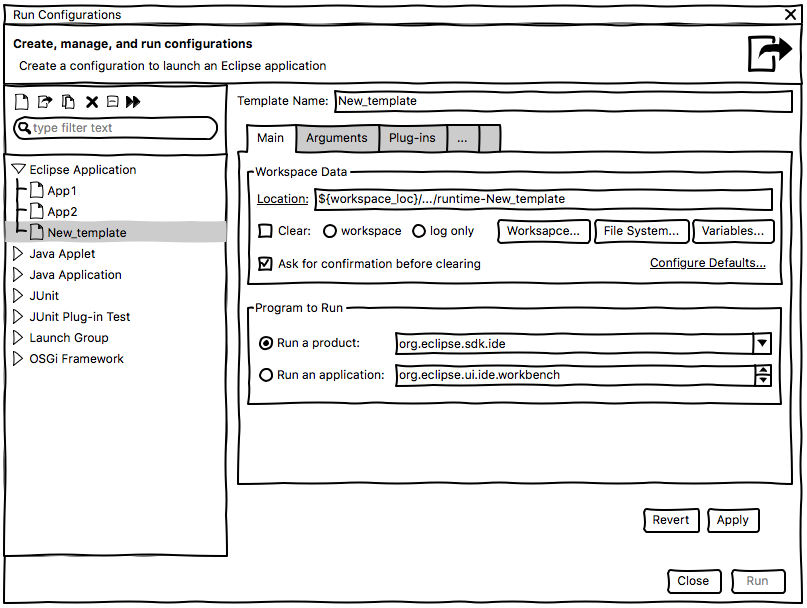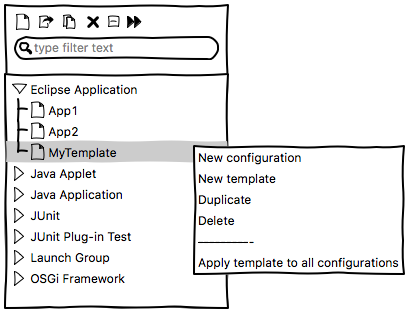Notice: this Wiki will be going read only early in 2024 and edits will no longer be possible. Please see: https://gitlab.eclipse.org/eclipsefdn/helpdesk/-/wikis/Wiki-shutdown-plan for the plan.
Debug/Plan/Launch Configuration Templates
Purpose
In the context of the FEEP, a development effort has been proposed for a launch configuration template mechanism.
Currently there is no share parameters between launch configurations or to change several parameters at once. The idea is to let the user define Launch Configuration Templates that behave like cookie cutters. A configuration can be based on a template, which seeds attributes in the configuration with the settings specified in the template. Once a configuration has been created, the user can override any initial settings from the template. The user can also modify the template and push changes out to the configurations based on it. A configuration maintains a backpointer to its template, but is a complete standalone configuration than can be launched, exported, shared, etc.
Initial work and analysis has already been documented on the wiki and in bug 41353.
The goal of this page is to share propositions with the community about the launch configuration template mechanism.
Proposition [WIP]
Based on the already existing analysis on the wiki and in the bug 41353, the proposition is the following:
UI [WIP]
A new tab named Template will be available for configurations. This tab allows to select an existing template for an existing configuration. The API will let developers decide if templates will be able to be used by their own configurations.
A new icon will be available in the action bar on the left side of the window. It will allow to create a new template in the selected category.
When a configuration is selected in the left panel, a right-click opens a menu.
This menu will be updated with new entries:
- New configuration: replace the existing New entry.
- New template: allows to create a new template in the containing category.
- Reset with template values: reset the fields of the selected configuration with the values from the template. This item will be grayed if no template has been set for the selected configuration.
When a category is selected in the left panel, a right-click opens a menu.
This menu will be updated with new entries:
- New configuration: replace the existing New entry.
- New template: allows to create a new template in the selected category.
The UI for a new template is the following. All attributes of the configuration type will be automatically listed in a table.
The columns of the table are:
- Attribute: the id of the field of the configuration type.
- Type: the type of the field (can be one among boolean, int, String, List<String>, Set<String>, Map<String, String>).
- Value Type: for each attribute, the user will be able to define a custom value, set an empty value, or exclude the value from the template.
- Custom: set a custom value in the Value column. This value will be applied to the associated field when a user will apply a template to its configuration.
- Empty: set an empty value (no value to set in the Value column). It means that an empty value will be applied to the associated field when a user will apply a template to its configuration.
- Removed: the attribute won't be taking into account by the template.
- Value: allows to set a value for the attribute (only used when the Value Type column is set to Custom).
When a template is selected in the left panel, a right-click opens a menu.
This new menu will be created with new entries:
- New configuration: replace the existing New entry.
- New template: allows to create a new template in the selected category.
- Duplicate: duplicate the selected template.
- Delete: delete the selected template.
- Apply template to all configurations: apply the values of the selected template to all existing configuration of the containing category. This item will be grayed if no applicable configuration exists for the selected template.