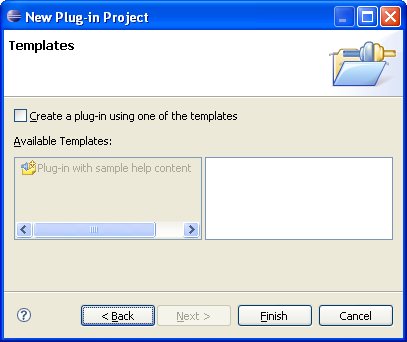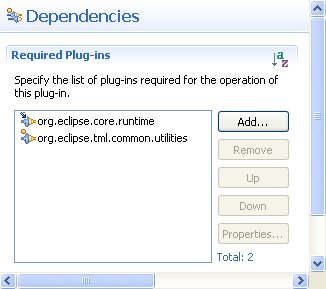Notice: this Wiki will be going read only early in 2024 and edits will no longer be possible. Please see: https://gitlab.eclipse.org/eclipsefdn/helpdesk/-/wikis/Wiki-shutdown-plan for the plan.
DSDP/TML/Creating TmL Plugins
Creating TmL plugins using log, i18n and exceptions
This tutorial is under development, please check it daily for new updates
Purpose and Target audience
This guide shows how to create TmL plugins. The target users of this tutorial are anyone who wants to create plugin in TmL context. If you are a contributor of TmL project, please use this template to create your plugins. They will be integrated into TmL repository faster. Besides, if you just need to use the framework feel free to choose your best plugin template. We suggest use this template because some features as internationalization, log messages and exception mechanism were already implemented in common classes of TmL project.
Initial requirements
Follow the steps below to prepare your environment before you be able to create TmL plugins.If you already had an Eclipse Europa(3.3) installed in your machine go to step 2.
- Download and install the most recent Eclipse Europa version.[1]
- Connect to Eclipse CVS Repository and get the project set for Common utilities (see instructions here).
After that, your workspace should has a new project named org.eclipse.tml.common.utilities
Creating the TmL plugin
- Create a new Plug-in project using the Eclipse New Project Wizard.
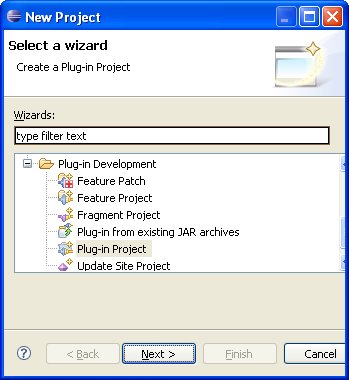
- If this plug-in will be contributed to TmL certify that it is using the naming conventions in Development Conventions and Guidelines or check with TmL committer the best name for that. (ex: org.eclipse.tml.sample)
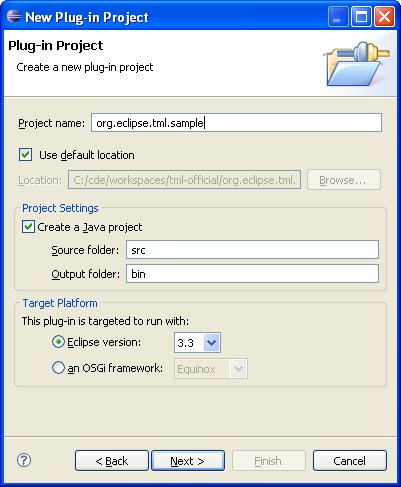
- Fill provider, version and name and change the default name for activator to this format "<your-plugin-name>Plugin". (ex: SamplePlugin)

- Uncheck option to select a code template.