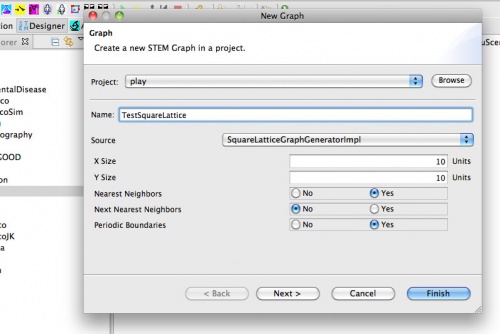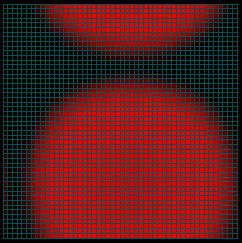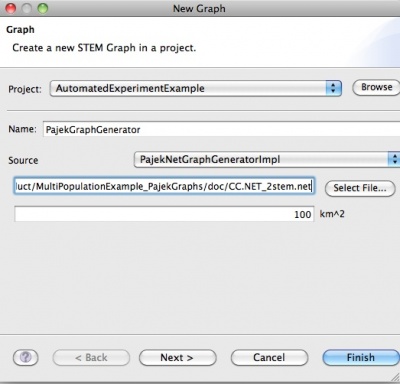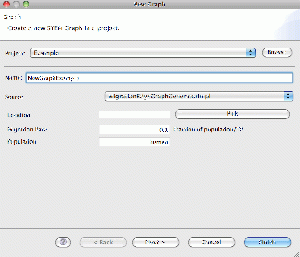Notice: this Wiki will be going read only early in 2024 and edits will no longer be possible. Please see: https://gitlab.eclipse.org/eclipsefdn/helpdesk/-/wikis/Wiki-shutdown-plan for the plan.
Creating a new Graph
Custom Graphs
The world wide administrative data built into STEM is represented as a graph. It is also possible for users to create their own custom graphs using the new graph wizard. The New Graph wizard supports user creation of custom lattices based on a set of "Graph Generators." A graph generator is a pluggable component able to generate a graph (a collection of nodes and edges) either algorithmically or from an external file. Currently, we have implemented an abstract Lattice Graph Generator with a Square Lattice Implementation. A user can specify the size of the lattice as well as several options for how the nearest neighbor (Common Border) are organized. In the future we plan to also support creating a New Graph From File. A graph generator can also be used to create a collection of edges (or other graph components) that can be optionally added to another graph. To use this feature, begin by launching the new graph wizard.
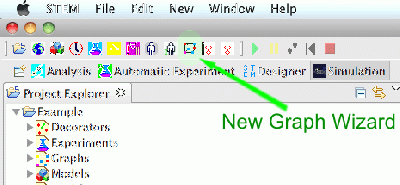 Button to launch the New Graph Wizard
Button to launch the New Graph Wizard
Creating a Square Lattice Graph
This wizard makes it possible to study the propagation of a disease model on (for example) a simple lattice instead of the more complex geographical administrative divisions.
1) Click on New Graph
2) Name your project
3) Click on TestSquareLattice
4) Specify the size of the lattice
5) Select from the options available how you want the nearest neighbor mixing edges to be organized
6) Click "Finished"
save your work at this point by hitting <ctrl>S
In the future we plan to also support creating a New Graph From File.
Creating a Graph from a Pajek File
The New Graph wizard also makes it possible to import files in the Pajek format. Simply select and then specify the folder that contains the external Pajek files.For more information on how to create a graph from a pajek file, please see the page on Importing a Pajek Graph. This page also contains information about the downloadable example scenario based upon Pajek.
STEM allows users to create a custom graph using Pajek. Pajek ([1]) uses a kind of standardized language for describing networks. Some examples might be found here: http://vlado.fmf.uni-lj.si/pub/networks/pajek/testdata.zip. A subset of this language is interpreted by the PajekNetGraphGenerator to import arbitrary graphs into STEM. The PajekNetGraphGenerator allows creating user-defined graphs (coordinates and shapes of nodes, type and rates of edges) for STEM and is based on the Pajek format.
An example project available for download may be found on the STEM website or a [2]. This is a standard STEM project that you may import into your workspace. It contains a graph generated using the Pajek Graph Generator. It also contains examples of the original Pajek files used to create the graphs found in the project. The files are located in the 'Doc' directory of the project. Also in that directory you can find additional documentation. Read the PajekStem_Format.doc (or PajekStem_Format.txt) for further information about the modified Pajek format. The PajekNetGraphGenerator is
available in the graph creation dialogue of STEM. Please see the page Creating a new Graph for information on using this dialog.
Creating a Graph of Migration Edges
See also Migration Edges: When working with an existing graph, you can create another graph of components you may want to add to the original graph. For example, you can use the Migration Edge Graph Generator to create a graph of migration edges. If you add these to a model containing the original graph, migration of a population will be enabled. Migration edges are created for a specified population and, at the current time, with a single migration rate. If you do not specify a location, a migration edge is created for every physically adjacent region of every node within the graph. If you specify a location, migration edges are created for every physically adjacent region the selected location (i.e., node) contains. For example, if you are working with a graph of the United States, specifying California will create migration edges for every county in California. In the future, we will provide a graphical editor to allow creation of specific edges.
Migration Edge Graph Generator
Creating a Graph of Custom Mixing Edges
See also Mixing Edges: When working with an existing graph, you can create another graph of components you may want to add to the original graph. For example, you can use the Mixing Edge Graph Generator to create a user customizable graph of mixing edges with a fixed (default) mixing rate or even individually specified mixing rates. Mixing rates can be specified as a fraction of the population or as a absolute number. If you add mixing edges to a model containing the original graph, mixing of a population will be enabled based on these rates (and the default model for mixing human populations will NOT be run). Mixing edges are created for a specified population and with a user specified migration rate. Users can then edit the generate .graph file to tailor each and every rate based on their own algorithms or data. If you do not specify a location, a mixing edge is created for every physically adjacent region of every node within the graph. If you specify a location, mixing edges are created for every physically adjacent region the selected location (i.e., node) contains. For example, if you are working with a graph of the United States, specifying California will create mixing edges for every county in California. In the future, the graphical editor will also allow creation of specific edges.
Mixing Edge Graph Generator
Creating a Graph from an Esri Shapefile
For information on how to create a graph from an Esri shapefile, please see the page on Importing an Esri Shapefile.