Notice: this Wiki will be going read only early in 2024 and edits will no longer be possible. Please see: https://gitlab.eclipse.org/eclipsefdn/helpdesk/-/wikis/Wiki-shutdown-plan for the plan.
CosmosDataReportingComponent
Revision as of 01:47, 6 June 2007 by Sleeloy.ca.ibm.com (Talk | contribs) (→Running the Data Visualization UI)
COSMOS Main Page > Architecture >
This article presents the architecture and high-level design of the COSMOS Data Visualization Component.
COSMOS Design Document
The design document has been moved to CVS undergoing iterative updates. Currently CVS was deemed as the best medium to update this document. After careful review this document will be finalized and ready to be published at which time the wiki page will contain the design document.
The CVS information to get the design document is as follows:
- Host: dev.eclipse.org
- Repository path: /cvsroot/technology
- Connection Type: pserver
- User: anonymous
- Module path: org.eclipse.cosmos/doc/org.eclipse.cosmos.doc.architecture/data-visualization
- Document file: COSMOS-DataVisualizationDesign.html
You can directly download and view the document here, but the image links will be broken.
Building the Data Visualization UI
Follow the following steps to build the data visualization ui components.
- Download wtp 2.0 RC1 all in one driver (http://download.eclipse.org/webtools/downloads/drops/R2.0/S-2.0RC1-200705250432/wtp-S-2.0RC1-200705250432.zip).
- Import the following project set file here, . This will check out the code from cvs into your workspace. When prompted for a user id and password enter 'anonymous' for the id with a blank password.
- Make sure the org.eclipse.cosmos.dr.drs.service.handler compiles. You might have to edit the JRE System Library in the Java Build Path to point to the correct jdk. File:Jdkcompile.gif
- Repeat the above step for org.eclipse.cosmos.dr.gvs.views and org.eclipse.cosmos.dr.ps.common.
- Create a "Static Web Project" named "org.dojo.toolkit". This project will contain the dojo distribution.
- Download dojo 0.4.2 (http://download.dojotoolkit.org/release-0.4.2/dojo-0.4.2-ajax.zip). Unzip the files to "org.dojo.toolkit\WebContent" directory. Rename the org.dojo.toolkit\WebContent\dojo-0.4.2-ajax directory to org.dojo.toolkit\WebContent\dojo. The project structure should look like the following:
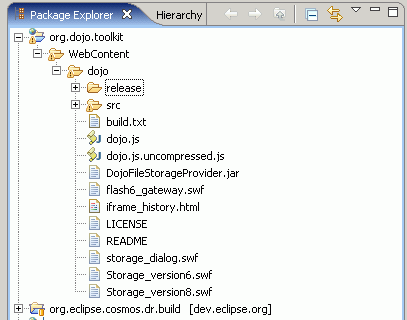
- Edit org.eclipse.cosmos.dr.build\ant\default.properties and change the "eclipse.dir" property to point to your eclipse driver.
- Expand org.eclise.cosmos.dr.build/ant and right click the buildfile.xml and Run As "Ant Build"
- Refresh the workspace and expand to org.eclipse.cosmos.dr.build/driver. There's a COSMOS-1.0-<timestamp> directory that contains two zip files:
* cosmos.war-COSMOS-1.0.zip
* cosmos.reporting-COSMOS-1.0.zip
Running the Data Visualization UI
- Download Tomcat 5.5.23 (http://tomcat.apache.org/). Unzip the driver to the C: drive.
- Download and unzip the BIRT 2.2 runtime driver (http://www.eclipse.org/downloads/download.php?file=/birt/downloads/drops/M-R1-2.2RC0-200705210630/birt-runtime-2.2RC0.zip) to a directory.
- Copy the WebViewerExample sub directory to C:\apache-tomcat-5.5.23\webapps
- Download COSMOS 1.0 Data Collection driver (http://www.eclipse.org/downloads/download.php?file=/technology/cosmos/1.0.0/COSMOS-1.0.0-200706050500/cosmos-dc-incubation-COSMOS-1.0.0-200706050500.zip). Unzip the plugins to a temporary directory. Copy all files under eclipse/plugins to C:\apache-tomcat-5.5.23\webapps\WebViewerExample\WEB-INF\platform\plugins. Note: Bug 191162 should be fixed before you apply the driver.
- Copy the following plugins under C:\apache-tomcat-5.5.23\webapps\WebViewerExample\WEB-INF\platform\plugins
javax.activation.api_1.1.0 javax.mail.api_1.4.0 javax.saaj.api_1.3.0 javax.servlet.jsp_2.0.0.v200703221034.jar javax.servlet_2.4.0.v200704241052.jar javax.stax.api_1.0.1 muse-complete-2.2.0.jar muse-osgi-soa-mini-2.2.0.jar org.apache.commons.httpclient_3.0.1 org.apache.commons.logging_1.1.0 org.apache.derby_10.2.2.0_v200705011300.jar org.apache.neethi_2.0.0 org.apache.ws.commons.schema_1.2.0 org.apache.wsdl4j_1.6.1 org.apache.xalan_2.7.0 org.eclipse.equinox.ds_1.0.0.v20070226.jar org.eclipse.equinox.http.jetty_1.0.0.v20070427.jar org.eclipse.equinox.http.servlet_1.0.0.v20070402.jar org.eclipse.equinox.log_1.0.100.v20070226.jar org.eclipse.osgi.util_3.1.100.v20060918.jar org.mortbay.jetty_5.1.11.v200701082340.jar
- Copy the following config.ini file here to C:\apache-tomcat-5.5.23\webapps\WebViewerExample\WEB-INF\platform\configuration.
- Edit the config.ini file and modify the "derby.system.home=E:\database" entry to point to your derby databse.
- Unzip cosmos.rest.handler-COSMOS-1.0.zip driver you built to C:\apache-tomcat-5.5.23\webapps
- From the command line run C:\apache-tomcat-5.5.23\bin\startup.bat
- Open IE 6.0 or Mozilla Firefox 1.5 browser and point to http://localhost:8080/cosmos/index.jsp?view=cosmos
