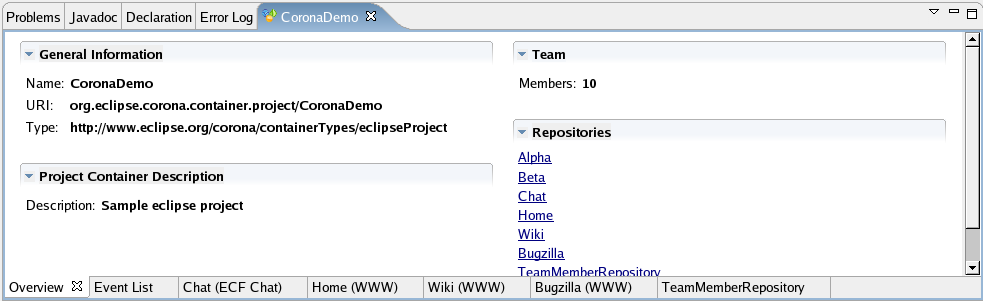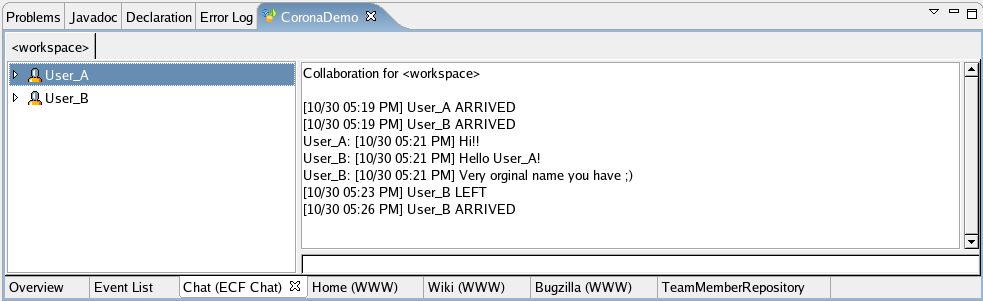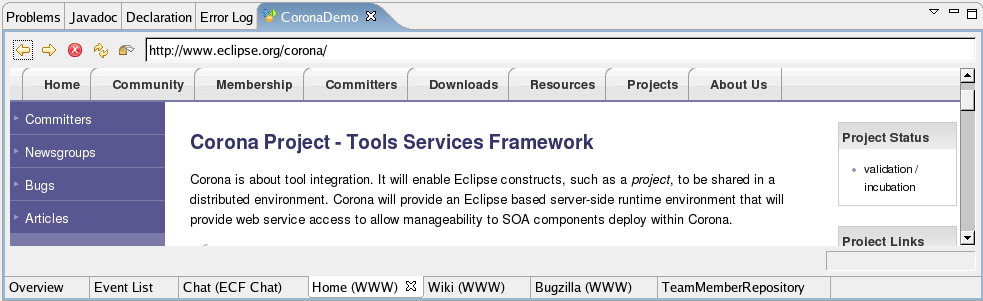Notice: this Wiki will be going read only early in 2024 and edits will no longer be possible. Please see: https://gitlab.eclipse.org/eclipsefdn/helpdesk/-/wikis/Wiki-shutdown-plan for the plan.
Corona Project Container View
| Corona Home | Wiki Home | User Guide |
Project Container View (or PCV in short) is intended to show all information about a project container, including information about project container itself, display associated resources, team, events, chat.
Contents
Opening the view
The view is opened from Project Container Explorer view. You can open PCV in two ways:
- Open project container explorer.
- Open project container if it is closed - it will automatically open the PCV.
- If project container is already opened, double click it or right click and select Show project container view.
Note: Project container view cannot be opened from the window menu, even though it is listed there. The reason for this is that the view must be initialized with a specified project container, but on the other hand the view must be registered in Eclipse.
Note: You may find some empty project container views after Eclipse restart (bug details). To prevent it you can simply close all PCVs before closing Eclipse, or simply close them after starting Eclipse again.
Working with the view
The view consists of pages that you can access by tabs on bottom of the page. You can switch between them. The set of the pages may differ, depending on project container definition and extensions installed in your environment. An example PCV with some set of pages is shown at the animation below. Later there is a bit more detailed description about pages itself.
Available pages
Overview
Overview page is intended to give you a general information about a project container. It is displayed for every project container. You can find there information such as:
- name of the project container
- description of the container
- identifier (URI) of the container
- number of team members in the project and (to be done) number of online members
- list of repositories (or resources) defined for this container; the repositories are links, which switch tries to switch you to the view which is able to display the given repository
A sample overview page is available below.
Event list
The event list is intended to show collaboration events that are broadcasted in the project container. It is probably more debugging view than useful for users. See the detailed description of event list usage, but skip the Opening the view section. The difference between the general event list and the event list within a project container is that the general one shows all collaboration events, while PCV one displays only events in this particular project container.
This view is also added for each project container view.
Chat
The main function of this page is a chat room for all team members who open the project container. But additionally when you right click a user you have fallowing options:
- send a file to a user
- make co-browsing
- send a private message to a user
- invoke a pop-up window at user's workbench with a message
- open a view in user's workbench
Unfortunately, the user is added to the chat room at the moment of switching to the chat page. So you need to open the page to be added to chat room. Bug details. The new version of the chat is in progress.
Note: the chat events messages currently do not cause switching to chat page, so if the chat window is not visible you may not be aware that someone is writing something. This might be frustrating and is going to be fixed.
Web browser
Is used to display resources that are defined as web pages. The web browser is your system browser embedded in a tab.
Note the there are plenty of repositories that can be displayed by web pages. It can be not only project home page but for instance also a bugzilla.
HINT: In Linux with Firefox I've noticed that proxy settings are not taken from your browser settings. I couldn't also find a place in Eclipse to set it, but you can change settings by typing about:config in address bar. Now filter the settings by "proxy" string. Then do the same in your normal Firefox window. Then copy the bold settings (the bold one are the modified from default) from your standalone browser to the embedded one.
Team member page
The team member page is intended to show people who are working over this project. Currently the functionality of the view is very limited - it is only able to show the list of members and their status (online / offline). The online users, marked with colorful icon, are the one who has opened this project container. Offline users are marked with black icon.
In the future this view is intended to provide more information about team members and potentially invoke some actions on users. This view will be a center point for everything that is connected with users.