Notice: this Wiki will be going read only early in 2024 and edits will no longer be possible. Please see: https://gitlab.eclipse.org/eclipsefdn/helpdesk/-/wikis/Wiki-shutdown-plan for the plan.
Difference between revisions of "Configuring an EIS One-to-One Mapping (ELUG)"
m (New page: <div style="float:right;border:1px solid #000000;padding:5px">__TOC__ Related Topics</div> This section describes the...) |
m |
||
| Line 3: | Line 3: | ||
This section describes the various components that you must configure in order to use an EIS one-to-one mapping. | This section describes the various components that you must configure in order to use an EIS one-to-one mapping. | ||
| − | For information on how to configure EclipseLink mappings options common to two or more mapping types, see [[Configuring%20a%20Mapping%20(ELUG)#CEGFEFJG|Configuring a Mapping]]. | + | For information on how to configure EclipseLink mappings options common to two or more mapping types, see [[Configuring%20a%20Mapping%20(ELUG)#CEGFEFJG|Configuring a Mapping]]. For information on how to create EclipseLink mappings, see [[Creating%20a%20Mapping%20(ELUG)#CBBHHHJC|Creating a Mapping]]. |
| − | + | ||
| − | For information on how to create EclipseLink mappings, see [[Creating%20a%20Mapping%20(ELUG)#CBBHHHJC|Creating a Mapping]]. | + | |
| − | + | ||
| − | + | ||
| − | + | ||
| − | + | ||
| − | + | ||
| − | + | ||
This table lists the configurable options for an EIS one-to-one mapping. | This table lists the configurable options for an EIS one-to-one mapping. | ||
| Line 17: | Line 9: | ||
<span id="Table 79-1"></span> | <span id="Table 79-1"></span> | ||
| − | |||
| − | {| class="RuleFormalMax" dir="ltr" title="Configurable Options for EIS One-to-One Mappings" summary="This table lists the configurable options for EIS One-to-One Mappings | + | {| class="RuleFormalMax" dir="ltr" title="Configurable Options for EIS One-to-One Mappings" summary="This table lists the configurable options for EIS One-to-One Mappings and indicates if the option can be configured with the Workbench, Java, or both." width="100%" border="1" frame="border" rules="all" cellpadding="3" frame="border" rules="all" |
|- align="left" valign="top" | |- align="left" valign="top" | ||
! id="r1c1-t2" align="left" valign="bottom" | '''Option to Configure''' | ! id="r1c1-t2" align="left" valign="bottom" | '''Option to Configure''' | ||
| Line 92: | Line 83: | ||
For more information, see the following: | For more information, see the following: | ||
| − | |||
* [[Introduction%20to%20EIS%20Mappings%20(ELUG)#EIS One-to-One Mapping|EIS One-to-One Mapping]] | * [[Introduction%20to%20EIS%20Mappings%20(ELUG)#EIS One-to-One Mapping|EIS One-to-One Mapping]] | ||
* [[Configuring%20an%20EIS%20Mapping%20(ELUG)#CHDHFGAH|Configuring an EIS Mapping]] | * [[Configuring%20an%20EIS%20Mapping%20(ELUG)#CHDHFGAH|Configuring an EIS Mapping]] | ||
| Line 99: | Line 89: | ||
==Configuring Foreign Key Pairs== | ==Configuring Foreign Key Pairs== | ||
| − | |||
In a one-to-one EIS mapping, you relate a source object attribute to a target object attribute by specifying one or more pairs of source and target object fields. | In a one-to-one EIS mapping, you relate a source object attribute to a target object attribute by specifying one or more pairs of source and target object fields. | ||
| Line 109: | Line 98: | ||
===How to Configure Foreign Key Pairs Using Workbench=== | ===How to Configure Foreign Key Pairs Using Workbench=== | ||
| − | |||
To specify the source and target XML field pairs for a one-to-one EIS mapping, use this procedure: | To specify the source and target XML field pairs for a one-to-one EIS mapping, use this procedure: | ||
| − | |||
# Select the one-to-one EIS mapping in the '''Navigator'''. Its properties appear in the Editor. | # Select the one-to-one EIS mapping in the '''Navigator'''. Its properties appear in the Editor. | ||
# Click the '''General''' tab. The General tab opens.<br><span id="Figure 79-1"></span>''''' General Tab, Foreign Keys Field'''''<br>[[Image:onetoone_eis_fk.gif|General Tab, Foreign Keys Field]]<br><br> | # Click the '''General''' tab. The General tab opens.<br><span id="Figure 79-1"></span>''''' General Tab, Foreign Keys Field'''''<br>[[Image:onetoone_eis_fk.gif|General Tab, Foreign Keys Field]]<br><br> | ||
| Line 127: | Line 114: | ||
[[Category: Draft]] | [[Category: Draft]] | ||
[[Category: Task]] | [[Category: Task]] | ||
| + | [[Category: EIS]] | ||
Revision as of 12:10, 17 December 2007
This section describes the various components that you must configure in order to use an EIS one-to-one mapping.
For information on how to configure EclipseLink mappings options common to two or more mapping types, see Configuring a Mapping. For information on how to create EclipseLink mappings, see Creating a Mapping.
This table lists the configurable options for an EIS one-to-one mapping.
| Option to Configure | Workbench |
Java |
|---|---|---|
For more information, see the following:
Configuring Foreign Key Pairs
In a one-to-one EIS mapping, you relate a source object attribute to a target object attribute by specifying one or more pairs of source and target object fields.
In a one-to-one EIS mapping with key on source (see EIS One-to-One Mappings with Key on Source) using XML records, EclipseLink puts the target XML field value into the source object's record as a simple value.
In a one-to-one EIS mapping with key on target (see EIS One-to-One Mappings with Key on Target) using XML records, EclipseLink uses the source XML field value in the selection interaction to acquire the appropriate instance of target object.
How to Configure Foreign Key Pairs Using Workbench
To specify the source and target XML field pairs for a one-to-one EIS mapping, use this procedure:
- Select the one-to-one EIS mapping in the Navigator. Its properties appear in the Editor.
- Click the General tab. The General tab opens.
General Tab, Foreign Keys Field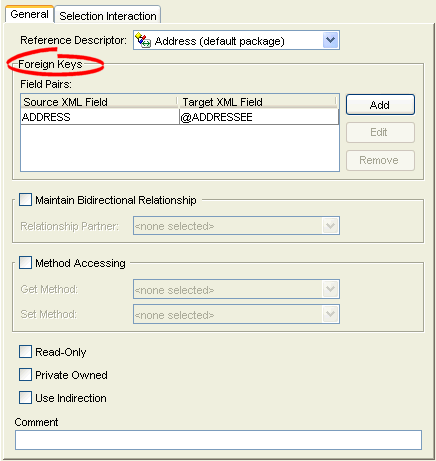
- Click Add in the Foreign Keys area to add a key pair. The Specify Field Pair dialog box appears.
Specify Field Pair Dialog Box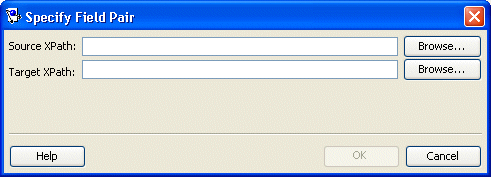
- Click Browse to add a foreign key for the Source XPath and Target XPath fields.
