Notice: this Wiki will be going read only early in 2024 and edits will no longer be possible. Please see: https://gitlab.eclipse.org/eclipsefdn/helpdesk/-/wikis/Wiki-shutdown-plan for the plan.
Configuring Session Broker and Client Sessions (ELUG)
Revision as of 15:08, 19 December 2007 by Liza.rekadze.oracle.com (Talk | contribs)
Contents
This table lists the configurable options for session broker sessions.
| Option to Configure | Workbench |
Java |
|---|---|---|
Removing, Renaming, or Adding Sessions
You can manage the sessions contained by a session broker with the Workbench.
|
Note: Add only sessions of the same type to any given session broker. Do not mix sessions of different types within a session broker. |
How to Use Workbench to Remove, Rename, or Add Sessions
To add sessions to, remove sessions from, or rename sessions in a session broker, use this procedure:
- Select a session broker in the Navigator. Its properties appear in the Editor.
- Click the General tab. The General tab appears.
- Click the Sessions subtab. The Sessions subtab appears.
General Tab, Sessions Subtab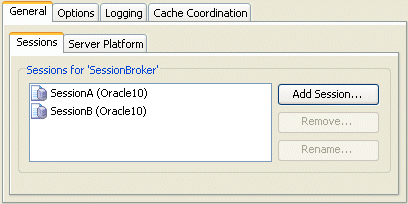
- To manage the sessions in this session broker, choose one of the following:
- To remove a session, select the session in the Sessions tab's list and click Remove.
- To rename a session, select the session in the Sessions tab's list and click Rename. The Rename dialog box appears. Enter a new name and click OK.
- To add a session, click Add Session.
The Sessions dialog box appears showing a list of all the sessions currently configured in the session configuration that owns this session broker.
Sessions Dialog Box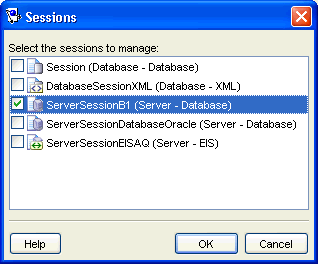
Check the sessions in the Session dialog that you want to add to the session broker and click OK.
