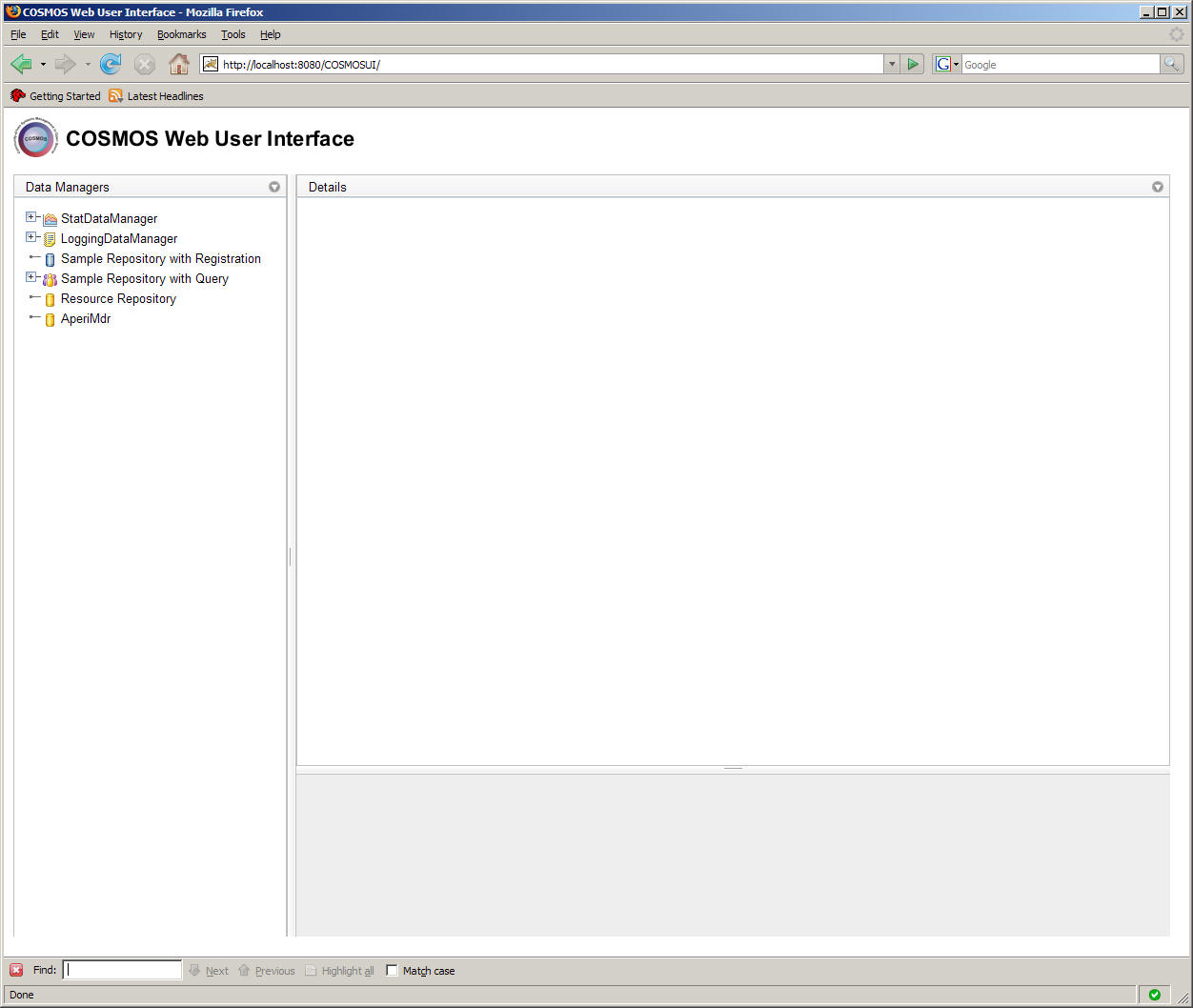Notice: this Wiki will be going read only early in 2024 and edits will no longer be possible. Please see: https://gitlab.eclipse.org/eclipsefdn/helpdesk/-/wikis/Wiki-shutdown-plan for the plan.
Difference between revisions of "COSMOS UG Web Console"
(→Getting Started) |
(→Configuration Options) |
||
| (18 intermediate revisions by 3 users not shown) | |||
| Line 17: | Line 17: | ||
| [[COSMOS_Document_Schedule#COSMOS User's Guide| Schedule]] | | [[COSMOS_Document_Schedule#COSMOS User's Guide| Schedule]] | ||
|} | |} | ||
| + | |||
| + | |||
==Getting Started== | ==Getting Started== | ||
| − | The COSMOS User interface is a web application that is composed of set of COSMOS web components that allows users to manage, query and locate data managers. | + | The COSMOS User interface is a web application that is composed of a set of COSMOS web components that allows users to manage, query and locate data managers. A user can launch the COSMOS UI by pointing a browser to http://localhost:8080/COSMOSUI. This assumes that the COSMOS UI web application is deployed on the localhost at port 8080. |
| + | |||
| + | The initial page of the COSMOS Web User Interface displays three main panes. The left pane shows a list of data managers that are registered with the broker. The top right pane shows a detail view that is initially blank, while the bottom right pane shows a properties view that is also initially blank. | ||
| + | |||
| + | [[Image:Demoi10_gettingstarted.jpg]] | ||
| + | |||
| + | Additional capabilities may be added to the COSMOS User Interface by providing new web components that can be integrated and configured for the COSMOS User Interface. The COSMOS Uset Interface is built on a framework that provides a list of predefined re-usable components, like query dialog boxes, CMDBf repsponse viewers, etc. The list of web components is outline under the [[COSMOS_UG_Web Component Library | COSMOS Web Component Library]] section. | ||
| + | |||
| + | ===Tutorial=== | ||
| + | *[[Navigate to a Data Manager|Navigate to a Data Manager]] | ||
| + | *[[Submit Queries to a Data Manager|Submit Queries to a Data Manager]] | ||
| + | *[[Submitting a CMDBf to a Data Manager Tutorial|Submitting a CMDBf Query to a Data Manager]] | ||
| + | *[[Generate Log Report|Generate Log Report]] | ||
| + | *[[Generate Statistical Report|Generate Statistical Report]] | ||
| + | *[[Register Configuration Items|Register Configuration Items]] | ||
| + | *[[Deregister Configuration Items|Deregister Configuration Items]] | ||
| + | |||
| + | ===Trouble Shooting=== | ||
| + | *[[Error Messages|Error Messages]] | ||
| + | ===Configuration Options=== | ||
| + | There are several configuration options that are available in The COSMOS UI. These options are defined in the <tomcat-dir>/webapps/COSMOSUI/config/configuration.properties file. | ||
| − | The | + | The following shows the available configuration options. |
| − | + | <pre> | |
| + | # DOJO toolkit javascript Location | ||
| + | DOJO_PATH=dojo-release-1.0.2/dojo/dojo.js | ||
| + | # DOJO toolkit Base Path | ||
| + | DOJO_BASE_URL=dojo-release-1.0.2 | ||
| + | # BASE URL of COSMOS UI Services | ||
| + | COSMOS_SERVICE_BASE_URL= | ||
| + | # List of resource bundles that contains jprop macro values | ||
| + | WIDGET_BUNDLE_NAME=org.eclipse.cosmos.examples.e2e.dr.views.messages,org.eclipse.cosmos.examples.e2e.dr.views.config | ||
| + | # A file that contains the BIRT report template deployment file | ||
| + | COSMOS_REPORT_DEPLOYMENT_FILE=templates/reportDeployment.xml | ||
| + | # The COSMOS Report Viewer URL | ||
| + | COSMOS_REPORT_URL=http://localhost:8080/COSMOSReportViewer | ||
| + | # The EPR of the Broker | ||
| + | BROKER_EPR=http://localhost:8080/cosmos/services/broker | ||
| + | # The default page template | ||
| + | DEFAULT_PAGE_TEMPLATE=cosmos | ||
| + | </pre> | ||
| − | + | Let us look at some common use cases where one would change the above configuration options. | |
| − | + | <b>Use Case 1</b>: The dojo toolkit is installed and deployed on another server or a new dojo toolkit version is available. | |
| − | + | ||
| − | + | ||
| − | + | ||
| − | + | <b>Configuration Action</b>: We will need to set the DOJO_PATH and DOJO_BASE_URL properties to the new location of the dojo javascript file. Lets say that we want to use the dojo toolkit hosted on the AOL Content Delivery Network. The location of the dojo 1.0.2 toolkit is hosted at "http://o.aolcdn.com/dojo/1.0.2/dojo/dojo.xd.js". As a result we would modify the following properties. | |
| − | = | + | <pre> |
| − | = | + | # DOJO toolkit javascript Location |
| − | + | DOJO_PATH=http://o.aolcdn.com/dojo/1.0.2/dojo/dojo.xd.js | |
| + | # DOJO toolkit Base Path | ||
| + | DOJO_BASE_URL=http://o.aolcdn.com/dojo/1.0.2 | ||
| + | </pre> | ||
| + | This change will configure the COSMOS UI to download the DOJO toolkit from the AOL Content Delivery Network. | ||
| − | + | <b>Use Case 2</b>: The end point reference of the COSMOS broker is deployed on a different host and port. | |
| − | + | ||
| − | + | ||
| − | = | + | <b>Configuration Action</b>: We will need to set the BROKER_EPR to point to the new end point reference. Lets say that our broker EPR is at http://myhost.com:8882/cosmos/services/broker. As a result we would modify the following properties. |
| − | + | <pre> | |
| + | # The EPR of the Broker | ||
| + | BROKER_EPR=http://myhost.com:8882/cosmos/services/broker | ||
| + | </pre> | ||
| + | The other configuration options should be set to their default values and should only be modified if one wants to extend the functionality of the COSMOS UI. These configuration options are discussed in the developer's guide. | ||
| + | ===Related concepts=== | ||
| + | [http://cmdbf.org/schema/1-0-0/CMDBf%20v1.0.pdf | CMDBf Specification Document] | ||
[[Category:COSMOS_Users_Guide]] | [[Category:COSMOS_Users_Guide]] | ||
Latest revision as of 12:48, 24 June 2008
COSMOS Wiki > COSMOS Document Plan > COSMOS Manual Guide
Contents
COSMOS User's Guide Web Console section
Category: User's Guide
| Owner | Sheldon Lee-Loy |
| Bug # | 218841 |
| Due dates | Schedule |
Getting Started
The COSMOS User interface is a web application that is composed of a set of COSMOS web components that allows users to manage, query and locate data managers. A user can launch the COSMOS UI by pointing a browser to http://localhost:8080/COSMOSUI. This assumes that the COSMOS UI web application is deployed on the localhost at port 8080.
The initial page of the COSMOS Web User Interface displays three main panes. The left pane shows a list of data managers that are registered with the broker. The top right pane shows a detail view that is initially blank, while the bottom right pane shows a properties view that is also initially blank.
Additional capabilities may be added to the COSMOS User Interface by providing new web components that can be integrated and configured for the COSMOS User Interface. The COSMOS Uset Interface is built on a framework that provides a list of predefined re-usable components, like query dialog boxes, CMDBf repsponse viewers, etc. The list of web components is outline under the COSMOS Web Component Library section.
Tutorial
- Navigate to a Data Manager
- Submit Queries to a Data Manager
- Submitting a CMDBf Query to a Data Manager
- Generate Log Report
- Generate Statistical Report
- Register Configuration Items
- Deregister Configuration Items
Trouble Shooting
Configuration Options
There are several configuration options that are available in The COSMOS UI. These options are defined in the <tomcat-dir>/webapps/COSMOSUI/config/configuration.properties file.
The following shows the available configuration options.
# DOJO toolkit javascript Location DOJO_PATH=dojo-release-1.0.2/dojo/dojo.js # DOJO toolkit Base Path DOJO_BASE_URL=dojo-release-1.0.2 # BASE URL of COSMOS UI Services COSMOS_SERVICE_BASE_URL= # List of resource bundles that contains jprop macro values WIDGET_BUNDLE_NAME=org.eclipse.cosmos.examples.e2e.dr.views.messages,org.eclipse.cosmos.examples.e2e.dr.views.config # A file that contains the BIRT report template deployment file COSMOS_REPORT_DEPLOYMENT_FILE=templates/reportDeployment.xml # The COSMOS Report Viewer URL COSMOS_REPORT_URL=http://localhost:8080/COSMOSReportViewer # The EPR of the Broker BROKER_EPR=http://localhost:8080/cosmos/services/broker # The default page template DEFAULT_PAGE_TEMPLATE=cosmos
Let us look at some common use cases where one would change the above configuration options.
Use Case 1: The dojo toolkit is installed and deployed on another server or a new dojo toolkit version is available.
Configuration Action: We will need to set the DOJO_PATH and DOJO_BASE_URL properties to the new location of the dojo javascript file. Lets say that we want to use the dojo toolkit hosted on the AOL Content Delivery Network. The location of the dojo 1.0.2 toolkit is hosted at "http://o.aolcdn.com/dojo/1.0.2/dojo/dojo.xd.js". As a result we would modify the following properties.
# DOJO toolkit javascript Location DOJO_PATH=http://o.aolcdn.com/dojo/1.0.2/dojo/dojo.xd.js # DOJO toolkit Base Path DOJO_BASE_URL=http://o.aolcdn.com/dojo/1.0.2
This change will configure the COSMOS UI to download the DOJO toolkit from the AOL Content Delivery Network.
Use Case 2: The end point reference of the COSMOS broker is deployed on a different host and port.
Configuration Action: We will need to set the BROKER_EPR to point to the new end point reference. Lets say that our broker EPR is at http://myhost.com:8882/cosmos/services/broker. As a result we would modify the following properties.
# The EPR of the Broker BROKER_EPR=http://myhost.com:8882/cosmos/services/broker
The other configuration options should be set to their default values and should only be modified if one wants to extend the functionality of the COSMOS UI. These configuration options are discussed in the developer's guide.