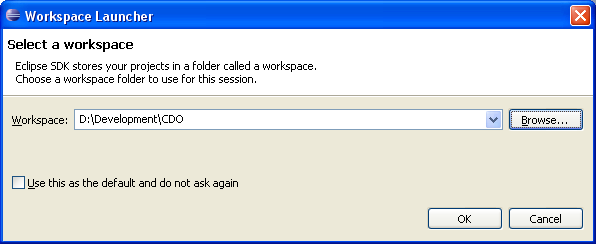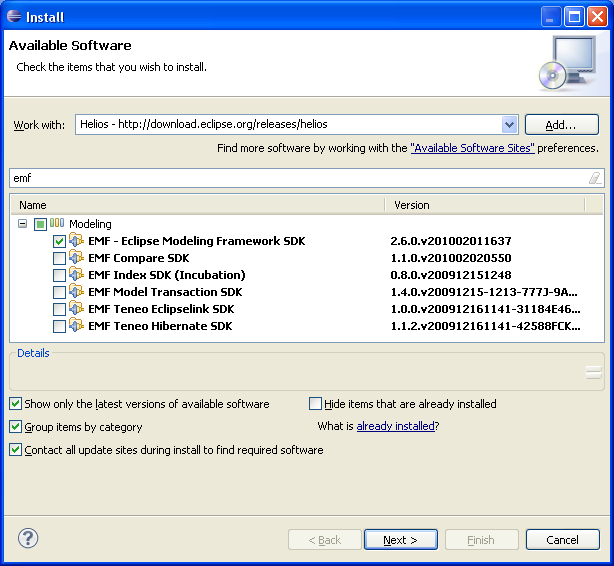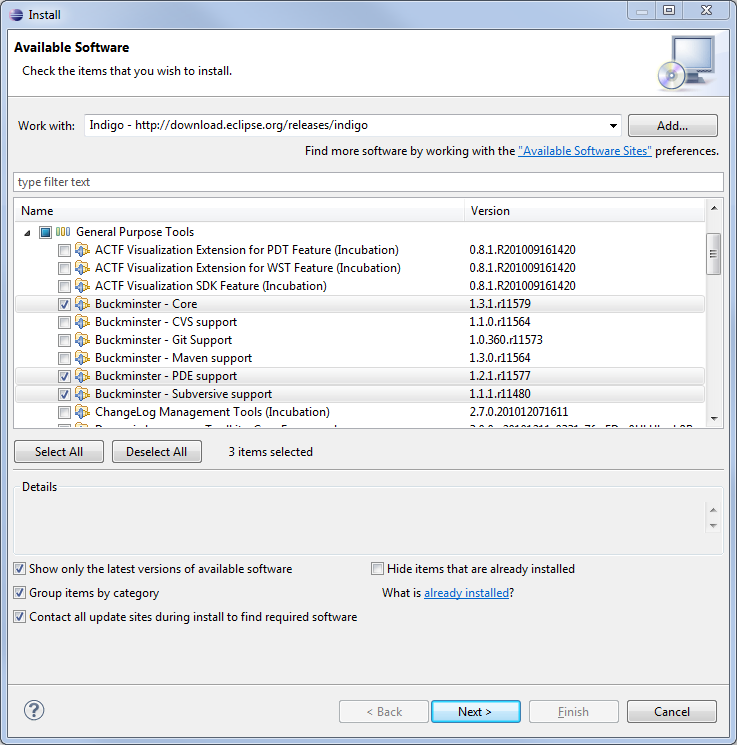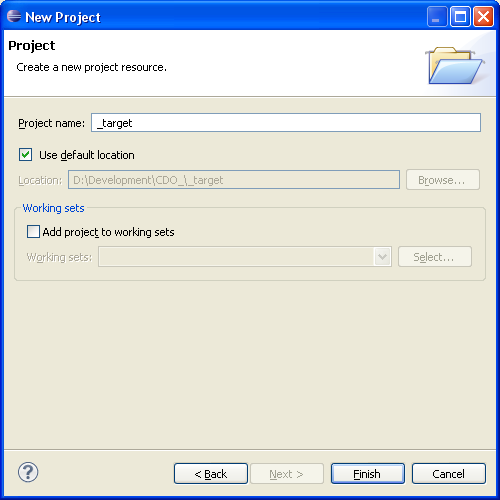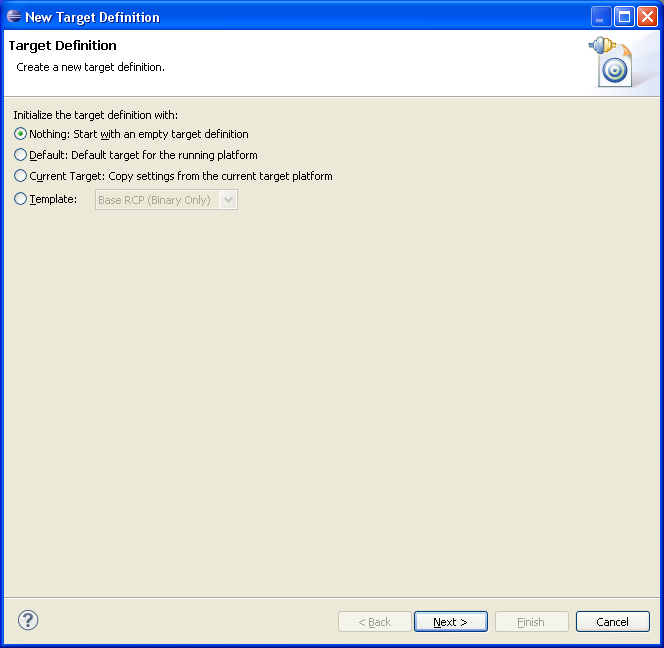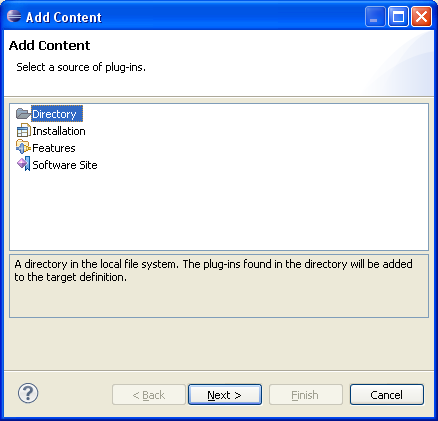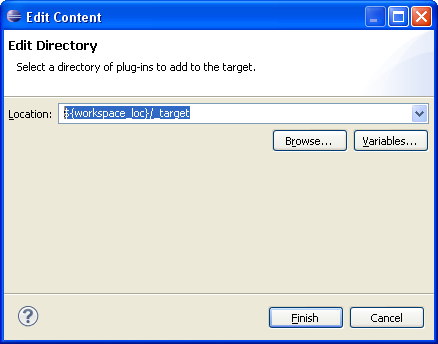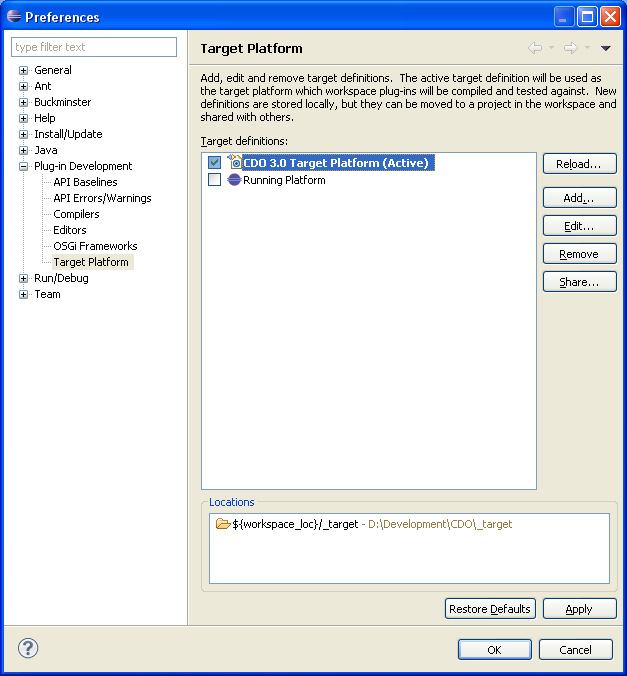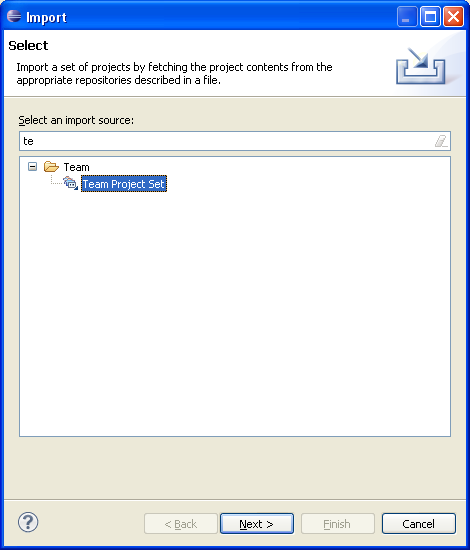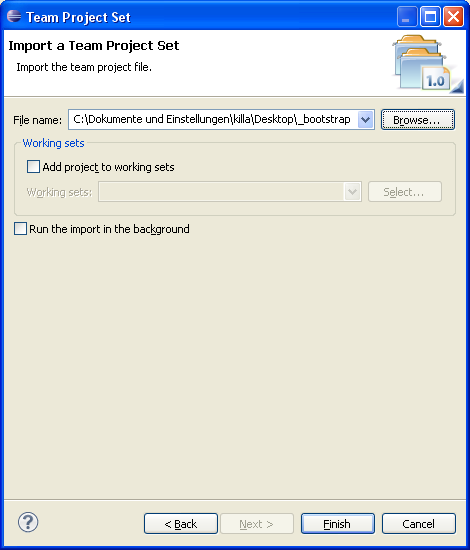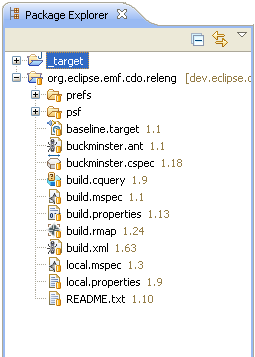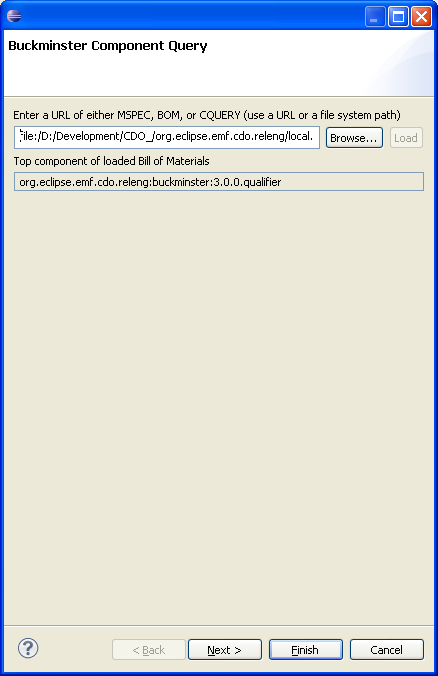Notice: this Wiki will be going read only early in 2024 and edits will no longer be possible. Please see: https://gitlab.eclipse.org/eclipsefdn/helpdesk/-/wikis/Wiki-shutdown-plan for the plan.
Difference between revisions of "CDO Source Installation new"
| Line 1: | Line 1: | ||
| − | This tutorial describes how to install the CDO workspace using | + | == Intrudoction == |
| + | This tutorial describes how to install the CDO workspace using Buckminster. | ||
| − | First step | + | == Preperations == |
| + | First step is to download and install Eclipse 3.6 from http://download.eclipse.org/eclipse/downloads (archive) | ||
Now open a fresh development workspace. | Now open a fresh development workspace. | ||
| Line 8: | Line 10: | ||
| − | You need to add the following plug-ins from the Helios | + | You need to add the following plug-ins from the Helios p2 repository (http://download.eclipse.org/releases/helios) |
Note, that as long as helios is not fully released it is recommended to use the staging update site: http://download.eclipse.org/releases/helios | Note, that as long as helios is not fully released it is recommended to use the staging update site: http://download.eclipse.org/releases/helios | ||
| Line 58: | Line 60: | ||
http://dev.eclipse.org/viewcvs/index.cgi/org.eclipse.emf/org.eclipse.emf.cdo/releng/org.eclipse.emf.cdo.releng/psf/extssh/_bootstrap.psf?root=Modeling_Project&view=co | http://dev.eclipse.org/viewcvs/index.cgi/org.eclipse.emf/org.eclipse.emf.cdo/releng/org.eclipse.emf.cdo.releng/psf/extssh/_bootstrap.psf?root=Modeling_Project&view=co | ||
| − | Right the | + | Right click the Package Explorer and choose Imort->Team Project Set. Select the downloaded _bootstrap.psf |
[[Image:Cdo_install10.png]] | [[Image:Cdo_install10.png]] | ||
| Line 71: | Line 73: | ||
Go and fetch a coffee, or two, or three... | Go and fetch a coffee, or two, or three... | ||
| − | Finally hit the | + | Finally hit the 'Finish' button |
[[Image:Cdo_install14.png]] | [[Image:Cdo_install14.png]] | ||
Revision as of 08:24, 19 March 2010
Intrudoction
This tutorial describes how to install the CDO workspace using Buckminster.
Preperations
First step is to download and install Eclipse 3.6 from http://download.eclipse.org/eclipse/downloads (archive)
Now open a fresh development workspace.
You need to add the following plug-ins from the Helios p2 repository (http://download.eclipse.org/releases/helios)
Note, that as long as helios is not fully released it is recommended to use the staging update site: http://download.eclipse.org/releases/helios Install the following: + EMF 2.6 SDK + Buckminster 3.6 Core + Buckminster 3.6 CVS Support + Buckminster 3.6 PDE Support
After you have installed the required plug-ins just create an empty project called "_target"
Now create an empty target platform (Windows->Preferences->Plugin Development->Target Platform)
Switch to the content tab.
Add the directory location $workspace_loc\_target and activate target platform
Activate the platform
Now you need to bootstrap the releng project.
Right click the Package Explorer and choose Imort->Team Project Set. Select the downloaded _bootstrap.psf
Note, if you want to work on CDO 2.0 switch the branch with Team|Switch to "R2_0_maintenance" branch (not tag!)
To import the sources right-click the local.mspec, select Buckminster|Import...
Go and fetch a coffee, or two, or three... Finally hit the 'Finish' button