Notice: this Wiki will be going read only early in 2024 and edits will no longer be possible. Please see: https://gitlab.eclipse.org/eclipsefdn/helpdesk/-/wikis/Wiki-shutdown-plan for the plan.
Difference between revisions of "CDO Source Installation (CVS, deprecated)"
| Line 45: | Line 45: | ||
* To install the target platform of your CDO workspace create the folder <tt>C:\develop\ws\cdo\metadata\.target</tt> in the file system. | * To install the target platform of your CDO workspace create the folder <tt>C:\develop\ws\cdo\metadata\.target</tt> in the file system. | ||
* Unzip the Eclipse SDK package from the <tt>downloads</tt> folder to the <tt>.target</tt> folder:<br>[[Image:TargetPlatform.png]] | * Unzip the Eclipse SDK package from the <tt>downloads</tt> folder to the <tt>.target</tt> folder:<br>[[Image:TargetPlatform.png]] | ||
| + | * Unzip the Orbit package from the <tt>downloads</tt> folder to the <tt>.target</tt> folder | ||
| + | * Unzip the EMF SDK package from the <tt>downloads</tt> folder to the <tt>.target</tt> folder | ||
| + | * Unzip the Teneo SDK package from the <tt>downloads</tt> folder to the <tt>.target</tt> folder | ||
| + | * Copy the Spring Framework JARs from the <tt>downloads</tt> folder to the <tt>.target\eclipse\plugins</tt> folder | ||
* Open the ''Preferences'' dialog via the ''Window'' menu and go to the page ''Target Platforms''. | * Open the ''Preferences'' dialog via the ''Window'' menu and go to the page ''Target Platforms''. | ||
Revision as of 11:22, 27 June 2008
(Includes Net4j Source installation)
Contents
Introduction
This page explains how to install an Eclipse workspace that is ready to be used to develop and build CDO and Net4j (subsequently subsumed as CDO workspace).
The CDO workspace will be configured with a dedicated JDK, connected with a dedicated target platform to be built against and associated with a dedicated API Baseline to be checked for API compliance against.
As a consequence of the usage of a dedicated target platform you're free to choose any version of Eclipse as your IDE, recent versions preferred. We are using latest I-builds of Eclipse and some tools like Mylyn (Buckminster is on the wish list to save you from reading this page).
We are using a common development folder C:\develop on the local file system which is the parent folder of the IDE installation/extensions, the workspaces folder and the install cache folder. It looks like: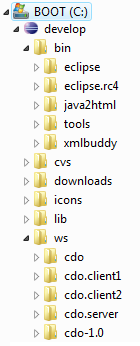
Prerequisites
Download the following packages to the C:\develop\downloads folder:
- Latest build of Eclipse 3.5 (for example from eclipse project downloads)
- Latest build of EMF 2.5 All-In-One SDK (for example from EMF Downloads)
- Latest build of Teneo 1.1 (for example from Teneo Downloads)
- Latest build of Orbit (for example from Orbit Downloads)
- Spring Framework Core 2.5.4 (for example from SpringSource)
- Spring Framework Beans 2.5.4 (for example from SpringSource)
- Spring Framework Context 2.5.4 (for example from SpringSource)
- MySQL Connector/J 5.1 (for example from MySQL.com)
- HSQL Database Engine 1.8 (for example from SourceForge.net)
As of writing this (shortly after Ganymede release) most of the Eclipse packages do not have the mentioned latest builds available. In such cases you can temporarily revert to the respective Ganymede release builds:
Workspace
- Create the host workspace folder C:\develop\ws\cdo
- Start your IDE with C:\develop\bin\eclipse\eclipse.exe -data C:\develop\ws\cdo
Eclipse should come up with an empty workspace. The folder C:\develop\ws\cdo\.metadata should have been created behind the scenes: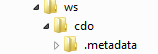
Java Development Kit
- Open the Preferences dialog via the Window menu and go to the page Installed JREs
- Install a JDK 1.5 of your choice:
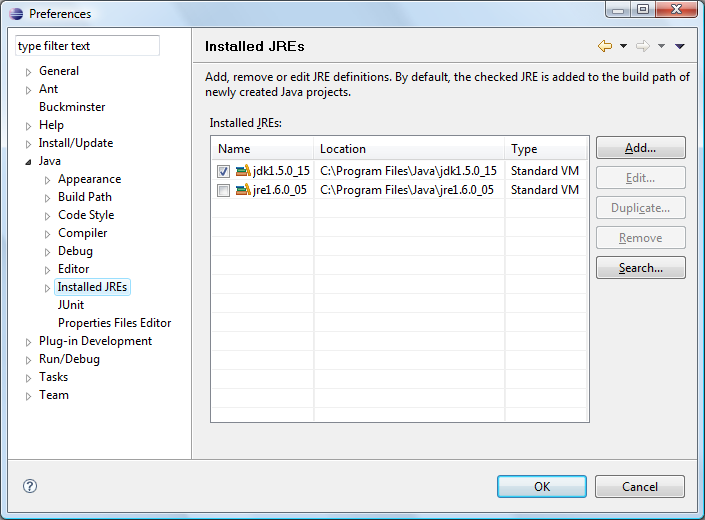
Target Platform
- To install the target platform of your CDO workspace create the folder C:\develop\ws\cdo\metadata\.target in the file system.
- Unzip the Eclipse SDK package from the downloads folder to the .target folder:
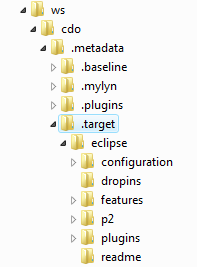
- Unzip the Orbit package from the downloads folder to the .target folder
- Unzip the EMF SDK package from the downloads folder to the .target folder
- Unzip the Teneo SDK package from the downloads folder to the .target folder
- Copy the Spring Framework JARs from the downloads folder to the .target\eclipse\plugins folder
- Open the Preferences dialog via the Window menu and go to the page Target Platforms.
API Baseline
Source Checkout
3rd Party Stuff
