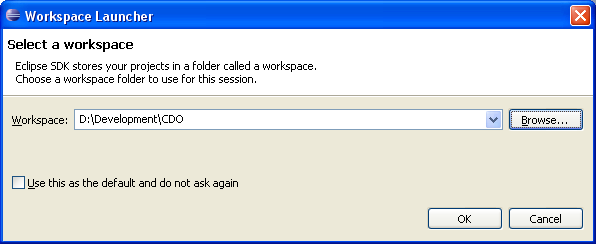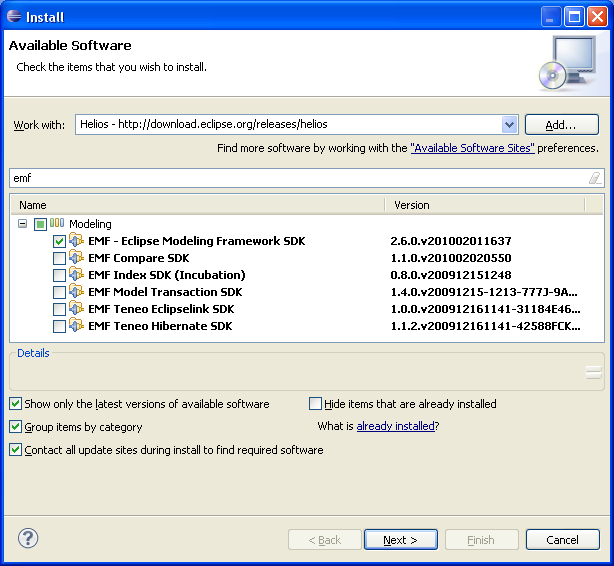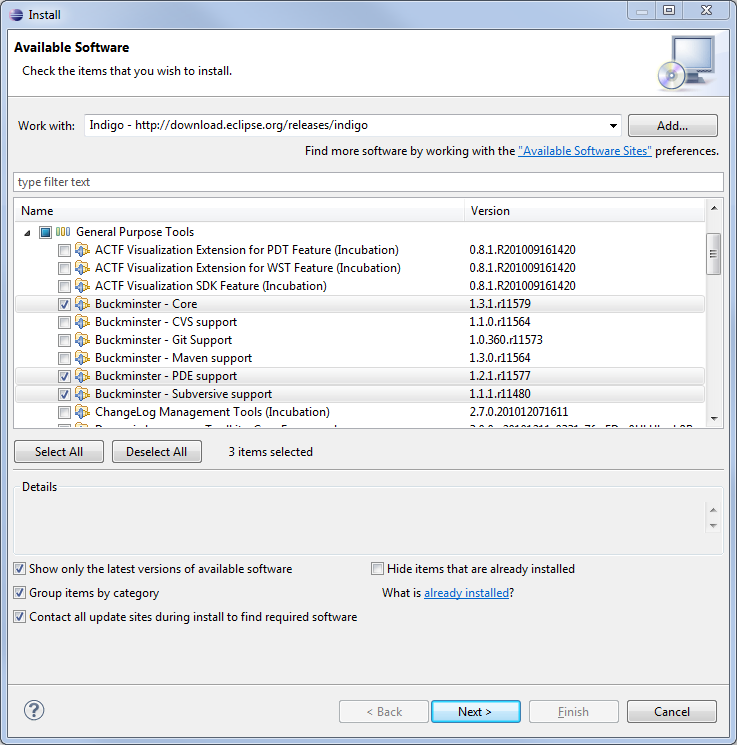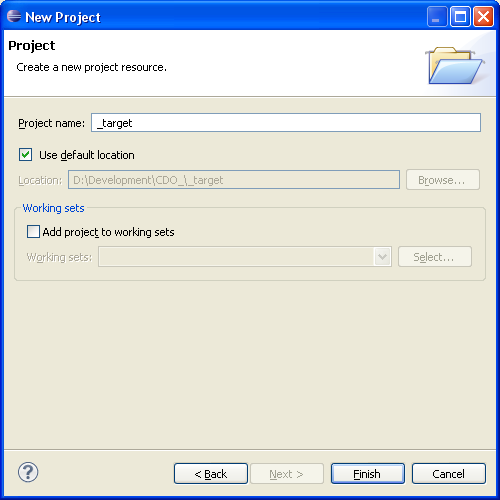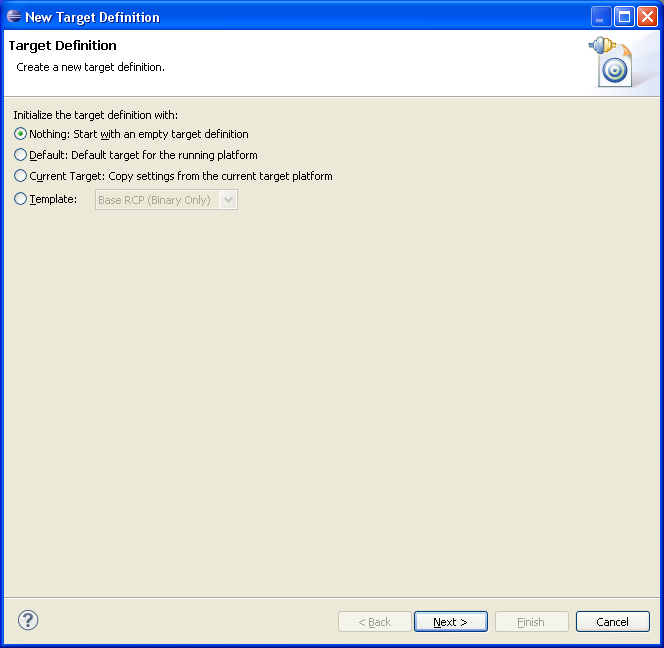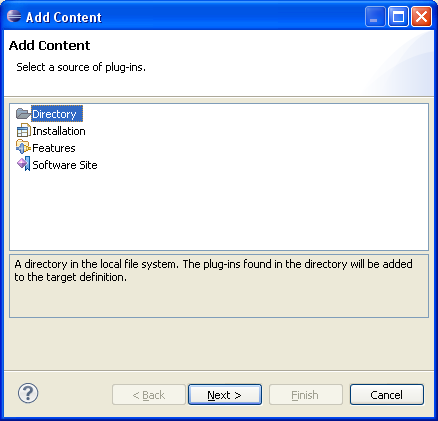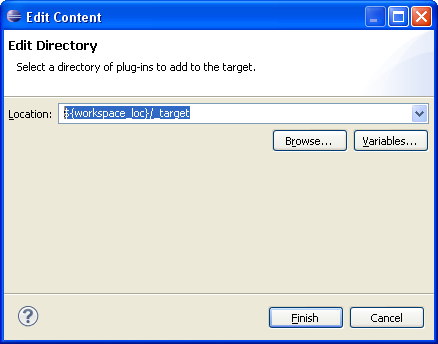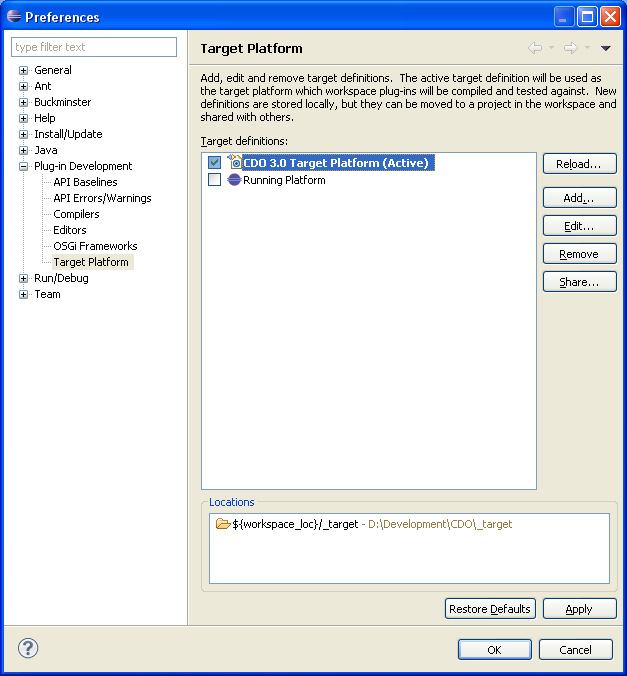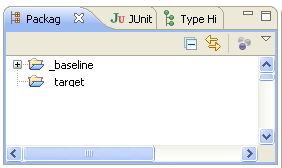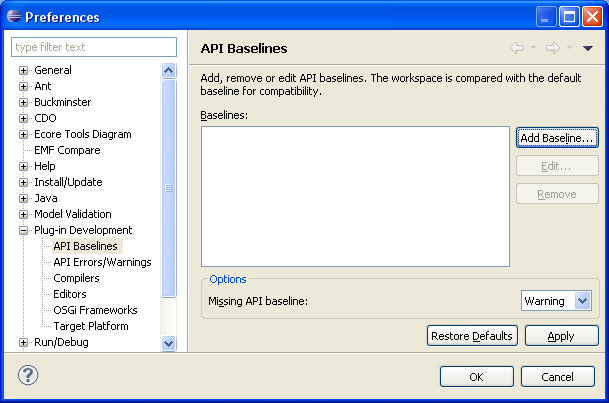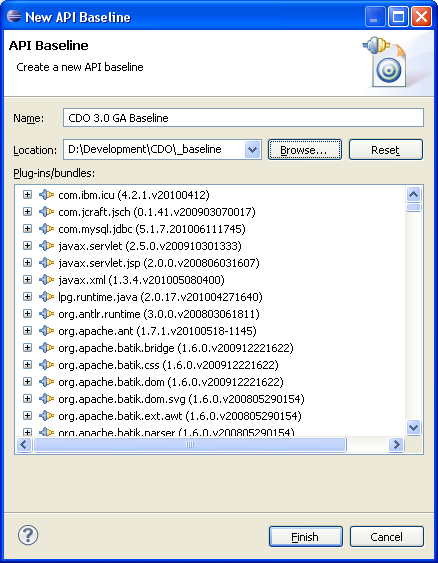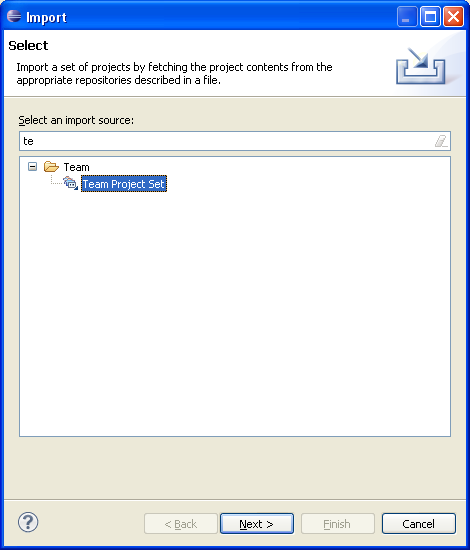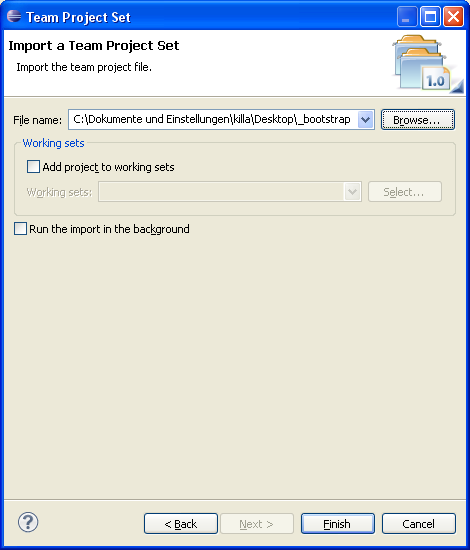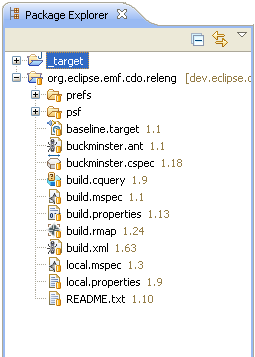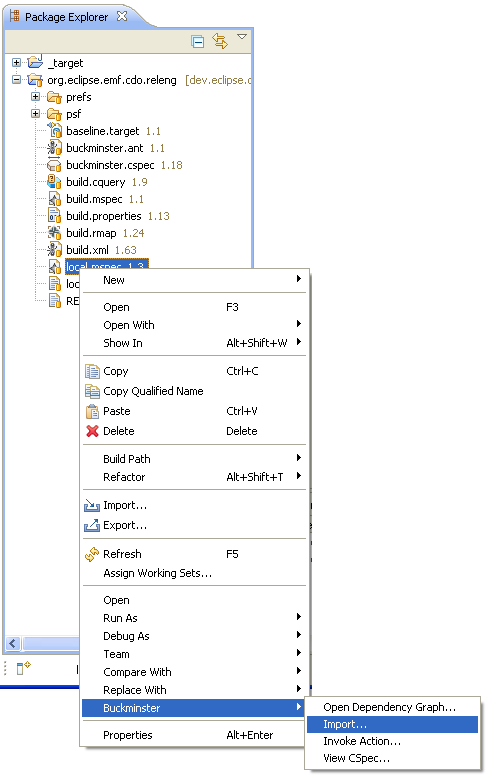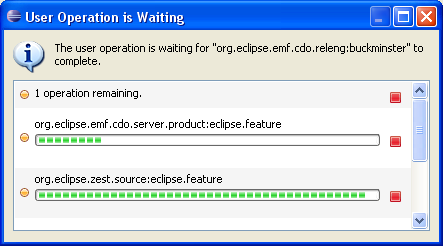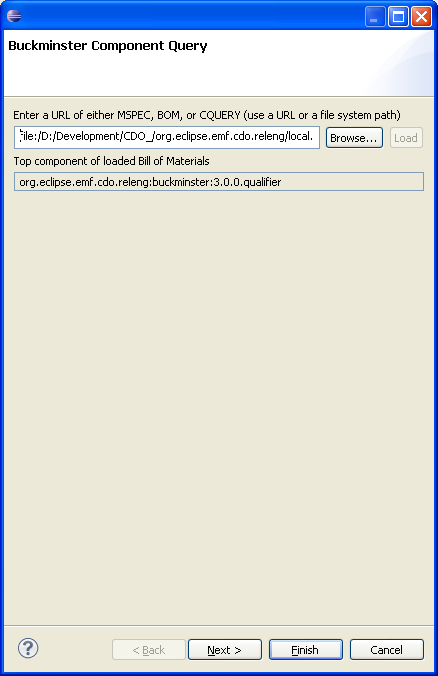Notice: this Wiki will be going read only early in 2024 and edits will no longer be possible. Please see: https://gitlab.eclipse.org/eclipsefdn/helpdesk/-/wikis/Wiki-shutdown-plan for the plan.
Difference between revisions of "CDO Source Installation (CVS, deprecated)"
(→Bootstrap) |
(→Introduction) |
||
| (80 intermediate revisions by 6 users not shown) | |||
| Line 1: | Line 1: | ||
| − | ''' | + | == Introduction == |
| − | + | This tutorial describes how to install the CDO workspace using [http://www.eclipse.org/buckminster/ Buckminster]. This deprecated version checks out the workspace projects from CVS. The new '''SVN''' version can be found [[CDO Source Installation|here]]. | |
| − | + | ||
| − | + | ||
| − | + | == Prepare the IDE == | |
| − | == | + | Download and install Eclipse 3.6 from http://download.eclipse.org/eclipse/downloads |
| − | + | ||
| − | + | Then open a fresh development workspace. | |
| − | + | [[Image:Cdo_install1.png]] | |
| − | |||
| − | + | Add the following plug-ins from the Helios p2 repository (http://download.eclipse.org/releases/helios) | |
| − | + | Install the following: | |
| + | * EMF 2.6 SDK | ||
| + | * Buckminster 3.6 Core | ||
| + | * Buckminster 3.6 CVS Support | ||
| + | * Buckminster 3.6 PDE Support | ||
| + | * GMF 1.4 SDK | ||
| − | |||
| − | |||
| − | |||
| − | |||
| − | |||
| − | |||
| − | |||
| − | |||
| − | |||
| − | |||
| − | |||
| − | + | [[Image:Cdo_install2.png]] | |
| − | + | ||
| − | + | ||
| − | + | ||
| − | + | ||
| − | + | [[Image:Cdo_install3.png]] | |
| − | + | '''Hint:''' You may alternatively install from the buckminster update site (the helios update site did not work in my case). Add '''http://download.eclipse.org/tools/buckminster/updates-3.6''' to your update sites and select the required bundles. | |
| − | + | ||
| − | + | ||
| − | + | ||
| − | + | ||
| + | Now you have prepared your IDE with the required tools. | ||
| − | + | == Create the Target Platform == | |
| − | == | + | |
| − | + | ||
| − | + | ||
| − | + | ||
| + | For the target platfrom first create an empty project called "_target". | ||
| − | + | [[Image:Cdo_install4.png]] | |
| − | + | ||
| − | |||
| + | Now create an empty target definition that Buckminster later can fill with the needed plug-ins (Windows->Preferences->Plugin Development->Target Platform) | ||
| − | + | ||
| − | ---- | + | [[Image:Cdo_install5.png]] |
| − | + | ||
| + | |||
| + | Insert the name for the target platform. | ||
| + | |||
| + | [[Image:Cdo_install6.png]] | ||
| + | |||
| + | |||
| + | |||
| + | Click 'Add'. | ||
| + | |||
| + | [[Image:Cdo_install7.png]] | ||
| + | |||
| + | |||
| + | |||
| + | Add the directory location ${workspace_loc}/_target. | ||
| + | |||
| + | [[Image:Cdo_install8.png]] | ||
| + | |||
| + | |||
| + | Activate the platform. | ||
| + | |||
| + | [[Image:Cdo_install9.png]] | ||
| + | |||
| + | == Create the API Baseline == | ||
| + | |||
| + | Now we need to create an API baseline. First, create a new workspace project called "_baseline" | ||
| + | |||
| + | [[Image:Cdo_export_targetdef0.png]] | ||
| + | |||
| + | * Download a fresh [http://download.eclipse.org/eclipse/downloads/drops/R-3.6-201006080911/index.php Eclipse 3.6], extract and run it. | ||
| + | * Install all features from [http://net4j.sourceforge.net/update/ http://net4j.sourceforge.net/update/]. | ||
| + | * Install all features from [http://download.eclipse.org/modeling/emf/cdo/updates/3.0-releases/ http://download.eclipse.org/modeling/emf/cdo/updates/3.0-releases/]. | ||
| + | * Copy or move the ''plugins/'' folder from the new Eclipse installation into the ''_baseline'' workspace project. | ||
| + | * Delete the rest of the new Eclipse installation. | ||
| + | |||
| + | Now we must add the API baseline. Open the <i>Preferences</i> (Window->Preferences) and open the "API Baselines" page. | ||
| + | |||
| + | [[Image:Cdo_export_targetdef3.png]] | ||
| + | |||
| + | Click "Add Baseline...". Give it the name ''CDO 3.0 GA Baseline'' and choose the path to your ''_baseline'' project as destination. Then the API baseline is created and set active for your workspace. | ||
| + | |||
| + | [[Image:Cdo_export_targetdef4.png]] | ||
| + | |||
| + | == Bootstrap the Releng Project == | ||
| + | |||
| + | Now you need to bootstrap the releng project. | ||
| + | |||
| + | http://dev.eclipse.org/viewcvs/index.cgi/org.eclipse.emf/org.eclipse.emf.cdo/releng/org.eclipse.emf.cdo.releng/psf/pserver/_bootstrap.psf?root=Modeling_Project&view=co | ||
| + | |||
| + | Committers use: | ||
| + | http://dev.eclipse.org/viewcvs/index.cgi/org.eclipse.emf/org.eclipse.emf.cdo/releng/org.eclipse.emf.cdo.releng/psf/extssh/_bootstrap.psf?root=Modeling_Project&view=co | ||
| + | |||
| + | Right click the Package Explorer and choose Imort->Team Project Set. Select the downloaded _bootstrap.psf | ||
| + | |||
| + | [[Image:Cdo_install10.png]] | ||
| + | |||
| + | [[Image:Cdo_install11.png]] | ||
| + | |||
| + | [[Image:Cdo_install12.png]] | ||
| + | |||
| + | |||
| + | |||
| + | Note, if you want to work on CDO 3.0 switch the branch with Team|Switch to "R3_0_maintenance" branch (not tag!) | ||
| + | |||
| + | == Materialize the Sources and the Target Platform == | ||
| + | |||
| + | To materialize the sources right-click the local.mspec, select Buckminster|Import... | ||
| + | |||
| + | [[Image:Cdo_install15.png]] | ||
| + | |||
| + | While the following dialog is running go and fetch a coffee, or two, or three... | ||
| + | |||
| + | |||
| + | [[Image:Cdo_install16.png]] | ||
| + | |||
| + | Finally hit the 'Finish' button | ||
| + | |||
| + | [[Image:Cdo_install14.png]] | ||
| + | |||
| + | == Updating the Workspace == | ||
| + | |||
| + | You can update your development workspace with re-importing the local.mpec as described above. Then the whole workspace and the target platform are updated. | ||
| + | |||
| + | Note, that re-importing doesn't update your source from CVS repository. | ||
Latest revision as of 14:56, 18 January 2011
Contents
Introduction
This tutorial describes how to install the CDO workspace using Buckminster. This deprecated version checks out the workspace projects from CVS. The new SVN version can be found here.
Prepare the IDE
Download and install Eclipse 3.6 from http://download.eclipse.org/eclipse/downloads
Then open a fresh development workspace.
Add the following plug-ins from the Helios p2 repository (http://download.eclipse.org/releases/helios)
Install the following:
- EMF 2.6 SDK
- Buckminster 3.6 Core
- Buckminster 3.6 CVS Support
- Buckminster 3.6 PDE Support
- GMF 1.4 SDK
Hint: You may alternatively install from the buckminster update site (the helios update site did not work in my case). Add http://download.eclipse.org/tools/buckminster/updates-3.6 to your update sites and select the required bundles.
Now you have prepared your IDE with the required tools.
Create the Target Platform
For the target platfrom first create an empty project called "_target".
Now create an empty target definition that Buckminster later can fill with the needed plug-ins (Windows->Preferences->Plugin Development->Target Platform)
Insert the name for the target platform.
Click 'Add'.
Add the directory location ${workspace_loc}/_target.
Activate the platform.
Create the API Baseline
Now we need to create an API baseline. First, create a new workspace project called "_baseline"
- Download a fresh Eclipse 3.6, extract and run it.
- Install all features from http://net4j.sourceforge.net/update/.
- Install all features from http://download.eclipse.org/modeling/emf/cdo/updates/3.0-releases/.
- Copy or move the plugins/ folder from the new Eclipse installation into the _baseline workspace project.
- Delete the rest of the new Eclipse installation.
Now we must add the API baseline. Open the Preferences (Window->Preferences) and open the "API Baselines" page.
Click "Add Baseline...". Give it the name CDO 3.0 GA Baseline and choose the path to your _baseline project as destination. Then the API baseline is created and set active for your workspace.
Bootstrap the Releng Project
Now you need to bootstrap the releng project.
Right click the Package Explorer and choose Imort->Team Project Set. Select the downloaded _bootstrap.psf
Note, if you want to work on CDO 3.0 switch the branch with Team|Switch to "R3_0_maintenance" branch (not tag!)
Materialize the Sources and the Target Platform
To materialize the sources right-click the local.mspec, select Buckminster|Import...
While the following dialog is running go and fetch a coffee, or two, or three...
Finally hit the 'Finish' button
Updating the Workspace
You can update your development workspace with re-importing the local.mpec as described above. Then the whole workspace and the target platform are updated.
Note, that re-importing doesn't update your source from CVS repository.