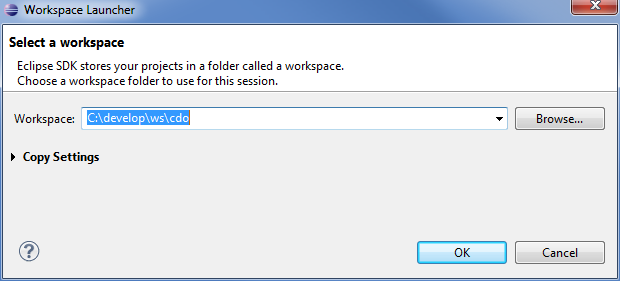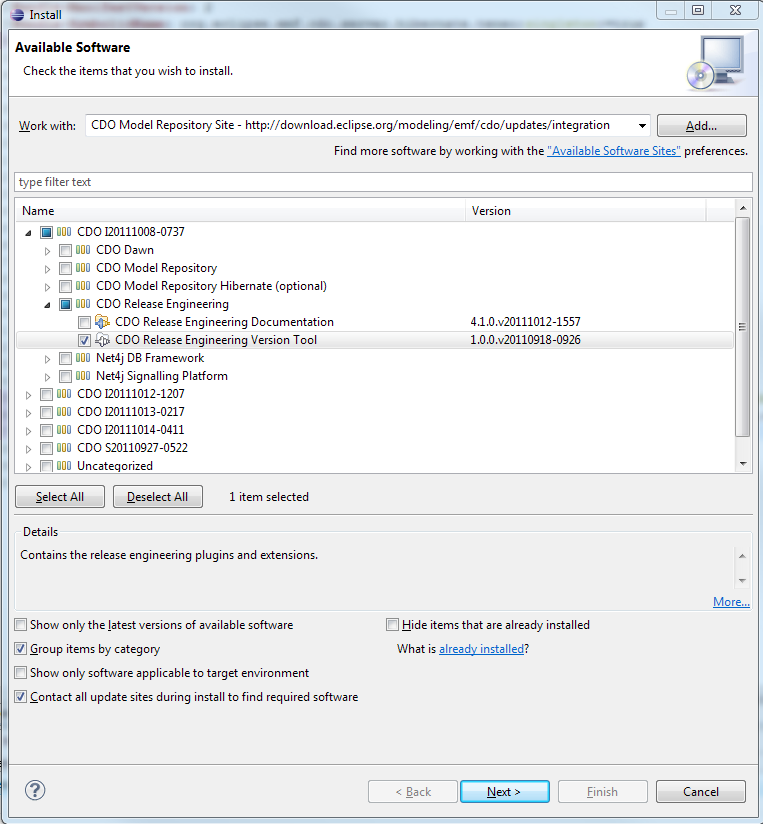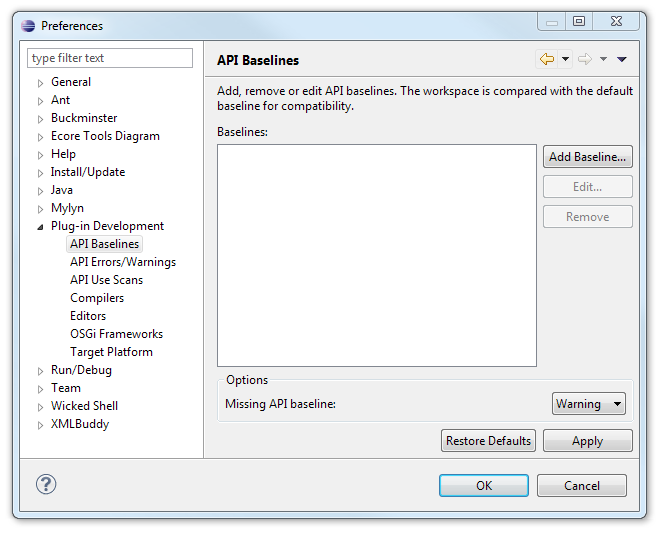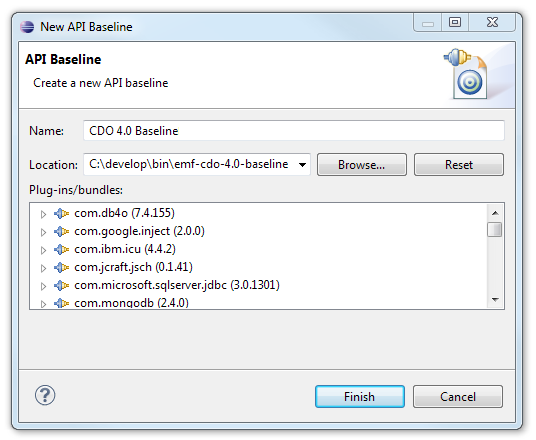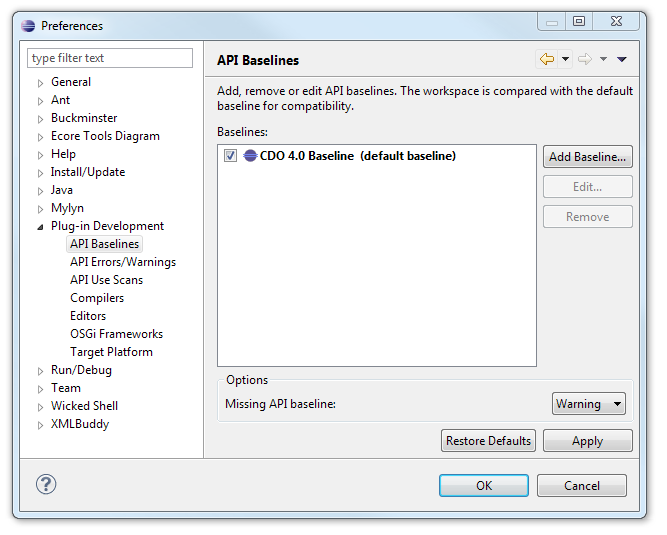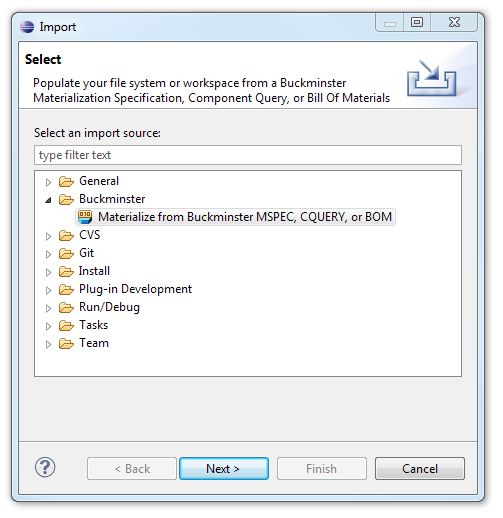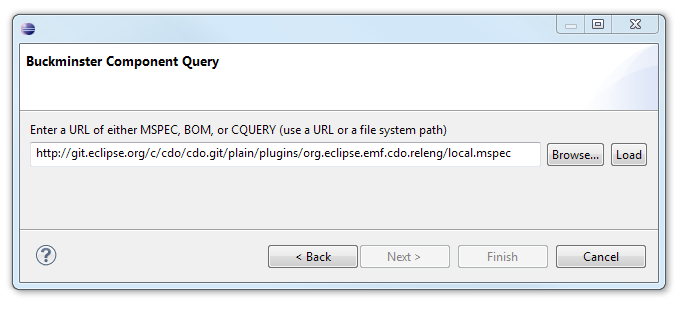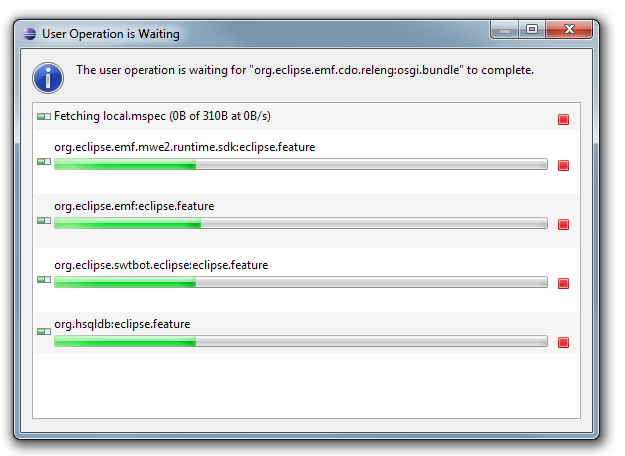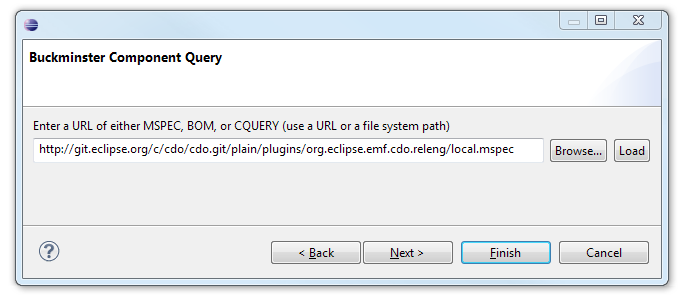Notice: this Wiki will be going read only early in 2024 and edits will no longer be possible. Please see: https://gitlab.eclipse.org/eclipsefdn/helpdesk/-/wikis/Wiki-shutdown-plan for the plan.
Difference between revisions of "CDO Source Installation"
(→Create the API Baseline) |
(→Create the API Baseline) |
||
| Line 30: | Line 30: | ||
== Create the API Baseline == | == Create the API Baseline == | ||
| − | + | Non-committers may skip this section! | |
| − | + | Download the 4.0 baseline from [https://sourceforge.net/projects/net4j/files/Baselines https://sourceforge.net/projects/net4j/files/Baselines] and extract it to your local disk. | |
| − | + | Add the API baseline to Eclipse. Open the <i>Preferences</i> (Window->Preferences) and open the "API Baselines" page: | |
[[Image:Cdo_baseline1.png]] | [[Image:Cdo_baseline1.png]] | ||
| − | + | Click "Add Baseline...". Give it the name ''CDO 4.0 Baseline'' and choose the path to the folder on your local disk where you've extracted the downloaded baseline to: | |
[[Image:Cdo_baseline2.png]] | [[Image:Cdo_baseline2.png]] | ||
| − | + | Now the API baseline is created and set active for your workspace: | |
[[Image:Cdo_baseline3.png]] | [[Image:Cdo_baseline3.png]] | ||
Revision as of 07:40, 4 January 2012
Contents
Introduction
This tutorial describes how to install a CDO workspace using Buckminster.
The sources can also be browsed through http://git.eclipse.org/c/cdo/cdo.git/tree.
Binaries can be downloaded from http://www.eclipse.org/cdo/downloads.
Prepare the IDE
Download and install Eclipse 3.7 or 3.8 from http://download.eclipse.org/eclipse/downloads/eclipse3x.php
Then open a fresh development workspace.
Select the Indigo (for 3.7) or Juno (for 3.8) p2 repository and install the following features:
- EMF - Eclipse Modeling Framework SDK
- Graphical Modeling Framework SDK (needed for CDO Dawn)
- Eclipse EGit (Team Provider)
Select the Buckminster p2 repository and install the following features:
- Buckminster - Core
- Buckminster - Git Support
- Buckminster - PDE Support
Committers: Please do not forget to install our versioning tool from http://download.eclipse.org/modeling/emf/cdo/updates/integration:
Now you have prepared your IDE with the required tools.
Create the API Baseline
Non-committers may skip this section!
Download the 4.0 baseline from https://sourceforge.net/projects/net4j/files/Baselines and extract it to your local disk.
Add the API baseline to Eclipse. Open the Preferences (Window->Preferences) and open the "API Baselines" page:
Click "Add Baseline...". Give it the name CDO 4.0 Baseline and choose the path to the folder on your local disk where you've extracted the downloaded baseline to:
Now the API baseline is created and set active for your workspace:
Materialize the Sources and the Target Platform
The materialization of the workspace contents (sources and binaries) will be performed by Buckminster with the cooperation of EGit and p2. For EGit to work properly please create the folder ${user.home}/git on your hard disk.
Then start the Buckminster import wizard:
Point it to the Buckminster MSpec of CDO: http://git.eclipse.org/c/cdo/cdo.git/plain/plugins/org.eclipse.emf.cdo.releng/local.mspec.
For a 4.0 maintenance workspace use http://git.eclipse.org/c/cdo/cdo.git/plain/releng/org.eclipse.emf.cdo.releng/local.mspec?h=streams/4.0-maintenance instead.
Press the Load button and wait until Buckminster has resolved all the dependencies (go and fetch a coffee, or two, or three).
Finally hit the 'Finish' button
Updating the Workspace
You can update your development workspace by re-importing the local.mpec (right-click + Buckminster + Import...). Then the whole workspace and the target platform are updated.
Note, that re-importing does only add new source projects but doesn't update existing source projects from the Git repository. Use EGit for this purpose!