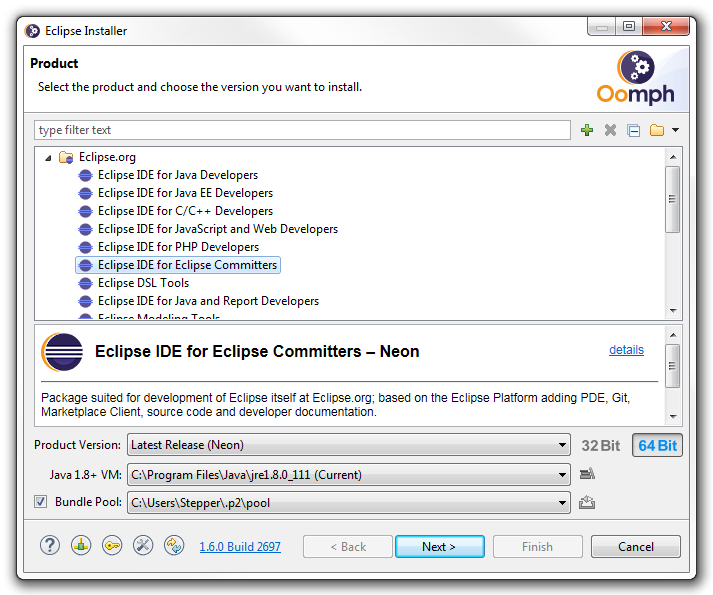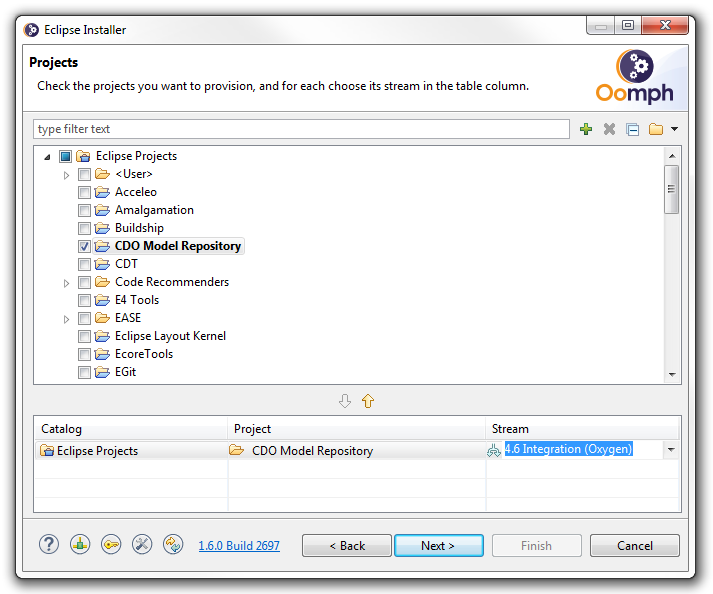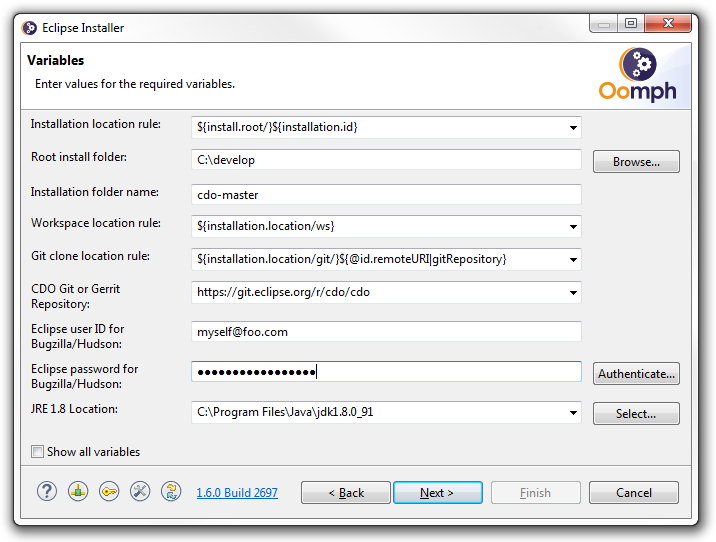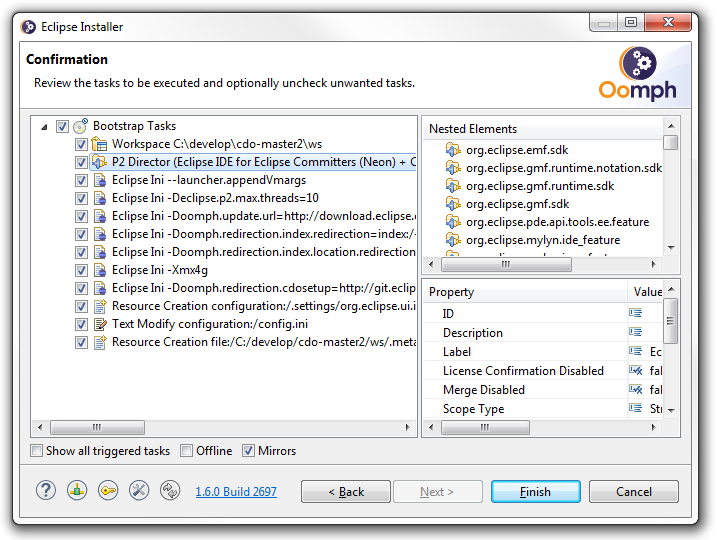|
|
| (46 intermediate revisions by 3 users not shown) |
| Line 1: |
Line 1: |
| − | == Introduction ==
| + | __TOC__<br> |
| − | This tutorial describes how to install the CDO workspace using [http://www.eclipse.org/buckminster/ Buckminster].<br>
| + | |
| − | The sources can also be browsed through the [http://git.eclipse.org/c/cdo/cdo.git/tree/ Git web interface].
| + | |
| | | | |
| − | == Prepare the IDE == | + | = Get the Eclipse Installer = |
| − | Download and install Eclipse 3.7 or 3.8 from [http://download.eclipse.org/eclipse/downloads/eclipse3x.php]
| + | |
| | | | |
| − | Then open a fresh development workspace.
| + | Please download and start the [[Eclipse Installer]]. |
| | | | |
| − | [[Image:Cdo_source1.png]]
| + | = Install an IDE for the CDO Model Repository = |
| | | | |
| | + | The following screenshots show what to enter on the installer pages. Depending on what other IDEs you've installed before the actual pages might look slightly different and possibly require much fewer inputs. |
| | | | |
| − | Select the [http://download.eclipse.org/releases/indigo Indigo] (for 3.7) or [http://download.eclipse.org/releases/juno Juno] (for 3.8) p2 repository and install the following features:
| + | [[Image:cdo_sources_1.png]] |
| − | * '''EMF - Eclipse Modeling Framework SDK'''
| + | |
| − | * '''Graphical Modeling Framework SDK''' (needed for CDO Dawn)
| + | |
| − | * '''Eclipse EGit''' (Team Provider)
| + | |
| | | | |
| − | Select the [http://download.eclipse.org/tools/buckminster/updates-3.7 Buckminster] p2 repository and install the following features:
| + | [[Image:cdo_sources_2.png]] |
| − | * '''Buckminster - Core'''
| + | |
| − | * '''Buckminster - Git Support'''
| + | |
| − | * '''Buckminster - PDE Support'''
| + | |
| | | | |
| − | Now you have prepared your IDE with the required tools.
| + | [[Image:cdo_sources_3.png]] |
| | | | |
| − | == Create the API Baseline ==
| + | [[Image:cdo_sources_4.png]] |
| | | | |
| − | Now an API baseline will be created. Non-committers may skip this section.
| + | The following (fifth) installer page will show the progress of the installation and finally launch the installed IDE. Once the installed IDE is up and running the remainder of the workspace installation will start. When that is finished all aspects of the IDE and workspace will be exactly the ones that the CDO developers use, too. |
| | | | |
| − | * Create a new workspace project called "_baseline"
| + | = Update the IDE and the Workspace = |
| | | | |
| − | [[Image:Cdo_export_targetdef0.png]]
| + | You can update your development workspace by pulling the latest updates into your CDO Git clone and selecting the '''Perform Setup Tasks...''' action in the '''Help''' menu. |
| − | | + | |
| − | * Download the 4.0 baseline from [https://sourceforge.net/projects/net4j/files/Baselines/ SourceForge] and extract it into the _baseline project.
| + | |
| − | | + | |
| − | * Now add the API baseline: Open the <i>Preferences</i> (Window->Preferences) and open the "API Baselines" page.
| + | |
| − | | + | |
| − | [[Image:Cdo_export_targetdef3.png]]
| + | |
| − | | + | |
| − | * Click "Add Baseline...". Give it the name ''CDO 4.0 Baseline'' and choose the path to your ''_baseline'' project as destination. Then the API baseline is created and set active for your workspace.
| + | |
| − | | + | |
| − | [[Image:Cdo_export_targetdef4.png]]
| + | |
| − | | + | |
| − | == Bootstrap the Releng Project ==
| + | |
| − | | + | |
| − | Now you need to checkout the releng project (Buckminster releng component). Download an appropriate Subversive Team Project Set file:
| + | |
| − | | + | |
| − | {| cellspacing="1" cellpadding="2" border="1" width="200"
| + | |
| − | |-
| + | |
| − | | <br>
| + | |
| − | | Users<br>
| + | |
| − | | Committers<br>
| + | |
| − | |-
| + | |
| − | | 4.1<br>
| + | |
| − | | [http://dev.eclipse.org/svnroot/modeling/org.eclipse.emf.cdo/trunk/plugins/org.eclipse.emf.cdo.releng/psf/bootstrap.psf Download]<br>
| + | |
| − | | [http://dev.eclipse.org/svnroot/modeling/org.eclipse.emf.cdo/trunk/plugins/org.eclipse.emf.cdo.releng/psf/bootstrap-committers.psf Download]<br>
| + | |
| − | |-
| + | |
| − | | 4.0<br>
| + | |
| − | | [http://dev.eclipse.org/svnroot/modeling/org.eclipse.emf.cdo/branches/4.0-maintenance/releng/org.eclipse.emf.cdo.releng/psf/bootstrap.psf Download]<br>
| + | |
| − | | [http://dev.eclipse.org/svnroot/modeling/org.eclipse.emf.cdo/branches/4.0-maintenance/releng/org.eclipse.emf.cdo.releng/psf/bootstrap-committers.psf Download]<br>
| + | |
| − | |-
| + | |
| − | | 3.0<br>
| + | |
| − | | [http://dev.eclipse.org/svnroot/modeling/org.eclipse.emf.cdo/branches/3.0-maintenance/releng/org.eclipse.emf.cdo.releng/psf/bootstrap.psf Download]<br>
| + | |
| − | | [http://dev.eclipse.org/svnroot/modeling/org.eclipse.emf.cdo/branches/3.0-maintenance/releng/org.eclipse.emf.cdo.releng/psf/bootstrap-committers.psf Download]<br>
| + | |
| − | |}
| + | |
| − | | + | |
| − | Select File->Import... and choose the Team Project Set import wizard. Select the downloaded bootstrap.psf
| + | |
| − | | + | |
| − | '''Hint:''' Instead of downloading the PSF-file, in Indigo you can copy the URL from the table above and import the Team Project Set directly from the copied URL. | + | |
| − | | + | |
| − | [[Image:Cdo install10.png]]
| + | |
| − | | + | |
| − | [[Image:Cdo install11.png]]
| + | |
| − | | + | |
| − | [[Image:Cdo install12.png]]
| + | |
| − | | + | |
| − | <br>
| + | |
| − | | + | |
| − | == Materialize the Sources and the Target Platform ==
| + | |
| − | | + | |
| − | To materialize the sources right-click the local.mspec, select Buckminster|Import...
| + | |
| − | | + | |
| − | [[Image:Cdo_install15.png]]
| + | |
| − | | + | |
| − | While the following dialog is running go and fetch a coffee, or two, or three...
| + | |
| − | | + | |
| − | | + | |
| − | [[Image:Cdo_install16.png]]
| + | |
| − | | + | |
| − | Finally hit the 'Finish' button
| + | |
| − | | + | |
| − | [[Image:Cdo_install14.png]]
| + | |
| − | | + | |
| − | == Updating the Workspace ==
| + | |
| − | | + | |
| − | You can update your development workspace with re-importing the local.mpec as described above. Then the whole workspace and the target platform are updated.
| + | |
| − | | + | |
| − | Note, that re-importing doesn't update your source from the SVN repository. Use Subversive for this purpose!
| + | |
| − | | + | |
| − | == Tooling (Developers only) ==
| + | |
| − | | + | |
| − | Please do not forget to install install our versioning tool from [http://download.eclipse.org/modeling/emf/cdo/updates/integration http://download.eclipse.org/modeling/emf/cdo/updates/integration].
| + | |
| − | | + | |
| − | [[Image:CDO_Versioning_Tool.png]]
| + | |
The following screenshots show what to enter on the installer pages. Depending on what other IDEs you've installed before the actual pages might look slightly different and possibly require much fewer inputs.
The following (fifth) installer page will show the progress of the installation and finally launch the installed IDE. Once the installed IDE is up and running the remainder of the workspace installation will start. When that is finished all aspects of the IDE and workspace will be exactly the ones that the CDO developers use, too.
You can update your development workspace by pulling the latest updates into your CDO Git clone and selecting the Perform Setup Tasks... action in the Help menu.