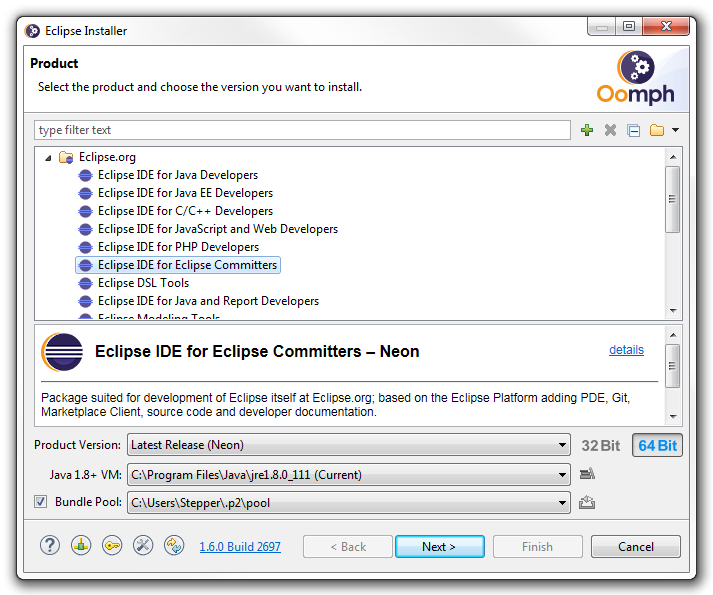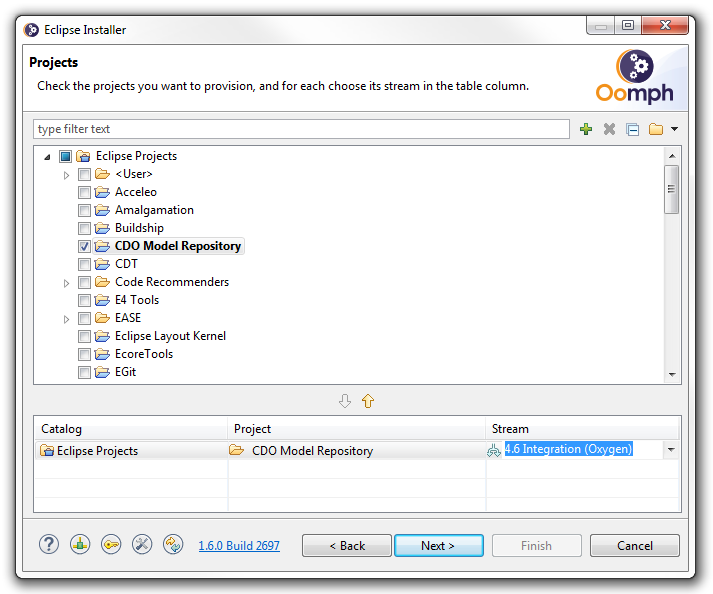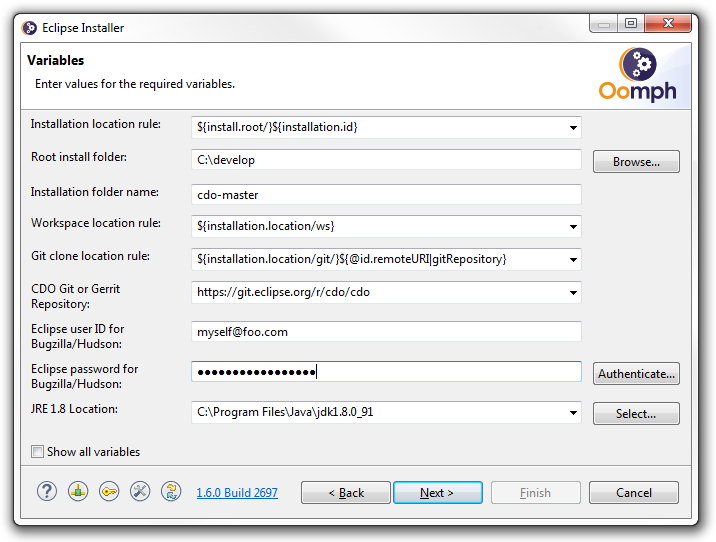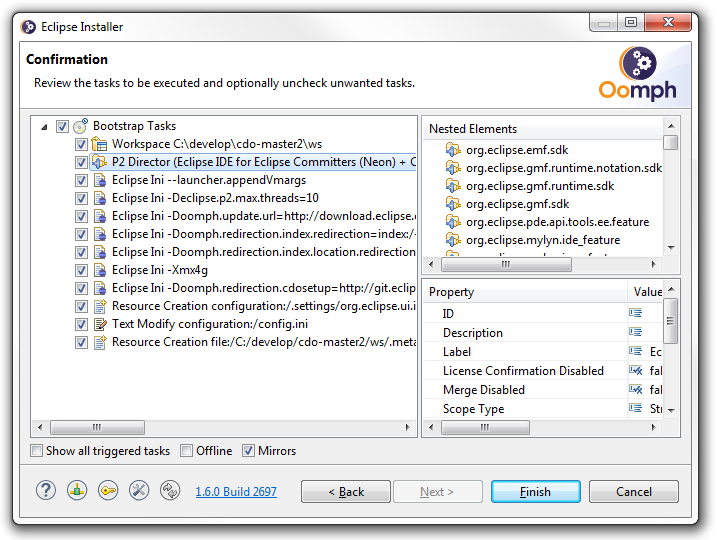|
|
| Line 1: |
Line 1: |
| − | =New - New - New - New= | + | = Get the Eclipse Installer = |
| | | | |
| − | Please download, unzip and start the Setup-Os.zip: [https://hudson.eclipse.org/cdo/job/emf-cdo-integration/lastSuccessfulBuild/artifact/zips Downloads] | + | Please download and start the [[Eclipse Installer]]. |
| | | | |
| − | The remainder of this tutorial is obsolete!
| + | = Install an IDE for the CDO Model Repository = |
| | | | |
| | + | The following screenshots show what to enter on the installer pages. Depending on what other IDEs you've installed before the actual pages might look slightly different and possibly require much fewer inputs. |
| | | | |
| | + | [[Image:cdo_sources_1.png]] |
| | | | |
| − | This tutorial describes how to install a '''CDO workspace''' using [http://www.eclipse.org/buckminster/ Buckminster].<br>
| + | [[Image:cdo_sources_2.png]] |
| − | The '''sources''' can also be browsed through [http://git.eclipse.org/c/cdo/cdo.git/tree http://git.eclipse.org/c/cdo/cdo.git/tree].<br>
| + | |
| − | '''Binaries''' can be installed or downloaded from [http://www.eclipse.org/cdo/downloads http://www.eclipse.org/cdo/downloads].
| + | |
| | | | |
| − | == Prepare the IDE ==
| + | [[Image:cdo_sources_3.png]] |
| − | Download and install Eclipse 3.8 from [http://download.eclipse.org/eclipse/downloads/eclipse3x.php http://download.eclipse.org/eclipse/downloads/eclipse3x.php]
| + | |
| | | | |
| − | Then open a fresh development workspace.
| + | [[Image:cdo_sources_4.png]] |
| | | | |
| − | [[Image:Cdo_source1.png]]
| + | The following (fifth) installer page will show the progress of the installation and finally launch the installed IDE. Once the installed IDE is up and running the remainder of the workspace installation will start. When that is finished all aspects of the IDE and workspace will be exactly the ones that the CDO developers use, too. |
| | | | |
| | + | = Update the IDE and the Workspace = |
| | | | |
| − | Select the [http://download.eclipse.org/releases/juno Juno] (for 3.8) p2 repository and install the following features:
| + | You can update your development workspace by pulling the latest updates into your CDO Git clone and selecting the '''Perform Setup Tasks...''' action in the '''Help''' menu. |
| − | * '''EMF - Eclipse Modeling Framework SDK'''
| + | |
| − | * '''Graphical Modeling Framework (GMF) Notation SDK''' (needed for CDO Dawn)
| + | |
| − | * '''Graphical Modeling Framework (GMF) Runtime SDK''' (needed for CDO Dawn)
| + | |
| − | * '''Eclipse EGit'''
| + | |
| − | | + | |
| − | Select the [http://download.eclipse.org/tools/buckminster/updates-4.2 Buckminster] p2 repository and install the following features:
| + | |
| − | * '''Buckminster - Core'''
| + | |
| − | * '''Buckminster - Git Support'''
| + | |
| − | * '''Buckminster - PDE Support'''
| + | |
| − | | + | |
| − | Select the [http://download.eclipse.org/eclipse/updates/3.8 Eclipse Project Updates] p2 repository and install the following feature:
| + | |
| − | * '''J2SE-1.5 Execution Environment Description'''
| + | |
| − | | + | |
| − | '''Committers''': Please do not forget to install our versioning tool from [http://download.eclipse.org/modeling/emf/cdo/updates/integration http://download.eclipse.org/modeling/emf/cdo/updates/integration]:
| + | |
| − | | + | |
| − | [[Image:CDO_Versioning_Tool.png]]
| + | |
| − | | + | |
| − | Now you have prepared your IDE with the required tools.
| + | |
| − | | + | |
| − | == Create the API Baseline ==
| + | |
| − | | + | |
| − | Non-committers may skip this section, but should instead reduce the problem marker severity for "Missing API baseline" from Error to Warning or Ignore (see screenshot below)!
| + | |
| − | | + | |
| − | [[Image:APIBaseline-4.1-Ignore.png]]
| + | |
| − | | + | |
| − | Download the 4.2 baseline from [https://sourceforge.net/projects/net4j/files/Baselines https://sourceforge.net/projects/net4j/files/Baselines] and extract it to your local disk.
| + | |
| − | | + | |
| − | Add the API baseline to Eclipse. Open the <i>Preferences</i> (Window->Preferences) and go to the "API Baselines" page:
| + | |
| − | | + | |
| − | [[Image:APIBaseline-4.1.png]]
| + | |
| − | | + | |
| − | Click "Add Baseline...". Give it the name ''CDO Baseline'' and choose the path to the folder on your local disk where you've extracted the downloaded baseline to:
| + | |
| − | | + | |
| − | [[Image:APIBaseline-Add.png]]
| + | |
| − | | + | |
| − | Now the API baseline is created and set active for your workspace:
| + | |
| − | | + | |
| − | [[Image:APIBaseline-Finish.png]]
| + | |
| − | | + | |
| − | == Materialize the Sources and the Target Platform ==
| + | |
| − | | + | |
| − | The materialization of the workspace contents (sources and binaries) will be performed by Buckminster with the cooperation of EGit and p2.
| + | |
| − | | + | |
| − | '''Hint:''' The p2 materializer might require lots of memory, and you might experience OutOfMemory Java errors while loading and resolving the target platform. You then might want to make sure your eclipse is configured properly, for instance using (in ''eclipse.ini''):
| + | |
| − | <pre>--launcher.XXMaxPermSize
| + | |
| − | 256M
| + | |
| − | -vmargs
| + | |
| − | -Xms512m
| + | |
| − | -Xmx1024m
| + | |
| − | -XX:PermSize=256M
| + | |
| − | | + | |
| − | </pre>
| + | |
| − | '''For EGit to work properly please create the folder ${user.home}/git on your hard disk.''' (Alternatively you can start your eclipse instance with the following parameter: -Dgit.clone=D:/Development/git/cdo. Also set the default directory und Window->Preferences-->Team-->Git to "D:/Development/git)
| + | |
| − | | + | |
| − | Then start the Buckminster import wizard:
| + | |
| − | | + | |
| − | [[Image:Cdo import1.png]]
| + | |
| − | | + | |
| − | Point it to the Buckminster MSpec of CDO: [http://git.eclipse.org/c/cdo/cdo.git/plain/plugins/org.eclipse.emf.cdo.releng/local.mspec http://git.eclipse.org/c/cdo/cdo.git/plain/plugins/org.eclipse.emf.cdo.releng/local.mspec].
| + | |
| − | | + | |
| − | For a 4.1 maintenance workspace use [http://git.eclipse.org/c/cdo/cdo.git/plain/plugins/org.eclipse.emf.cdo.releng/local.mspec?h=streams/4.1-maintenance http://git.eclipse.org/c/cdo/cdo.git/plain/releng/org.eclipse.emf.cdo.releng/local.mspec?h=streams/4.0-maintenance] instead. Please note: This does not work until Buckminster [https://bugs.eclipse.org/bugs/show_bug.cgi?id=368573 bug 368573] is resolved (please '''vote''' for the bug!). Instead clone the entire Git repository manually, checkout the maintenance branch, search the workspace for 'local.mspec' and import it by right-clicking and selecting Buckminster->Import...
| + | |
| − | | + | |
| − | [[Image:Cdo import2.png]]
| + | |
| − | | + | |
| − | Press the Load button and wait until Buckminster has resolved all the dependencies (go and fetch a coffee, or two, or three).
| + | |
| − | | + | |
| − | [[Image:Cdo import3.png]]
| + | |
| − | | + | |
| − | When the dependencies have been resolved properly hit the 'Finish' button:
| + | |
| − | | + | |
| − | [[Image:Cdo import4.png]]
| + | |
| − | | + | |
| − | Finally open the ''Preferences'' (Window->Preferences) and go to the "Target Platform" page. Edit the active target platform and remove the '''location''' (not the target platform definition as a whole!) that points to the running installation. Now you're done.
| + | |
| − | | + | |
| − | == Update the Workspace ==
| + | |
| − | | + | |
| − | You can update your development workspace by re-importing the local.mpec (right-click + Buckminster + Import...). Then the whole workspace and the target platform are updated.
| + | |
| − | | + | |
| − | Note, that re-importing does only '''add''' new source projects but doesn't update existing source projects from the Git repository. Use the 'Pull' command of EGit for this purpose!
| + | |
The following screenshots show what to enter on the installer pages. Depending on what other IDEs you've installed before the actual pages might look slightly different and possibly require much fewer inputs.
The following (fifth) installer page will show the progress of the installation and finally launch the installed IDE. Once the installed IDE is up and running the remainder of the workspace installation will start. When that is finished all aspects of the IDE and workspace will be exactly the ones that the CDO developers use, too.
You can update your development workspace by pulling the latest updates into your CDO Git clone and selecting the Perform Setup Tasks... action in the Help menu.