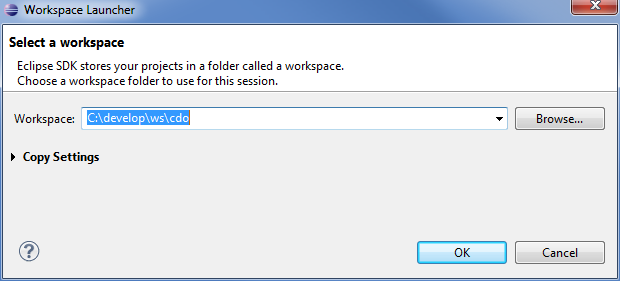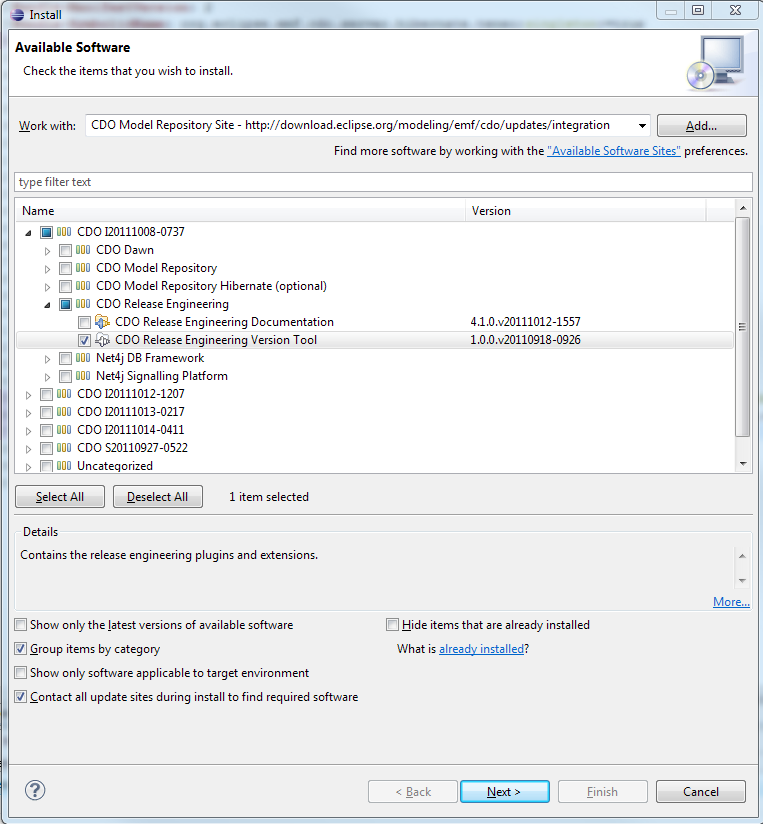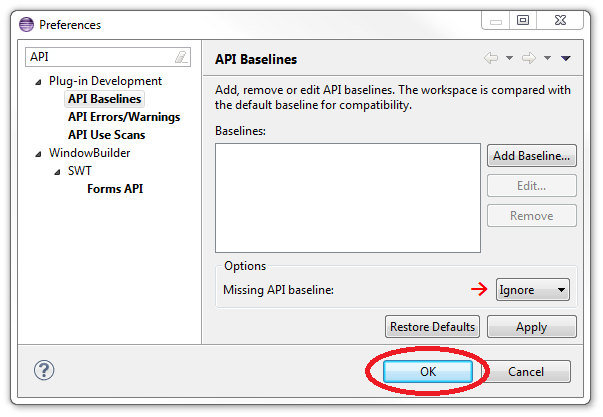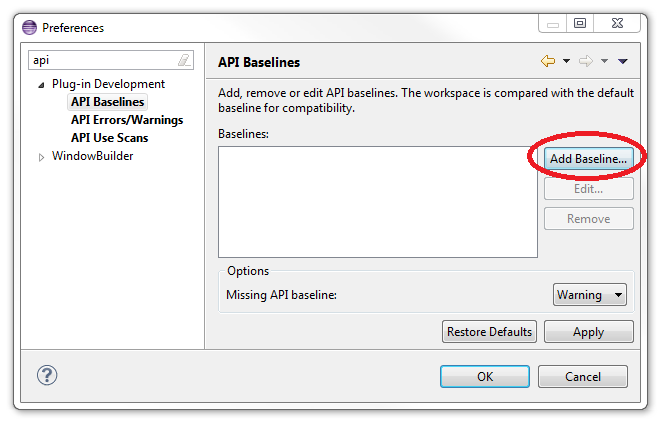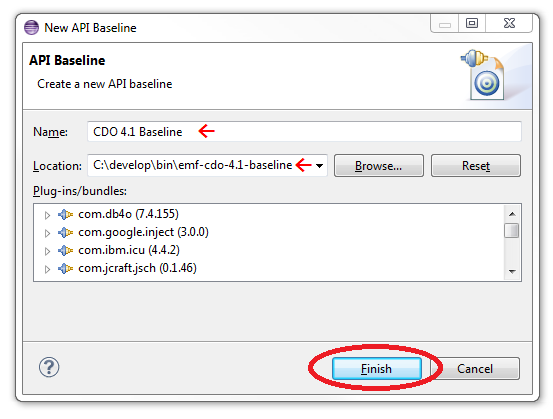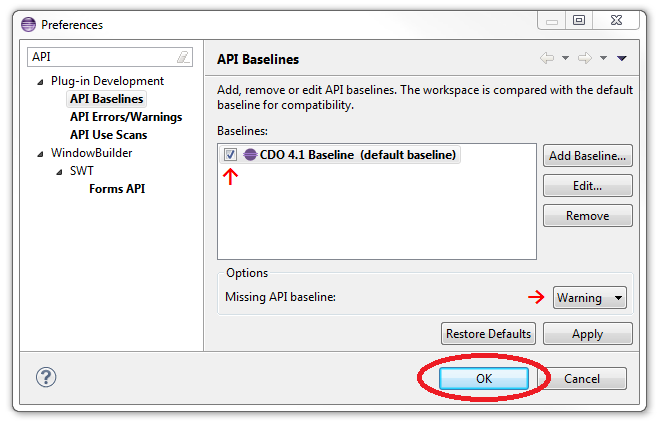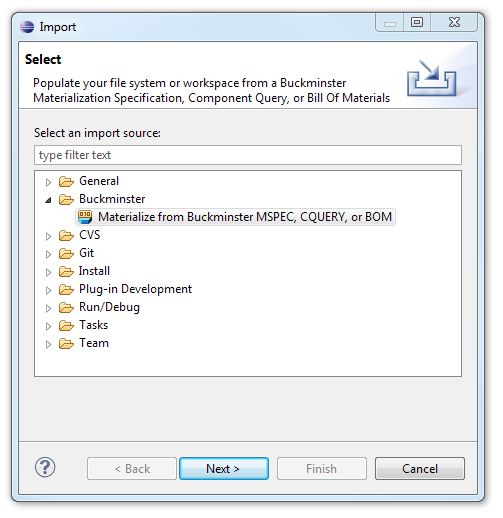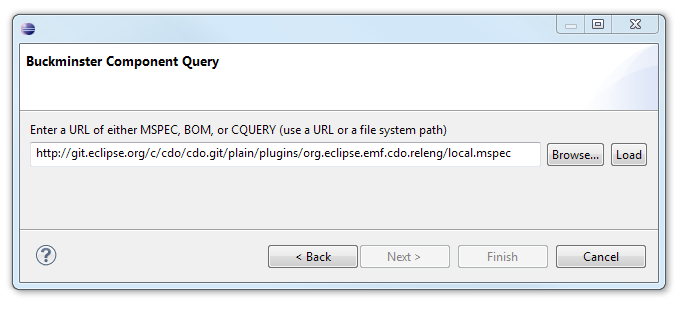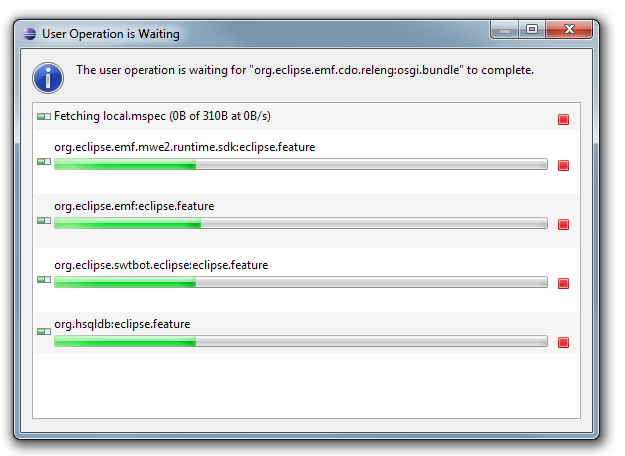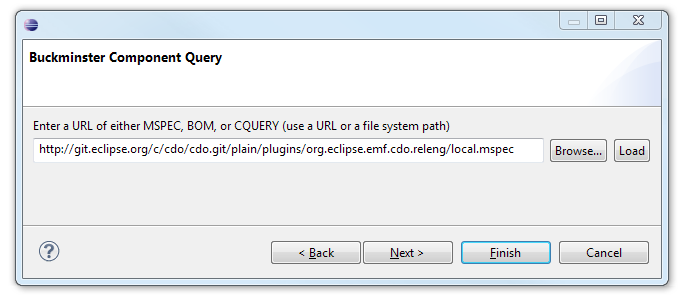Notice: this Wiki will be going read only early in 2024 and edits will no longer be possible. Please see: https://gitlab.eclipse.org/eclipsefdn/helpdesk/-/wikis/Wiki-shutdown-plan for the plan.
Difference between revisions of "CDO Source Installation"
(→Introduction) |
(→Materialize the Sources and the Target Platform) |
||
| (48 intermediate revisions by 3 users not shown) | |||
| Line 1: | Line 1: | ||
| − | + | This tutorial describes how to install a '''CDO workspace''' using [http://www.eclipse.org/buckminster/ Buckminster].<br> | |
| − | This tutorial describes how to install | + | The '''sources''' can also be browsed through [http://git.eclipse.org/c/cdo/cdo.git/tree http://git.eclipse.org/c/cdo/cdo.git/tree].<br> |
| − | The sources can also be browsed through | + | '''Binaries''' can be installed or downloaded from [http://www.eclipse.org/cdo/downloads http://www.eclipse.org/cdo/downloads]. |
== Prepare the IDE == | == Prepare the IDE == | ||
| − | Download and install Eclipse 3. | + | Download and install Eclipse 3.8 from [http://download.eclipse.org/eclipse/downloads/eclipse3x.php http://download.eclipse.org/eclipse/downloads/eclipse3x.php] |
Then open a fresh development workspace. | Then open a fresh development workspace. | ||
| Line 11: | Line 11: | ||
| − | Select the | + | Select the [http://download.eclipse.org/releases/juno Juno] (for 3.8) p2 repository and install the following features: |
| − | * http://download.eclipse.org/ | + | * '''EMF - Eclipse Modeling Framework SDK''' |
| + | * '''Graphical Modeling Framework (GMF) Notation SDK''' (needed for CDO Dawn) | ||
| + | * '''Graphical Modeling Framework (GMF) Runtime SDK''' (needed for CDO Dawn) | ||
| + | * '''Eclipse EGit''' (we install newer versions from [http://download.eclipse.org/egit/updates-nightly http://download.eclipse.org/egit/updates-nightly]) | ||
| − | + | Select the [http://download.eclipse.org/tools/buckminster/updates-4.2 Buckminster] p2 repository and install the following features: | |
| − | * | + | * '''Buckminster - Core''' |
| − | + | * '''Buckminster - Git Support''' | |
| − | * Buckminster - | + | * '''Buckminster - PDE Support''' |
| − | * Buckminster - PDE Support | + | |
| − | + | ||
| − | + | ||
| − | + | '''Committers''': Please do not forget to install our versioning tool from [http://download.eclipse.org/modeling/emf/cdo/updates/integration http://download.eclipse.org/modeling/emf/cdo/updates/integration]: | |
| − | + | ||
| − | + | ||
| − | + | [[Image:CDO_Versioning_Tool.png]] | |
| − | [[Image: | + | |
| − | + | ||
| − | + | ||
| − | + | ||
| − | + | ||
| − | + | ||
| − | + | ||
| − | + | ||
| − | + | ||
| − | + | ||
| − | + | ||
| − | + | ||
Now you have prepared your IDE with the required tools. | Now you have prepared your IDE with the required tools. | ||
| − | |||
| − | |||
| − | |||
| − | |||
| − | |||
| − | |||
| − | |||
| − | |||
| − | |||
| − | |||
| − | |||
| − | |||
| − | |||
| − | |||
| − | |||
| − | |||
| − | |||
| − | |||
| − | |||
| − | |||
| − | |||
| − | |||
| − | |||
| − | |||
| − | |||
| − | |||
| − | |||
| − | |||
| − | |||
| − | |||
| − | |||
| − | |||
| − | |||
| − | |||
== Create the API Baseline == | == Create the API Baseline == | ||
| − | + | Non-committers may skip this section, but should instead reduce the problem marker severity for "Missing API baseline" from Error to Warning or Ignore (see screenshot below)! | |
| − | + | ||
| − | + | ||
| − | [[Image: | + | [[Image:APIBaseline-4.1-Ignore.png]] |
| − | + | Download the 4.1 baseline from [https://sourceforge.net/projects/net4j/files/Baselines https://sourceforge.net/projects/net4j/files/Baselines] and extract it to your local disk. | |
| − | + | Add the API baseline to Eclipse. Open the <i>Preferences</i> (Window->Preferences) and go to the "API Baselines" page: | |
| − | [[Image: | + | [[Image:APIBaseline-4.1.png]] |
| − | + | Click "Add Baseline...". Give it the name ''CDO 4.1 Baseline'' and choose the path to the folder on your local disk where you've extracted the downloaded baseline to: | |
| − | [[Image: | + | [[Image:APIBaseline-4.1-Add.png]] |
| − | + | Now the API baseline is created and set active for your workspace: | |
| − | + | [[Image:APIBaseline-4.1-Finish.png]] | |
| − | + | == Materialize the Sources and the Target Platform == | |
| − | + | ||
| − | + | ||
| − | + | ||
| − | + | ||
| − | + | ||
| − | + | ||
| − | + | ||
| − | + | ||
| − | + | ||
| − | + | ||
| − | + | ||
| − | + | ||
| − | + | ||
| − | + | ||
| − | + | ||
| − | + | ||
| − | + | ||
| − | + | The materialization of the workspace contents (sources and binaries) will be performed by Buckminster with the cooperation of EGit and p2. | |
| − | + | '''Hint:''' The p2 materializer might require lots of memory, and you might experience OutOfMemory Java errors while loading and resolving the target platform. You then might want to make sure your eclipse is configured properly, for instance using (in ''eclipse.ini''): | |
| + | <pre>--launcher.XXMaxPermSize | ||
| + | 256M | ||
| + | -vmargs | ||
| + | -Xms512m | ||
| + | -Xmx1024m | ||
| + | -XX:PermSize=256M | ||
| − | + | </pre> | |
| + | '''For EGit to work properly please create the folder ${user.home}/git on your hard disk.''' (Alternatively you can start your eclipse instance with the following parameter: -Dgit.clone=D:/Development/git/cdo. Also set the default directory und Window->Preferences-->Team-->Git to "D:/Development/git) | ||
| − | + | Then start the Buckminster import wizard: | |
| − | + | [[Image:Cdo import1.png]] | |
| − | + | Point it to the Buckminster MSpec of CDO: [http://git.eclipse.org/c/cdo/cdo.git/plain/plugins/org.eclipse.emf.cdo.releng/local.mspec http://git.eclipse.org/c/cdo/cdo.git/plain/plugins/org.eclipse.emf.cdo.releng/local.mspec]. | |
| − | + | For a 4.1 maintenance workspace use [http://git.eclipse.org/c/cdo/cdo.git/plain/plugins/org.eclipse.emf.cdo.releng/local.mspec?h=streams/4.1-maintenance http://git.eclipse.org/c/cdo/cdo.git/plain/releng/org.eclipse.emf.cdo.releng/local.mspec?h=streams/4.0-maintenance] instead. Please note: This does not work until Buckminster [https://bugs.eclipse.org/bugs/show_bug.cgi?id=368573 bug 368573] is resolved (please '''vote''' for the bug!). Instead clone the entire Git repository manually, checkout the maintenance branch, search the workspace for 'local.mspec' and import it by right-clicking and selecting Buckminster->Import... | |
| − | [[Image: | + | [[Image:Cdo import2.png]] |
| − | + | Press the Load button and wait until Buckminster has resolved all the dependencies (go and fetch a coffee, or two, or three). | |
| + | [[Image:Cdo import3.png]] | ||
| − | + | When the dependencies have been resolved properly hit the 'Finish' button: | |
| − | + | [[Image:Cdo import4.png]] | |
| − | + | Finally open the ''Preferences'' (Window->Preferences) and go to the "Target Platform" page. Edit the active target platform and remove the '''location''' (not the target platform definition as a whole!) that points to the running installation. Now you're done. | |
| − | == | + | == Update the Workspace == |
| − | You can update your development workspace | + | You can update your development workspace by re-importing the local.mpec (right-click + Buckminster + Import...). Then the whole workspace and the target platform are updated. |
| − | Note, that re-importing doesn't update | + | Note, that re-importing does only '''add''' new source projects but doesn't update existing source projects from the Git repository. Use the 'Pull' command of EGit for this purpose! |
Revision as of 06:01, 15 January 2013
This tutorial describes how to install a CDO workspace using Buckminster.
The sources can also be browsed through http://git.eclipse.org/c/cdo/cdo.git/tree.
Binaries can be installed or downloaded from http://www.eclipse.org/cdo/downloads.
Contents
Prepare the IDE
Download and install Eclipse 3.8 from http://download.eclipse.org/eclipse/downloads/eclipse3x.php
Then open a fresh development workspace.
Select the Juno (for 3.8) p2 repository and install the following features:
- EMF - Eclipse Modeling Framework SDK
- Graphical Modeling Framework (GMF) Notation SDK (needed for CDO Dawn)
- Graphical Modeling Framework (GMF) Runtime SDK (needed for CDO Dawn)
- Eclipse EGit (we install newer versions from http://download.eclipse.org/egit/updates-nightly)
Select the Buckminster p2 repository and install the following features:
- Buckminster - Core
- Buckminster - Git Support
- Buckminster - PDE Support
Committers: Please do not forget to install our versioning tool from http://download.eclipse.org/modeling/emf/cdo/updates/integration:
Now you have prepared your IDE with the required tools.
Create the API Baseline
Non-committers may skip this section, but should instead reduce the problem marker severity for "Missing API baseline" from Error to Warning or Ignore (see screenshot below)!
Download the 4.1 baseline from https://sourceforge.net/projects/net4j/files/Baselines and extract it to your local disk.
Add the API baseline to Eclipse. Open the Preferences (Window->Preferences) and go to the "API Baselines" page:
Click "Add Baseline...". Give it the name CDO 4.1 Baseline and choose the path to the folder on your local disk where you've extracted the downloaded baseline to:
Now the API baseline is created and set active for your workspace:
Materialize the Sources and the Target Platform
The materialization of the workspace contents (sources and binaries) will be performed by Buckminster with the cooperation of EGit and p2.
Hint: The p2 materializer might require lots of memory, and you might experience OutOfMemory Java errors while loading and resolving the target platform. You then might want to make sure your eclipse is configured properly, for instance using (in eclipse.ini):
--launcher.XXMaxPermSize 256M -vmargs -Xms512m -Xmx1024m -XX:PermSize=256M
For EGit to work properly please create the folder ${user.home}/git on your hard disk. (Alternatively you can start your eclipse instance with the following parameter: -Dgit.clone=D:/Development/git/cdo. Also set the default directory und Window->Preferences-->Team-->Git to "D:/Development/git)
Then start the Buckminster import wizard:
Point it to the Buckminster MSpec of CDO: http://git.eclipse.org/c/cdo/cdo.git/plain/plugins/org.eclipse.emf.cdo.releng/local.mspec.
For a 4.1 maintenance workspace use http://git.eclipse.org/c/cdo/cdo.git/plain/releng/org.eclipse.emf.cdo.releng/local.mspec?h=streams/4.0-maintenance instead. Please note: This does not work until Buckminster bug 368573 is resolved (please vote for the bug!). Instead clone the entire Git repository manually, checkout the maintenance branch, search the workspace for 'local.mspec' and import it by right-clicking and selecting Buckminster->Import...
Press the Load button and wait until Buckminster has resolved all the dependencies (go and fetch a coffee, or two, or three).
When the dependencies have been resolved properly hit the 'Finish' button:
Finally open the Preferences (Window->Preferences) and go to the "Target Platform" page. Edit the active target platform and remove the location (not the target platform definition as a whole!) that points to the running installation. Now you're done.
Update the Workspace
You can update your development workspace by re-importing the local.mpec (right-click + Buckminster + Import...). Then the whole workspace and the target platform are updated.
Note, that re-importing does only add new source projects but doesn't update existing source projects from the Git repository. Use the 'Pull' command of EGit for this purpose!